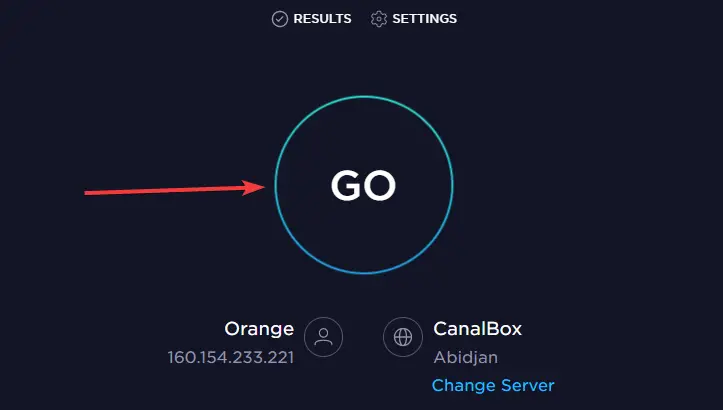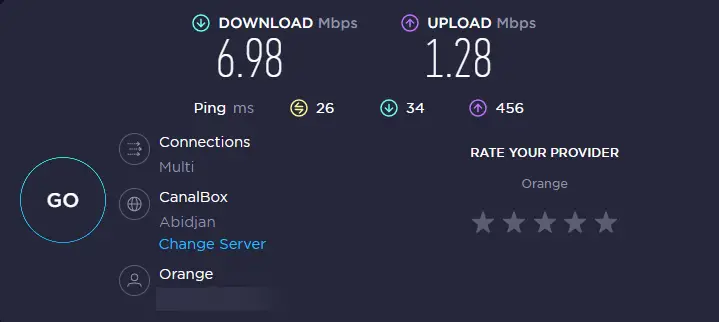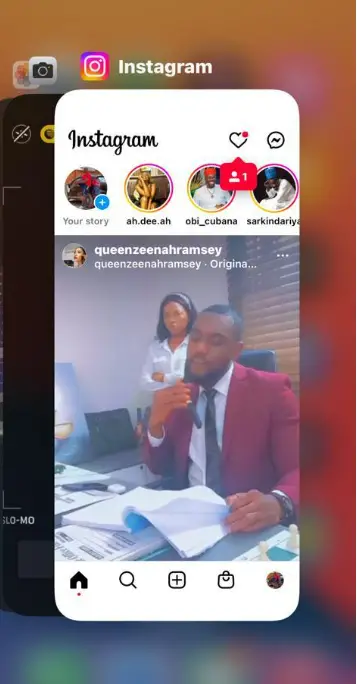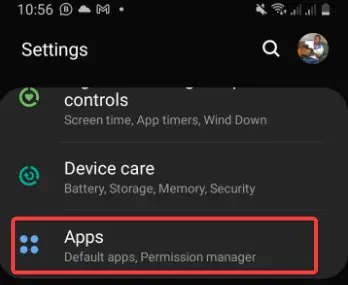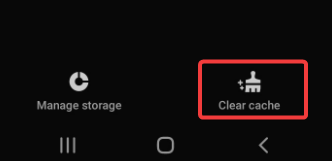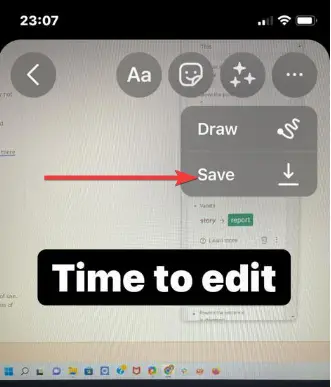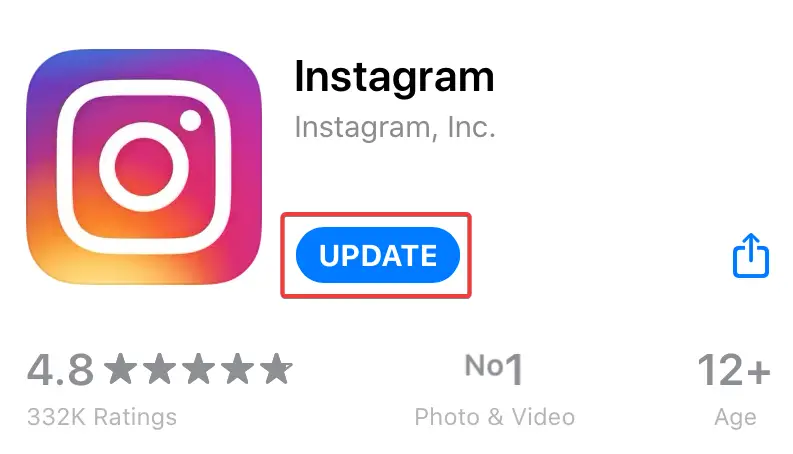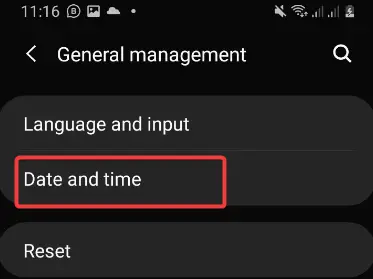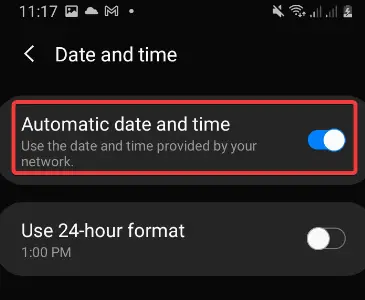We connect with the world through social media. Instagram stories are a way to keep our followers updated about our life. We can post events from our day, market our businesses and share funny pictures or clips in Instagram stories. This is why the issue of the Instagram Story not uploading is troubling.
Though each story only lasts for twenty-four hours, its importance to us and our connection with the world is highlighted when we are having trouble uploading video clips or pictures to our Instagram stories.
This article will not only focus on fixes for the issue of the Instagram story not uploading, but it will also explain why the problem happens in the first place, as well as attempt to answer other questions you may have.
Types Of Instagram Upload Errors:-
The problem of the Instagram story not uploading usually comes with an error message. Instagram users report seeing error messages such as “Couldn’t upload. Try again” or “Upload failed. Try again”.
It is also common for the loading icon to go on in an endless loop. Unfortunately, the upload taking too long is a sign that something is wrong. Video taking too long to upload, and being uploaded incompletely is another issue.
Whatever format the problem rears its head, the goal is to rectify the issue of the Instagram story not uploading.
Let us first analyze why the problem occurs in the first place.
Why Is Instagram Story Not Uploading?💁
Instagram story, not uploading can happen for several reasons. First, the faster you can narrow down the reason for the failure to upload your story, the quicker you will be in solving the issue.
Your solution finding is dependent on what caused the issue.
With that said, here are a few reasons why the Instagram story is not uploading:
- Your internet connection is lost or very slow
- The file has an incompatible format, size, or frame rate with Instagram
- Device bugs
- App glitches
- Instagram technical issues
- You don’t have permission to share a post from a private account
- Instagram moderation. Your account has been banned or suspended. This limits your Instagram privileges.
How Do You Fix Instagram Story Not Uploading?
Now we have looked at the types of errors associated with the problem of the Instagram story not uploading, as well as the possible reasons for the errors; I would like to dive straight into the troubleshooting steps.
I have tried to arrange this list in the most logical way possible, but it is not compulsory to attempt fixes from this list in that order.
Here are the steps you can take to solve the issue of the Instagram story not uploading.
1. Check Your Internet Connection
Instagram stories taking forever to upload are usually a result of internet trouble. We all know that a slow internet connection can make uploading a few kilobytes of data go at a snail’s pace.
When you have the issue of the Instagram story not uploading, check your internet connection.
If you are using a browser, simply open another tab and try to open another web page. If you are on the Instagram app, open your browser and open any webpage. If you can, then it means your internet is up.
Also, check for your internet speed. Some devices make it easy to see your upload and download speed, and dedicated web pages do this also.
Optionally, visit the Internet Speed Test site.
Click on GO to begin the test.
Wait for the result to see if your connection is slow or working fine.
Remember to check the numerous down detectors online to be sure the issue is not from Instagram’s end. If their servers are down or there is a bug on their end, it is a waiting game.
If the issue is your internet, fixing it will depend on how you get your internet connection. For instance, if you use WiFi, turning off your router for 15 seconds and turning it back on often does the trick.
2. Delete Story And Reupload
We cannot always pinpoint the reason for the Instagram story not uploading. If there was a temporary issue while uploading, deleting it and trying to re-upload it is an easy solution.
If you are recording the story live, try saving it before re-uploading. Next, turn off internet access from the device. You will see the message “Upload failed. Try again” on the story. Tap the three dots to save the story. You can then delete it and try uploading it again.
3. Close Application Manually
To tackle the problem of the Instagram story not uploading, you should try closing the Instagram app manually. This usually fixes the problem immediately. If you are using a web browser, simply refreshing the page should be sufficient to correct most errors.
Apple devices don’t have the option to clear cache or app data; you can close the Instagram app.
Swipe up from the bottom of the screen, then hold at the middle till you see the app drawer. Swipe away Instagram or all of your open applications.
The app closing method varies on Android devices, but it usually involves swiping up or down or pressing the home button.
Once Instagram is closed, reopen it and continue or restart your upload.
4. Clear Device Cache
Clearing your device cache is one of the basic troubleshooting techniques. It is effective for almost any internet/technical issues you experience on your smartphone or computer.
Caches are those tiny files left behind on your device when you visit a site. They are useful in helping the sites recognize your device and making the web pages load faster.
They can occasionally interfere with the app’s normal functioning, causing glitches such as Instagram story not uploading.
To clear the cache on your Android, go to Settings, then find Apps.
Under the Apps section, click on Instagram, then select Storage.
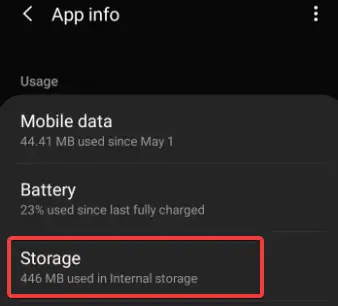
5. Wait For Instagram
As has already been pointed out, there are many reasons why you are unable to upload an Instagram story.
Some of those have to do with internal issues with Instagram that have nothing to do with your connections or device.
You can ask other users in your locality to see if the problem is not unique to you. If others have this issue, then you can be assured this is a technical issue from Instagram, and all you can do is wait.
6. Check File Format
One reason your Instagram story is not uploading is that it fails to meet the specifications for the Instagram story.
Having a file in the wrong format or that is too large is a recipe for failure to upload.
Remember that files that are larger than 15 MB are not going to be uploaded. Furthermore, videos that exceed one minute or are not in mp4 will not upload.
The videos should be 30 FPS, the resolution should not be greater than 1080p, and there are other image requirements that you may be missing too.
7. Don’t Use GIFs
Strange as it may sound, GIFs are another reason for the issue of the Instagram story not uploading.
Many users reported that they could not upload Instagram stories containing GIFs and were able to upload other files as their Instagram Story.
When an emoji was added to a video or when it was a GIF, it did not upload, but there is a workaround for this.
Firstly, edit the Instagram story, then hit save, then exit Instagram stories.
Next, go to Instagram stories again and upload the saved story from your gallery. This may be a longer process than usual, but at least it works.
8. Check For Inappropriate Content
Instagram moderation is usually on the lookout for content that violates its terms of use. Content deemed offensive, inappropriate, or in violation of Instagram’s terms of service is generally flagged.
Your inability to upload your story may be a result of it being flagged even before it is uploaded. The best way to avoid this is to be aware of Instagram’s terms of service.
Note that posting offensive or inappropriate content can lead to one being suspended or blocked by Instagram.
9. Check For Updates
Another way to solve the Instagram story not uploading problem is to wait for Instagram to fix whatever bug is causing the problem. Updates usually contain improvements on the old app version, as well as fixes to any bugs that may have been present.
If you have not updated your app in a while, do so. Most users report that the issue with their Instagram story is resolved after an update.
Just head over to the app store, search for Instagram, and check if there are any Instagram updates.
 10. Check Date And Time
10. Check Date And Time
The date or time on your device is wrong and can cause all sorts of problems, including the Instagram story not uploading. Your device is programmed to update the date and time automatically; however, it can sometimes be wrong when this happens.
This usually happens when you are traveling to a different location with a different time or date.
Fixing this involves going to the device settings. Navigate to the General settings and to Date and Time.
Ensure that it is automatically enabled.
 11. Report Issue To Instagram
11. Report Issue To Instagram
As a last resort, you can report the issue to Instagram and wait for their feedback. This allows you to report what issues you are facing, and you can expect to get a response from Instagram.
This solution is beneficial if your account has been suspended.
To proceed:
Click on the three-line menu at the top of the page and click on Settings.
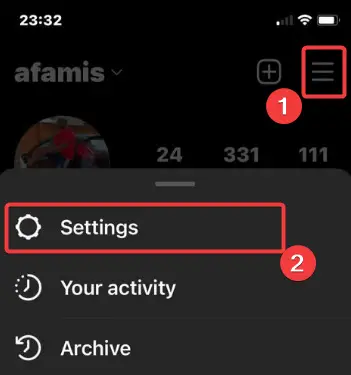
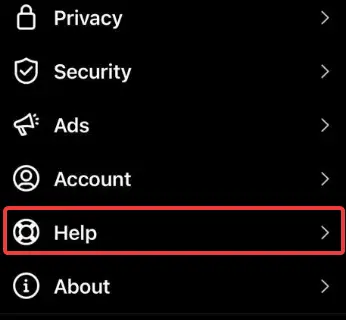
12. Post Via Third Party App
Some third-party apps help you skip the potential hassle of uploading your status via Instagram. It takes most of the work away from you, making it more accessible.
One such app is AiSchedul. It helps give your story a professional touch. You can add music to the story amongst other things.
Other Questions On Instagram story not uploading
Here are some of the other frequently asked questions related to the issue of the Instagram story not uploading.
How Do I Delete A Story That Won’t Upload?
Many people wonder if it is possible to delete a story that is taking too long to upload. The answer is no. You cannot delete a story while it is still in the process of uploading.
It would help if you first waited for it to fail to upload. If it takes too long to upload, it is advisable to toggle your internet connection or put your phone in airplane mode. After the upload fails, you can then proceed to delete.
Why Isn’t Instagram Story Posting From Gallery?
Another popular complaint was that Instagram stories weren’t loading when posted from the gallery. This seems to be caused by a bug. So deleting the app and reinstalling it or updating it fixes the issue.
Why Can’t I View Others Instagram Story?
Problems with the Instagram story are not limited to just yours. You may be having issues viewing that of others. This may be because of network issues. Slow internet makes it almost impossible to view anything on Instagram.
If the person deletes their Story, you won’t be able to view it either.
Final Thoughts
The problem of the Instagram story not uploading is common among Instagram users. It makes one feel like their ability to connect with the world has been limited. Luckily, it is a problem that is easy to fix.
In this article, I have answered frequently asked questions about the Instagram story not uploading and explained why it happens.
Most importantly, I have given you the tools to troubleshoot the problem. You know what to do when your Instagram story is not loading.