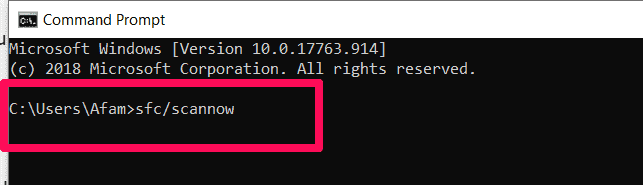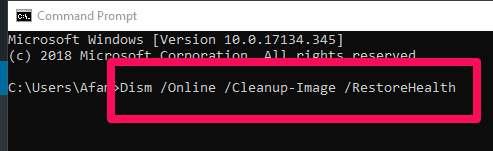One very important maintenance good practice is updating your Windows as often as there is an update. Unfortunately, it is possible to face issues while downloading or installing Windows Updates.
When this happens you should try to run the Windows Update Troubleshooter. If while doing this you get the error message “potential windows update database error detected” or “Windows Update components must be repaired”, it can be a bit frustrating.
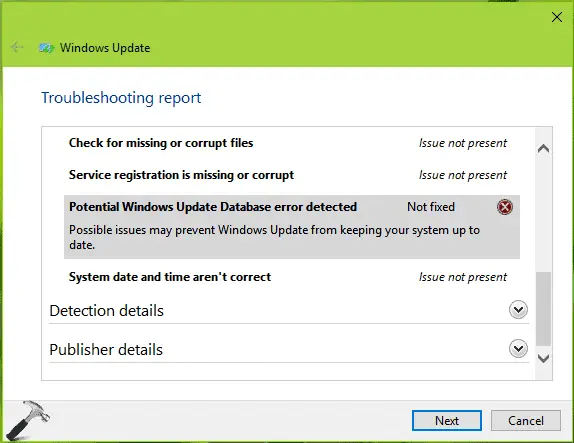
One should have in mind that there are a few reasons why Windows updates may fail. Insufficient disk space and incompatible antivirus are among some reasons for an update fail.
In this article, I will show you how to resolve this issue of “potential windows update database error detected” during updates with a few fixes.
Fixes For Potential windows update database error detected
There are two key fixes for this issue. Running system file checker and Running the DISM tool.
1. Run System File Checker
This is absolutely a very important fix with many Windows 10 issues. It is loosely a diagnostic test and reports what could be off with your computer.
To run System File Checker, one must open Command Prompt with administrator privilege.
To do this, search for cmd in Taskbar search box, right-click on Command Prompt and select Run as administrator.
Alternatively, type command prompt in the Run Window(Windows + R to open the run window).
Once the command prompt is open, you need to enter this command and hit Enter:
sfc /scannow
When the scan is done, it will replace all corrupted or damaged Windows operating files after which you will be required to reboot your computer to make sure that all the changes took effect.
Note: The process may take a while, so be patient while the scan runs.
Note:- I have written a post for people looking for How to Delete Windows 10 Upgrade Folder?, do read it If you are interested.
2. Run DISM Tool
This multi-purpose tool is also a way to fix “potential windows update database error detected”. It will repair a corrupted windows update file.
The command most often run on the DISM too is the /RestoreHealth command. But to repair Windows update files, you rather use a different command as the /RestoreHealth command may not always be useful for this.
To use DISM, open command prompt with Admin privileges and use the command below.
Dism /Online /Cleanup-Image /RestoreHealth
Note: You may get a prompt to use a running Windows installation as the repair source or use a Windows side-by-side folder from a network share, as the source of the files. If you do, use the following command instead.
DISM.exe /Online /Cleanup-Image /RestoreHealth /Source:C:\RepairSource\Windows /LimitAccess
What DISM does is to replace potentially corrupted, bad or missing files with good ones.
Read our guide Run SFC Command in Windows 10 to repair System files to run SFC / scannow in a proper way.
Conclusion
Computer issues are often very unpredictable, it is important one can follow these fixes one after the other. One is likely going to help fix your system’s issues.
If none of this works, you may need a qualified technician to fix the problem. The last resort which I usually would not recommend until a technician deems it fit is a fresh install, but this will rarely be the case.