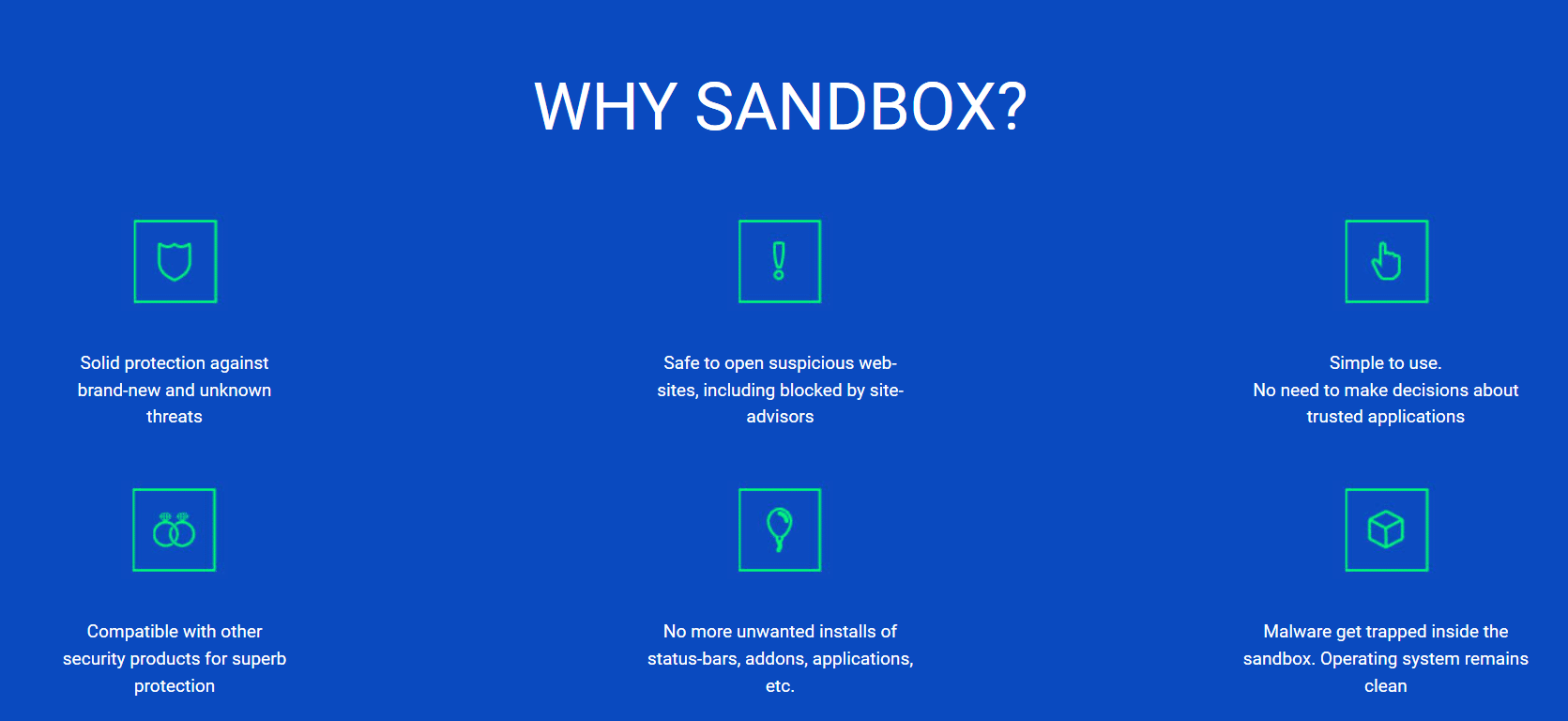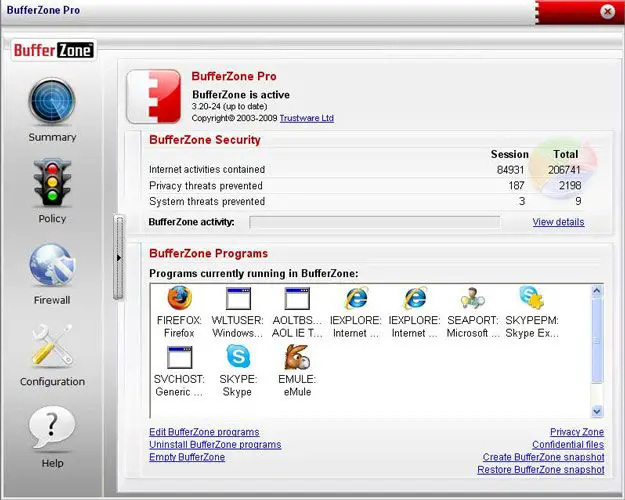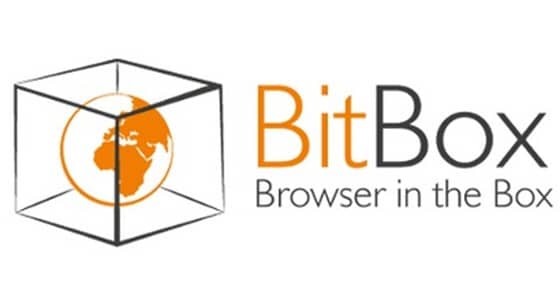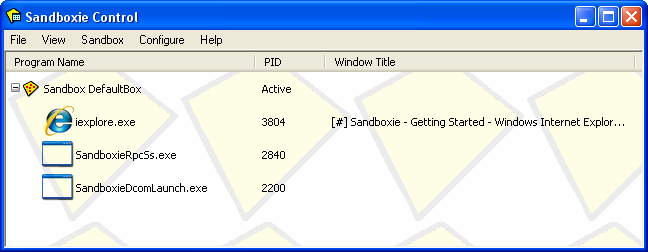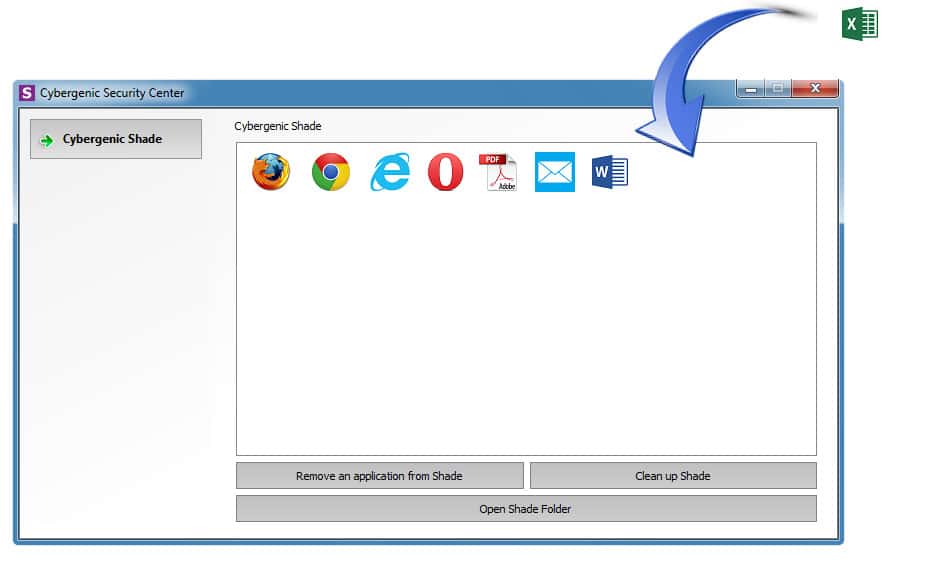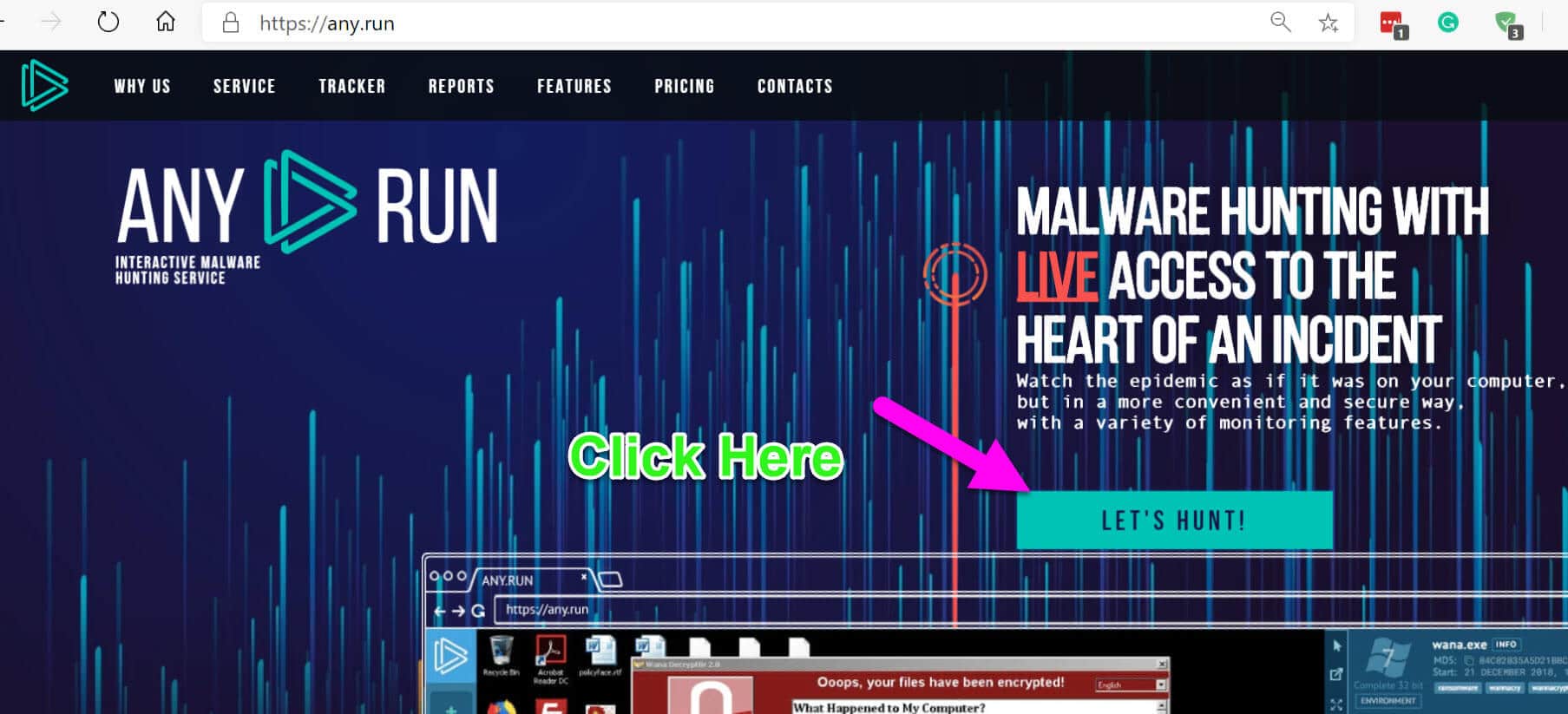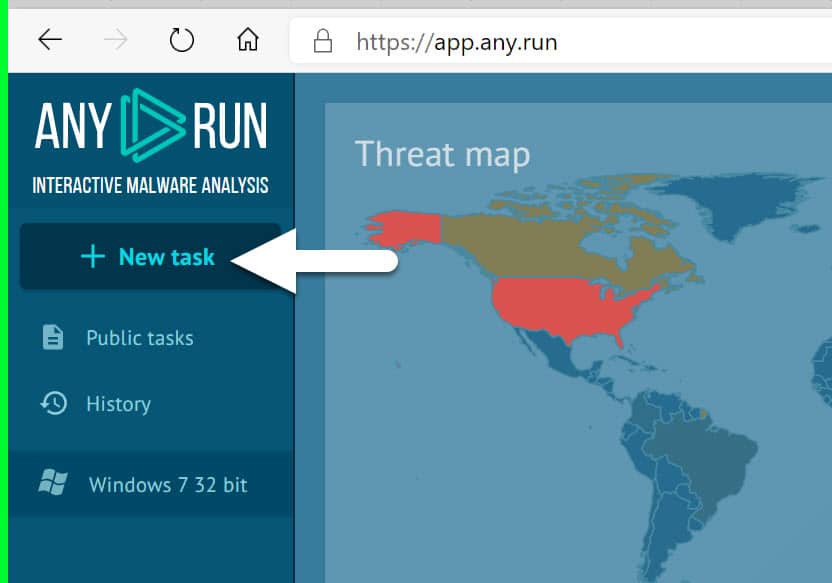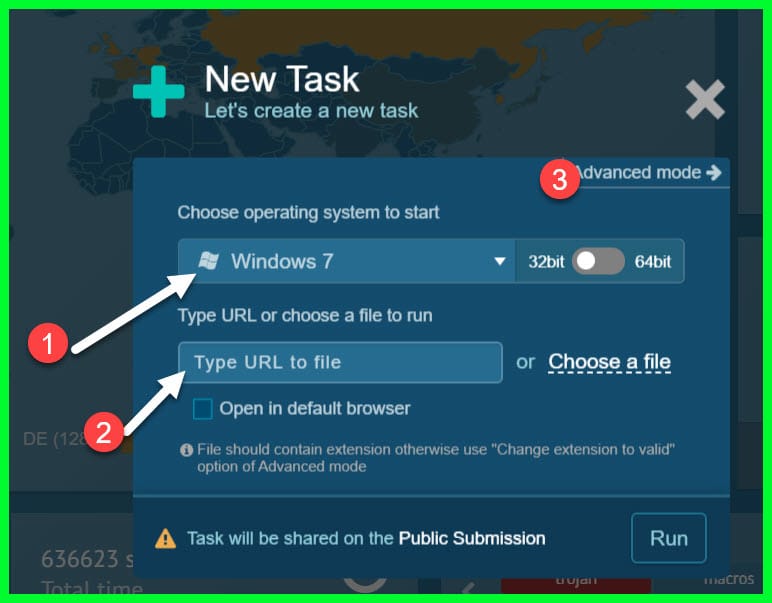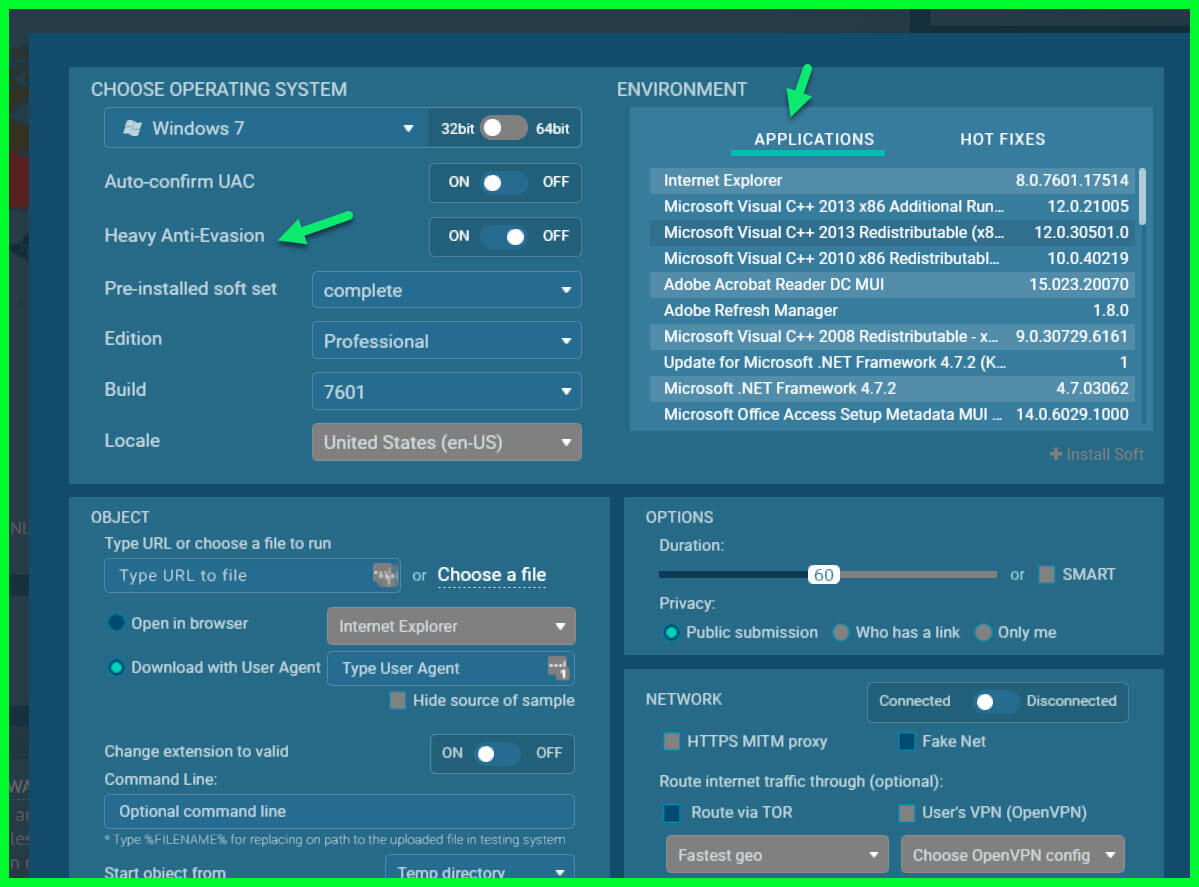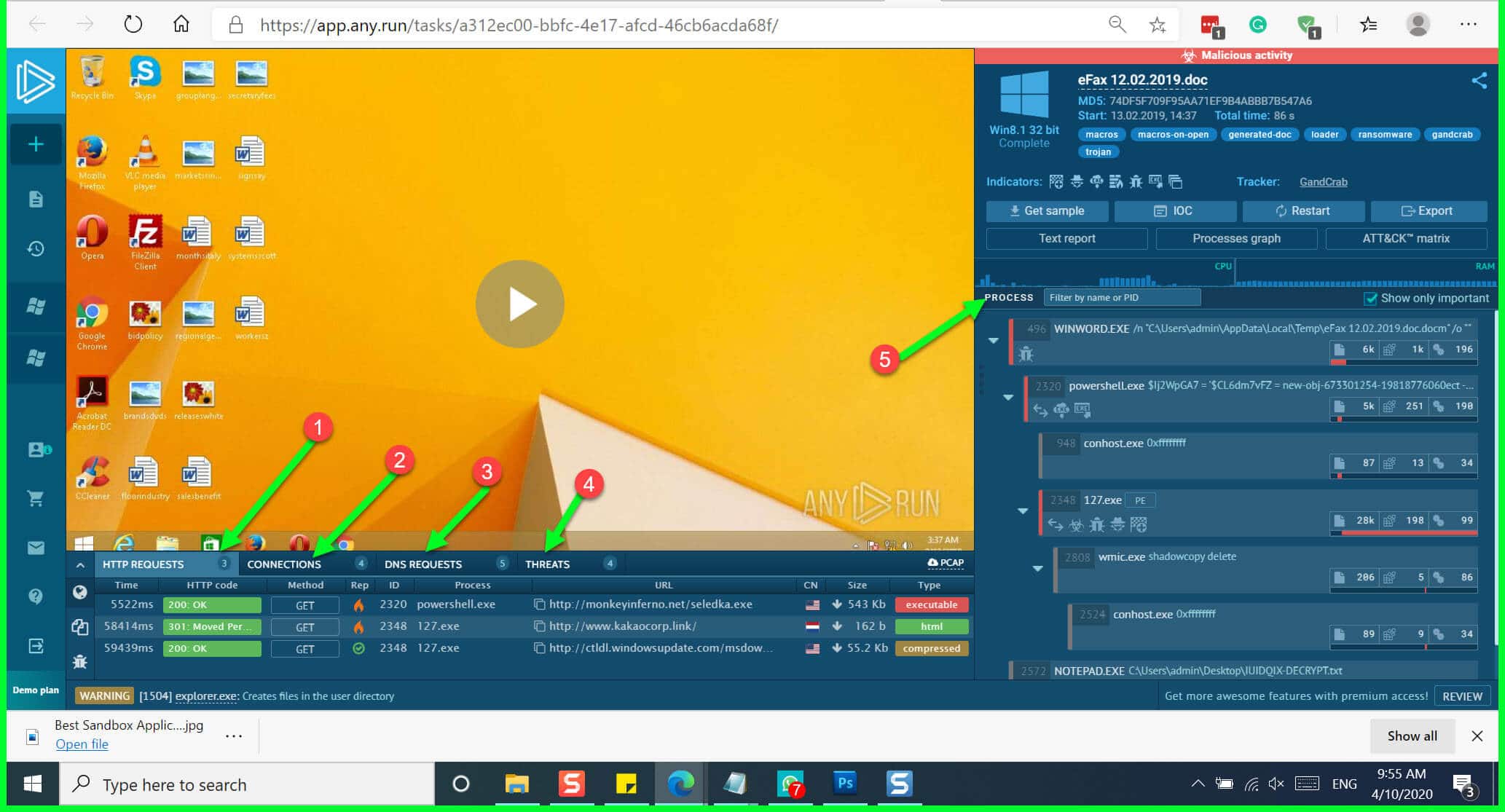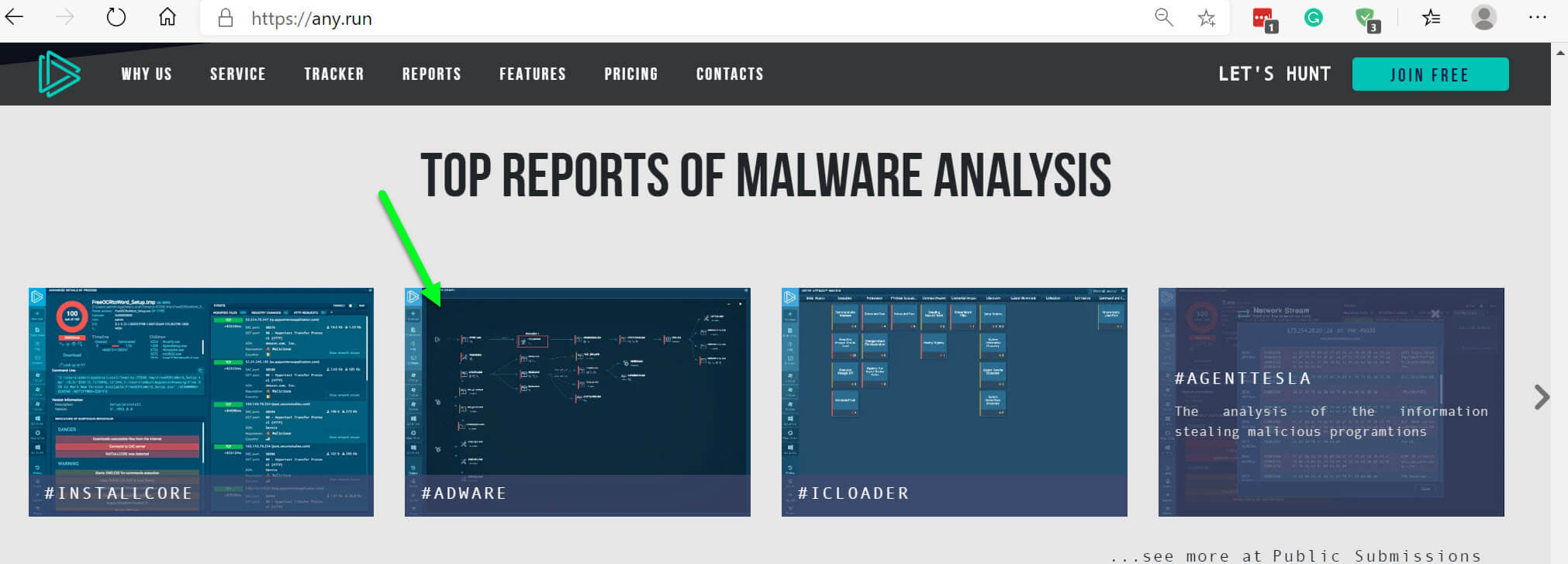Are you looking for a Best Sandbox Applications for Windows 10? 🤔 you are not alone in this. most of we want to test a file or URL before using it.
and it’s really important to test any URL, file or application that you are suspecting it’s not a genuine file.
We got you covered in this post with Best Sandbox Applications that you can use on your PC along with one of the best cloud-based sandbox applications.
Without any further delay, let’s get started.
Security is a major concern while we browse the internet. Every day we come across shedload of software applications which may be essential for the functioning of day to day task.
However in this malicious world of the internet the applications we come across can be unsafe to download. The software can be infected with computer viruses, malware, and other security vulnerabilities.
Some application we download from the internet is packed with adware and other malicious codes that can corrupt the underlying system OS. It is important to safeguard your system before downloading the software from some unknown publisher or saving the applications from the free downloading sites.
In Order to isolate the new software that may be vulnerable to security threats from other applications already running in the system, it is necessary to test this new software for any suspicious code before downloading them to the system.
Sandbox is one such technique that allows users to test the software and application in the virtual testing environment without damaging the other system programs.
With the Sandbox testing environment, one can create a virtual environment to execute the new and untrusted software for monitoring, analyzing and testing the software without letting the software code to scout into the rest of the computer.
If you are new to the world of sandboxing and skeptical of using the sandbox to run the codes fearing the difficulty it can induce, well there are plenty of Sandboxing applications available these days where one can easily test the new software programs and applications for malicious codes before actually downloading them to your system. In this article, we round up some of the best sandboxing applications for Windows 10.
Best Sandbox Applications for Windows 10
1. BufferZone
Buffer Zone is a sandboxing application that lets the user run and tests the untrusted programs on the internet or scans the USB for malicious code to protect the system from security attacks.
Buffer Zone works well with all the web browsers and provides an easy interface to add the test programs while it assures users from any malicious codes spooking into your system.
Buffer Zone converts all the applications to read the only format before running the software in the testing environment thus ensuring that the untrustful codes will not interfere with the other system application on a hard drive.
2. BitBox
BitBox is also known as Browser in the Box is a sandboxing tool for internet browsing that safeguards your system from the risks of malicious attacks from untrusted websites.
The BitBox tool can be used in Chrome and Firefox browser as an alternative to the usual web browsers. The tool creates a virtual environment where users can browse any website without interfering with the system’s operating system.
3. Sandboxie
Sandboxie is the most downloaded sandbox application that can run untrusted programs easily. One can also install the software first and run the newly added software for analyzing and monitoring purposes.
Additionally, the Sandboxie is a lightweight program that runs all the software in the virtual environment.
4. Shade Sandbox
Shade Sandbox is a super easy Sandboxing application that creates the virtual platform to test any software for malicious codes.
The tool completely isolates the new software from the installed programs in the hardware and offers a simple User interface where one can drag the software and drop it into the virtual window.
5. Time Freeze
Time Freeze is an excellent tool if you want to test software rigorously and limitlessly. It is a sandboxing tool that converts a whole system into a virtual environment where a user can test the software boundlessly without actually affecting the actual operating system.
It basically creates a virtual copy of your system and restores all the changes automatically on a system reboot.
6. Any.Run
Any.run is the application that doesn’t require any client installation on your PC. In comparison to the other applications that we mentioned in our Best Sandbox Applications for Windows 10 list, this application is a Cloud-based Sandbox solution with Full interactive access.
Suppose you don’t want to install any application on your PC or network but you want to test any malicious attachments that you received or any phishing link you received and you want to test how it’s going to behave means how that file or link is opening and which process or services or port it’s calling then Any.run is the best solution for you.
With Any.run you are able to Track the File, application, URL behavior in real-time.
To use this just navigate to https://any.run/ and click on the “Let’s Hunt” option to register your account.
After registration, login with your member ID, Click on the “New Task” window to create your own task.
Now here you need to select which operating system you want to use for your own testing. You have the option to choose your operating system between Windows 7, Windows Vista, Windows 8 and Windows 10.
if you want to test only a single URL or File then click on the “Type URL to File” option and provide your URL and File.
Click on the “Advanced Mode” option in the upper right corner as mentioned in the third steps in the above screenshot.
Here you have options like Enable UAC, Heavy Anti-Invasion, Select your Build, Edition of OS, etc.
After selection click on the Run option to run your hunting.
Now any.run will start the real-time simulation of your submitted URL or File.
It will show you the “HTTP Request”, ‘Connection”, “DNS Request” and “Threats” initiated by your submitted File or URL in the down-panel.
On the right-pane side, it will show you the Process that this application is trying to open or creating.
If you are in malware analysis and want to learn the behavior of malware then this platform is providing you an awesome opportunity by “TOP REPORTS OF MALWARE ANALYSIS“.
You will find this option on any.run the Home page itself. Like you want to explore the Adware report, just click on the Asware report option it will start to simulate the behavior of adware.
let’s have a look on Malware analysis of fresh sample Scarab ransomware using any.run
Conclusion
All the mentioned Six tools are good in their own usages perspective but if you really want to text any malicious application and want to simulate their behavior in real-time then we will recommend you to go with any.run only as it also not required any installation on your PC.