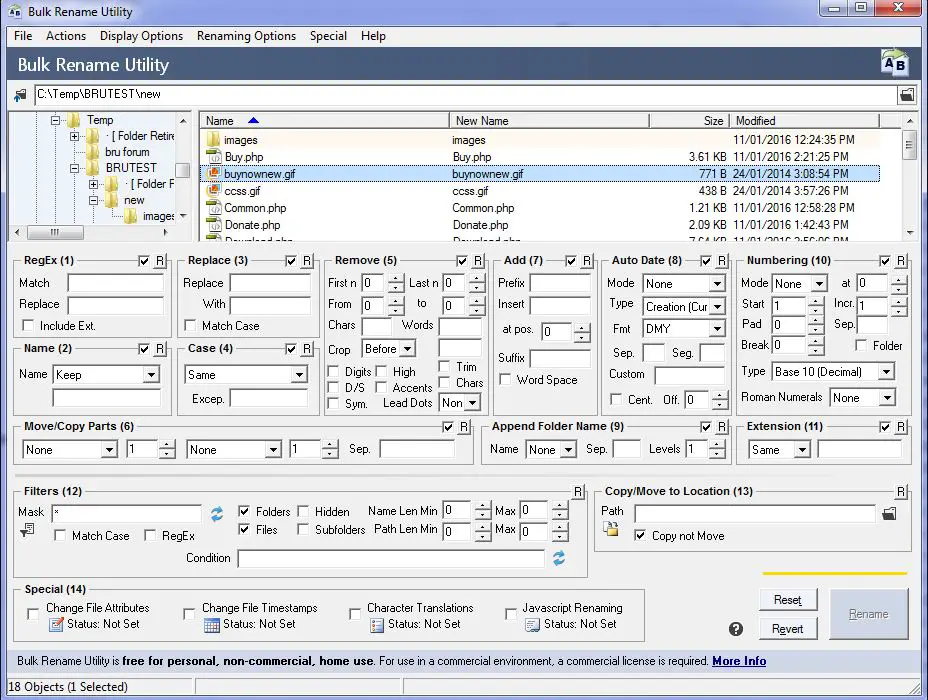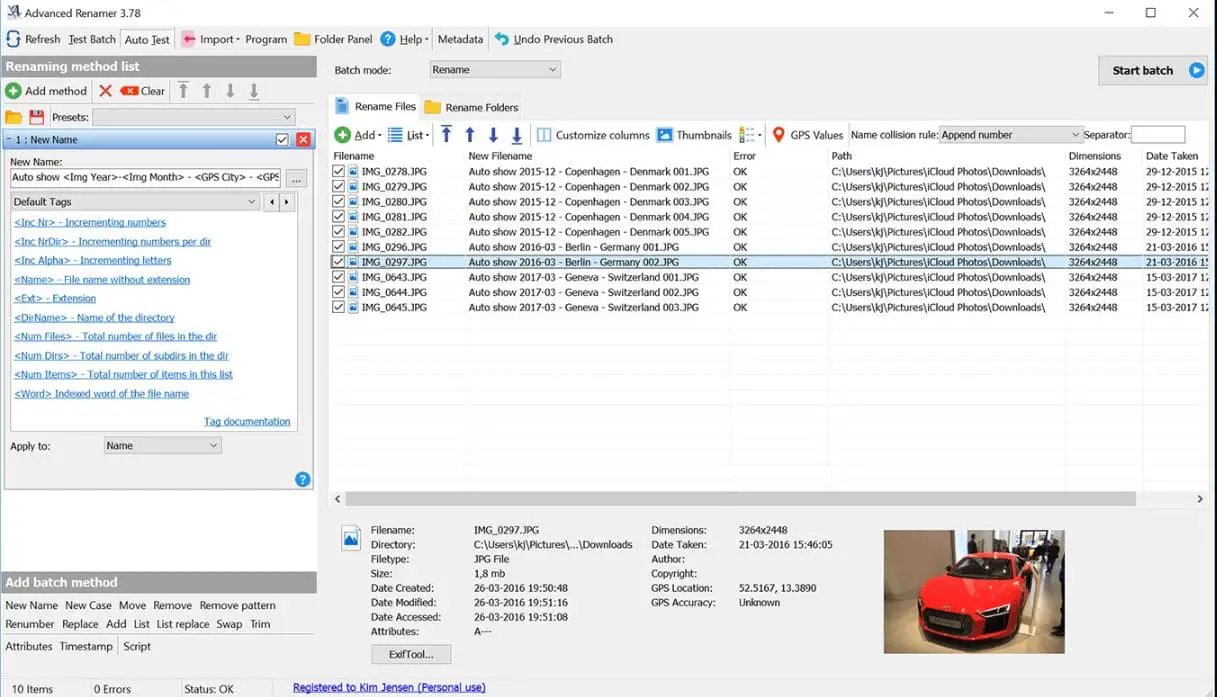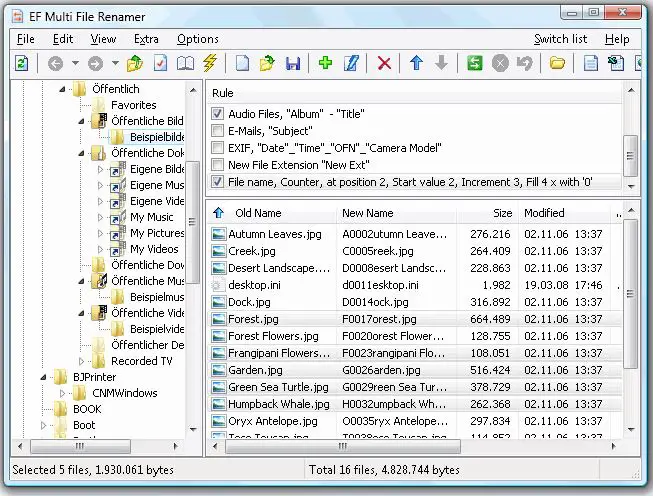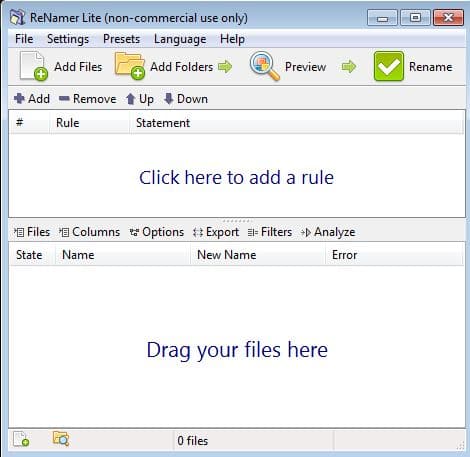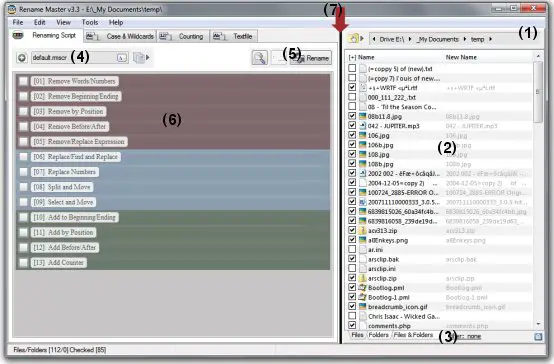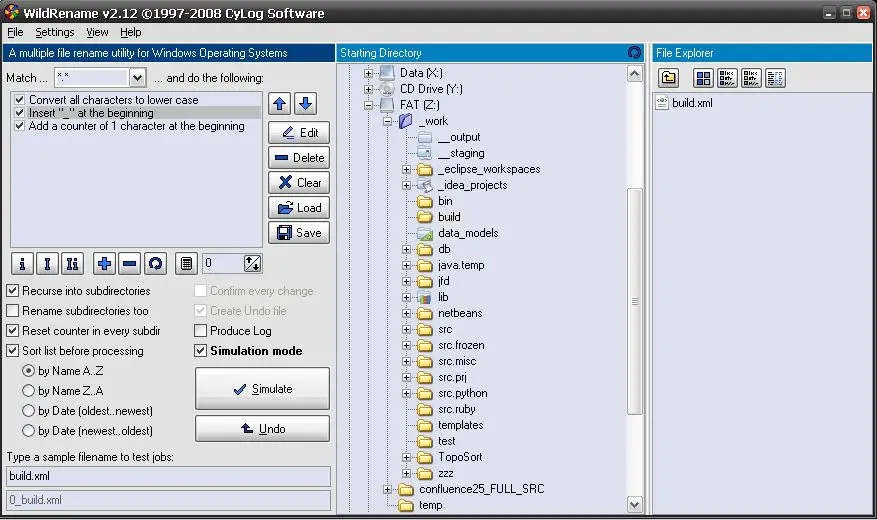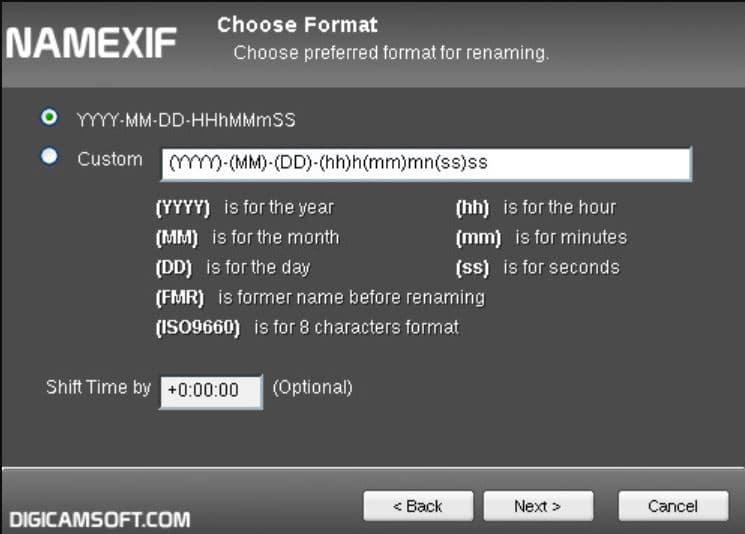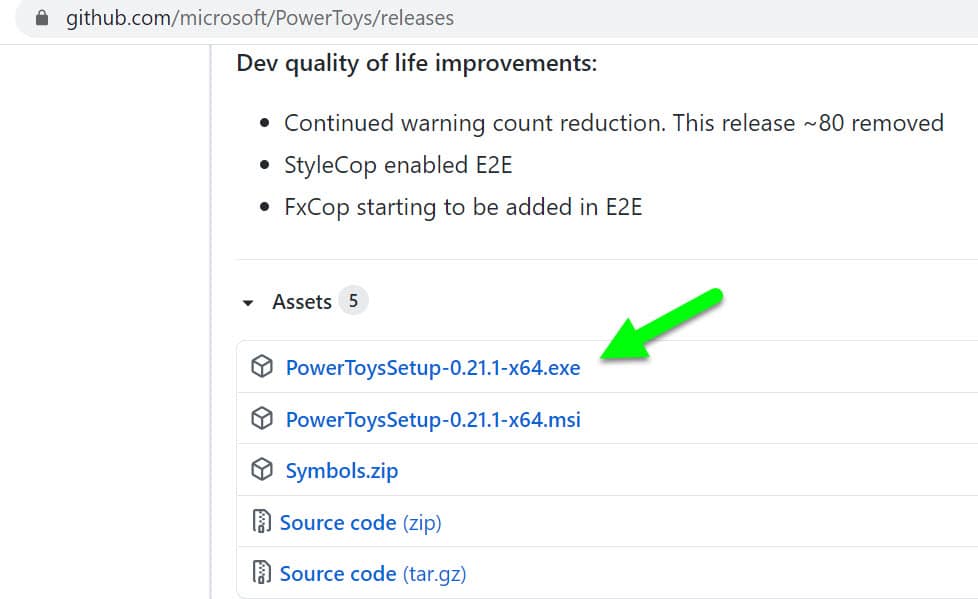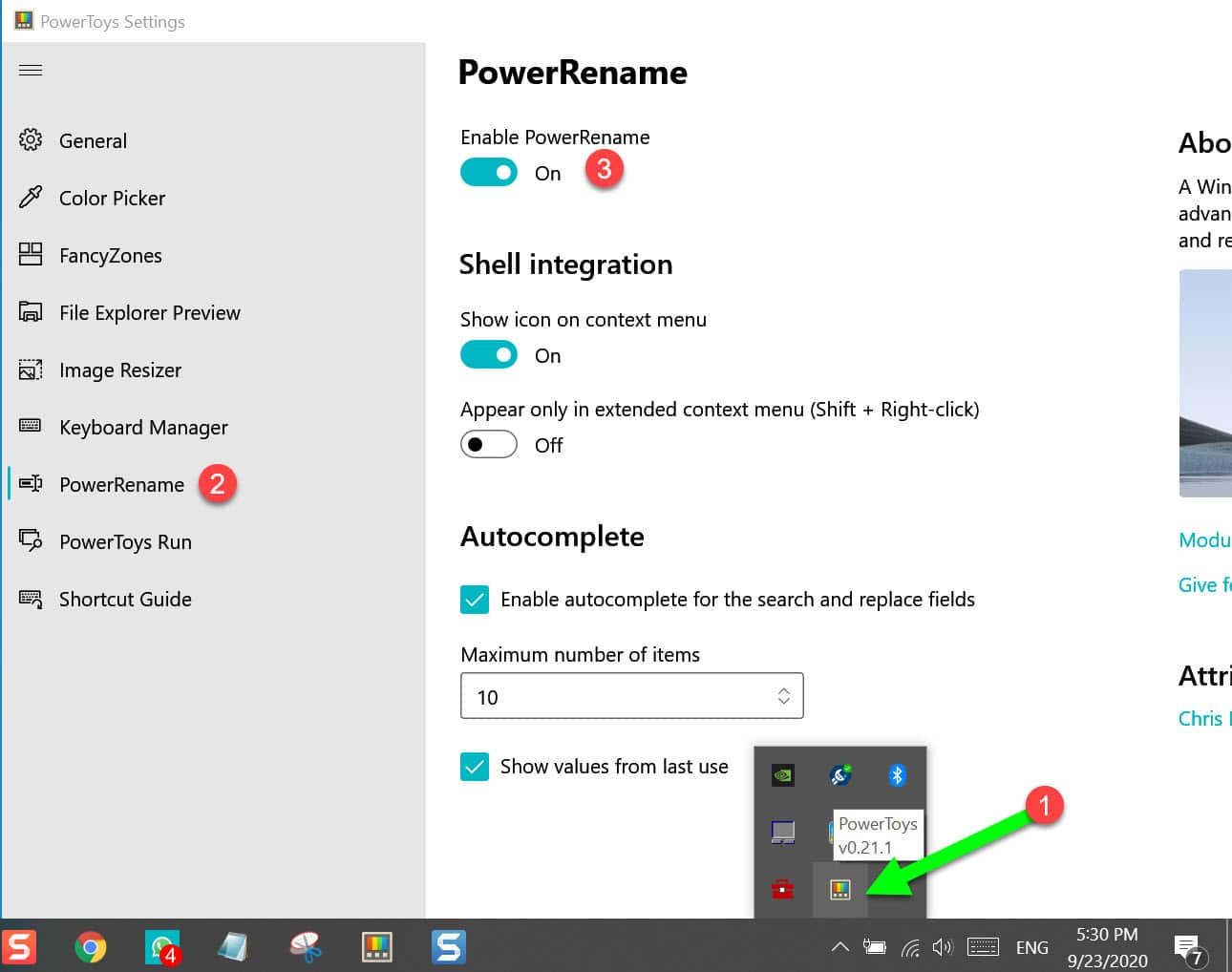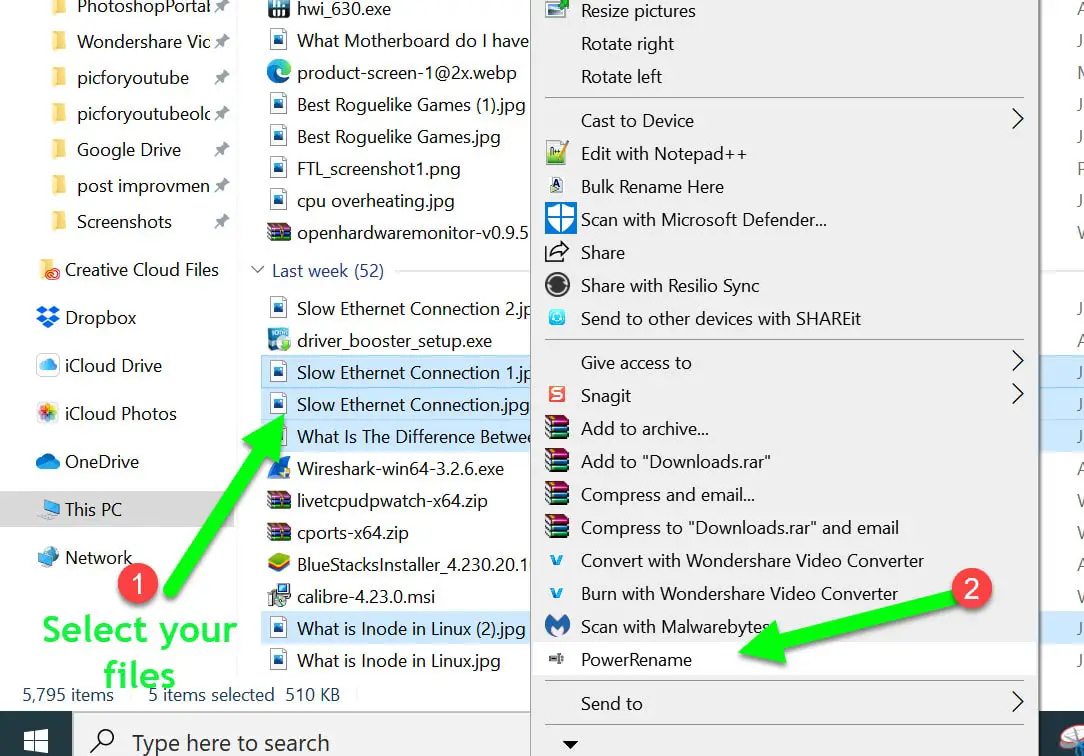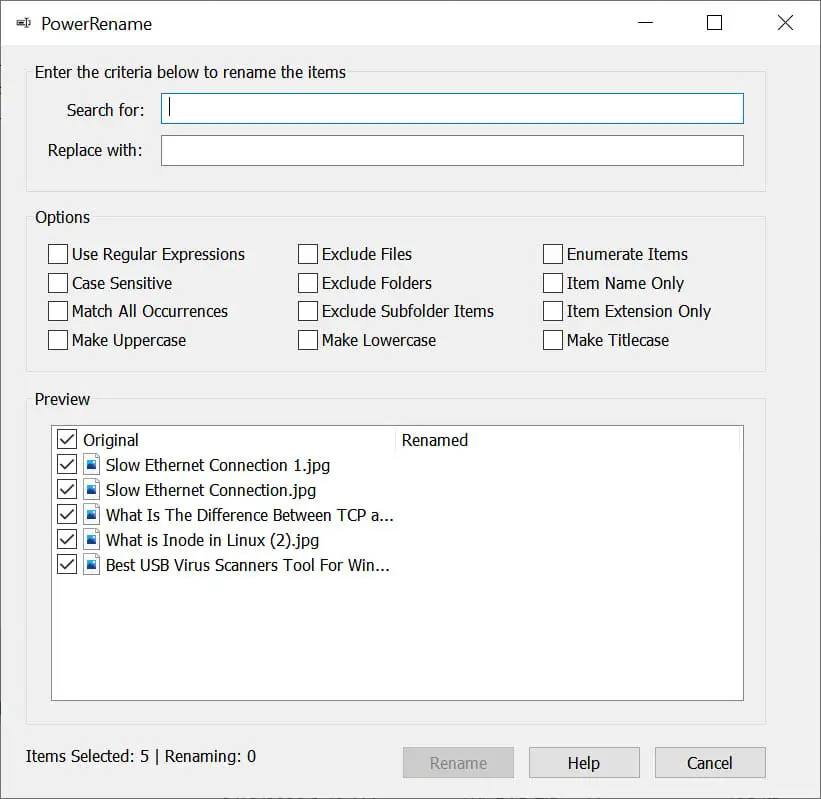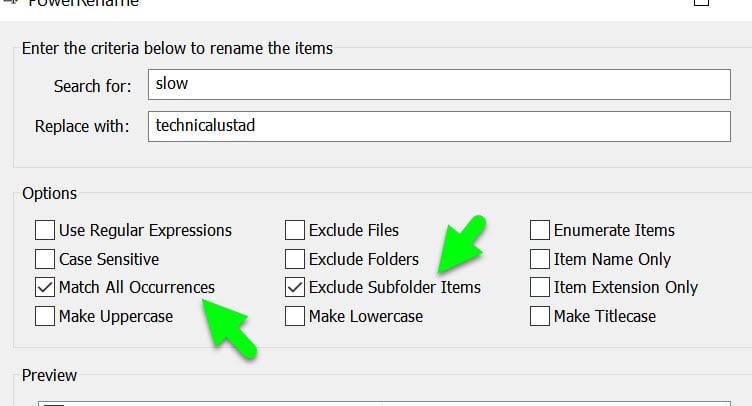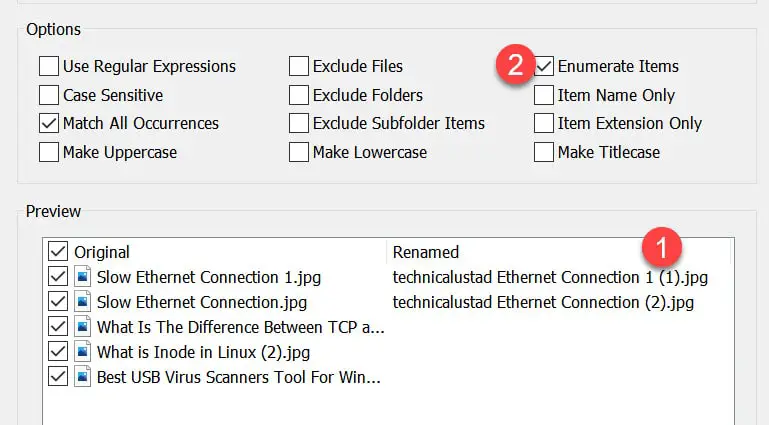There is a lot of digital data stored on our system. Managing data and renaming from time to time is a frustrating task. Especially in offices where you need to handle enormous data, you cannot rename one file at a time.
Here, a bulk rename utility tool comes into the picture. With this tool, you can manage, organize, and rename data effortlessly. With the help of this tool, you can handle thousands of files hassle-free. It lets you rename files and folders in one go.
Have you gotten a ton of data and you are worried about how to handle it? If yes, then you have reached the right place. In this blog, we will tell you the top 10 bulk rename utility tools that are used to download and use.
These tools allow you to easily rename files and entire folders based upon extremely flexible criteria. With this tool, you can manage several thousand JPEG files so they will display in the order you want.
The below-mentioned tools are easy to use and download on Windows 10. So, let’s delve into the best rename utility tools.
Best Bulk Rename Utility Tools: Our Top Pick 👌👌
1. File Renamer Basic
The File Renamer Basic (Download Here) does just what is advertised. It is an awesome bulk rename utility tool that lets you rename entire files effortlessly. With the help of this tool, you can rename digital data and pictures, and directory trees.
It is designed to be powerful enough to manage the most complex data task. This tool uses the latest visual design concepts, the progress bar for when you are loading a large dictionary, and multiple built-in themes. The interface of this tool is user-friendly.
The basic version of this tool comes with limited features, while Deluxe and Regular are paid.
Features of File Renamer Basic:-
1. If you are looking for the rename utility tool that allows you to rename files, and folders, and remove and change the text in the file, then File Renamer Basic is an ideal option for you.
Along with renaming folders and files, you can also change the case of file names. You can also sort the details by columns and then save your renaming criteria into favorites.
2. If you are a graphic designer, sometimes you need to rename MP3 files based on ID3 tag information. It is a very daunting task for you. With the help of this tool, you can easily manage and rename the MP3 files in one go.
3. You will be glad after knowing that this rename utility tool can remove/modify the file extension and rename the list of up to 1000 files. Along with renaming files, you can also rename the folder quickly.
4. If you are looking for a tool that allows you to rename thousands of files simultaneously with ease, then you should download this software. It makes you rename and remove folders and alter words effortlessly.
2. Bulk Rename Utility
Bulk Rename Utility is the perfect utility tool that you can use to rename files and folders. It is a useful tool that helps you easily rename files on your computer. (Download Here)
One of the greatest features of this Rename Utility tool is flexibility when it comes to renaming and removing files and folders and also lets you preview changes in real-time.
It is a serious time-saver that can make your renaming and removing files and folders with ease. The interface of this software is user-friendly as it includes the listing of the files and the directory files.
The renaming task of this software is straightforward. The utility lets you rename, remove files and folders, and add change text with ease.
Features:-
1. The sorting feature of this tool can make your renaming and removing files and folders by a column. The auto-number files with flexible rules sort your files in an organized manner.
Along with that, it allows you to manipulate the names with ease. So, if you are looking for a tool that can make renaming and removing file tasks hassle-free then you can download this software.
2. The features of Bulk Rename Utility are impressive. For quick access, you can add the “Bulk Rename Here” widget on the screen.
You can also use the regular expression of this tool to rename files/ folders. This software speaks beyond renaming and removing the files; it lets you create undo batch files.
3. Users can also rename MP3 files using ID3 tags and also change the text of the photos and save them with another name with ease.
4. If changing thousands of files is your job, then download this software. With the help of this tool, you can change the case of file names, remove characters and digits or symbols at one go.
5. Are you looking for a simple way to rename/ remove the files and folder then download Bulk Rename Utility. It is demandable, effective, and easy to use and download. It comes with lots of sustainable functions that help you in managing personal files tasks effortlessly.
3. Advanced Renamer Tool
Another popular rename utility tool is the Advanced Renamer tool (Download Here). With the help of this software, you can rename/remove the files and folder with one click.
If you are looking for a tool that comes in an installable and portable version, then you can download the Advanced Renamer tool. It is useful too, which helps you easily rename files on windows 10.
As soon as your data starts to grow, you will realize how important it is to rename the files and folders. And at that point, you need help from software like the Advanced Renamer tool.
It allows you to rename the files and folder simultaneously. You can apply a single renaming profile to all of them at the same time.
Features of Advanced Renamer Tool:-
One of the greatest features of this bulk rename tool is flexibility when it comes to customizing profiles. There are certainly quite a few options to choose from, so you will surely find one way or another to rename/remove the files and folder.
This lightweight tool also comes in the portable version and is very flexible in renaming options. It is one of the most compatible and customizable bulk rename tools that can be embedded into Windows 10 effortlessly.
You can start this tool by simply adding the files you want to rename to the program interface and then apply the changes.
Apart from removing/ renaming the files and folders you can also replace the string, character, changing case, removing text at one go. The good thing about this tool is you can perform all these tasks at one click.
The Advanced Rename tool can also work with hidden, read-only, and system files. Along with that it also allows you to rename MP3 files and EXIF tags. That means you can change the folder name and text of the images and music files.
The Advanced Rename is a simple yet full-featured tool that enables you to rename/remove the files, folder, images, and MP3 files with ease. To perform these tasks you don’t need to navigate from the tough rules; everything is simple and hassle-free.
4. EF Multi File Renamer
If you are looking for the free rename utility tool, then you should download EF Multi File Renamer. It is one of the most useful tools for windows 10.
If you are troubled by repetitive renaming tasks, then EF Multi File Renamer (Download Here) is an ideal tool for you. It comes in both portable and insatiable versions.
With this free rename utility tool, you can perform various tasks such as renaming the files and folders, removing unwanted files, and changing a string, characters, and words of the text. Plus, you can rename and remove the MP3 files and images at one click.
Features of EF Multi File Renamer Tool:-
Suppose you are looking for the rename utility tool that comes in both insatiable and portable versions with zero subscription cost.
In that case, you should download the EF Multi File Renamer tool. The features of this tool are easy to access and can help you in complex file renaming tasks.
It is a lightweight app and comes with plenty of features like a commander, auto-sync, duplicate finder, renamer, mailbox manager, and so on.
And one of the best things about this tool is that it allows you to set the rules and use these defined rules to perform a specific renaming task.
An impressive feature of this tool is a filter that gives you the specific result that you are looking for. If you are looking for a tool that can help you in managing, organizing, and renaming complex files, then you can download EF Multi File Renamer Tool.
This software is ideal for both beginners and experienced techies. With one click you can rename and remove the files and MP3 programs. Without a doubt, the EF File Multi Renamer tool is the best rename utility tool because it doesn’t show any bugs and does the task properly.
5. ReNamer
One of the most comprehensive rename utility tools is renamer (Download Here)—the sole purpose of this tool is to help you in renaming and removing files and folders. Plus, you can also rename the MP3 files and photos. In the office, we have to deal with a bulk of files.
When the ratio of documents starts to grow, it becomes very difficult for us to handle it effectively. At that point, a rename utility tool like a renamer can make our process easier.
It doesn’t only save our valuable time but also assures that the renaming task is done perfectly. Much like other renaming tools, the ReNamer tool allows you to change the string, character, and word of the text at one click.
Features of Renamer:-
The profile of the renamer is completely customizable. The features of this tool are truly impressive. It lets you easily rename multiple files and folders simultaneously. Right from the simple prefixes to stripping content, you can set your own rules, and it can do pretty much anything you throw at it.
I know these features are not enough to prove this tool commendable. You will be glad after knowing that it is Unicode capable, can rename folders as well as supports a section of meta-tags.
Renamer is the rename utility tool because it allows saving filter settings with the preset and split panel in the status bar to display the current preset and modification sign.
It also offers you dialogue for creating links to all preset; with load and rename options. Above that, you won’t face any kind of bug when accessing this tool.
It is a tool for users who want highly advanced batch renamers features. It offers a number of renaming options that are hardly available on other software. One of the best things about this tool is that a profile is totally customizable.
6. Rename Master
Another free bulk rename utility tool that comes with impressive renaming features is Rename Master (Download Here).
In the crowd of the bulk renaming tools, Rename Master is the only one that comes with advanced features like auto-preview, intelligent number of sorting, and command-line options.
If you are looking for a tool that can help you in batch renaming, then download Rename Master. It allows you to rename the files and folder by using the file property.
You will be glad after knowing that this tool doesn’t require any installation; it is available in a portable version.
If you have an enormous collection of data and looking for the best portable version-based bulk rename utility tool, then opt for Rename Master. This tool will do everything for you related to the renaming of documents.
Features:-
It is an advanced functionality-based renaming tool that enables you to rename multiple files like documents, MP3 files, and images at one click. You can run the program effortlessly and manage huge files more reliably and efficiently than the standard windows.
This program doesn’t only rename the files faster but also helps you in deleting the duplicate files in one go.
This tool has a complete menu setting which makes your renaming/ removing files task hassle-free. It lets you add, remove, edit, and replace the files with ease.
It is the only tool that offers an auto-preview feature at zero subscription cost. It’s advanced features like intelligent number sorting, full Unicode file name support, and custom file column helps you to perform renaming tasks effortlessly.
If you are looking for a tool that offers you case changing and textfile importing facility, then use renamer. This freeware utility tool is designed to rename multiple files with few clicks.
7. Wild Rename
Wild Rename (Download Here) is effectively used for renaming/removing multiple files at one click. It is one of the most useful tools for windows 10 users, especially the ones who deal with enormous data daily.
It helps you perform renaming options step-by-step. With Wild Rename you can save a good time and can focus on other data tasks.
Along with documents you can also rename the graphics files. This tool lets users convert files names to lower/upper case at one click. We recommend this tool for users who have to deal with the data task on a daily basis.
Features of Wild Rename:-
This multi-file renaming tool lets Windows 10 users rename multiple files and MP3 files at one click. The interface of this software is nice and user-friendly.
We really appreciate this tool for offering advanced features like a case or replacing strings with some completely new words.
When you use this tool, you would like the possibility to stimulate the changes, so that you can preview how new files are going to be like before applying any definite changes. This facility is hardly available in other tools.
One of the most impressive features of this tool is that it supports regular expressions, like EXIF, ID3 v1, and ID3 v2 saved profiles for tasks repeated and renaming lists and tag editing.
The interface of this tool is user-friendly. Moving or copying files from one location to another can be done in one click. Plus, you can rename multiple files and check the preview before saving them.
If you are looking for a tool that helps you in renaming, managing, moving, and organizing files at one, go then you should download Wild Rename.
It offers you a graphical as well as a command-line interface for this tool. You will be glad after knowing that these features are available for free.
8. Namexif
Photos taken with a digital camera or using your phone are given a name along the lines of ‘IMG_9112.JPG’, which isn’t a particularly helpful description.
Namexif (Download Here) can rename your files using the date and time they were taken, pulling this information from the stored EXIF data.
‘2020-03-15 12.06.41 . JPG’, for example (year, month, day, and time). You can customize the naming structure, and this new version also lets you rename videos.
Rename Files Faster With a New PowerToy
Microsoft’s new PowerToys, the brilliant experimental tools for advanced users inspired by the original Windows 95 PowerToys.
Microsoft has just added another handy utility to the set, called PowerRename, which you can use to quickly and efficiently rename batches of files in one go.
Navigate to Github and download the Exe file on your PC and install it.
1. Click the PowerToys icon in the notification area to open the PowerRename. Make sure it’s switched on. If it’s not there, scroll down to the bottom of the page and click ‘Check for updates.
2. In File Explorer, select the files and folders you want to rename. Right-click and choose PowerRename.
The PowerRename box appears, populated with the items you’ve selected. This list includes folders and the contents of any folders and subfolders that were selected.
3. To rename your files, type the part of their name you want to remove in the ‘Search for’ box, then type the words you want to replace it within the ‘Replace with’ box.
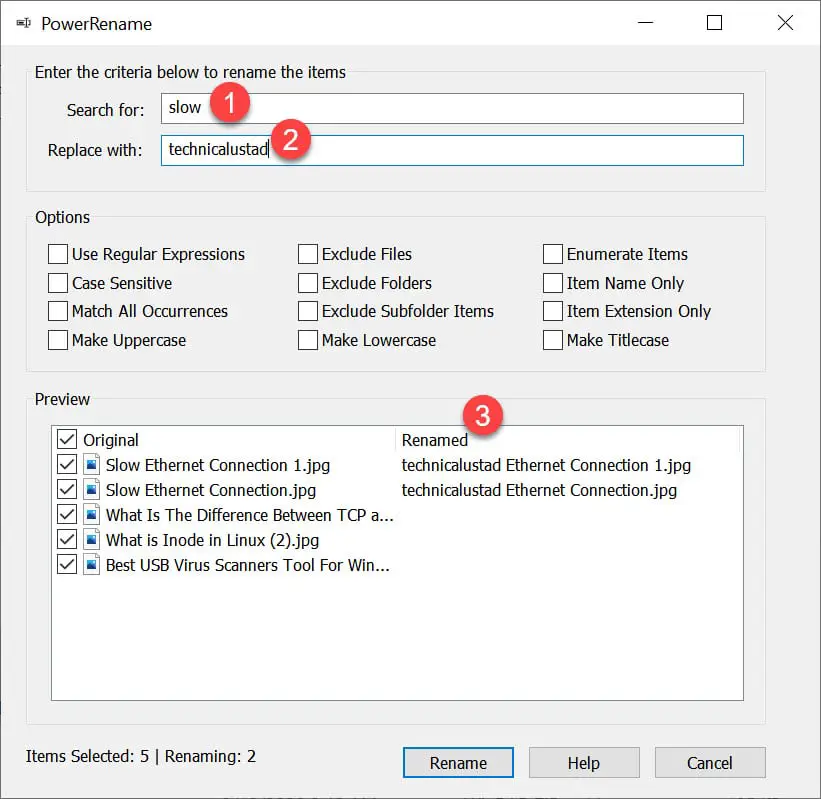
4. By default, all the files will be selected and run through the renaming filter if they match the criteria.
If there are any individual files you don’t want to rename, untick the boxes next to them in the Preview window. Files that aren’t selected won’t appear in the Renamed column.
5. If there are too many files to select manually, use the Options to whittle down the list instead. For instance, you could exclude files in subfolders, exclude all files or all folders, or have the search term only appear in the name or extension of a file.
6. To add consecutive numbers to each filename, tick the box to Enumerate Items. To use regular expressions in the search box – for wildcards, logical operators, and more – tick Use Regular Expressions. There’s a handy list of supported commands and shortcuts at the module documentation.
📗FAQ
Is Bulk Rename Utility safe?
Yes, Bulk Rename Utility is safe because they have top-notch safety features that prevent hacking and any malware. You can install them on your device or system without any worries.
Is there a way to mass rename files?
Yes, you can mass rename files by pressing and holding the ctrl key. Then you have to click on each file you would like to rename. Otherwise, you can start from the first file, then use the shift key, and choose the entire group you want to rename.
How do I batch rename multiple files at once?
You can batch rename multiple files at once by clicking on the start option on Windows Explorer. Choose the program options, go to accessories, and click Windows Explorer. Choose multiple files by pressing the ctrl key, press F2, rename the file, and enter.
How do I rename a folder in Bulk rename Utility?
You need to choose the folder containing the files you want to rename. Then you can specify a file filter and enter the renaming criteria. Then select the files you want to take further for processing.
How do I bulk rename files in Windows 10?
It would help if you used the right-click on the first file present inside the folder. Then use the rename option and type the new name of the file. Then use the tab on your keyboard. Now, choose the file name and press the tab to go to the next file until all the files get renamed.
How do I rename multiple files numerically?
Choose the files to rename using proper numbers.
Then choose the actions options, and then press rename.
Then use the add sequential numbers tab and confirm the renamed files.
How do I bulk rename photos?
You can bulk rename the photos & images on your Windows by choosing the shift+click or ctrl+click. Then you need to use the ctrl+a to select all the files in the folder. Now, you can rename them.
How do you rename multiple files in Photoshop?
You can rename multiple files on Photoshop by right-clicking on the images. Then you have to choose the rename option and type the rename. You can also move the files to a new folder if you want. You can use the file naming segment to rename the files.
(Q) How do I rename multiple files in a command prompt?
You can rename multiple files as jpg or anything you want. First, you must launch the Command Prompt and type cmd on your Cortana Search Bar. Now, navigate to the folder that contains the files—type dir to list all files and verify to rename. Finally, Next, type ren *.
Conclusion
All the rename utility tools we have mentioned above can make your renaming task easier. Plus, they allow you to change the string by others and delete several characters at one click.
Some of them are paid while others are free, but one thing that is common between them is that they all are a perfect blend of simplicity and advanced features.