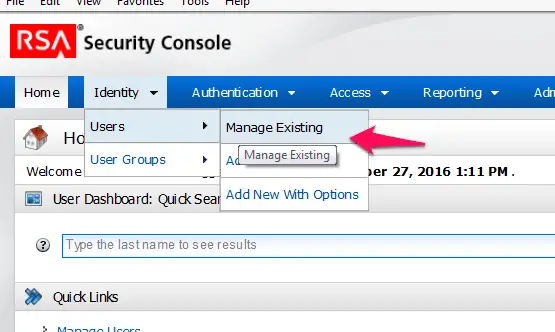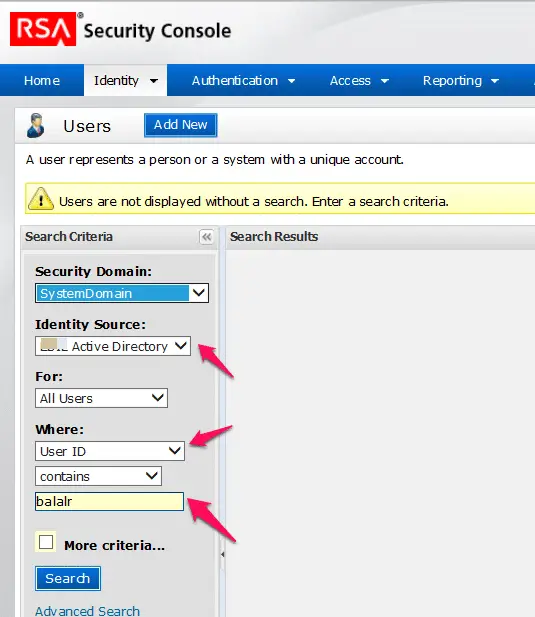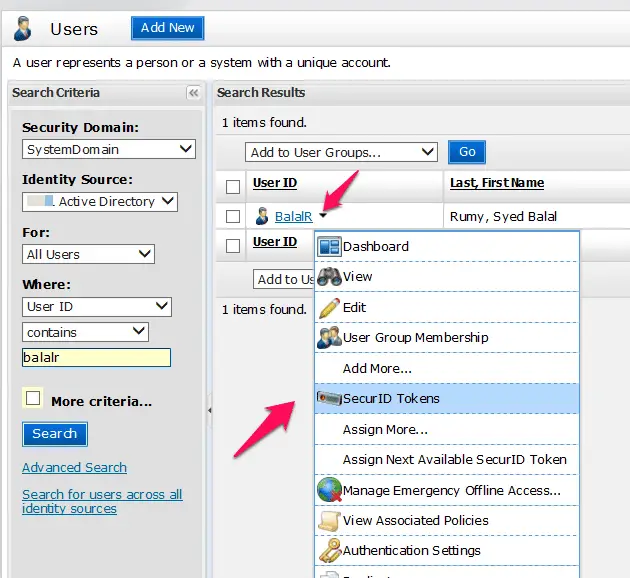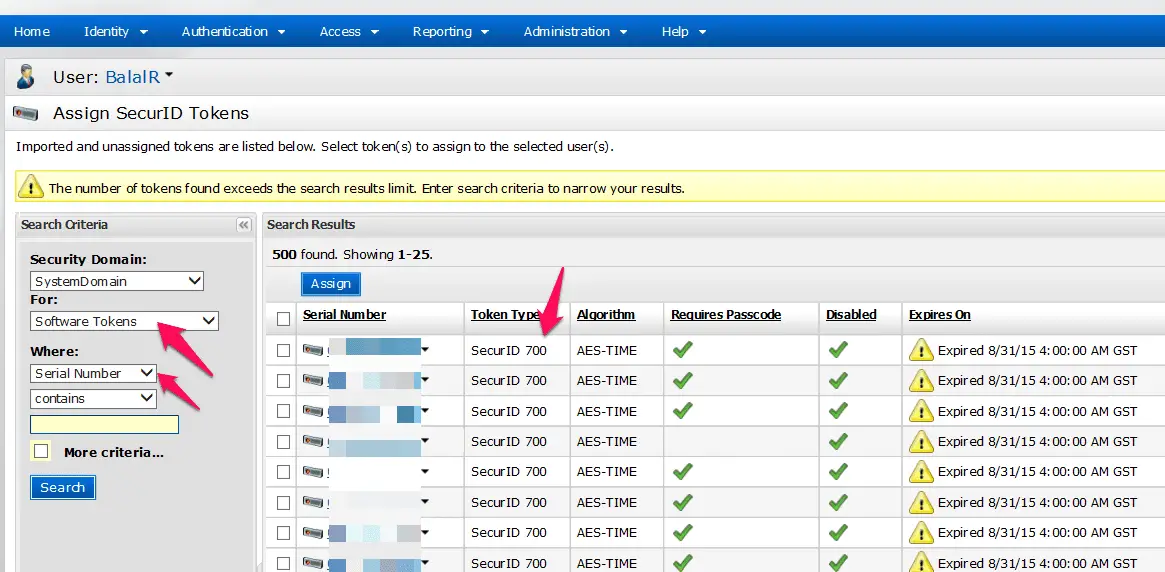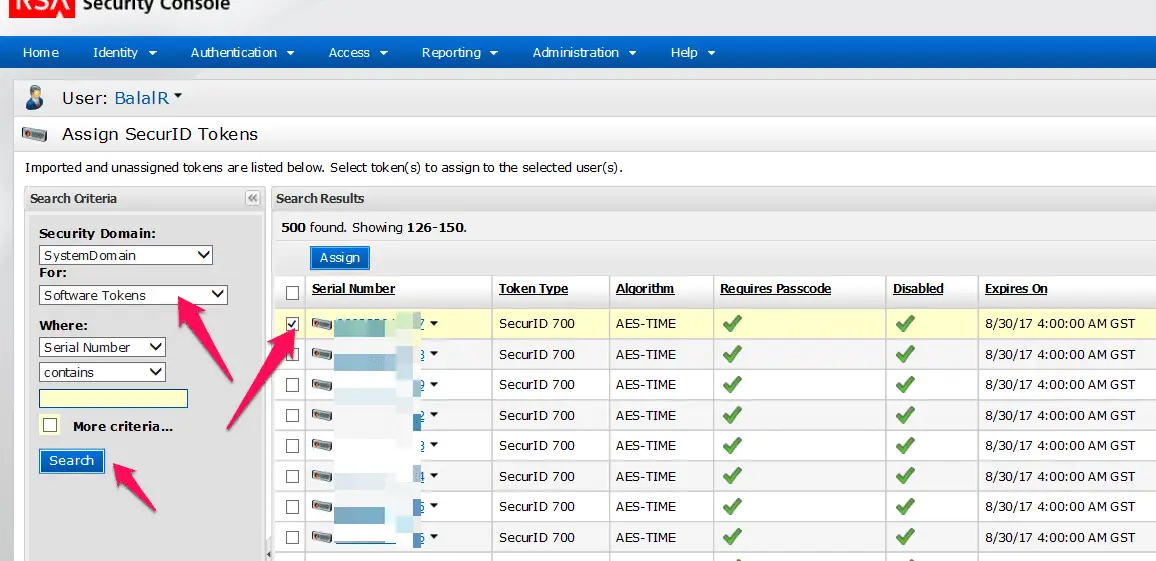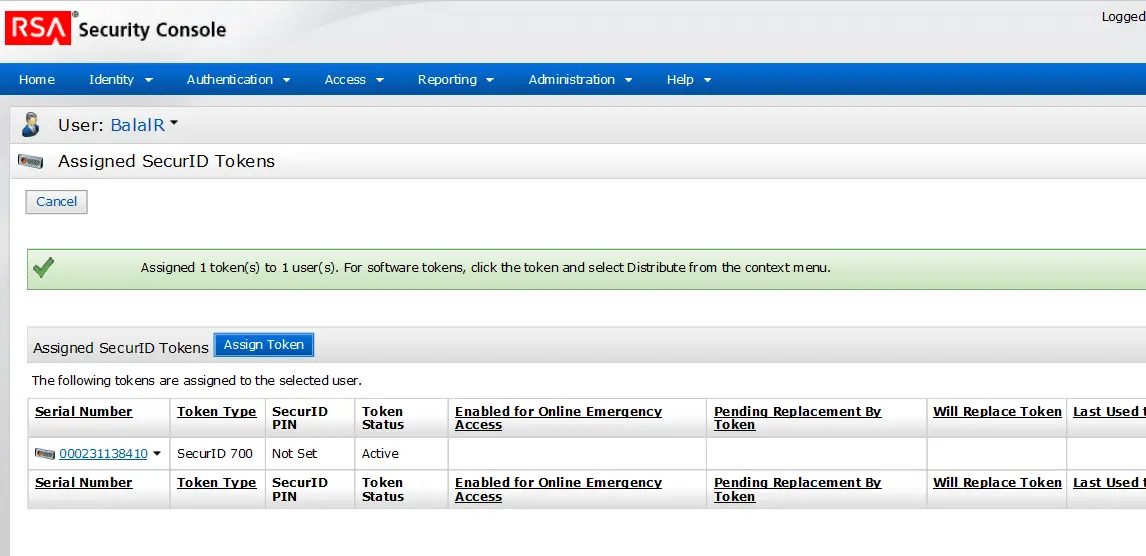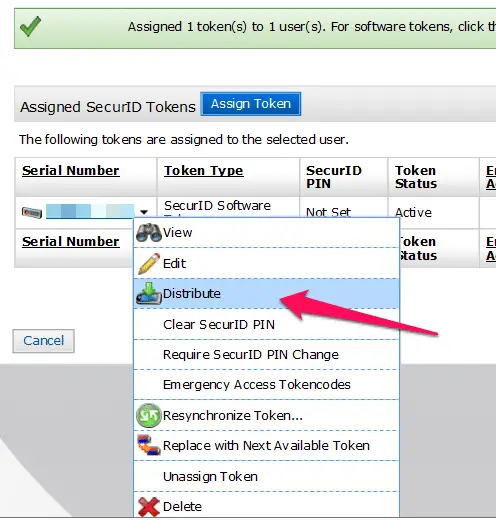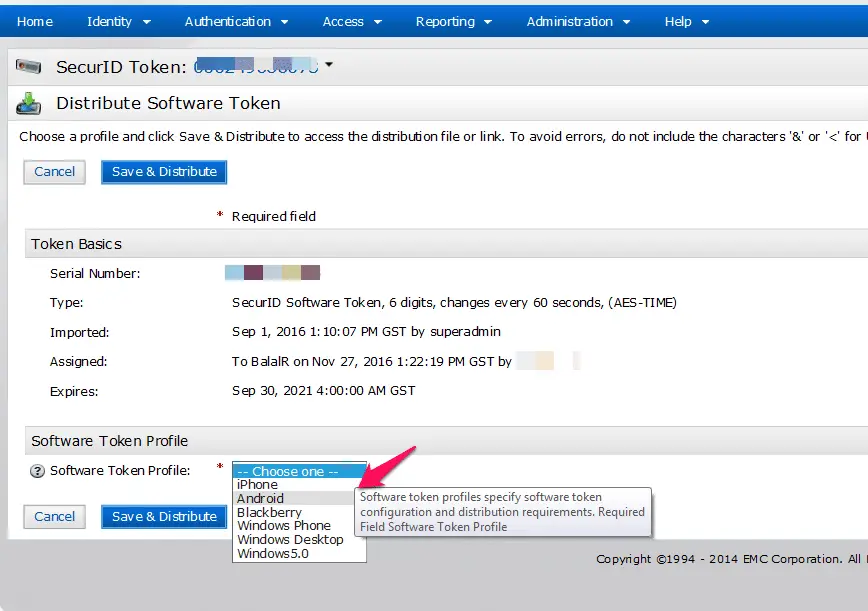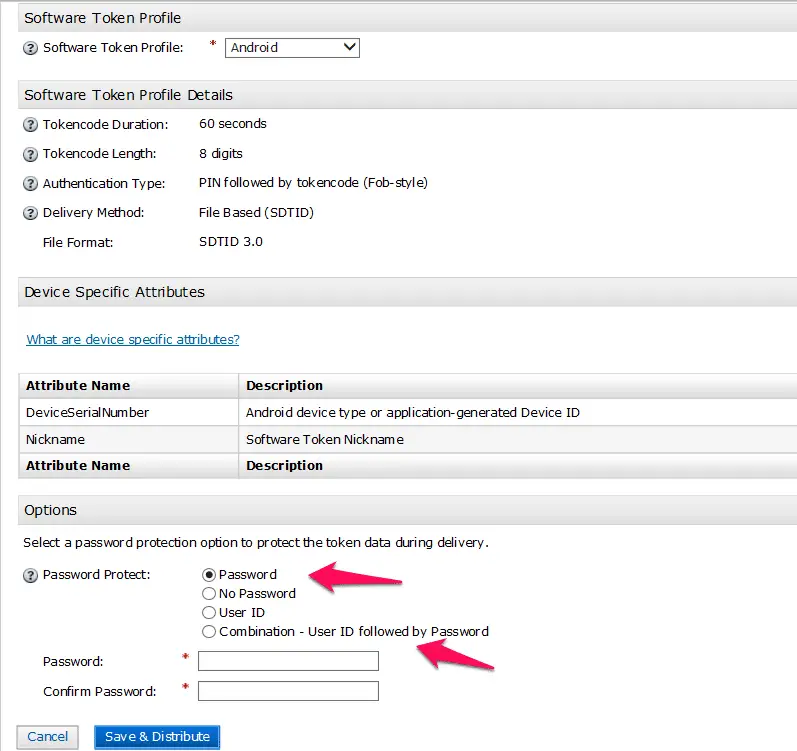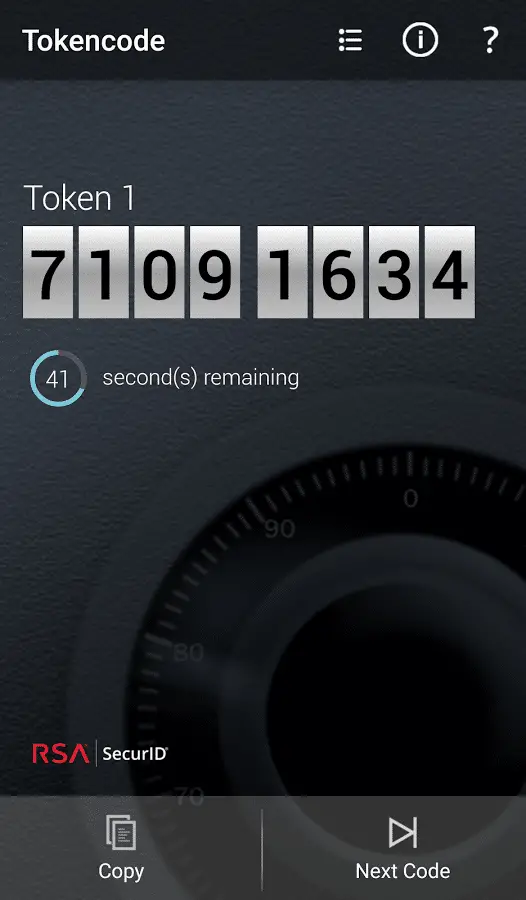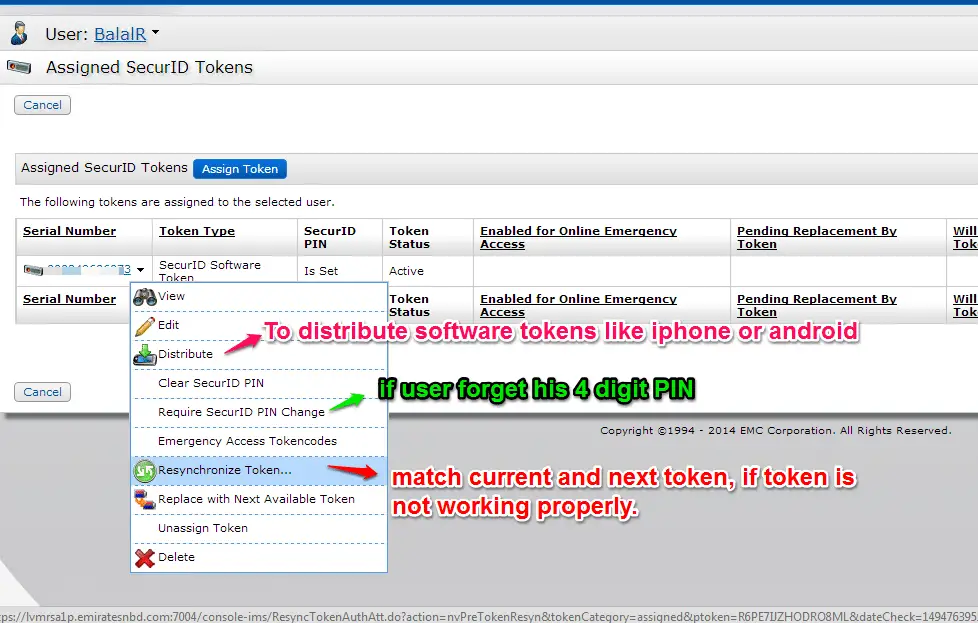RSA Authentication Manager is the platform behind RSA SecurID® that allows for centralized management of the RSA SecurID environment, which includes authentication methods, users, applications and agents across multiple physical sites.
Here is the Process to assign Tokens to User in RSA Authentication manager:-
Open you RSA authentication manager and navigate to
Identity > users > Manage Existing
Then select your identity source in where select the “All Users” and enter your username in Where option Select “User ID“.
Like in my case I created an AD user for my name “balalr” so I select the source as AD and username is “balalr” and finally click on the “Search” option to search your user.
Then click on the user and select the “Secure ID Tokens” option here.
In the right-pane side select the software or hardware tokens that you want’s to assign.
Hardware tokens are started with “Secure ID 700”
Like in my case I want’s to assign Software token, in the For select “Software Tokens” and click on the Search and Select a serial number in the right-pane side.
it will prompt you notification for assigned tokens.
Assign RSA Software tokens to Android or Iphone :-
Right-click on the Serial number and Select the Distribute option
Then click on the Save and distribute option and now in the “Software token Profile” select your device that you want’s to provide software tokens.
if you want’s to put a password on your token file, select password option and enter your password.
Now click on the “Save & Distribute” option and send this file to the user. the user needs to import this file on their device.
Now user is able to use their RSA software token on their phone.
Here are some tips that help you in RSA User troubleshooting,
Open the Particular User token, and click on the “Require Secure ID change” in case a user forgets a password.
Use “Resynchronize Token” option in case you assigned the PIN to the user and everything looks good but still RSA token is not working then use this option, you need to match user current PIN with next PIN.
Hope my article “How to assign Tokens to User In RSA Authentication Manager” helps to add users in RSA. Feel free to comment, if you have any query.
Also, Check Block Exe and other file format download in Checkpoint Firewall