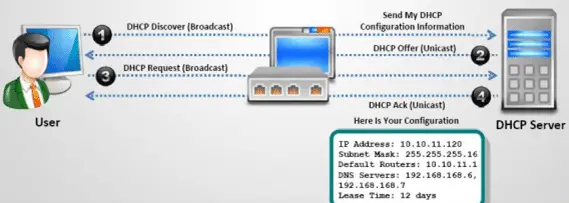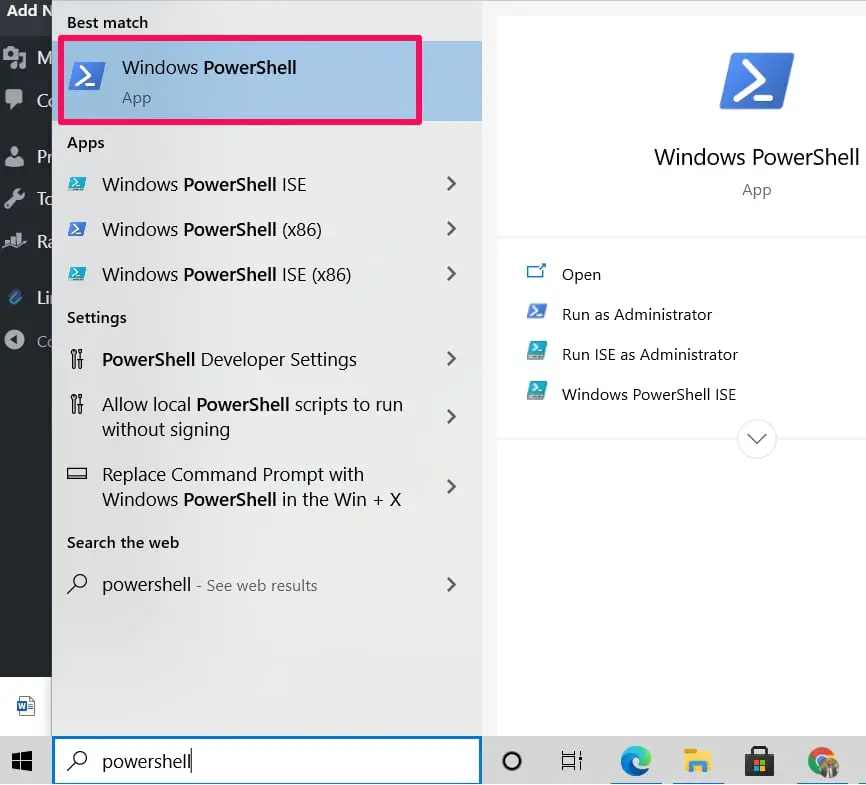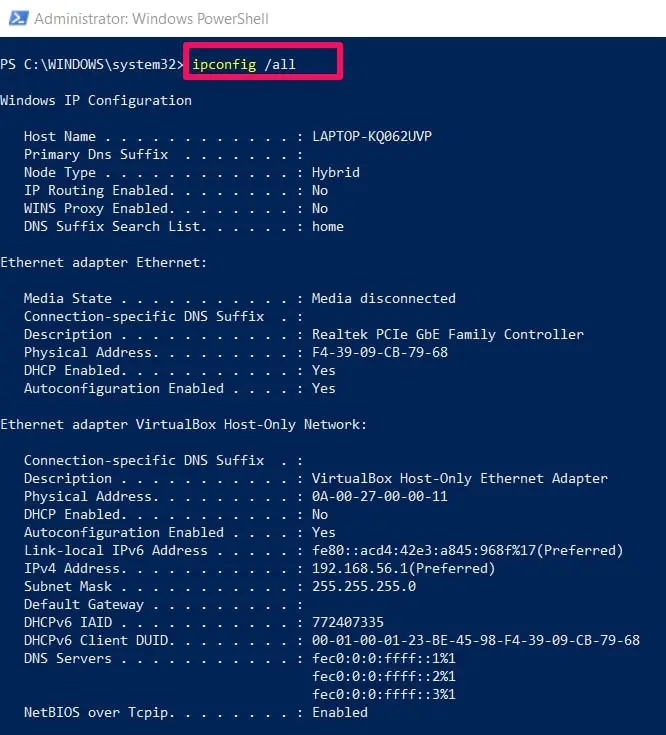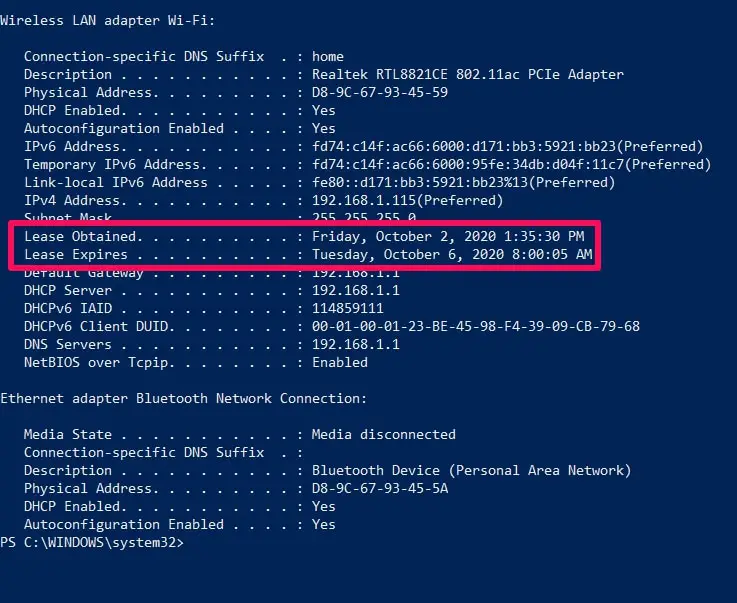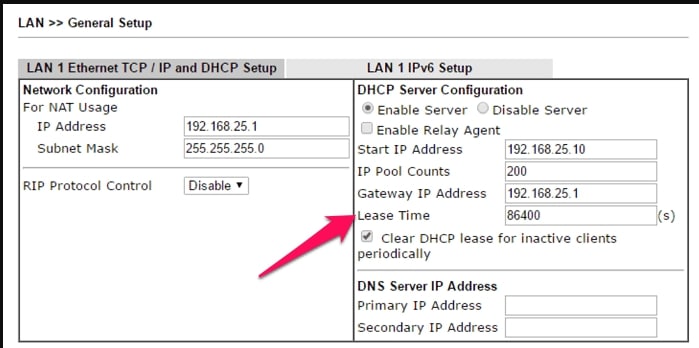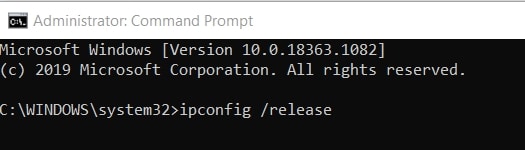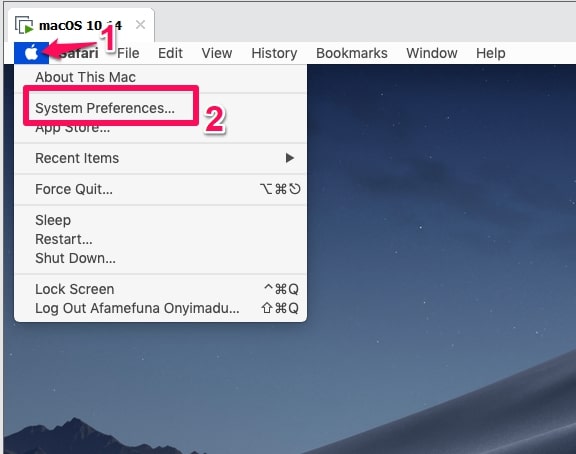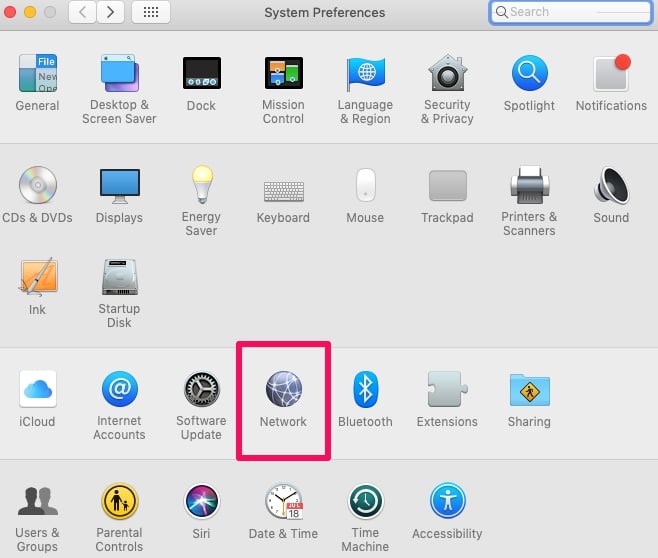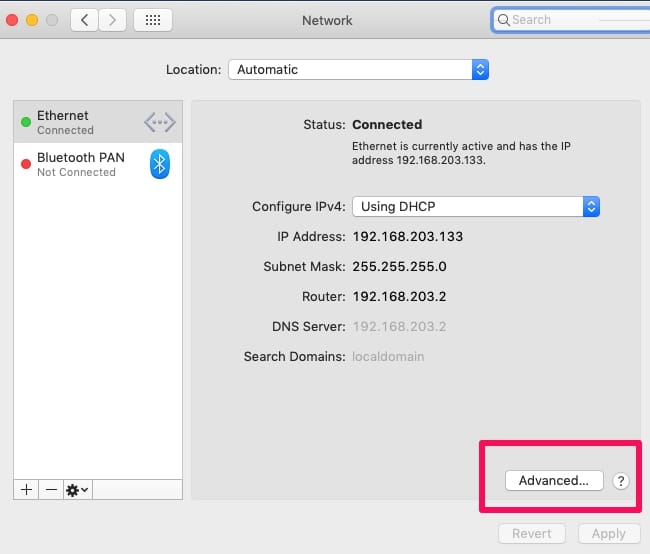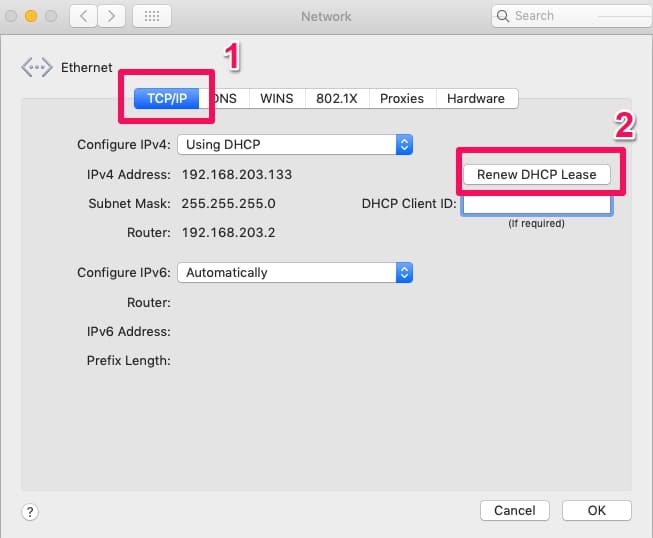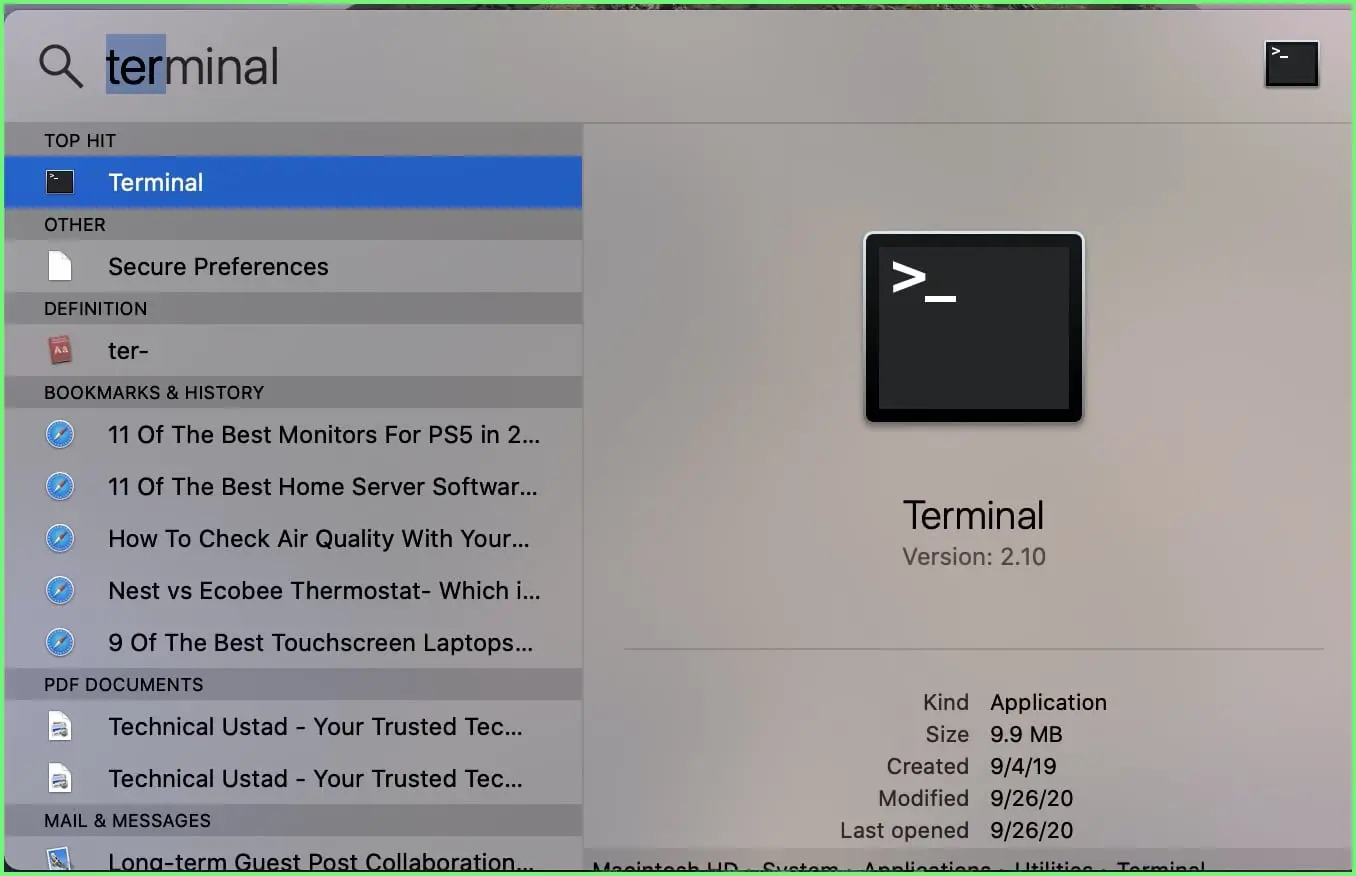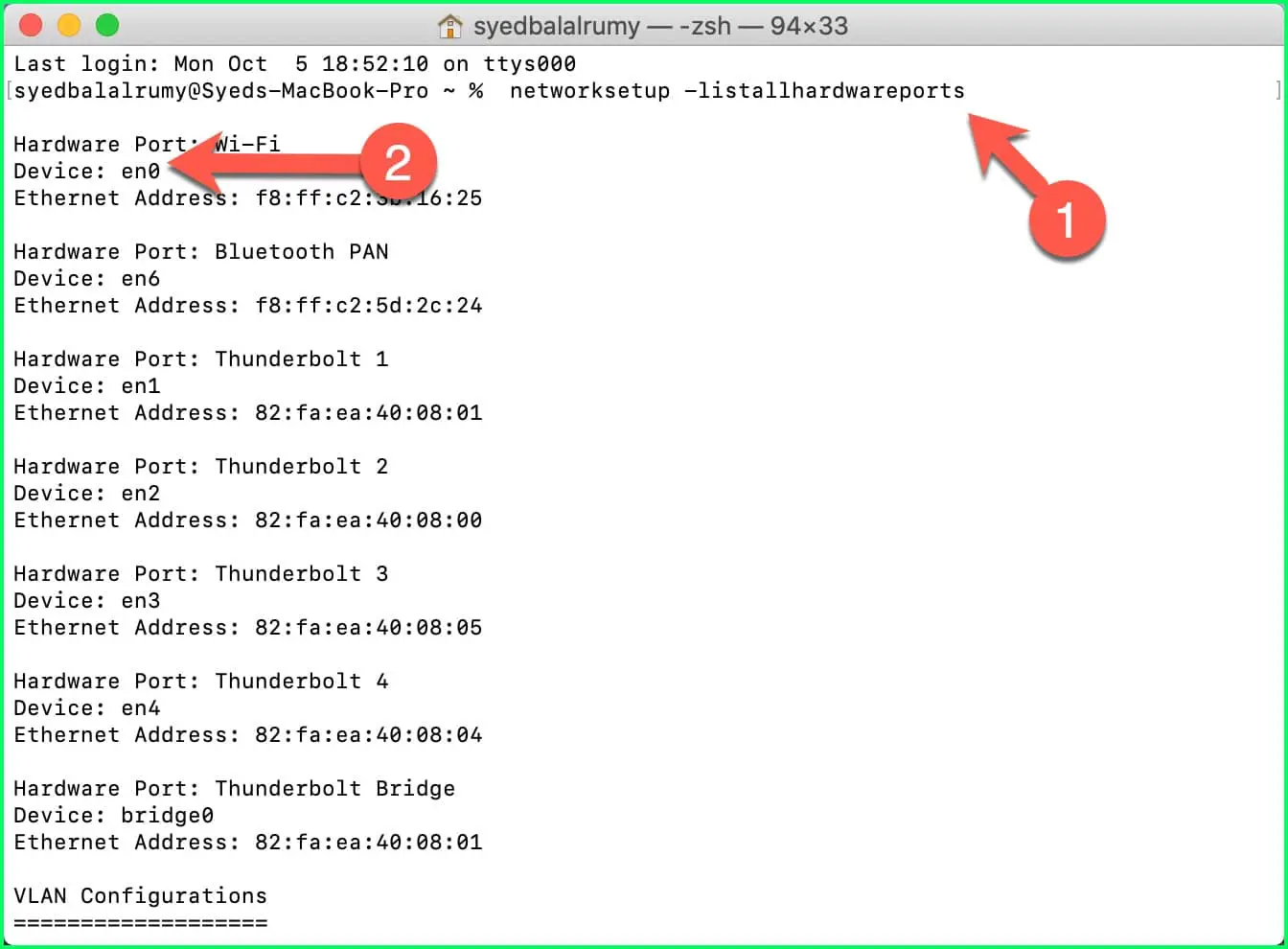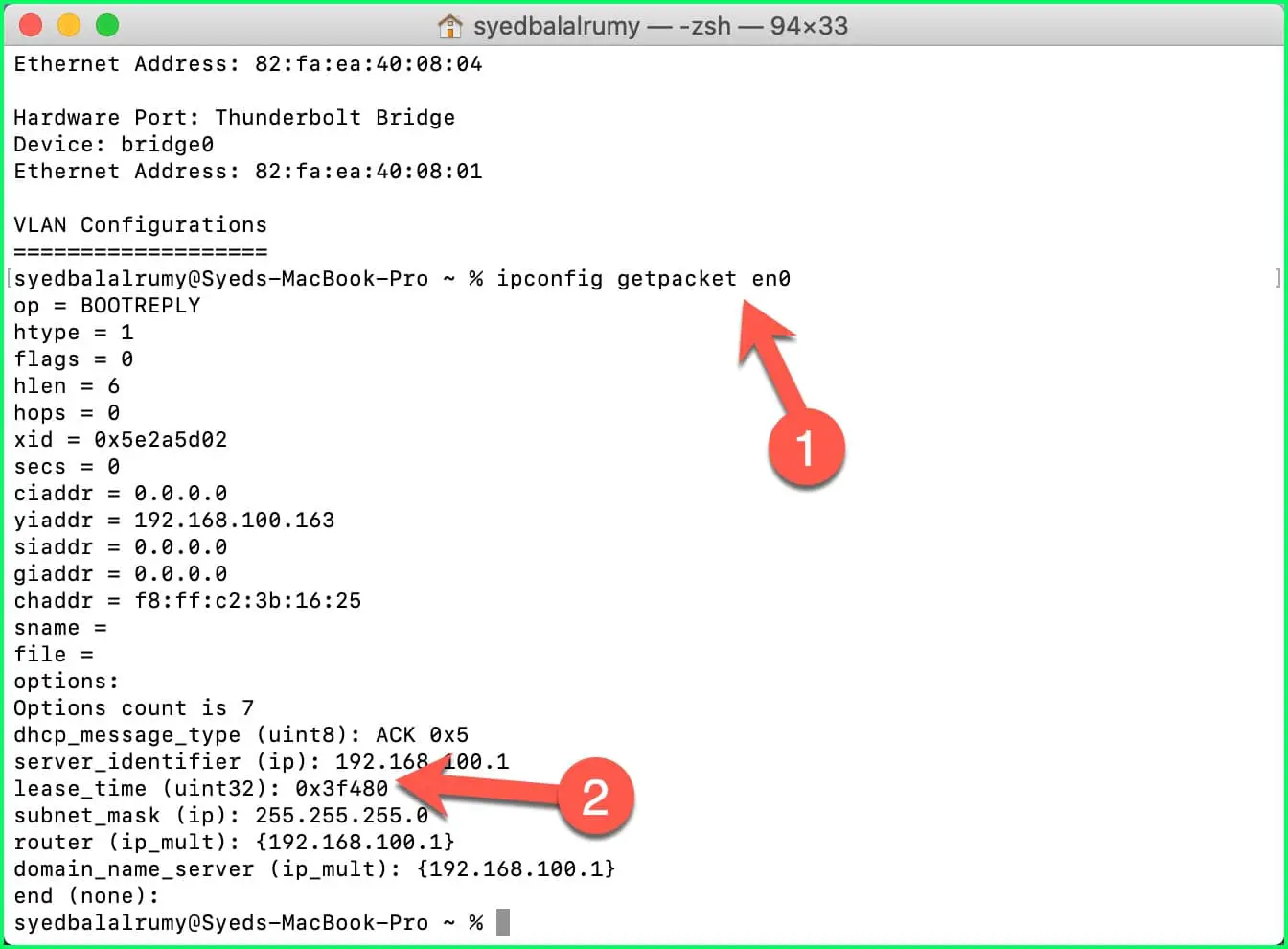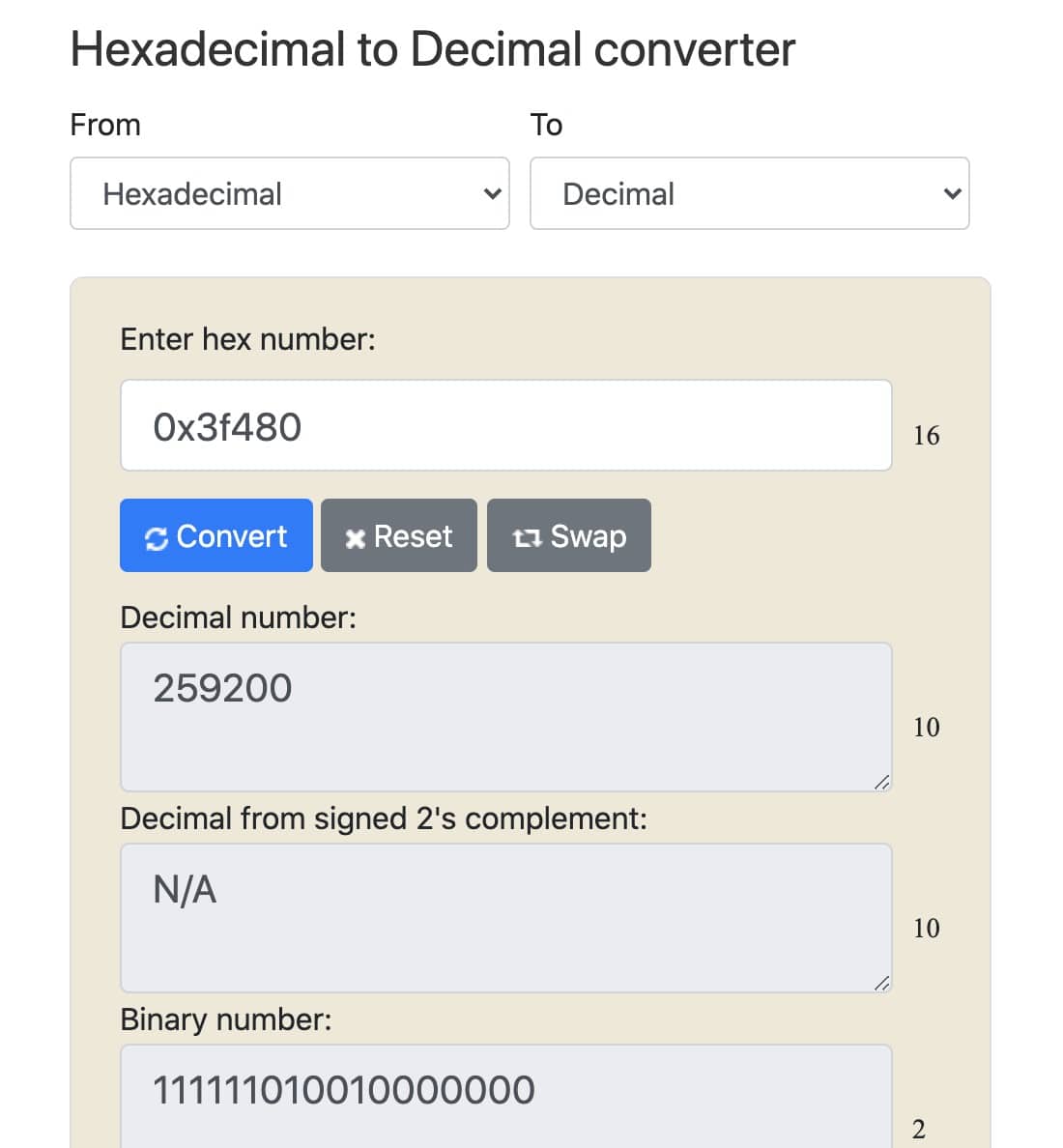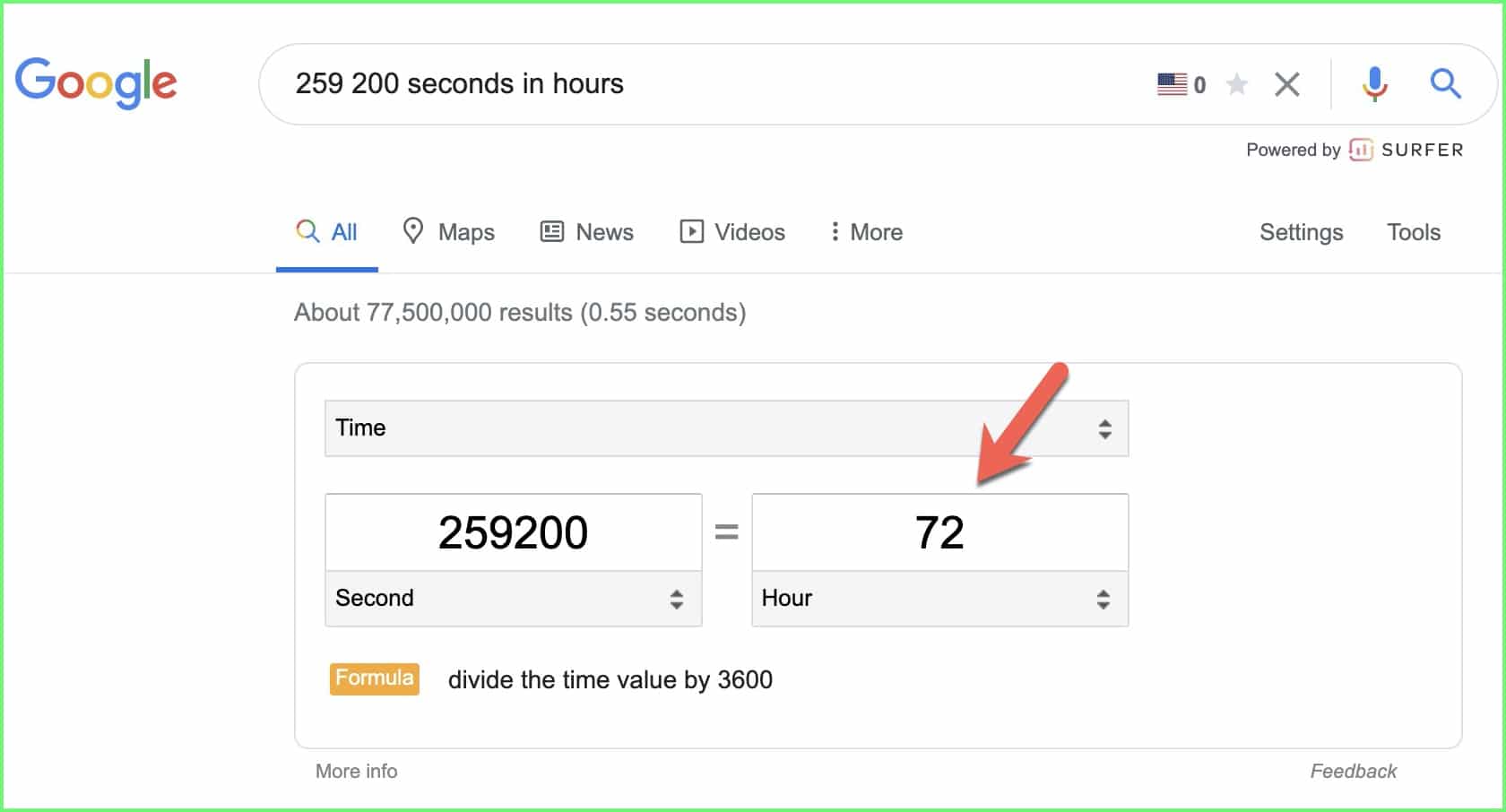Are you tired of experiencing sluggish network performance, interruptions, or connectivity issues? Look no further than the crucial yet often overlooked element of DHCP lease time.
In the realm of networking, understanding and optimizing DHCP lease time can unlock a world of enhanced efficiency, seamless connections, and streamlined network management.
In this comprehensive article, we delve into the depths of DHCP lease time and explore its impact on your network’s performance.
Whether you’re a network administrator seeking to fine-tune your infrastructure or an avid tech enthusiast eager to optimize your home network, we’ll provide you with a clear understanding of DHCP lease time and its significance.
Picture a world where devices effortlessly connect, maintain stable connections, and dynamically adapt to changing network conditions.
With DHCP lease time at the heart of this vision, you can bid farewell to the days of constant network disruptions, unresponsive devices, and frustratingly slow connections.
So, if you’re ready to unlock the true potential of your network, join us on this journey as we demystify DHCP lease time, uncover its inner workings, and reveal the secret to harnessing its power for a network that operates at peak performance.
Let’s embark on this enlightening exploration of DHCP lease time and pave the way towards a more efficient and reliable network experience.
What is DHCP Lease Time?💁
The Dynamic Host Configuration Protocol is a network management protocol. A DHCP server automatically assigns IP addresses to computers, smartphones, and other devices connected to the network.
Any LAN (Local Area Network) device must have an IP address to connect with other devices or the internet.
The DHCP network management saves you the trouble of manually assigning IP addresses to devices on a network.
The DHCP lease time is the setting that controls how long devices on a network keep their allocated IP addresses. The IP addresses given to a device are temporary, hence the name “lease” time.
The lease time is the period between the obtaining and expiring an IP address by a device. After its expiry, the device releases it’s IP address and can request a new one. The previous IP address is free to be assigned to another device.
Here’s a chart on DHCP Lease Time:-
| DHCP Lease Time | Description |
|---|---|
| 1 hour | Short lease time often used for public Wi-Fi hotspots, to prevent clients from hogging the limited bandwidth for too long. |
| 8 hours | A common default lease time, often used in small to medium-sized networks. |
| 24 hours | A common default lease time, often used in larger networks. |
| 48 hours | Longer lease time used for networks with more stable client populations. |
| 1 week | A longer lease time used for networks with very stable client populations, such as enterprise environments. |
| Infinite | Lease time set to “infinite” or “never expire” means that a client will keep the same IP address until the lease is manually released or the DHCP server is reset. This is typically used for servers and other network devices that need to have a static IP address. |
It should be noted that DHCP runs on your router and not on Windows PC or Mac. The lease time cannot change unless you access the router configuration interface.
Note:- DHCP not running on the windows means windows 10 client os, not the Windows server. Most of the organizations that are in the domain-client architectures are using the Windows server as a DHCP server.
DHCP lease timing for the windows DHCP server is 8 Days by-default that you can change it in the DHCP scope.
How Does DHCP Lease Time Work?
It is known that when you power on your device, it doesn’t have an IP address. It has to connect to the DHCP server to obtain an IP address.
Once the connection with the DHCP server is done, the server would find out if the device has a reservation for a specific IP address.
If the device doesn’t have a reservation for an IP address a new one would be assigned to it. So if you are a visitor and want to connect to the network, your device will be assigned an IP address.
Places like restaurants usually have IP addresses assigned this way to devices connecting to the WiFi. Restaurants and other businesses with numerous businesses will be configured to have a shorter lease time than many offices with fewer visitors.
If you have previously connected to the DHCP server but your lease time has expired, you will be assigned a new IP address when next you connect.
If the device connecting has an active lease, the DHCP server will confirm the availability of the lease and resume.
For instance, if the DHCP lease time in your office is eight days, when you try to connect to the LAN in the morning, the server will confirm your reservation and assign the device to its IP address.
In fact, it can be said that the DHCP lease has a life cycle. The first part is the initial lease. When you connect to the server, you have leased an IP address and then the countdown begins.
Halfway through the lease time, it will try to renew the lease so the IP address can be retained. This is done so that your connections or any task you’re performing are not interrupted at an inconvenient time, for instance, when you’re downloading a file.
If the renewal fails, the device will try to extend the current lease with any active DHCP server.
If the lease time cannot be renewed before it expires, the device will be assigned a new IP address and a new lease will begin.
How Long Should You Set the Lease Time To?
Care has to be taken about how long the lease time is configured for. It is important to manage the lease time properly.
You should ensure that about 20% of IP addresses are always available. Also, ensure that lease time isn’t set too long or too short.
If the lease time is set too short, important tasks such as downloads will be interrupted. Also, there would be more DHCP related traffic as devices constantly attempt to reconnect to the network. If the lease time is too long there would be many unused IP addresses that are reserved.
Generally, you can set a lease time of eight days for wired devices such as desktops and printers. These devices don’t usually leave the network and so can have a longer lease.
Wireless devices such as smartphones and even laptops leave the network often and may not always return to the network for days should be leased for about 24 hours.
Guest networks should be leased for a shorter time. Office guests can be leased for about eight hours, while hotspots usually are not leased for more than an hour.
It should be noted that many devices are benefited by having a static or fixed IP address.
This is particularly useful if you set port forwarding to a particular device. Routers, switches and network printers usually have fixed IP addresses. You should allocate such devices a fixed IP address on your network.
Doing this will save you time and effort. For instance, if you come back from a long holiday, devices that do not have fixed IP addresses will have to obtain a new IP address.
This means that if devices like printers receive new IP addresses, they may have to be reinstalled on individual computers.
How To View DHCP Lease Time
If you’ve just connected to a network, and you’re unsure of what the lease time is, you can check.
On Windows 10, you’ll use PowerShell to view the lease time. To open the PowerShell, right-click on the Windows start menu.
Next, select Windows PowerShell (Admin) to launch PowerShell with admin privileges.
Once the PowerShell window is open, type ipconfig /all.
Doing this would bring a list of all relevant information about your current network connection. This information includes the DHCP lease issue and expiry times.
Look for “lease obtained” and “lease expires”. From this, you can calculate the lease time.
To view the lease time on macOS, you’ll need to open the built-in Terminal app. Click the launchpad then “other” then “terminal”.
How To Change DHCP Lease Time
You should note that it is not possible to change DHCP lease time in the network settings of your device.
This is because the lease time is controlled by the DHCP server (which is usually your router). To change the lease time, you need administrative access to the router to do so.
Open the web browser on your device and type the address of your router. For most routers, it is either 192.168.0.1 or 192.168.1.1.
Enter the admin credentials for your router then sign in. On the router web interface, look for an advanced setting category called LAN, and select it.
Select the DHCP server tab on the LAN configuration page. Next, find the lease time option. Type the desired lease time (in seconds). The lease time is usually specified in seconds, not minutes, hours or days.
To save the changes, click “Apply”, ” Save” or “Ok”. After saving, your router may need to reboot.
How To Renew The Lease Time
On Windows:
To renew the lease time on Windows, run the Command Prompt or PowerShell commands:
” ipconfig/release” and “ipconfig/renew“
On macOS:
Use the system preferences menu. To do this, tap the Apple icon on the menu bar, then select system preferences.
Next, select Network and choose your network in the left-hand menu.
Next press Advanced.
In the Advanced Network Menu, choose the TCP/IP tab. Click the renew DHCP lease button to Release and Renew your IP lease.
if you are a command lover like me then you can also view the DHCP lease time on the terminal.
open the terminal by pressing the Command+Spacebar to open the spotlight and enter the terminal and open it.
First, enter the below command to first know the device
networksetup -listallhardwareports
currently, I am connected with WiFi and after entering the above command it’s showing me en0 as a device.
now enter the below command to get the DHCP lease time.
ipconfig getpacket en0
replace en0 with your device name.
it will show you lease time in the hexadecimal format that you need to convert, no worry visit the https://www.rapidtables.com/, and enter this value.
as you have seen in the below screenshot, I entered the 0x3f480 value in the hex number that converted into the decimal number.
the decimal number is value in second, if you want to convert this value in hours then just open the google search and enter this value.
📗FAQ
How long should my DHCP lease time be?
The DHCP lease time should be determined based on the number of devices on your network and their usage patterns.
A shorter lease time can help prevent IP address conflicts and ensure your network runs smoothly. However, a longer lease time may be more convenient for devices not frequently disconnected from the network.
What happens when DHCP lease time expires?
When the DHCP lease time expires, the device’s IP address is returned to the DHCP server, and the device will request a new IP address.
If the DHCP server cannot provide a new IP address, the device may not be able to connect to the network until a new IP address becomes available.
Should I reduce DHCP lease time?
Reducing the DHCP lease time can be beneficial for networks with a high number of devices and frequent device disconnections.
However, it can also increase the load on the DHCP server and cause more network traffic. Therefore, it is recommended to balance lease time and network efficiency.
What is a 1 hour DHCP lease time?
A 1-hour DHCP lease time means that a device connected to the network will be assigned an IP address for 1 hour.
After the lease expires, the device will return the IP address to the DHCP server and request a new one.
Why do I have to keep renewing my DHCP lease?
DHCP leases are renewed to ensure the device has a valid IP address and prevent IP address conflicts on the network. Renewing the lease periodically also allows the device to receive updated configuration information from the DHCP server.
How often does DHCP change IP?
The DHCP server can change a device’s IP address each time the device requests a new IP address, which occurs when the DHCP lease time expires or when the device is disconnected from the network and reconnected.
However, the DHCP server can also be configured to assign the same IP address to a device each time it connects to the network.
How do I clean up my DHCP lease?
To clean up the DHCP lease, you can release the lease for a specific device or for all devices on the network. This can be done using the DHCP server’s management console or command-line interface.
Alternatively, you can set a shorter lease time to allow IP addresses to be released more frequently and prevent outdated leases from clogging up the DHCP server’s IP address pool.
What is the recommended DHCP lease time for gaming?
The DHCP lease time recommended for gaming relies on the type of game and the number of players on the network.
Short DHCP lease times can help prevent IP address conflicts and ensure stability. A lease time of 1-2 hours may be suitable for most gaming situations.
However, shorter lease times may increase the load on the DHCP server and cause more network traffic, so balancing lease time and network efficiency is essential. For gaming, a wired connection can provide a more stable and reliable connection than Wi-Fi.
What’s the command to set DHCP lease time?
The command to set DHCP lease time may vary depending on the operating system and DHCP server software used.
You can generally set the lease time by accessing the DHCP server’s management console or command-line interface and entering the appropriate command.
For instance, on a Windows Server with DHCP role installed, you can set the lease time by using the following PowerShell command:
Set-DhcpServerv4Scope -ScopeId <ScopeId> -LeaseDuration <LeaseDuration>
Replace <ScopeId> with the ID of the DHCP scope for which you want to set the lease time, and <LeaseDuration> with the desired duration in hours, minutes, or days.
Other DHCP server software may have a different command or configuration option for setting DHCP lease time.
How long should I set my DHCP lease time?
The DHCP lease time should be set according to the specific needs of your network. A shorter lease time allows for more frequent IP address renewals, which can benefit networks with many devices that connect and disconnect frequently.
Longer lease times can be used for networks with fewer devices or devices that must maintain a consistent IP address for an extended period.
Should I enable DHCP for gaming?
Yes, DHCP can be enabled for gaming without negatively impacting performance. DHCP is a widely used protocol designed to manage IP address assignments on a network efficiently and has no inherent drawbacks for gaming.
Does DHCP affect gaming?
DHCP does not typically have a significant impact on gaming performance. In most cases, DHCP is a reliable and efficient way to manage IP address assignments on a network. It should not introduce any latency or other issues that would affect gaming.
What is standard DHCP lease time?
The standard DHCP lease time varies depending on the specific network and the needs of its users. Typically, lease times range from a few hours to several days, with shorter lease times being more common for networks with many devices that frequently connect and disconnect.
Should I reduce DHCP lease time?
Reducing the DHCP lease time can benefit networks with many devices that connect and disconnect frequently. This can help ensure that IP addresses are quickly released and available for new devices, improving overall network performance.
Can I set the DHCP lease time to 0?
No, a DHCP lease time of 0 is not a valid setting. DHCP lease times must be set to a positive value to ensure that devices can obtain and maintain a valid IP address on the network.
Is static or DHCP better for gaming?
Static and DHCP IP addresses both have their advantages and disadvantages for gaming. Generally, static IP addressing can be more reliable and consistent but more difficult to manage for large networks.
DHCP can be more efficient and easier to manage, but may introduce some latency and require additional configuration for some gaming applications.
Does DHCP make Wi-Fi faster?
DHCP itself does not make Wi-Fi faster or slower. However, DHCP can help ensure that IP address assignments are managed efficiently, which can contribute to overall network performance.
What is a 30-minute DHCP lease time?
A DHCP lease time of 30 minutes is a relatively short lease time, which can be useful for networks with many devices that frequently connect and disconnect.
What is the lowest recommended DHCP lease time?
The lowest recommended DHCP lease time will depend on the specific needs of the network and its users. In general, lease times of less than 1 hour can be useful for networks with a large number of devices that frequently connect and disconnect.
What is the longest DHCP lease time?
The longest DHCP lease time will depend on the specific needs of the network and its users. In general, lease times of several days to a week are common for networks with fewer devices or devices that require a more stable IP address assignment.
What is an advantage of DHCP lease time?
The advantage of DHCP lease time is that it provides a flexible and efficient way to manage IP address assignments on a network.
By setting a lease time, devices can obtain an IP address for a specified period, after which the IP address can be released and made available for other devices.
What does a DHCP client do if it at 100% of its lease duration does not receive a response from a DHCP?
If a DHCP client does not receive a response from a DHCP server after reaching 100% of its lease duration, it will typically continue to use its current IP address until it can renew its lease with the DHCP.
What happens when you run out of DHCP leases?
When you run out of DHCP leases, new devices cannot obtain an IP address from the DHCP server. To resolve this issue, additional IP addresses can be added to the DHCP scope, or static IP addresses can be assigned to devices manually.
Does static IP improve speed?
Assigning a static IP address can potentially improve network speed in some cases. This is because a static IP address eliminates the need for devices to obtain an IP address dynamically from the DHCP server, which can introduce some latency.
How to check the DHCP IP lease time?
To check the DHCP IP lease time on a device, you can typically access the network settings and look for the DHCP lease time or DHCP renewal time. On Windows, you can use the ipconfig command in the command prompt to view DHCP lease information.
How to renew DHCP lease in cmd?
To renew the DHCP lease on a Windows device using the command prompt, you can use the ipconfig command with the /renew option. For example, the command “ipconfig /renew” will attempt to renew the DHCP lease for all available network adapters.
How to DHCP lease Windows cmd?
To enable DHCP leasing on a Windows device using the command prompt, you can use the netsh command with the interface ip set command. For example, the command “netsh interface ip set address name=”Ethernet” source=dhcp” will set the Ethernet adapter to obtain its IP address dynamically using DHCP.
How to set up DHCP command line?
To set up a DHCP server using the command line, you can use the netsh command with the dhcp server command. For example, the command “netsh dhcp server add scope” will add a new scope to the DHCP server.
What is 5 day DHCP lease time?
A DHCP lease time of 5 days means that devices can obtain an IP address from the DHCP server for up to 5 days before the lease expires, and the IP address must be renewed.
How to check DHCP lease time in CMD?
To check the DHCP lease time on a Windows device using the command prompt, you can use the ipconfig command with the /all option. This will display detailed network adapter information, including DHCP lease information.
How long is DHCP lease in Active Directory?
The length of the DHCP lease in Active Directory will depend on the specific configuration of the DHCP server. Generally, lease times of several hours to several days are common for Active Directory networks.
How to check DHCP status in cmd?
To check the DHCP status on a Windows device using the command prompt, you can use the netsh command with the dhcp server command. For example, the command “netsh dhcp server show all” will display detailed information about the DHCP server and its configuration.
How do I force DHCP renewal?
To force a DHCP lease renewal on a Windows device, you can use the ipconfig command with the /renew option. For example, the command “ipconfig /renew” will attempt to renew the DHCP lease for all available network adapters.
How to configure IP address using cmd?
To configure a static IP address on a Windows device using the command prompt, you can use the netsh command with the interface ip set address command.
For example, the command “netsh interface ip set address name=”Ethernet” static 192.168.0.2 255.255.255.0 192.168.0.1″ will configure the Ethernet adapter to use a static IP address of 192.168.0.2.
How to change to dynamic IP from cmd?
To change a Windows device from a static IP address to a dynamic IP address using the command prompt, you can use the netsh command with the interface ip set command.
For example, the command “netsh interface ip set address name=”Ethernet” source=dhcp” will configure the Ethernet adapter to obtain its IP address dynamically using DHCP.
What is DHCP option 51 lease time?
DHCP option 51 is a parameter that specifies the lease time for the DHCP client. This value is typically negotiated between the DHCP client and the DHCP server during the DHCP lease process, and can be used to control the duration of the DHCP lease on the client device.
Conclusion
In conclusion, DHCP lease time may seem like a small detail, but it can have a significant impact on your network’s performance and security.
Don’t overlook this crucial aspect of network configuration – take the time to review your DHCP settings and make any necessary adjustments to ensure that your network is operating at its best.
With proper configuration, DHCP lease time can help your network run smoothly and securely, giving you peace of mind and allowing you to focus on other important aspects of network management.