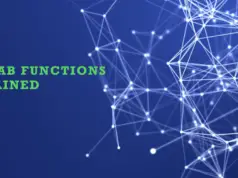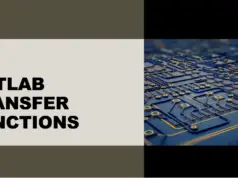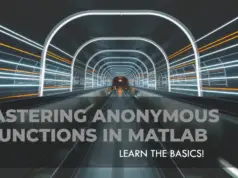For loops are a fundamental programming concept that allows you to repeat a set of instructions for a certain number of times or over a range of values. However, if you are new to MATLAB or programming in general, for loops can be confusing and hard to implement correctly.
In this article, we will walk you through the basics of for loops in MATLAB and show you how to use them effectively in your code.
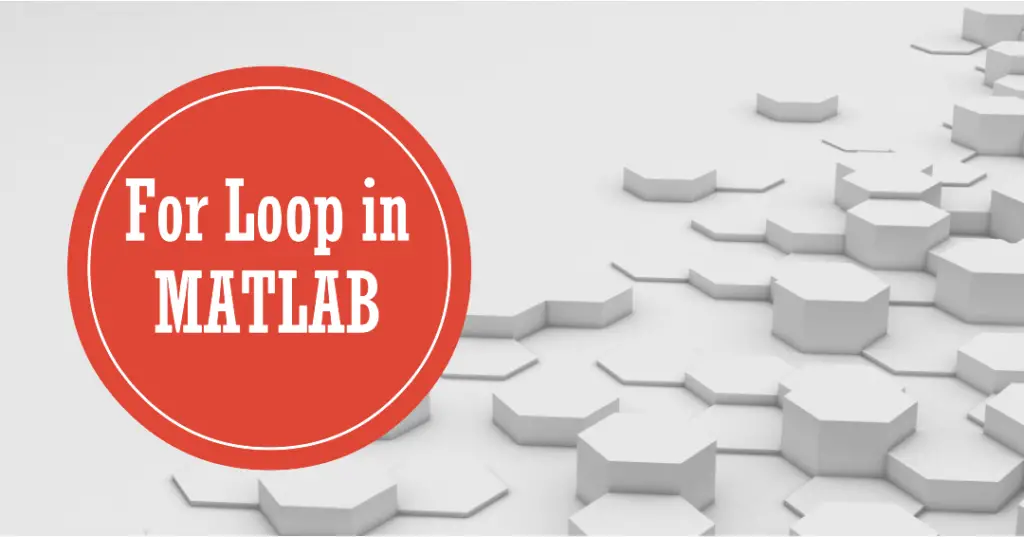
Whether you need to process large amounts of data, run simulations, or automate repetitive tasks, for loops can help you save time and improve your programming skills.
We will start by explaining what for loops are and how they work in MATLAB, including the syntax and common pitfalls to avoid. Then, we will illustrate some practical examples of for loops that demonstrate their versatility and power in various applications.
By the end of this article, you will have a solid understanding of for loops in MATLAB and be ready to use them in your own projects.
Let’s get started!
What is for loop in MATLAB with example?
In MATLAB, a for loop is a control flow statement that allows you to repeat a block of code a specified number of times. The syntax of the for loop in MATLAB is as follows:-
for variable = range
% code to be executed in each iteration
end
Here, variable is the loop variable that takes on the values in the range for each iteration of the loop. The range can be a vector, matrix, or any other type of iterable object in MATLAB.
Example 1:-
Here’s an example of a for loop in MATLAB that prints the numbers from 1 to 5:-
for i = 1:5
fprintf(‘%d\n’, i);
end
In this example, the loop variable i takes on the values 1, 2, 3, 4, and 5 in each iteration of the loop. The fprintf function is used to print the value of i on a new line in each iteration.
The output of this code will be:
1
2
3
4
5
You can use the for loop in MATLAB for a variety of tasks, such as iterating over arrays or performing repetitive computations.
Example 2:-
here’s another example of a for loop in MATLAB that computes the sum of the elements in an array:-
A = [2, 4, 6, 8, 10];
sum = 0;
for i = 1:length(A)
sum = sum + A(i);
end
disp(sum);
In this example, we first define an array A with five elements. We also initialize a variable sum to zero. Then, we use a for loop to iterate over the elements of the array A using the loop variable i. In each iteration, we add the value of A(i) to the variable sum. Finally, we print the value of sum using the disp function.
The output of this code will be:
30
This is because the sum of the elements in the array A is 2 + 4 + 6 + 8 + 10 = 30.
Example 3:-
here’s another example of a for loop in MATLAB that generates a multiplication table:-
for i = 1:10
for j = 1:10
fprintf(‘%d\t’, i*j);
end
fprintf(‘\n’);
end
In this example, we use nested for loops to generate a multiplication table from 1 to 10. The outer loop iterates over the rows of the table (i.e., the first factor), while the inner loop iterates over the columns of the table (i.e., the second factor).
In each iteration of the inner loop, we compute the product of the current row and column using the expression i*j.
We use the fprintf function to print the result on the screen, separated by a tab character (\t). We also use the fprintf function with a newline character (\n) to move to the next line after printing each row.
The output of this code will be:-
1 2 3 4 5 6 7 8 9 10
2 4 6 8 10 12 14 16 18 20
3 6 9 12 15 18 21 24 27 30
4 8 12 16 20 24 28 32 36 40
5 10 15 20 25 30 35 40 45 50
6 12 18 24 30 36 42 48 54 60
7 14 21 28 35 42 49 56 63 70
8 16 24 32 40 48 56 64 72 80
9 18 27 36 45 54 63 72 81 90
10 20 30 40 50 60 70 80 90 100
This is a multiplication table that shows the products of all pairs of numbers from 1 to 10.
Example 4:-
here’s another example of a for loop in MATLAB that calculates the factorial of a number:-
n = 5;
fact = 1;
for i = 1:n
fact = fact * i;
end
disp(fact);
In this example, we first define a variable n that represents the number whose factorial we want to compute. We also initialize a variable fact to 1, which will store the factorial value. Then, we use a for loop to iterate over the values from 1 to n using the loop variable i. In each iteration, we multiply the value of fact by the value of i. Finally, we print the value of fact using the disp function.
The output of this code will be:-
120
This is because the factorial of 5 is 5 * 4 * 3 * 2 * 1 = 120. The for loop in this example provides a way to compute the factorial value using iterative multiplication.
Example 4:-
here’s another example of a for loop in MATLAB that finds the maximum value in an array:-
A = [4, 2, 8, 5, 1];
max_val = A(1);
for i = 2:length(A)
if A(i) > max_val
max_val = A(i);
end
end
disp(max_val);
In this example, we first define an array A with five elements. We also initialize a variable max_val to the first element of the array. Then, we use a for loop to iterate over the elements of the array A starting from the second element using the loop variable i.
In each iteration, we compare the value of the current element A(i) with the current maximum value max_val. If A(i) is greater than max_val, we update the value of max_val to A(i). Finally, we print the value of max_val using the disp function.
The output of this code will be:-
8
This is because the maximum value in the array A is 8. The for loop in this example provides a way to iterate over the elements of the array and compare them to find the maximum value.
How to do a for end loop in MATLAB?
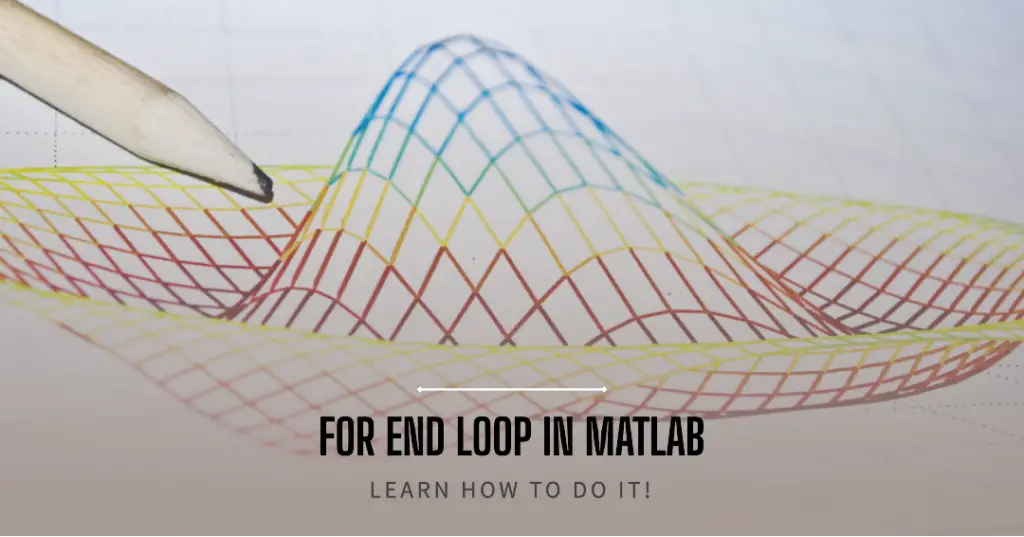
In MATLAB, a for loop is used to iterate over a set of values, and an end keyword is used to indicate the end of the loop. Here is the basic syntax of a for loop in MATLAB:
for index = values
% loop body
end
In this syntax, index is the loop variable that takes on each value in the values vector during each iteration of the loop. The loop body consists of one or more MATLAB commands that are executed during each iteration of the loop.
Here is an example of a for loop that calculates the sum of the first 10 integers:
sum = 0;
for i = 1:10
sum = sum + i;
end
In this example, i takes on the values 1, 2, 3, …, 10 during each iteration of the loop, and the sum variable is updated to include the current value of i.
What is the difference between for loop and while loop in MATLAB?
a for loop is used when you know the number of iterations in advance and want to iterate over a specified range or array, while a while loop is used when the number of iterations is unknown and depends on a condition that is evaluated at each iteration.
the key difference between the for loop and the while loop in MATLAB is that the for loop executes a set of statements for a fixed number of times, while the while loop executes a set of statements as long as a condition is true.
| Loop type | Syntax | Purpose | Execution |
|---|---|---|---|
for loop | for index = values\n statements\nend | Executes a set of statements a fixed number of times | The loop variable index takes on each value in values in turn, and the statements inside the loop are executed for each value of index. |
while loop | while condition\n statements\nend | Executes a set of statements as long as a condition is true | The statements inside the loop are executed repeatedly as long as the condition is true. The condition is typically a logical expression that is updated inside the loop to eventually become false and break the loop. |
What are the two main types of loops in MATLAB?
There are two main types of loops in MATLAB that allow you to iterate through a block of code multiple times.
here’s a table on the two main types of loops in MATLAB:-
| Loop Type | Description |
|---|---|
for loop | Executes a set of statements a fixed number of times |
while loop | Executes a set of statements as long as a specified condition is true |
In a for loop, a variable is initialized to a starting value, incremented or decremented each iteration, and the loop is executed until the variable reaches a specified ending value. For example, the following code will execute the loop 10 times:
for i = 1:10
% statements to execute
end
In a while loop, a condition is evaluated before each iteration, and the loop is executed as long as the condition is true. For example, the following code will execute the loop until the variable x is greater than 10:
while x <= 10
% statements to execute
x = x + 1;
end
Both for and while loops are useful in different situations, and the choice of which to use depends on the specific problem being solved.
How to do a for loop and a if statement in MATLAB?
To create a for loop and an if statement in MATLAB, you can use the following syntax:
% Example code for a for loop and an if statement
for i = 1:n
% Code to be executed in each iteration of the loop
if condition
% Code to be executed if the condition is true
else
% Code to be executed if the condition is false
end
end
In this code, n is the number of times the loop will execute, and i is the loop variable that starts at 1 and increments by 1 in each iteration of the loop. The if statement checks a condition, and if the condition is true, it executes the code in the first block, otherwise it executes the code in the second block. Replace condition with your desired expression that returns either true or false.
Here’s an example that prints the numbers from 1 to 10, but only prints the even numbers:
% Example code to print even numbers from 1 to 10 using a for loop and an if statement
for i = 1:10
if rem(i, 2) == 0 % check if i is even
disp(i); % print i if it is even
end
end
In this code, the rem function is used to check if the remainder of i divided by 2 is 0, which is true for even numbers. The disp function is used to print the value of i if it is even.
How to print for loop in MATLAB?
To print a for loop in MATLAB, you can use the following syntax:-
for i = 1:10
fprintf(‘The value of i is %d\n’, i);
end
In this example, the loop will iterate from i=1 to i=10. The fprintf function is used to print the value of i at each iteration of the loop. The %d specifies that the value of i should be printed as an integer, and the \n creates a new line after each iteration to make the output more readable.
You can modify the loop to print other variables or expressions by replacing i with the variable or expression you want to print.
What is the loop condition in MATLAB?
In MATLAB, a loop condition is a statement that is evaluated before each iteration of a loop. It determines whether the loop should continue or terminate. There are two types of loops in MATLAB, for loops and while loops, each of which has a different way of defining its loop condition.
For Loops:-
The syntax for a for loop in MATLAB is as follows:-
for index = values
statements
end
Here, the loop condition is defined by the values that index takes on. The loop will continue for as long as index takes on values in the range specified by values.
While Loops:-
The syntax for a while loop in MATLAB is as follows:-
while condition
statements
end
Here, the loop condition is defined by the boolean expression in the condition. The loop will continue for as long as the condition is true.
What are the advantages of for loop in MATLAB?
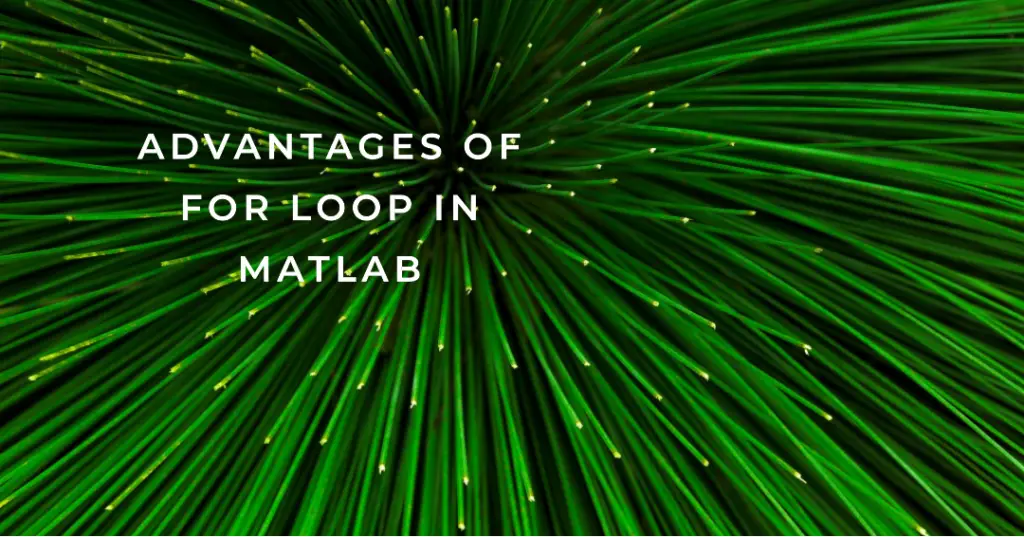
In MATLAB, the for loop is a useful programming construct that allows you to repeat a set of instructions a certain number of times.
here is a table on the advantages of for loops in MATLAB:-
| Advantage | Description |
|---|---|
| Iteration | For loops are used for iterating over a sequence of values. In MATLAB, this sequence can be a vector, a matrix, or a cell array. |
| Simple syntax | The syntax of a for loop in MATLAB is simple and easy to understand. It consists of a loop variable, a range, and a body of code to be executed in each iteration. |
| Flexibility | For loops can be used to perform a wide range of tasks, from simple arithmetic operations to complex simulations. They can also be nested within each other to create more complex loops. |
| Efficiency | For loops are usually more efficient than while loops when iterating over a fixed number of values. This is because for loops are precompiled and the loop variable is incremented automatically, whereas while loops must perform these tasks manually. |
| Readability | For loops can make code more readable and easier to understand, especially when the loop variable has a descriptive name. They can also help to avoid code duplication by performing a similar task on multiple values. |
How to test a loop in MATLAB?
In MATLAB, you can test a loop by running it and observing the output. Here is an example:
Suppose you have a loop that adds up the first 10 integers:-
sum = 0;
for i = 1:10
sum = sum + i;
end
To test this loop, you can simply run it and check the value of sum. To display the value of sum, add the following line after the loop:
disp(sum)
This will output the value of sum to the console.
Alternatively, you can use MATLAB’s debugging features to step through the loop and inspect the values of variables at each iteration. To do this, set a breakpoint at the beginning of the loop by clicking on the left margin of the code editor next to the line number.
Then, run the script in debug mode by clicking the “Debug” button or pressing F5. When the code hits the breakpoint, you can step through the loop one iteration at a time using the “Step” button or F10.
You can inspect the value of any variable by hovering over it with your mouse or typing its name into the command window.
Overall, testing loops in MATLAB involves running the code and verifying that it produces the expected output, and using debugging tools to investigate any unexpected behavior.
How do nested for loops work in MATLAB?
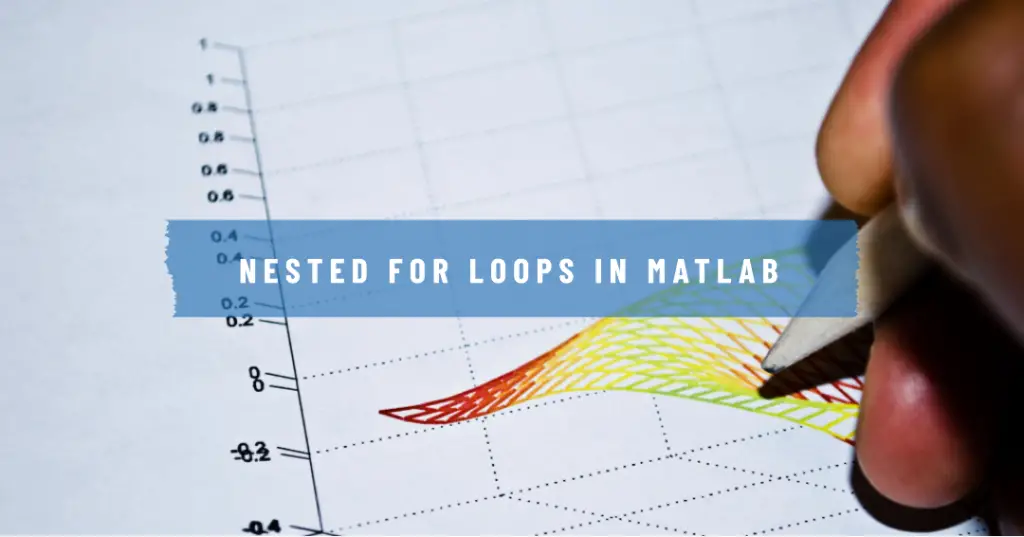
In MATLAB, a nested for loop is a loop inside another loop. The basic syntax for a nested for loop in MATLAB is as follows:
for index1 = values1
for index2 = values2
% Code to be executed
end
end
The outer loop runs first and the inner loop runs inside it. The inner loop will execute for each iteration of the outer loop.
Here’s an example of a nested for loop that creates a 5×5 matrix with sequential numbers:
matrix = zeros(5); % create a 5×5 matrix of zeros
num = 1;
for row = 1:5
for col = 1:5
matrix(row, col) = num;
num = num + 1;
end
end
disp(matrix);
In this example, the outer loop iterates through each row of the matrix and the inner loop iterates through each column. The inner loop fills the matrix with sequential numbers.
Nested for loops can be used to perform a variety of operations in MATLAB, such as nested calculations or nested conditional statements.
However, it’s important to note that using nested loops can result in slow performance for large data sets, and alternative methods such as vectorization may be more efficient.
What does if () do in MATLAB?
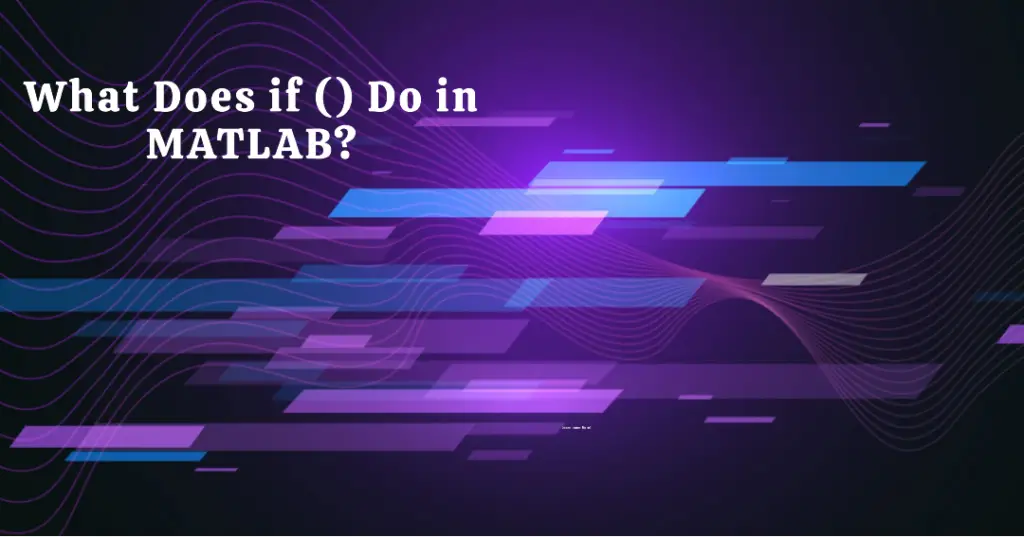
The if statement in MATLAB is used for conditional execution. It allows you to execute a block of code only if a certain condition is true.
The basic syntax of the if statement in MATLAB is:
if condition
% code to execute if condition is true
end
Here, condition is an expression that evaluates to a logical value (true or false). If condition is true, the code block between the if and end statements is executed. If condition is false, the code block is skipped.
You can also use the else keyword to specify an alternative block of code to execute if the condition is false:
if condition
% code to execute if condition is true
else
% code to execute if condition is false
end
And you can use the elseif keyword to specify additional conditions to check:
if condition1
% code to execute if condition1 is true
elseif condition2
% code to execute if condition2 is true and condition1 is false
else
% code to execute if both condition1 and condition2 are false
end
In all cases, the if statement evaluates the condition expression and executes the appropriate block of code based on whether the expression is true or false.
Conclusion
In conclusion, mastering the for loop in MATLAB is a fundamental skill that can greatly enhance your programming abilities. Understanding the syntax and logic behind this loop allows you to write more efficient and effective code for various applications.
Remember to keep the structure of the loop in mind, including initialization, condition, and increment, and don’t hesitate to experiment with different variations to find the most optimal solution.
With practice and dedication, you can become a proficient user of the for loop in MATLAB and take your programming skills to the next level. So start practicing and see where your newfound knowledge can take you!