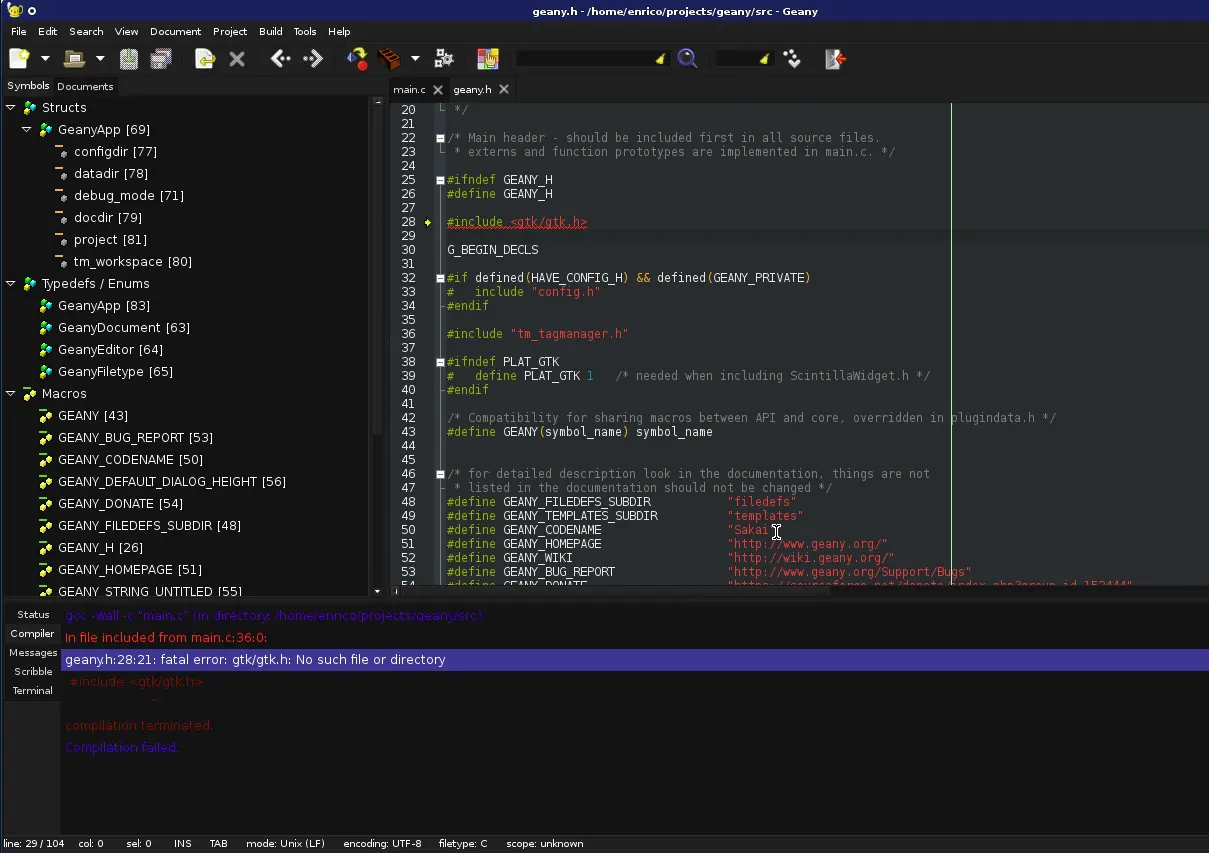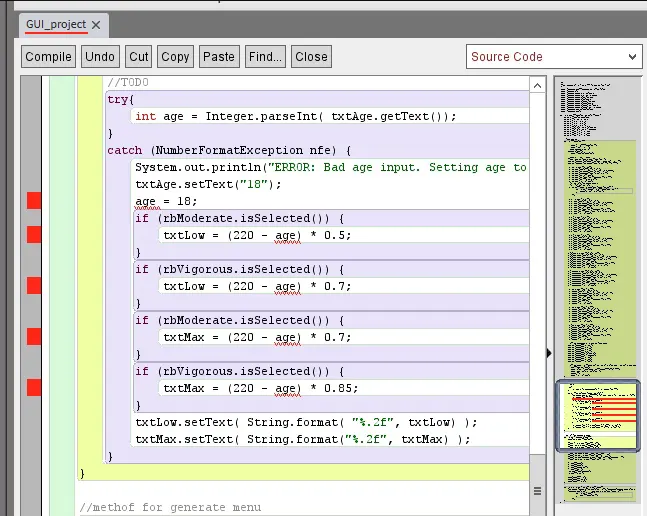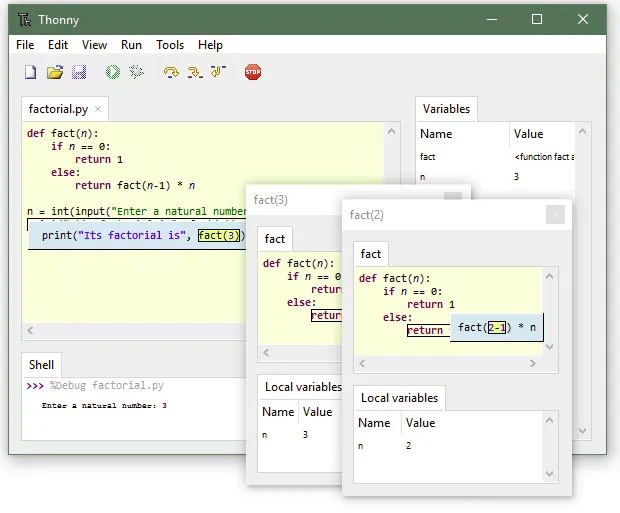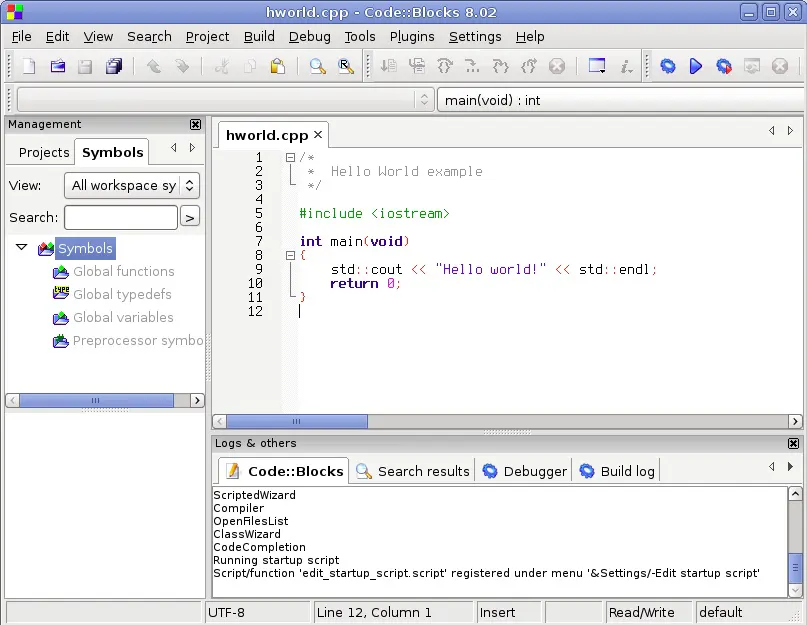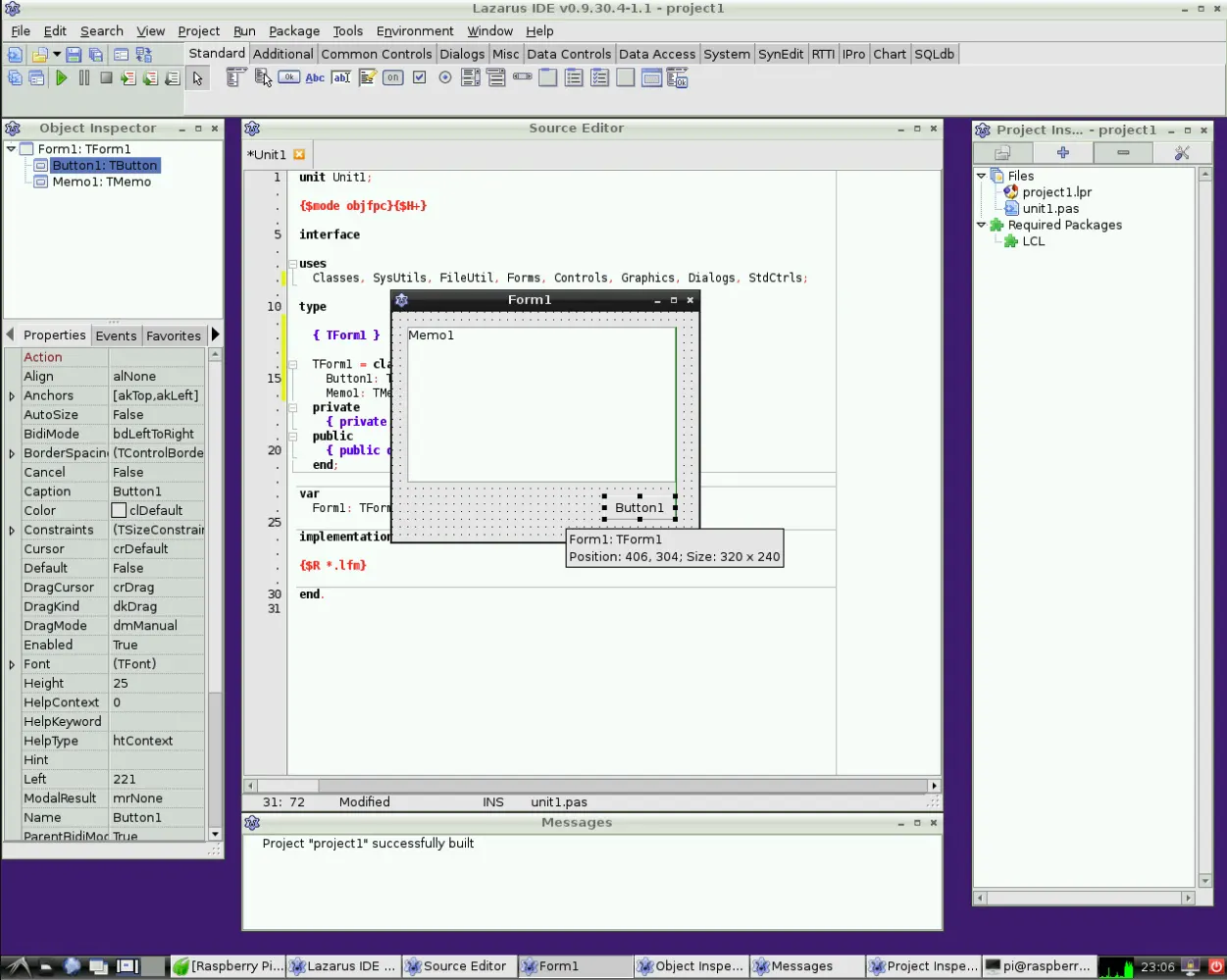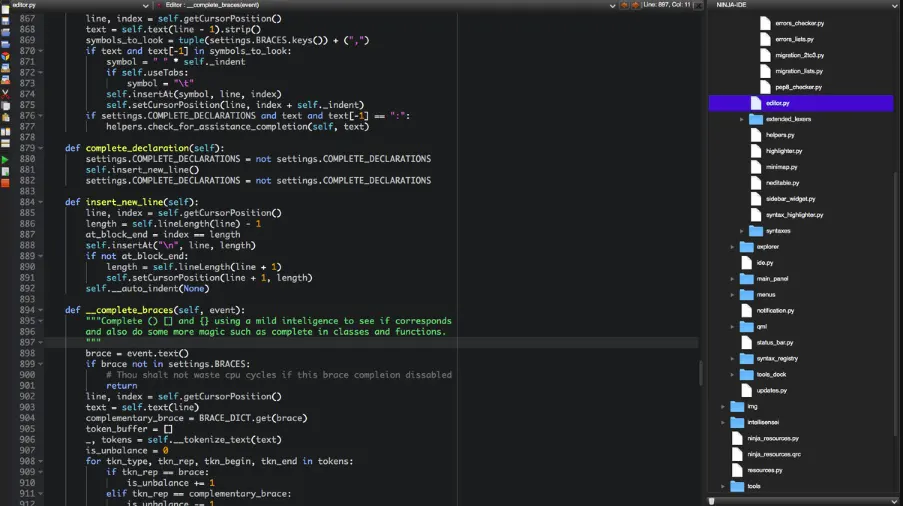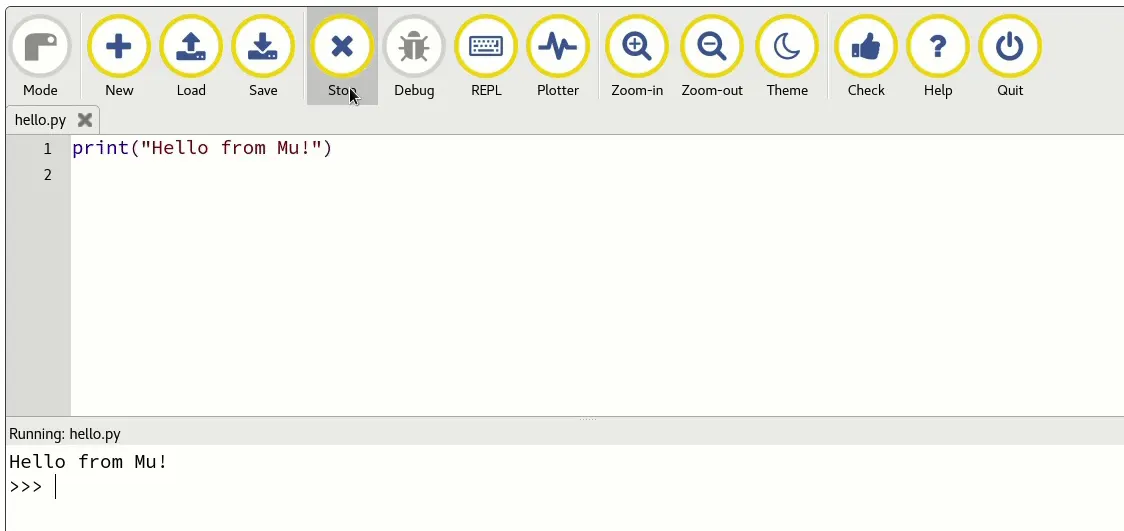Raspberry Pi is a small computer that fits in the palm of your hand. It is a series of small single-board computers, meaning it has all the components you’d expect on a desktop neatly placed on a credit-card-sized board, and it can do almost everything that a typical computer can.
Raspberry Pi was initially designed to help with teaching the basics of computer science to kids in developing countries. It was created in the United Kingdom and released in 2012.
However, it became way more popular than expected. Its applications branched out in almost all aspects of the programming world, like robotics and weather monitoring, due to its low cost, versatility, and ease of use.
You can use Raspberry Pi to do almost anything from running game servers to video editing. Raspberry Pi uses its operating system known as Raspberry Pi OS, previously known as Raspbian. This is a Debian-based, 32-bit Linux system developed by Raspberry Pi Foundation.
In addition, two programming languages come preinstalled on the Raspberry Pi, Scratch and Python, both of which are its primary languages. However, if you’re unfamiliar with those two languages, there is support for other languages, so you’re not limited in options.
Coding on Raspberry Pi requires an environment where you can write, test, and run your code to check for errors.
You can also use regular text editors to write code, but if you want a professional environment to create and run your code, you need an IDE (Integrated Development Environment).
We have collated a list of the top Raspberry Pi IDEs for which we recommend writing and testing code.
Best Raspberry Pi IDEs – Our Top Pick👌👌
1. Geany – The Flyweight IDE
Geany is one of the best and most lightweight Raspberry Pi IDEs. You can think of Geany as a text editor with a GTK+ plugin, a toolkit used for the cross-platform creation of graphical user interfaces (GUI).
The addition of the GTK+ plugin and Scintilla plugin allows you to code and develop programs in over fifty languages.
Moving on, the main features of the Geany development environment include highlighting the syntax and holophrastic, also known as cold folding, which is used to hide or selectively show parts of the code.
You can also use various add-ons and plugins to extend the feature bed of the Raspberry Pi. It also has a feature for native code, used to improve and help you read the code better.
The Raspberry Pi OS should come pre-installed with Geany, and if you’re using a different Linux distro, you can type the following command in the terminal “Sudo apt install Geany” and hit enter.
2. BlueJ
BlueJ was initially developed as an educational tool, but just like Raspberry Pi, its applications exceeded its target market.
BlueJ should also be a great choice if you’re a beginner at Java, as it is easy to use, and the interface is very simple to understand.
Since the interface is so simple to use, allowing developers to focus more on writing code than on the environment, making it very suitable for creating code for the Raspberry Pi, it also supports the Stride programming language, which takes the best of code-based and block-based coding and combines them to form a cohesive language.
However, do not be fooled by its lightweight nature, as BlueJ doesn’t compromise functionality and modularity.
You can access features like scope highlighting, checking for balanced brackets, a very common programming problem, and various programs to help you debug your code more efficiently.
BlueJ also provides an excellent environment to learn concepts related to object-oriented programming.
The graphical user interface creates class structures for Unified Modeling Language that create visual representations of a system and its main classes, actors, and function calls.
Moreover, you can use the code written on BlueJ in the program without compiling it. You can use the following command to install BlueJ on the “ Sudo apt install BlueJ.”
3. Thonny
If Python is your programming language, Thonny might be a suitable application for you to write code for Raspberry Pi.
The interface is very easy on the eyes and user-friendly. So if you’ve just started with Python, you won’t be out of your element in this development environment.
This ensures you focus mainly on coding and not on the various extravagant features offered by other integrated development environments.
Moving on to the features provided by Thonny, it features a debugger to help you sort out the errors in your code and correct them.
There are other features like expression evaluation, also known as a watch tool, used for evaluating expressions when your code runs in the debugger, highlighting the syntax, and assisting in completing code.
These features are designed to improve your experience while coding on Thonny.
Like other integrated development environments, Thonny also supports various plugins to enhance the program’s functionality. You can install Thonny on your system using the following code “Sudo apt install thonny.”
4. Code::blocks
Code::Blocks is a very popularly integrated development environment with all the bells and whistles you’d want from an IDE. It is a cross-platform program for creating code for Raspberry Pi and supports various languages like C, C++, and Fortran.
Compilers have several options, including GCC, slang, Borland C++, Watcom, Intel C++, and Visual C++.
Being a full-fledged development environment, it features its compiler, debugger, and hex editor that allows you to manipulate the binary data of a program.
Moving on to the features of this integrated development environment, Code::Blocks offers various features like highlighting the program’s syntax, assisted completion of the code, and a class browser.
Additionally, if you think that some features are missing that you need to use for your work, you can use various plugins to assist with the app’s functionality.
You can use the following code to install Code::Blocks on your system using the terminal “ Sudo apt install codeblocks.”
5. Lazarus IDE
The Lazarus IDE is a unique infrastructure to develop programs on as it is marketed as a cross-platform development environment for rapid application development.
It takes advantage of the Free Pascal Compiler, synonymous with the “write once, compiles anywhere” philosophy.
This means you can develop the code and create an application on one system and then use another to compile it using the free pascal compiler.
However, the FPC is not the only trump card the Lazarus development environment carries up its sleeve. It also has support for systems like MySQL, PostgreSQL, and Oracle.
Just like all the other development environments on this list, Lazarus also supports highlighting the program’s syntax, assisted completion of the code, formatting the code, and pre-designed templates for the code.
Additionally, you also get suggestions on how to improve your code with context-sensitive issues and targeted references. You can download the Lazarus IDE by entering the following code on a terminal window, “Sudo apt install Lazarus-ide.”
6. Greenfoot IDE
Micahel Kolling has designed the Greenfoot integrated development environment. It was initially designed on BlueJ to teach high school and undergraduate students about development environments.
It provides a very easy-to-use interface which is much better and simpler than BlueJ and other development environments on this list, as it was designed for beginners.
Greenfoot provides many features like highlighting the program’s syntax, assisted code completion, and auto-correction of errors.
Greenfoor IDE is so easy to use that the intended age of use is as low as fourteen years old, and you need to learn the terminology if you want to learn the program efficiently.
Any project inside Greenfoot is known as a “scenario”, and every scenario has a “world” where you’ll be doing most of the coding work.
A Greenfoot actor has various characteristics and behaviors, also known as attributes and methods. Greenfoot also comes preinstalled with various actor images, and you can upload your own if you choose to.
7. Ninja IDE
Ninja integrated development environment should be your go-to choice if you want to write code in Python exclusively.
It was created by Diego Sarmentero, Horacio Duranm, Gabriel Acosta, Pedro Mourelle, and Jose Rostango using Python and supported all the major operating systems like Windows, macOS, and Linux.
It is also a very lightweight development environment that does not compromise functionality.
It provides various features like locating code within a project, automatic indentation of code, highlighting syntax, and much more.
It is also colloquially known as the most-efficient integrated development environment due to intelligent features like assisted code completion, code indentation, and functions as an assistant.
The PPE8 finder highlights the static in a file, and you can use the Ctrl+K shortcut to type anything on the file, and the development environment will locate it for you.
8. Algo IDE
Algo IDE is an amalgamation of a scripting language and an integrated development environment to enhance the coding experience and take it to the next level. It features a very robust and powerful compiler and a real-time scope explorer, and the entire code is executed sequentially.
Algo IDE is specifically designed so people of all ages and levels of expertise can operate the program easily and do extensive research on algorithms.
It also supports various languages like C, C++, Python, Java, Objective C, Action Script, and the list.
9. Adafruit IDE
Unlike all the other integrated development environments mentioned on this list, which must be downloaded and installed on a system.
Adafruit is one of the best web-based Raspberry Pi IDEs, making it a lightweight option for your Chromebook or even a hand-held tablet.
Moreover, Adafruit IDE supports various programming languages like JavaScript, Python, Ruby, and many more.
However, just because Adafruit is a web-based integrated development environment, I don’t think it lacks any functionalities compared to any other IDE on this list. It is fully stocked and equipped to handle almost anything you throw at it.
Additionally, you also have the option to upload your code to a GIT repository and then access it on GitHub later on. Adafruit also has an inbuilt compiler and visualizer to help with the proper functioning and running of the code.
10. Mu IDE
Mu IDE is one of the best Raspberry Pi IDEs you can choose if you want to code in Python.
The interface is very simple and easy to use, making it an excellent choice for beginners who might be jarred by all the different functions offered in other IDEs on this list.
This development environment is designed to help beginners learn the language properly and hopefully move on to a more advanced IDE when they feel skilled enough.
It offers all the essential functions that every integrated development environment provides, like syntax highlighting, the automated indentation of code, in-built help, code-checking, and debugging.
Additionally, you can use Mu IDE in various modes, like creating games using Pygame Zero, programming a micro:bit, and working with Adafruit’s circuit range of boards.
11. codelite raspberry pi
An integrated programming environment (IDE) for C, C++, PHP, and JavaScript is called CodeLite, and it is free and open-source. It is intended to be quick and light, which makes it an excellent fit for use on a Raspberry Pi.
To install CodeLite on a Raspberry Pi, you can follow these steps:
Step 1:- Open a terminal window and update the package list by running the command sudo apt update.
Step 2:- Install the dependencies required to build CodeLite by running the command sudo apt install build-essential cmake subversion.
Step 3:- Download the latest version of CodeLite from the official website (https://codelite.org/) or from the terminal using the command wget https://downloads.codelite.org/codelite-<version>.tar.gz, replacing <version> with the desired version number.
Step 4:- Extract the downloaded tarball using the command tar -xvzf codelite-<version>.tar.gz.
Step 5:- Change into the extracted directory with cd codelite-<version>.
Step 6:- Run the configuration script with ./configure.
Step 7:- Compile and install CodeLite with the command make && sudo make install.
Once the installation is complete, you can launch CodeLite from the terminal by running the codelite command, or you can find it in the desktop application menu.
📗FAQ
Does Raspberry Pi have an IDE?
The IDLE (Integrated Development and Learning Environment) IDE is already pre-installed in the Raspbian operating system on the Raspberry Pi, so the answer is yes.
Python is the default programming language for the Raspberry Pi, and IDLE is a straightforward, lightweight IDE that is appropriate for novices.
Text editors, debuggers, and support for executing and troubleshooting Python programs are just a few of the capabilities available in IDLE. It is simple to use and features a UI that is straightforward to understand for new users.
PyCharm, Thonny, and Eclipse are just a few of the many additional IDEs for the Raspberry Pi that may be used for Python development in addition to IDLE.
These IDEs include a greater selection of features and capabilities, making them perhaps more appropriate for more experienced users or particular project kinds.
Are IDEs worth it?
Integrated development environments (IDEs) can be helpful tools for developers, especially for complicated projects or development teams collaborating on a common codebase.
Most IDEs provide tools and capabilities to make writing, managing, and debugging code simpler and more effective.
Some specific benefits of using an IDE include:-
Code completion:- By offering potential completions for code snippets as you type, many IDEs provide code completion tools that can speed up and improve the quality of your writing.
Debugging:- Debugging tools are frequently included in IDEs, which can be used to find and correct issues in your code. A debugger, a console for running and testing code, and instruments for analyzing code performance are a few examples of such functionality.
Version control integration:- It can be simpler to manage and keep track of changes to your code if several IDEs support version control systems like Git.
Customization:– You may modify the UI and set up the tools and features in many IDEs to meet your unique demands and workflow.
In the end, whether or not an IDE is worthwhile will rely on your requirements and preferences as a developer.
A text editor and other standalone tools may be preferred by certain developers, while others may find that using an IDE increases their productivity and efficiency.
Why are IDEs better?
IDEs are frequently seen as superior to standalone tools since they provide a greater range of features and tools that help improve development workflows.
However, the particular advantages of an IDE will vary depending on your goals and tastes as a developer.
Do programmers use IDEs?
Integrated development environments (IDEs) are popular tools for managing, writing, and debugging code.
Code completion, debugging tools, and support for version control systems are just a few features and tools frequently provided by IDEs. They can help make software development simpler and more effective.
But not all programmers use IDEs; for specific projects or development processes, they can opt to use standalone tools or text editors.
Others might prefer the simplicity and flexibility of utilizing a text editor and other standalone tools, while some programmers may think that an IDE increases their productivity and efficiency.
The decision to use an IDE or other tools will ultimately be based on the needs and preferences of the programmer as well as the project’s requirements. Some programmers might combine IDEs and other tools depending on the precise work.
Do professional coders use IDE?
Some professional coders may use standalone tools or text editors for specific projects or development workflows rather than IDEs.
Others might prefer the simplicity and flexibility of utilizing a text editor and other standalone tools, while some programmers may think that an IDE increases their productivity and efficiency.
In the end, the decision to utilize an IDE or other tools will depend on the particular needs and preferences of the coder as well as the project’s requirements.
Depending on the particular task, some coders may utilize a combination of IDEs and other tools.
Does NASA use Raspberry Pi?
NASA has used the Raspberry Pi in several projects and applications. One illustration is the usage of Raspberry Pi computers on the International Space Station (ISS) to conduct experiments and carry out numerous activities, such as managing experiments and keeping track of the station’s systems.
Raspberry Pi computers are appealing for use in space and other difficult conditions because of their compact size, low power consumption, and capacity for customization.
Additionally, they have been applied to other NASA initiatives, including the construction of student study materials and the development of autonomous robots.
For NASA and other organizations, Raspberry Pi computers have generally shown to be a practical and adaptable tool for various purposes.
What IDE is used at Google?
Depending on their developers’ particular requirements and preferences, big businesses like Google frequently utilize a range of integrated development environments (IDEs).
However, some IDEs that have been reported to be used at Google include:-
In general, Google likely uses a range of IDEs depending on the particular requirements of the projects its developers are working on and their individual needs and preferences.
Eclipse:- Popular open-source IDE Eclipse supports many programming languages. Debugging and support for version control systems are only a few tools and features that make up this fully complete IDE.
IntelliJ IDEA:- JetBrains created the commercial IDE IntelliJ IDEA, especially for Java development. Code completion, debugging, and version control system support are just a few of its many capabilities.
Visual Studio:– Microsoft created the for-profit IDE called Visual Studio, which supports many programming languages. Debugging and support for version control systems are only a few tools and features that make up this fully complete IDE.
In general, Google likely uses a range of IDEs depending on the particular requirements of the projects its developers are working on and their individual needs and preferences.
Which IDE is used in Apple?
According to the individual requirements of its developers as well as the needs of the projects they are working on, Apple is recognized for using a range of integrated development environments (IDEs).
Some IDEs that have been reported to be used at Apple include:-
Xcode:- For the creation of iOS, macOS, watchOS, and tvOS, Apple created a proprietary IDE called Xcode. A debugger, source code editor, and version control system support are among the many features that are included.
Eclipse:- Eclipse is a widely used open-source IDE that can be used with various languages. It’s a comprehensive IDE with everything from debugging tools to version control system integration.
Visual Studio:– Microsoft’s commercial IDE Visual Studio is compatible with various programming languages. It’s a comprehensive IDE with everything from debugging tools to version control system integration.
The IDEs used by Apple’s developers are likely to vary based on the needs of individual developers and the nature of the projects they’re working on.
Can I use PyCharm on Raspberry Pi?
Yes, you can install PyCharm on Raspberry Pi. Still, the process is long and arduous, and getting them to work on Raspberry Pi properly isn’t nearly as simple as the other options we’ve mentioned in this article.
Almost all of the integrated development environments mentioned here are very lightweight and do not take up a lot of power. They allow you to create and code applications on Raspberry Pi with ease.
However, unless you have a specific requirement, you do not need to use full-fledged integrated development environments like PyCharm, Visual Studio Code, IntelliJ, and Eclipse on Raspberry Pi, as all the IDEs we have mentioned on this list are sufficient enough to take care of all your needs.
Moreover, for installing PyCharm and other full-fledged integrated development environments, you need different hardware specifications for Raspberry Pi that can handle the resource load as they won’t work on many of them.
How to install Eclipse on Raspberry Pi?
Before installing any full-fledged integrated development environment on your Raspberry Pi, it is essential to know if the hardware specifications of your device can handle them.
Personally, due to the hardware limitations and cumbersome software, Eclipse wouldn’t be our first choice to code on Raspberry Pi. Additionally, it would be best if you were well-versed with the Linux command line to understand and execute this process correctly.
First and foremost, you must ensure you’re running a 64-bit system; this can either be the 64-bit Raspberry Pi OS or any other Linux distro running the same 64-bit system.
After you’re sure you’re on the proper system and your hardware specifications are correct, open up the terminal, type “ uname -a “, and hit enter.
This command will show you if you’re on a 32-bit or 64-bit system; if it shows the latter, you’re good to go. Next, enter the following commands “ sudo apt update “ and “ sudo apt upgrade “to ensure that your system packages are up-to-date.
Next, go ahead and download Eclipse from its official page and make sure you choose the “AArch64” option. Be aware that the link you get for the download will not be a direct link; you need to begin the download on your computer and copy the link while it’s in progress. Then, you need to use a wget command in the terminal to install it on your Raspberry Pi.
Extract the downloaded file wherever you want, and then run it by double-clicking on it.
A pop-up window will show where you need to select the execute button, and the Eclipse IDE will launch.
Conclusion
That’s it for this article, folks. We’ve mentioned a lot of lightweight independent development environments that are perfect for running on Raspberry Pi as they are lightweight and not very resource-intensive. Almost all listings can take care of all your programming needs.
However, fully-fledged Raspberry Pi IDEs like Eclipse is very resource-intensive and consume a lot of power.
Additionally, they work only with 64-bit architecture systems and need some of the latest hardware to run them, making them less versatile than the options mentioned in this article.
Our top recommendation from this list would be Geany which we have tested and used extensively and are very fond of. It offers the most extensive library of available languages in which applications can be coded in, over 50, to be precise.
Additionally, it comes with all the features you need in an integrated development environment, such as syntax highlighting, code folding, and auto-closing HTML and XML tags, as that is one of the most common errors while programming.
Moreover, Geany is very user-friendly, and everyone can use it without spending much time getting comfortable with the overall environment.