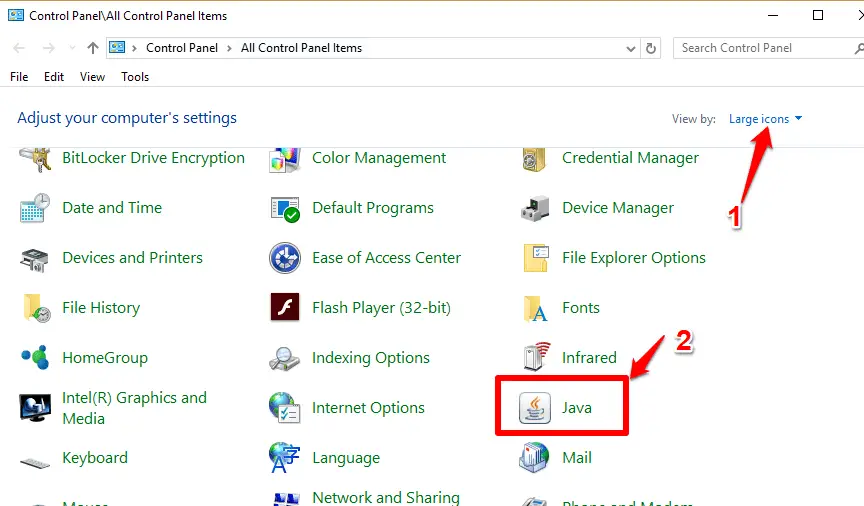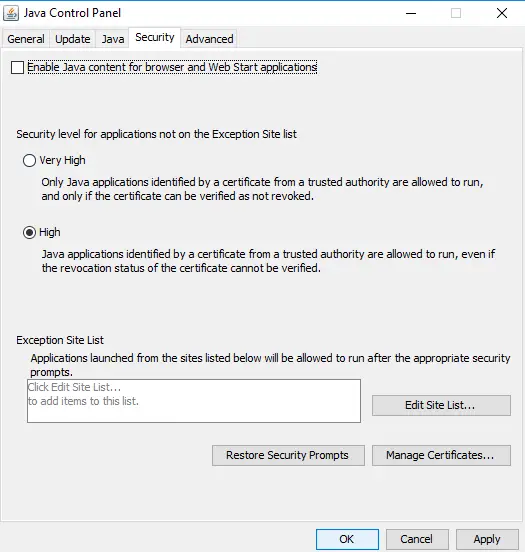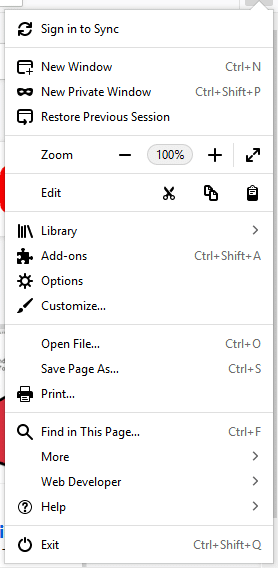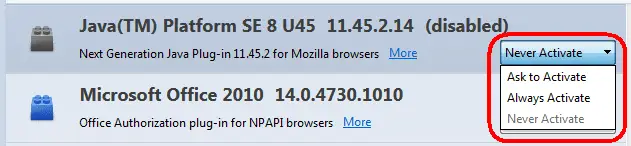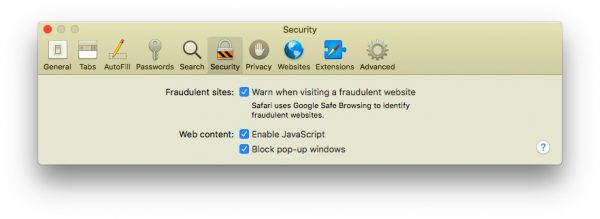Java is a computing platform and a programming language that is necessary for proper functioning of websites and applications. Java is used widely almost everywhere and is constantly encountered in data centers, game consoles, cell phones etc.
The Java application runs on a majority of the systems including Mac, Windows system, and Linux. However, due to a lot of security muddles, it is recommended that you either disable Java in the web browser or completely uninstall Java from your PC when you no longer need them. Although some application and web pages need Java plugin program to open the content, users can disable it temporarily in the system if security is a major concern.
The latest Java version would allow its users to disable the Java plugin with the help of Java Control Panel. In this article, we discuss how to disable Java in a web browser.
Disable Java in a web browser
Disable Java in a web browser using Java Control Panel
Go to Start and open the Control Panel.
In the Control Panel, click on Java icon to open the Java Control Panel.
Navigate to Security tab and uncheck the option for Enable Java content for browser and Web Start application to disable the Java plugin in the web browser.
Click on Apply and allow the permissions to make the changes.
Click Ok to save the changes.
Restart the web browser.
Disable Java content in Firefox browser
Firefox users can disable Java content, by navigating to Firefox menu.
Go to Add-ons options and click on Plugins in the Add-ons Manager window.
Search and click on Java Platform plugin and click on never activate to disable the Java.
Disable Java content in Safari browser
Safari users can disable the Java content by navigating to Safari Preferences
Click on Security options and click on Allow Plug-ins.
Navigate to Manage website Settings and click on the Java plugin.
Click on Block option When visiting other websites.
Click on Done to apply the changes and close the Preferences window.
It is worth mentioning that the Java plug-in for web browsers depends on the cross-platform plugin architecture called NPAPI, however, Google’s Chrome Browser with version 45 and above have pulled out support for NPAPI, affecting the plugins for Java and other similar NPAPI based plugins. If you have problems accessing Java applications using Chrome browser, it is recommended that you use either an Internet Explorer browser in Windows or Safari browser in Mac OS X.
You may also like to read these awesome articles
Google Alternatives: The Best Private Search Engines ( Pros and Cons)