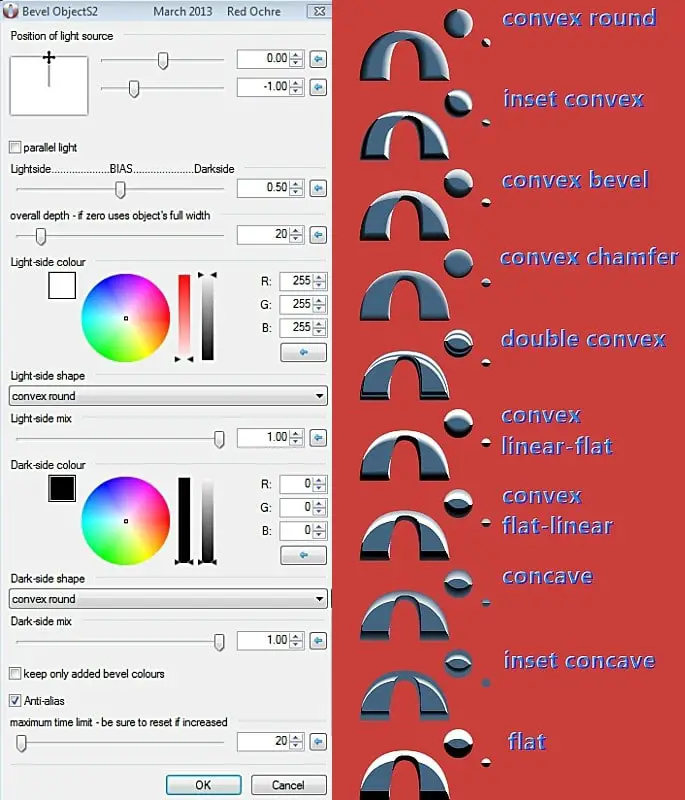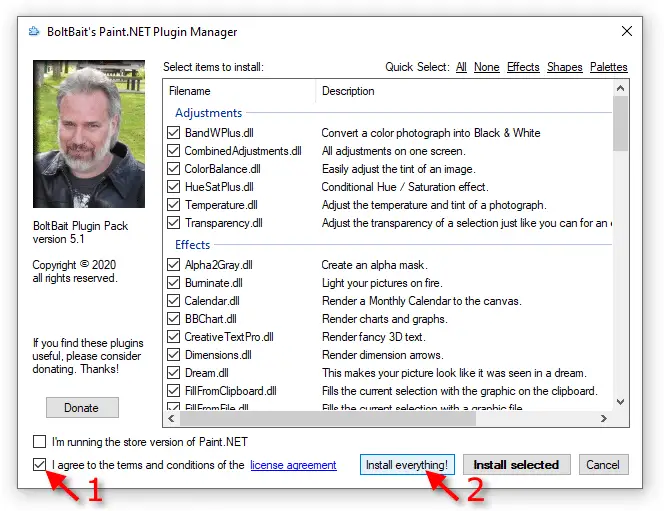Generally compared with the likes of Photoshop or other apps, Paint.net is one of the free, open-source image editing software among graphic designers. It involves various features such as special effects, support for layers, unlimited history, and other useful tools.
This software offers many options to create a new graphic design or edit a previous one for Windows. It is most useful on Windows PC; however, one can also use it on another operating system.
The best part is that Paint.net enables users to add features to the software with the help of community-sourced plugins. dpy, Pyrochild, VTF, and more are some of the best paint.net plugins that you can install.
One can add various characteristics or features depending on personal needs in the regular Paint.net app. However, choosing from the list of several Paint.net plugins is quite daunting.
If you are one of them facing a problem picking the best plugin to install in Paint.net, then this handout is for you. Here you will learn more about Paint.net and the plugins you can install within Paint.net.
What Exactly Is Paint.net?
Paint.net was introduced as a replacement for Microsoft Paint, which allows users to use some exciting features outside of simple doodling. Maintained by a single developer, this software involves tremendous tools and features that put it closer to Photoshop and GIMP.
Instead of highlighting additional features, Paint.net involves a clear and simple user interface that makes it a hassle-free option for users to create, edit, and more.
With the installment of third-party plugins, one can use Paint.net to do different things that professional tools can do. The best part is that Paint.net plugins are available and free for download for Windows users.
How To Create Basic Images In Paint.net?
One can download Paint.net for free or can purchase the Microsoft Store version. After installing Paint.net, you can create basic images, edit the previous ones, and more.
When you open Paint.net, a new canvas gets created. To create a new drawing, you can press File > New. It enables you to draw, edit, and even manipulate your image.
You can find a list of different drawing tools in the left-hand side menu of the Paint.net interface. It involves tools to select, draw, paint, fill, and even more. Click on any of the tools to start using them.
There is a color wheel in the bottom-left corner of the app. It lets you change the color of any tool or object you have recently selected. For instance, you can change the color of the inserted text by selecting the text tool.
Press Image > Resize to resize your drawing canvas. It lets you alter the surface area while leaving the contents as it is.
Apart from it, one can use Paint.net for computer artwork that involves more than simple resizing, crops, and more. With the installment of various plugins within Paint.net, you can enhance the functionality of this software.
There are hundreds and even thousands of plugins available that one can install for Paint.net without paying any cost. Some of the common plugins that you can install conveniently without having to open photoshop:
Color Balance+ Effect
This plugin is quite similar to the color-balancing effect of Photoshop. This plugin allows users to enjoy three balancing effects: Shadows, Midtones, and Highlights.
If you are unsure what color balancing will match the best, performing an online search is beneficial. This plugin comes as a part of the day Paint.net plugin pack.
Rotate/ Circle/ Spiral/ Wave Text
Circle, Spiral, Rotate, and Wave are four separate plugins. These are independent of each other, but they all are useful to manipulate text. The Circle plugin enables the users to write a line of text that gets drawn in a flawless circle shape.
The Spiral plugin is quite similar to the circle plugin, except it spirals the text toward the center. The Rotate plugin enables the users to twist a block of text so that it becomes an angle. The Wave plugin is useful to make the entire text all wavy.
Text+ Effect:-
Generally, Paint.net has a default function that allows placing text in your image. This plugin takes the users to the next level.
This plugin works best for those users who desire precise font pitch, draw positioning, line spacing, and more. It is also a part of dpy’s Paint.net plugin pack.
With the help of different plugins installed within Paint.net, one can add multiple characteristics to the image according to their needs or preferences.
There are various plugins available that can help you with your projects. Continue reading and exploring numerous Paint.net plugins in this article.
Best Paint.net Plugins To Install In Paint.NET 👌👌
1. Object Bevel
Are you looking for a bevel plugin for Paint.net? Then, you must go with Object Bevel (Download Here).
This plugin lets users create diverse types of bevel effects effortlessly. If it’s about bevel effects, this plugin allows you to create about ten different types of effects.
You can change the light source’s position, the angle’s color, and depth or customize the effects. It is not only simple to use but is also one of the excellent bevel plugins for Paint.net.
2. BoltBait’s Plugin Pack
BoltBait’s plugin pack (Download Here) comprises about 43 essential plugins that enhance your software’s capabilities. With the pack, one can get a plethora of effects as well as adjustments.
With this plugin pack’s help, you will enjoy the most demanding and effective features free of cost. You can use this plugin to create 3D objects. This plugin can access a handy rainbow palette, several shapes, and more.
Some of the exciting features of BoltBait’s Paint.net plugin include the following:-
- Artistic menu in effects along with pastel and dream options
- Adjustments menu with transparency features as well as color balance
- Object menu in effects with old feather, outline, and feather options
- Selection menu in effects with blur selection edge, outline selection options, bevel selection, and feather selection
- Blue menu in effects with Gaussian Blur+
- Effects menu with flip vertical and flip horizontal options
3. Pyrochild Plugins
Install the Pyrochild plugin (Download Here) to Enhance your creative flow within Paint.net. The developer of this plugin asks for a donation. One can find this plugin worth it after going through its impressive features.
Multiple effects include Jitter, Film, Gradient Bars, etc. You may find the style match plugin the coolest one in this package.
With the help of this, you can edit any of your photos with an additional color scheme of the photo. You will get the Curves+ plugin within this plugin pack.
It is effective in artistically enhancing the native feature of curve adjustment in Paint.net. Some of the top highlights, which you can enjoy while using the Pyrochild Paint.net plugin:
- Apply numerous effects in your design without any hassle
- Customize your preferences anytime
- Insert an arc ellipse, rectangle, or even pie shape freely
- Adjust the width and height of the cell after applying a pixelate filter
- Pick the sampling method between GIMP and Paint.net
- Fill shapes with random patterns
- Add film effects, generate gradient bars, jitter images, and outline objects
- Pick the line width and color alongside different patterns or anti-aliasing mode
4. Simon B’s Plugin Pack
Simon B’s Plugin Pack (Download Here) package offers the correct and effective combination of consequences and file-type plugins. You can access this package whenever you want to create the most from Paint.net.
You can bring additional support for certain brushes, edit layers in a new system, and more. The package also involves GIFs and offers a tremendous Editable Text effect, which you can apply to incorporate text.
Some of the top highlights of using Simon B’s Paint.net plugin involve:
- Add text to any of your previous projects proficiently and then edit it whenever required
- Get additional support for brushes, editing layers, GIFs
- Involve animated images, custom brushes, editable text, find edges, printer plus olden, drag from, and more
5. VTF Plugin for Paint.net
VTF files (Download Here) are linked with Valve’s games. So, if anyone wants to create their VTF files, this plugin for Paint.net is a good option. This plugin supports not only single-frame but also multi-frame VTF files.
Apart from it, this Paint.net plugin works with three or four-channel VTF files. Though this plugin is not as powerful as other tools, it still provides solid features and is trouble-free.
6. dpy’s Plugin Pack
If you love discovering new designs and ideas and find yourself creative, this plugin (Download Here) is perfect. It offers some amazing adjustments plus effects that help you create images.
Apart from the Black and Alpha+ plugin, one can have the ability to modify some of the images in the B&W feature. You can also alter bright areas in your photos to be transparent with the help of this plugin.
In addition, this plugin’s perspective effect lets you change any picture’s viewpoint. With the help of this feature, you can make the dull picture a little more dramatic.
Some of the other highlights that you can enjoy while using dpy’s plugin pack involve:-
- Change the viewpoint of any image by adding a more dramatic application with a perspective effect.
- Useful for creative designers
- It offers about 16 extensions along with various effective filters
- Get perspective equalization, speech bubbles, curved text features, and more.
7. MadJik Plugin Pack
Packed with the maximum number of plugins, this Paint.net plugin (Download Here) pack lets you use several 78 plugins to do various kinds of stuff. You can use this plugin to enjoy several benefits, such as gradient blur or for complicated purposes.
It also allows you to benefit from a fractal curly tree that practices a fractal algorithm for drawing a curly tree. Some of the notable highlights of using the MadJik Paint.net plugin involve:
- Draw various shapes, add some distortions like a kaleidoscope, water ripples, reflections, tiles, and more
- Ender effects like spirals, sparkles, lines, and others to your photos
- Apply a series of textures to images through radial colors, rainbow twist, more plugins, vibrato, and more
8. PSD Plugin for Paint.net
PSD Plugin (Download Here) is a Paint.net Photoshop plugin that enables users to work with various Photoshop files. This plugin lets the users open and saves PSD files freely within Paint.net.
The plugin can save raster images, color depth of 8 bits per channel, RLE compression from PSD files, and RGB files without trouble. Using this Paint.net plugin, one can edit files in both Photoshop as well as Paint.net.
9. GIF Animation Creator File Type Plugin
Created by a user named midora, this plugin (Download Here) requires two additional plugins for proper work. You have to create layers separately to use this plugin.
Once you create the layer, you should rename the layers by adding. After that, you can assign different animation traits to the specific layers.
For instance, one can add the duration for each independent frame or the number of loops for the animation. It is not mandatory to mention the duration for each frame.
Because the frame will copy the duration of the previous frame unless anyone assigns it specifically, if required, one can also add some comments for each layer. All-in-all, this animation creator file-type plugin is a solid Paint.net plugin. So, it’s worth it to consider it.
There are numerous plugins that you can install for Paint.net software. The list mentioned above considers the best plugins that can do amazing things. You can choose among these plugins that best suit your personal needs.
Depending on your preference, you can pick the plugin for editing, creating, drafting, or redesigning the image.
When you choose the top Paint.net plugin for your Windows, you may wonder how to install it. Check out below and get an acknowledgment of how to install Paint.net plugins in your system.
How To Install Different Plugins in Paint.NET Software?
There are two plugins offered by Paint.net, namely, File Types and Effects. The File Types plugins are useful to support a diverse range of file types.
However, the Effects plugins are useful for adding new filters, effects, and adjustment tools. For the Windows Store version, you can follow the below-mentioned steps to install Paint.net plugins:
- Go to the directory- C: \Users\your_username\Documents
- After visiting the directory, you have to create a new folder named Paint.net app files
- Navigate to the Paint.net software files directory, which you have created to install the plugin
- Create three different folders inside the file: FileTypes, Effects, and Shapes
- Download the plugin and move it to the directory cited in the instructions file to install it
One can find plugins in two forms. First is a direct installer, which has a .exe file extension, and the other is an installation wizard.
The installation wizard is utilized to install the file or compress zip folders using a .zip extension. One can unpack the zip file whenever required.
Install Plugins in Paint.NET with .exe Extension
You must ensure that Paint.net is not running in the system for installing the plugins as.exe extension. After that, you should follow the steps mentioned below to install Paint.net plugins:
To start the installation wizard, double-click on the .exe file. It will open up a window that lists things added to the software when the plugin is installed.
You can select the file types or effects you want to add. After selecting, you can click on the Next option.
In the next window, you can choose the users for which you want to install the plugin. Tick on the terms and conditions box and click on the install option.
If the effect or file type you selected while installing the plugin is already installed in your system, it will convey a pop-up sound. It asks whether you want to install the selected feature again. You should click on the skip option.
The last step is to finish the installation. On the final screen, you should click on the option finish. After that, Paint.net will get open. Once the installation is complete, you can find all the installed extensions within different menus in the software having a plugin logo.
Install Plugins in Paint.net with .zip Extension
Go through the below-mentioned steps to install plugins in Paint.net software by using a .zip extension:
Use 7Zip or a similar tool to extract file types from the .zip extension folder. In the folder, you will find all the plugins having a .dll extension. You must place these plugins within certain folders according to the plugin type.
Search within the Paint.net app files folder for installing the plugins. Depending on the type of plugin, you can paste the plugins within the file types folder or effects.
To go through the plugin’s properties, you can right-click on the plugin. Go to the properties menu and click on the general tab. Click on the unblock menu and start using the plugin.
If you don’t see an unblock option, you can start Paint.net again to use the installed plugins.
How To Install Additional Plugins Within Paint.NET?
Paint.net enables trouble-free expansion of features and file types with the help of a plugin system. Some additional plugins support new file format types, coloring tools, drop shadows, photographic adjustments, and more.
Generally, plugins come as a file with an extension of. DLL. Some plugins within Paint.net may compress the .dll extension files in an archive format such as .rar or .zip. For the classic Paint.net, you must locate the installed software’s directory.
- If you download a FileType plugin within this software, you must move the uncompressed file with .dll extension to the \FileTypes\subdirectory.
- If you have downloaded an Effect plugin, you must move the uncompressed file with the .dll extension to the \Effects\subdirectory.
The plugin creator should have posted the position of the Effect plugin. Hence, it becomes effortless to find the plugin within the menu system of Paint.net.
However, if you cannot find the plugin in the correct menu, you should check the Settings dialog under the tab of Plugin’s Errors. It will let you know if you have any problems while loading it or not.
For the FileType plugins, you cannot find the plugin within the menu of Paint.net. Instead, the plugin will add the new file extension to the list of drop-downs in the load plus save dialogs.
If you cannot check the new file extension, you should go to the Settings dialog and check if there was a problem while loading it.
📗FAQ
Is Paint.NET no longer free?
You can get two versions of Paint.NET. You must pay the app charges if you download it from the Microsoft store. However, you can download the software from the website for free.
Is Paint.NET safe?
The app is promoted and listed on the Microsoft Store; it is 100% safe. After downloading it safely from the website, professionals use the tool to create designs and art.
Does Paint.NET still exist?
Paint.NET is a popular professional tool used to create powerful graphics and images. It continues to be used as a free replacement for the Microsoft Paint software.
Is Paint.NET legit?
Yes. Paint.NET is a legit app that is also listed on the Microsoft Store. Several art and design professionals use the tool regularly after downloading it free from the website or the App Store.
Is Paint.NET software free?
Yes, it is free software. You can get the software free from the Paint.NET website anytime. You can also buy or donate to the website if you wish.
Why is Paint.NET not free on Microsoft Store?
As Microsoft has placed several requirements on the app, the company was finding it hard to monetize it. Therefore, there is a charge on the app on Microsoft Store. However, you can download the software for free from their website.
Is Paint.NET the same as paint?
No. Even though Paint.NET is a replacement for Microsoft Paint, the similarities end there. Microsoft paint is a doodling tool that users use in their free time. However, Paint.NET consists of professional tools and third-party plugins to work on complex projects.
Does Paint.NET use GPU?
Paint.NET does not use the GPU by default. To enable GPU acceleration in Paint.NET, go to the Performance tab in the Settings dialog and check the box next to “Use hardware acceleration (GPU).”
Is Paint.NET better than Paint 3D?
Paint 3D is a straightforward program for 3D modeling and picture manipulation, whereas Paint.NET is a robust and feature-rich image editing program.
Paint.NET is typically thought of as being more functionally capable than Paint 3D. It offers a greater selection of tools and capabilities, such as support for layers, picture modifications, and different effects.
Additionally, Paint 3D is better suitable for producing basic 3D models and designs, but Photoshop is better suited for editing and altering pictures and images.
Having said that, there are several features in Paint 3D that are not present in Paint.NET, such as the capacity to build 3D models and incorporate them into pictures.
It is also simpler and better suited for simple tasks like drawing and coloring.
How much RAM does Paint.NET use?
Paint.NET is a lightweight image editing software and does not require a lot of RAM to run.
Is GIMP or Paint.NET better?
If you are a casual user looking for simple software with basic editing features, Paint.NET may be a good choice.
On the other hand, if you are a more advanced user or need more powerful features, GIMP may be a better option.
Is Paint.NET as good as GIMP?
GIMP is generally considered a more powerful and feature-rich software than Paint.NET.
Is Paint.NET an alternative to Photoshop?
Paint.NET is a good choice for users looking for a free alternative to commercial software such as Photoshop and only need basic image editing capabilities.
Photoshop is typically regarded as a more capable and feature-rich piece of software if you require more advanced capabilities and professional-level tools.
Is Paint.NET made by Microsoft?
No, Paint.NET is not made by Microsoft. Paint.NET is a freeware software developed by Rick Brewster for Microsoft Windows.
(Q) How do I manually install Paint.NET Plugins?
After downloading the Paint.NET plugins, locate the directory of the plugins. Navigate to your documents in the C Drive and find the extensions.
Select properties after a right-click on the plugin file. Unblock the security label and close Paint.NET to enjoy the new features of the plugin.
Wrapping Up
Paint.net is a free-of-cost photo and image editing software for computers using Windows. It features an innovative and creative user interface by supporting different layers, special effects, an unlimited undo feature, and numerous other powerful tools.
Moreover, with the help of plugins, one can perform the simplest and most complex tasks effortlessly. These plugins help the Paint.net user to achieve much more than expected.
Though vast plugins are available to install within the software, you can still make the best choice by analyzing your preference and need.
Thanks to the vast library of plugins, Paint.net is powerful software you can install and use free of cost. Some Paint.net plugin is also useful for creating sprite animations.
It lets the users view any sequence of frames as animation without having to leave the software within an image.
Though Paint.net can edit different images, these plugins help achieve the most with this software. These plugins offer the user some additional features not available in Paint.net.