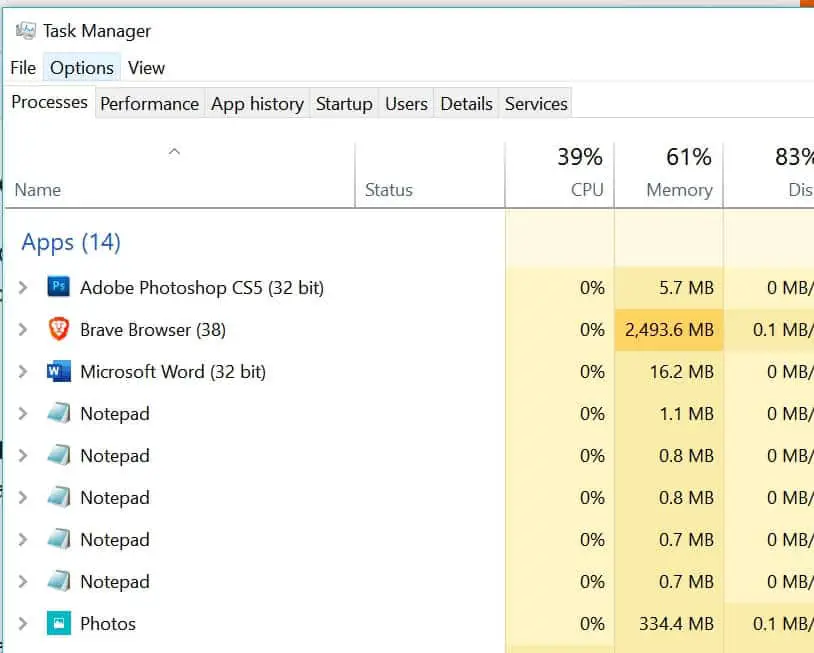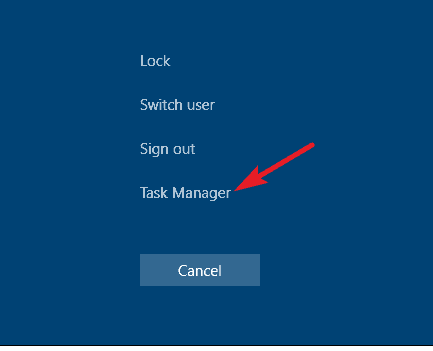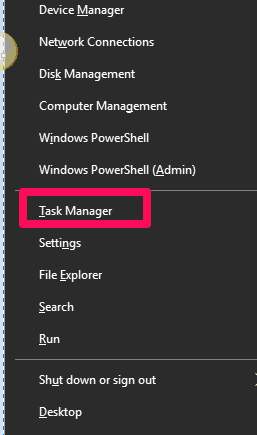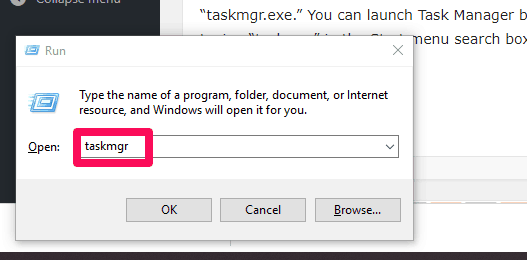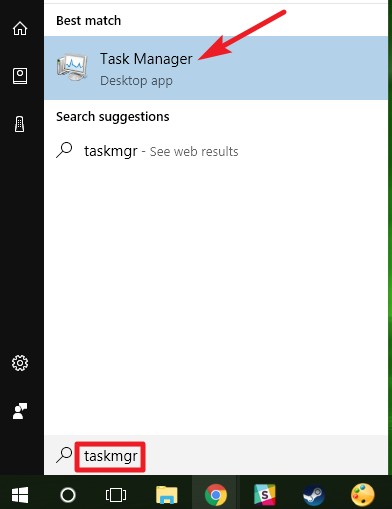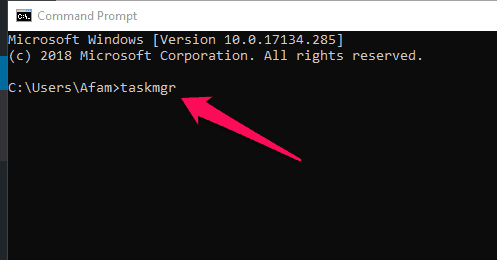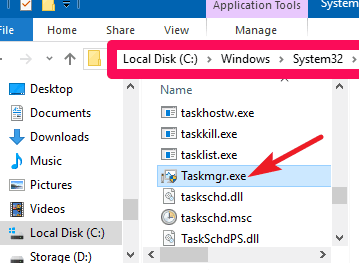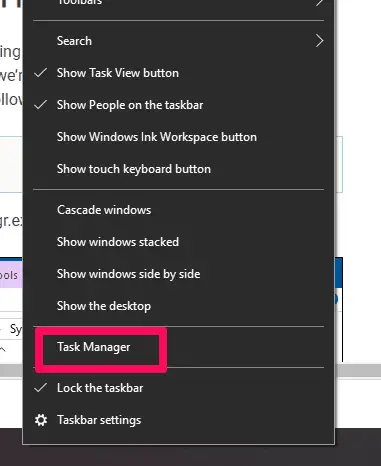The Task manager is one of the most used tools on Windows. Using the right task manager shortcut remains a valuable asset regardless of the version of Windows one uses.
Forcefully ending unresponsive programs, monitoring system performance and system activity, and starting new tasks are but a few of the importance of the task manager.
The task manager, however, is one of those tools that can be accessed in a number of ways. This article explores the options of opening up your task manager.
Here is the Possible Task manager shortcut
Use of Keyboard Hotkeys
These are my favorite methods. Combining keyboard keys to access the Task Manager remains the fastest way. the following are keyboard hotkeys that open the task manager.
1 Using CRTL + SHIFT + ESC.
Just press down “Control” + “Shift” and “Escape” on your keyboard at the same time. This instantly causes the Task Manager to pop open.
2.Using CTRL + ALT + DEL
This is about the most common and earliest Task manager shortcut. It is a two-step process.
First press down “Control” + “Alternate” and “Delete” on your keyboard at the same time.
Next, select the “Task Manager” option and that is it.
Note:- I have written a post for people looking for the task manager alternative on Windows 10?, do read it If you are interested.
3. Using Win + X hotkey
This is another two-step process. on your keyboard, simultaneously press “Windows” and “X“.
From Run Box
To open the run box in Windows 10 use keyboard hotkey Windows + R. Next type “taskmgr” and then hit Enter.
“taskmgr.exe” is the name of the executable file for the task manager.
Using Search from the Taskbar
On the lower left corner of the task manager, click on the magnifying lens icon.
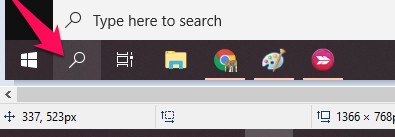
Using Command Prompt
This is another sleek Task Manager shortcut. First, open your Run Dialog by using hotkey “Windows” + “X” as explained above. Next, type “cmd” and hit enter.
When the command prompt opens, type “taskmgr” and hit enter. This opens up the task manager. Note that to do this, opening up the command prompt as an administrator is not necessary.
Using File Explorer
Open any folder in your PC. Navigate to the following location: C:\Windows\System32. Search for taskmgr.exe and double-click it.
Using the Taskbar
This is a very simple method. It is a quick two-step Task Manager shortcut. Just right-click on your Taskbar and select task manager from the list of options displayed.
You may also like to read
The ultimate guide to Windows 10 keyboard shortcuts
Essential Google Search Shortcuts
Final Thoughts
Windows has been very flexible and this is obvious in the number of ways allowed for performing just one single task. This list may not be exhaustive but is a good go to if you need options for opening up your Task Manager.