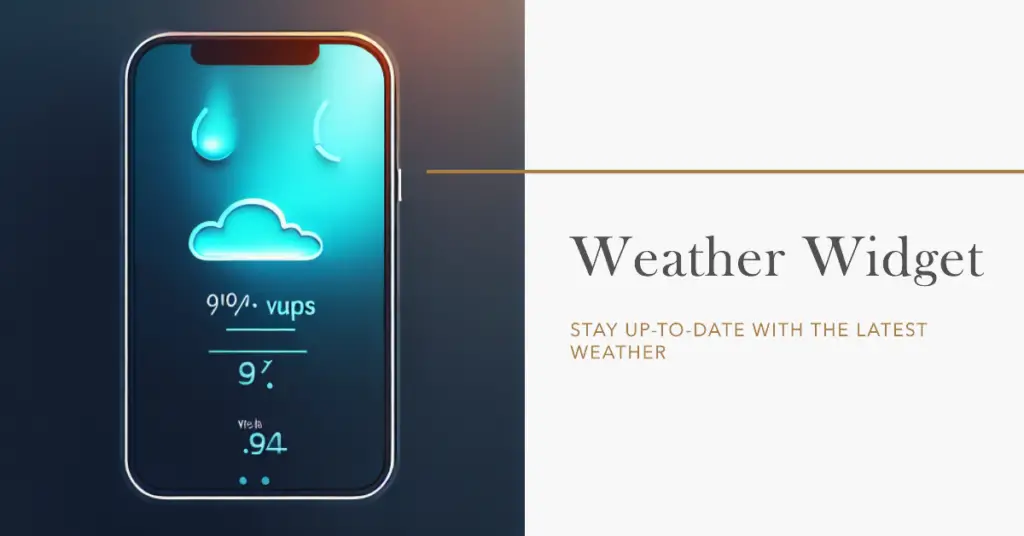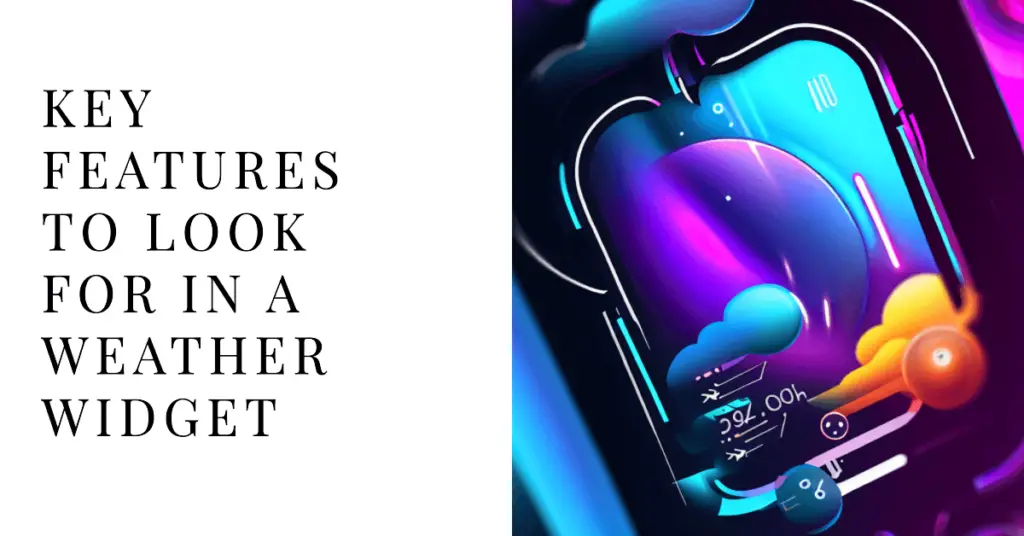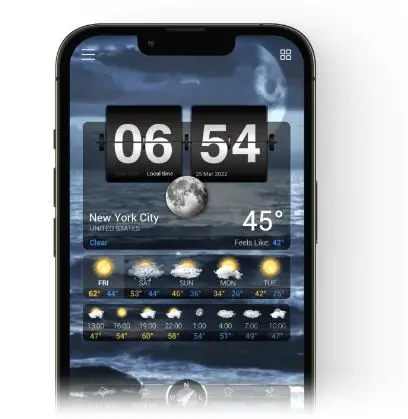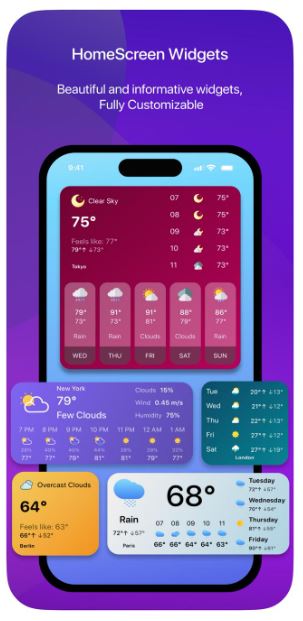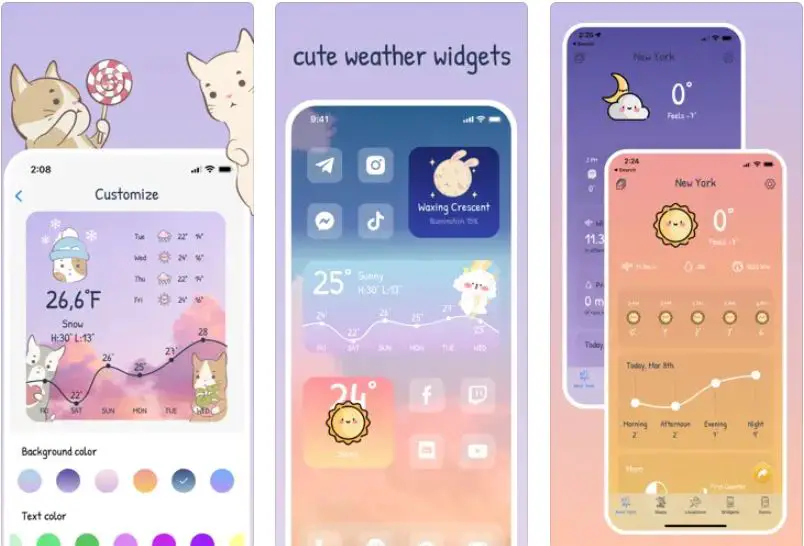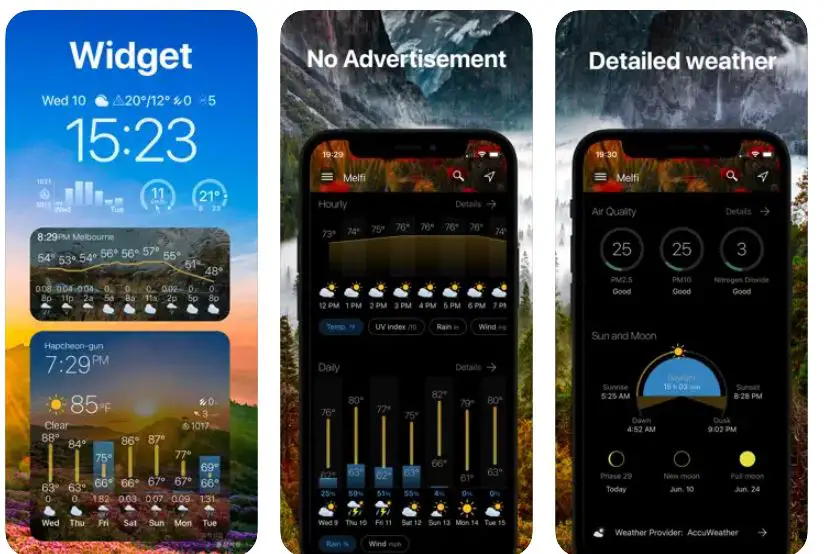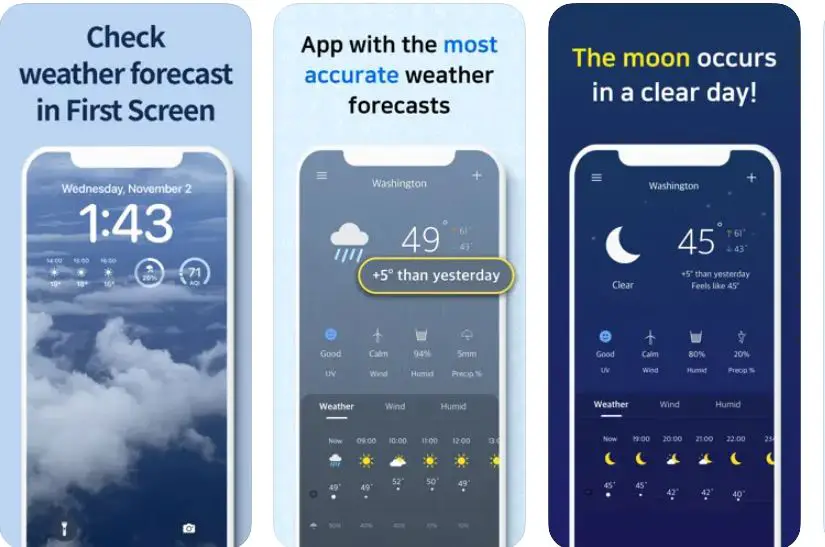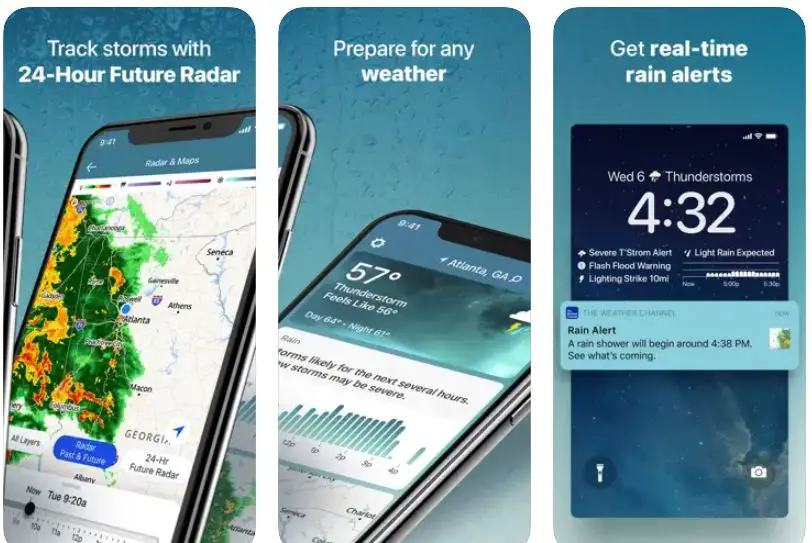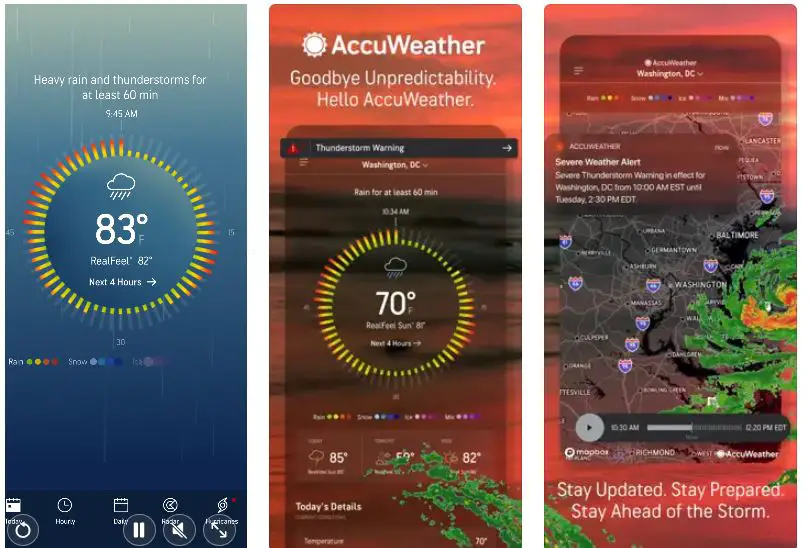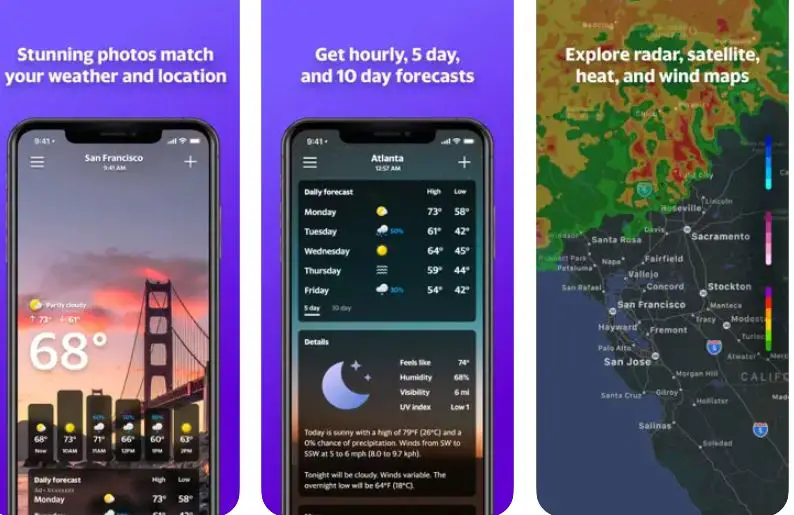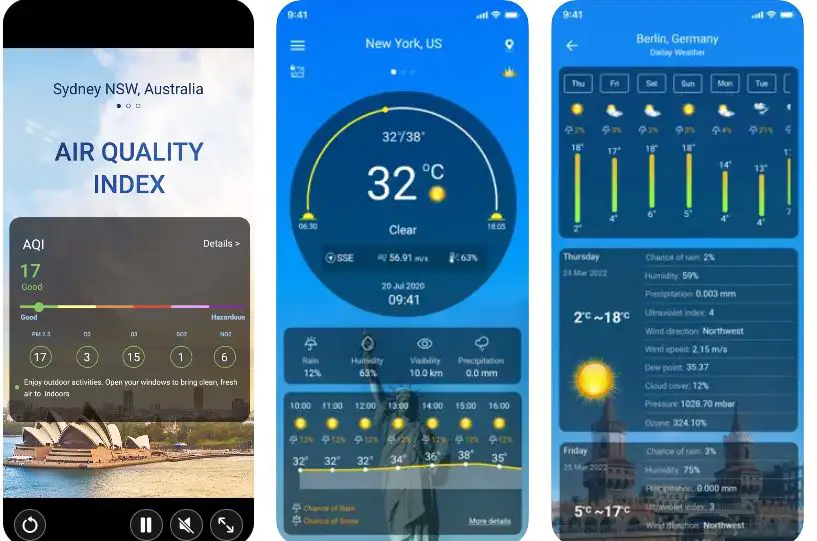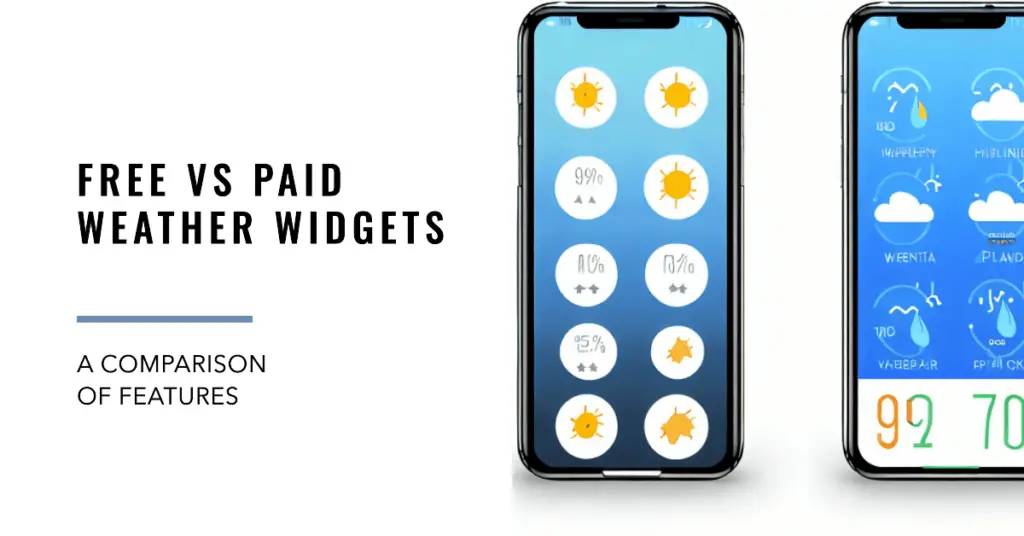We’ve all been there: You’re planning a day out or gearing up for a weekend trip, and suddenly, the weather turns unexpectedly. From scorching heat to sudden downpours, the unpredictability of weather can disrupt plans and leave you unprepared.
Mobile weather apps often help, but they require opening an app and navigating through it. Wouldn’t it be more convenient to glance at your iPhone’s home screen and instantly know the forecast? Yet, many options can be overwhelming, and finding a reliable and user-friendly weather widget seems more complex than predicting the weather itself!
Fear not, for we’ve done the heavy lifting for you. This comprehensive guide will explore the Best Weather Widgets for iPhone that cater to various needs and preferences.
From free, simple widgets to comprehensive, detailed ones, we’ll help you find the perfect weather companion for your iPhone. Say goodbye to unpleasant weather surprises and embrace these widgets’ convenience and efficiency.
Stay with us as we navigate the world of weather widgets, ensuring you’re always one step ahead of the clouds.
Understanding the Need for Weather Widgets
The need for weather widgets has become increasingly evident in today’s dynamic digital landscape. These miniature data displays, embedded in various applications and websites, offer a wealth of meteorological information at a mere glance. Weather widgets cater to the human instinct of curiosity, providing real-time atmospheric insights at our fingertips.
Long gone are the days when individuals relied solely on traditional forecasts. The need for weather widgets arises from the demand for instant, location-specific updates.
These widgets furnish us with detailed forecasts, presenting not just temperature trends but also humidity levels, wind patterns, and air quality indices. By offering such nuanced information, they empower users to make informed decisions about their daily routines, travel plans, and outdoor activities.
The utility of weather widgets extends beyond personal convenience. Sectors like agriculture, transportation, and construction thrive on precise weather data.
Farmers can strategize planting schedules, while airlines optimize flight routes based on real-time weather updates. Moreover, the predictive nature of weather widgets can help mitigate the impact of natural disasters, giving communities valuable time to prepare.
Incorporating sophisticated algorithms, weather widgets amalgamate data from satellites, weather stations, and computer models, presenting the information in easily digestible visual formats. Whether it’s a minimalist temperature gauge on a smartphone’s home screen or a comprehensive weather radar on a professional weather website, these widgets cater to diverse preferences.
The need for weather widgets stems from the modern pace of life and the thirst for instant, relevant information. They epitomize technological advancement’s synergy with everyday practicality, enhancing personal planning and contributing to broader sectors’ efficiency and safety.
Key Features To Look For in a Weather Widget
In a world where weather information is pivotal, selecting the right weather widget can be a game-changer. These digital tools have evolved beyond basic temperature displays, offering many features to aid users in their daily routines.
Real-time Updates: A top-tier weather widget should provide real-time updates, ensuring you have the most current information. This feature becomes invaluable when making spontaneous plans or assessing sudden weather changes.
Customization Options: The ability to personalize your weather widget is a sought-after trait. Look for widgets that allow you to select what data is displayed, from temperature trends and humidity levels to UV index and wind speed.
Interactive Maps: Incorporating interactive maps within the widget can give users a visual representation of weather patterns. These maps can include radar imagery, satellite views, and even forecast animations, aiding in better comprehension of weather dynamics.
Severe Weather Alerts: An exceptional weather widget will include severe weather alerts. This feature ensures that users are promptly notified of impending storms, hurricanes, or extreme conditions, enabling them to take necessary precautions.
Location Accuracy: Pinpoint accuracy in terms of location is crucial. Look for widgets that utilize GPS or location-based services to offer hyper-local forecasts, catering to your immediate surroundings.
Widget Resizing: A versatile weather widget should offer widget resizing options. This lets you determine how much screen real estate the widget occupies, ensuring it aligns with your device’s layout.
Multilingual Support: Multilingual support can be a boon for a globally connected world. Widgets that offer translations for weather data in multiple languages are advantageous for travelers and multilingual users.
In conclusion, the key features of a weather widget encompass real-time updates, customization, interactive maps, severe weather alerts, accurate location services, widget resizing, and multilingual support. Considering these aspects, you can select a weather widget that seamlessly integrates into your daily life, keeping you informed and prepared for whatever Mother Nature has in store.
Top Weather Widgets For iPhone – Swipe and See
1. Weather⁺
Regarding staying ahead of the weather curve, Weather⁺ stands out as the ultimate choice for discerning iPhone users. This app has redefined the landscape of weather widgets, offering a seamless blend of functionality and aesthetics.
Real-Time Precision: At the heart of Weather⁺ lies its ability to provide real-time weather updates with unparalleled precision. Its data aggregation techniques fuse information from multiple sources, guaranteeing second-to-none accuracy.
Intuitive Interface: Weather⁺ boasts an intuitive interface, ensuring that even novice users can easily navigate. The seamless user experience allows for effortless exploration of intricate weather data and forecasts.
Comprehensive Data Display: What sets Weather⁺ apart is its commitment to comprehensive data display. Users can delve into a plethora of meteorological information, from temperature highs and lows to wind speed trends and air quality indices.
Customization at Your Fingertips: Recognizing the individuality of its users, Weather⁺ enables customization of widget layouts and displayed data. Tailoring the app to match your preferences enhances its usability and ensures you get the information that matters most.
Visual Elegance: Beyond its functional aspects, Weather⁺ is a visual delight. Its design is a harmonious blend of aesthetics and functionality, offering a visually engaging experience that complements your iPhone’s sleek appearance.
Seamless Integration: Weather⁺ seamlessly integrates with your iPhone’s ecosystem, allowing you to access weather information from your home screen through widgets. This integration underscores its commitment to user convenience.
In conclusion, Weather⁺ has emerged as the best weather widget for iPhone, elevating the concept to new heights. Its real-time accuracy, intuitive interface, comprehensive data display, customization options, visual appeal, and seamless integration are what a weather widget should be. Embrace the future of weather tracking with Weather⁺ and stay informed stylishly.
Download The App From Apple App Store
2. HeyWeather
In cutting-edge weather widgets, HeyWeather emerges as a beacon of innovation for iPhone aficionados. This app transcends the ordinary, delivering an unparalleled fusion of functionality and design.
Data Delivered with Precision: At the core of HeyWeather lies its ability to provide precise and up-to-date weather data. Powered by advanced data aggregation techniques, it ensures that users receive the most accurate forecasts, empowering them to plan with confidence.
Immersive User Experience: The immersive user experience offered by HeyWeather is a testament to its intuitive design. Navigating complex weather data becomes a seamless journey, even for those less familiar with meteorological intricacies.
Widget Customization Redefined: HeyWeather has redefined widget customization. Users can tailor their widgets to display specific weather metrics that matter most to them, ensuring that the information they need is always at their fingertips.
Visual Splendor and Functionality: Beyond functionality, HeyWeather excels in visual appeal. Its elegant design seamlessly marries aesthetics with functionality, enhancing the visual allure of your iPhone’s interface.
Seamless Integration with Ecosystem: A remarkable feature of HeyWeather is its seamless integration with the iPhone ecosystem. Widgets can be seamlessly placed on your home screen, offering a quick glimpse into the weather without opening the app.
Innovative Forecasting Tools: HeyWeather stands out with its arsenal of innovative forecasting tools. From minute-by-minute rain predictions to hyper-local temperature trends, these tools make it an indispensable companion for weather-savvy users.
In summary, HeyWeather claims its position as the best weather widget for iPhone by redefining what a weather app can be. Its precision, user-friendly interface, customizable widgets, visual elegance, seamless integration, and groundbreaking forecasting tools set a new standard for weather widgets.
Embrace the future of weather tracking with HeyWeather and elevate your iPhone experience to meteorological excellence.
Download The App From Apple App Store
3. CuteWeather
CuteWeather is more than just a weather widget; it’s a delightful fusion of functionality and charm that stands out in iPhone apps. With a unique approach to weather information, this app transforms the mundane into enchanting.
User-Centric Design: At the heart of CuteWeather lies its user-centric design that brings a touch of whimsy to the otherwise data-heavy world of weather forecasting. The app is a visual treat designed to appeal to users of all ages, from tech-savvy adults to curious children.
Visual Metaphors: One of the most endearing aspects of CuteWeather is its use of visual metaphors to depict weather conditions. Instead of traditional icons, you’ll find adorable and imaginative representations that instantly playfully convey the forecast.
Accuracy with Flair: Beyond its charming aesthetics, CuteWeather excels in accuracy. Its real-time data ensures that you receive precise weather information, while its engaging presentation adds an element of flair that sets it apart from conventional weather widgets.
Widget Customization Made Fun: CuteWeather redefines widget customization by offering a range of themes and styles that can be personalized according to your taste. You can choose a design that resonates with you, making the weather widget an extension of your personality.
Seamless Integration: The integration of CuteWeather with the iPhone ecosystem is seamless and user-friendly. Placing the widget on your home screen allows you to check the weather at a glance without the need to navigate through the app.
Aesthetics and Functionality Harmonized: CuteWeather strikes an exquisite balance between aesthetics and functionality in weather widgets. It encapsulates the beauty of art and the precision of meteorological data in a single app.
In conclusion, CuteWeather reimagines weather widgets, infusing them with magic and wonder. Its user-centric design, creative visual metaphors, accuracy, customizable themes, seamless integration, and harmonious blend of aesthetics and functionality make it a standout choice for those seeking an enchanting way to stay informed about the weather.
Download The App From Apple App Store
4. Weather & Widget – Weawow
Weather & Widget – Weawow emerges as a true epitome of innovation and functionality in the realm of weather widgets for iPhone. This app has seamlessly combined weather tracking with widget integration, setting new standards for user experience.
Precise Meteorological Insights: Weather & Widget – Weawow offers a treasure trove of precise meteorological insights. Its data-sourcing techniques amalgamate information from many sources, ensuring that the forecasts are accurate and encompass a wide range of relevant data.
Widget Integration Redefined: The app takes widget integration to new heights. With Weather & Widget – Weawow, users can customize widgets to provide instant access to the weather right from their home screens. This integration seamlessly bridges the gap between information and convenience.
Interactive Visuals: What truly sets Weather & Widget – Weawow apart is its use of interactive visuals. Instead of conventional static icons, the app employs dynamic animations that give users a captivating visual representation of weather conditions.
In-Depth Forecasts: For those who seek in-depth weather forecasts, Weather & Widget – Weawow doesn’t disappoint. It delivers comprehensive predictions encompassing temperature and precipitation, wind speed, humidity, UV index, and more.
User-Centric Customization: Recognizing that each user’s preferences are unique, Weather & Widget – Weawow enables user-centric customization. You can tailor the app’s appearance and widget content to suit your personal style and information needs.
Seamless Experience: The seamless and intuitive experience offered by Weather & Widget – Weawow is a testament to its user-oriented design. Navigating through the app and widgets is a breeze, ensuring that even novice users can harness its potential.
Weather & Widget – Weawow has truly redefined iPhone weather widgets. With its precise insights, groundbreaking widget integration, interactive visuals, comprehensive forecasts, user-centric customization, and seamless experience, it’s an indispensable tool for those who demand accuracy and convenience in their weather-tracking endeavors.
Elevate your weather widget experience with Weather & Widget – Weawow and enjoy the fusion of meteorological insights and cutting-edge technology.
Download The App From Apple App Store
5. Weather Screen – Widget & Radar
In the landscape of weather widgets for iPhone, Weather Screen-Widget & Radar emerges as a pinnacle of innovation, merging sleek design with robust functionality. This app transcends traditional weather tracking, offering an immersive experience that empowers users.
Live Weather Updates: Weather Screen-Widget & Radar thrives on delivering live weather updates, ensuring that users have access to real-time meteorological information. This instant connection to the environment is essential for making informed decisions.
Widget Integration: With its seamless widget integration, Weather Screen-Widget & Radar allows users to glance at weather conditions directly from their iPhone’s home screen effortlessly. This integration bridges the gap between data and accessibility.
Advanced Radar Technology: The app’s integration of advanced radar technology provides users with a visual representation of weather patterns, allowing for a deeper understanding of atmospheric dynamics. This feature is particularly valuable for those with a keen interest in meteorology.
Customizable Visuals: Weather Screen-Widget & Radar recognizes the importance of personalization and offers customizable visuals. Users can tailor the widget’s appearance to align with their aesthetic preferences, enhancing the user experience.
Comprehensive Weather Insights: From temperature fluctuations and humidity levels to wind speeds and atmospheric pressure, Weather Screen-Widget & Radar provides comprehensive weather insights. This depth of information empowers users to plan with precision.
User-Friendly Navigation: Navigating Weather Screen-Widget & Radar is a breeze, thanks to its intuitive interface. Users of all tech-savviness levels can easily access detailed forecasts, radar imagery, and more.
In summary, Weather Screen-Widget & Radar is more than a weather app—it’s a gateway to meteorological enlightenment. Live updates, widget integration, advanced radar technology, customizable visuals, comprehensive insights, and user-friendly navigation exemplify what a weather widget should be.
Elevate your weather tracking experience with Weather Screen-Widget & Radar and embrace the synergy of technology and meteorology at your fingertips.
Download The App From Apple App Store
6. Weather – The Weather Channel
Weather – The Weather Channel brings a meteorological masterpiece to your iPhone, elevating weather tracking to an unparalleled level. As a free weather widgets for iPhone, this app redefines how users interact with weather forecasts.
Live Weather Updates: With Weather – The Weather Channel, users can access live weather updates that inform them about real-time atmospheric conditions. This instant connection to the environment is crucial for planning daily activities.
Comprehensive Weather Insights: The app’s strength lies in providing comprehensive weather insights. From temperature variations and humidity levels to wind speed and precipitation forecasts, it offers a wealth of data for informed decision-making.
Customizable Widgets: Weather – The Weather Channel lets users personalize their weather widget experience. The app’s widgets can be customized to display specific weather metrics that resonate with individual preferences.
Interactive Radar Maps: Including interactive radar maps in the app enhances users’ understanding of weather patterns. These maps allow for dynamic visualization of precipitation, providing a visual layer to the forecast.
Severe Weather Alerts: The app goes above and beyond by offering severe weather alerts, ensuring users receive timely notifications about potentially dangerous weather conditions, such as storms, hurricanes, and more.
User-Friendly Interface: Navigating Weather – The Weather Channel is a breeze, thanks to its user-friendly interface. Users can effortlessly explore forecasts, maps, and additional weather data without encountering complexity.
In summary, Weather – The Weather Channel is a commendable example of a free weather widget for iPhone. Its live updates, comprehensive insights, customizable widgets, interactive radar maps, severe weather alerts, and user-friendly interface make it an indispensable tool for those seeking reliable weather information.
Embrace the fusion of technology and meteorology with Weather – The Weather Channel, and elevate your iPhone’s potential as a weather forecasting powerhouse.
Download The App From Apple App Store
7. AccuWeather
AccuWeather is the quintessential example of a weather widget combining accuracy and innovation for iPhone users. As the best weather widget for iPhone, it redefines how we engage with weather forecasts.
Hyper-Local Precision: AccuWeather shines with its commitment to hyper-local precision. The app’s advanced algorithms draw data from an extensive network of weather stations, satellites, and radars, resulting in forecasts tailored to your location.
MinuteCast®: A true standout feature is MinuteCast®, an innovation that provides minute-by-minute precipitation forecasts. This feature empowers users to navigate their day with meticulous planning, accounting for even the shortest rain showers.
RealFeel® Temperature: The app’s RealFeel® temperature feature considers various elements such as humidity, wind speed, and solar radiation to perceive how the weather truly feels accurately.
Severe Weather Alerts: AccuWeather takes safety seriously, offering severe weather alerts that notify users about imminent hazards. This feature is crucial for staying prepared and informed during rapidly changing conditions.
Sleek and Intuitive Design: The app’s design aligns with iPhone’s elegance, offering a sleek and intuitive layout that allows users to effortlessly navigate through forecasts, radar imagery, and additional weather data.
Customizable Widgets: AccuWeather recognizes individual preferences and offers a range of customizable widgets that can be tailored to display preferred weather metrics and visual styles.
In conclusion, AccuWeather sets the gold standard for iPhone weather widgets. Its hyper-local precision, MinuteCast®, RealFeel® temperature, severe weather alerts, sleek design, and customizable widgets position it as the go-to app for accurate and detailed weather information. Elevate your weather tracking experience with AccuWeather and embrace meteorological accuracy at your fingertips.
Download The App From Apple App Store
8. Yahoo Weather
Yahoo Weather is a captivating solution for iPhone users seeking more than just weather information. As a prominent weather widget for iPhone, it seamlessly combines aesthetics with functionality, offering an enriched weather-tracking experience.
Immersive Visuals: Yahoo Weather is characterized by its immersive visuals, turning weather updates into a visual treat. The app showcases stunning photographs that match current conditions, providing a dynamic and engaging weather experience.
Detailed Forecasts: Beyond its visual allure, Yahoo Weather excels in providing detailed forecasts. Users can access information ranging from temperature and humidity levels to wind speed and UV index, allowing them to plan activities precisely.
Interactive Radar Maps: Including interactive radar maps elevates the app’s functionality. Users can explore radar imagery to visualize weather patterns, gaining insights into approaching storms and rainfall.
Location-Based Precision: Yahoo Weather leverages location-based precision to deliver accurate forecasts tailored to users’ specific geographical locations. This ensures that users receive relevant weather information at all times.
Widget Integration: The app’s widget integration brings weather information directly to the iPhone’s home screen. Users can effortlessly access current conditions, forecasts, and more without opening the app.
User-Friendly Interface: The app’s user-friendly interface simplifies navigation, allowing users to seamlessly switch between forecasts, radar maps, and additional weather data.
In conclusion, Yahoo Weather is an exceptional weather widget for iPhone users. Its immersive visuals, detailed forecasts, interactive radar maps, location-based precision, widget integration, and user-friendly interface encapsulate beauty and functionality.
Embrace the art of weather tracking with Yahoo Weather and elevate your iPhone experience to meteorological mastery.
Download The App From Apple App Store
9. Weather forecast & Tracker
Weather Forecast & Tracker isn’t just an app; it’s a comprehensive weather companion that redefines how we interact with forecasts. As a remarkable weather widget for iPhone, it seamlessly integrates meteorological data with a user-friendly design.
Accurate Forecasting: At the core of Weather Forecast & Tracker lies its commitment to accurate forecasting. Through meticulous data analysis and advanced algorithms, the app provides reliable and precise forecasts.
Real-time Updates: Stay one step ahead with real-time updates from the app. Whether it’s a sudden weather shift or an approaching storm, the app ensures you’re informed at the moment.
Comprehensive Insights: Weather Forecast & Tracker offers comprehensive insights beyond basic forecasts. From temperature trends and humidity levels to wind speed and atmospheric pressure, it equips users with a deeper understanding of the weather.
Interactive Radar Maps: Including interactive radar maps adds an engaging dimension. Users can visualize weather patterns, track storms, and anticipate changes using dynamic radar imagery.
Personalized Experience: Weather Forecast & Tracker recognizes individual preferences. The app tailors the weather widget with customizable settings and visual themes to match your style and information needs.
User-friendly Interface: Navigating through the app is a breeze due to its user-friendly interface. Whether you’re a weather enthusiast or seeking quick information, the app’s layout makes accessing forecasts effortless.
In summary, Weather Forecast & Tracker is a prime example of an iPhone weather widget that merges accuracy with convenience. Accurate forecasting, real-time updates, comprehensive insights, interactive maps, personalized experience, and a user-friendly interface create exceptional tools for staying informed about the weather.
Embrace the future of weather tracking with Weather Forecast & Tracker and enjoy the synergy of technology and meteorology at your fingertips.
Download The App From Apple App Store
Free vs. Paid Weather Widgets
In the bustling sphere of modern technology, weather widgets are integral tools for many users. Without some weather-tracking mechanism, one would hardly find a smartphone, particularly an iPhone. However, the debate on Free vs. Paid Weather Widgets for iPhones is complex and nuanced.
Free Weather Widgets for iPhone:-
When it comes to Free Weather Widgets for iPhone, one is often greeted with a problem. Free widgets usually offer baseline meteorological data, presenting essential features like temperature, humidity, wind speed, and basic forecasts. Their allure resides in the absence of any monetary investment.
However, these free versions often include ads and may lack the precise accuracy weather enthusiasts or professionals need. They might not be as meticulous in prediction algorithms, sometimes even neglecting vital atmospheric variables.
Paid Weather Widgets for iPhone:-
The Paid Weather Widgets for iPhone are on the other side of the spectrum. These widgets are often characterized by their ad-free experience and in-depth meteorological insights. They tend to have multifarious features such as hyper-local weather forecasts, radar images, severe weather alerts, and often an elegant and customizable user interface.
These paid widgets could be the quintessential choice for someone whose profession or hobby requires an intimate understanding of climatic patterns. The cost might range from a nominal monthly subscription to a one-time fee, yet their value often transcends the investment.
Free vs Paid Weather Widgets for iPhone: Making the Choice
So, how does one navigate the labyrinthine decision between Free vs Paid Weather Widgets for iPhone? The answer depends largely on individual needs and expectations.
For the Casual User: Free widgets suffice for those seeking simple, day-to-day weather insights. Despite their potential shortcomings, they often provide enough information for general use.
For the Weather Aficionado or Professional: Paid widgets offer the complexity, precision, and reliability that a serious weather tracker might require. Their adroit algorithms and sleek interfaces offer a more immersive and informative experience.
In conclusion, the dichotomy of Free vs Paid Weather Widgets for iPhone is not a simple matter of black and white. It’s a nuanced choice dependent on personal demands, preferences, and the value one places on features and accuracy.
Opting for a free widget might suffice for general users, while the paid versions extend their reach into realms suited for the weather-savvy individual. Like the intricate dance of atmospheric pressures, the decision between free and paid weather widgets is multifaceted and calls for a thoughtful examination of one’s needs.
As a hub of innovation and user experience, the iPhone offers many free and paid options. Ultimately, the selection must align with the user’s expectations and the extent to which they are willing to delve into the multifarious and fascinating world of meteorology.
Conclusion
The right tools in the ever-changing weather landscape can make all the difference. Through our exploration of the Best Weather Widgets for iPhone, we’ve uncovered options that cater to various needs, whether looking for a simple glance at the day’s forecast or a comprehensive view with radar and alerts.
Choosing the right weather widget is not just about convenience; it’s about being prepared and staying safe. From planning your daily wardrobe to making critical decisions for outdoor activities and travel, these widgets offer invaluable insights that align with your lifestyle.
Remember, the perfect weather widget is the one that fits your preferences and needs. So experiment with the highlighted ones, and find the perfect meteorological match for your iPhone.
If you have any personal favorites or experiences, we’d love to hear from you in the comments below. Your insights can help others in their quest to stay weather-wise. Here’s to embracing the elements with confidence and ease!