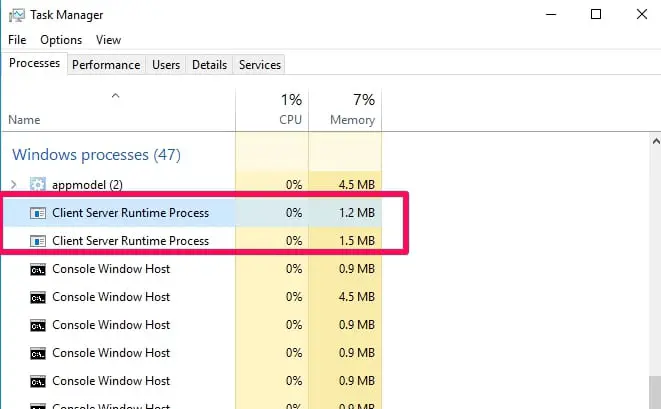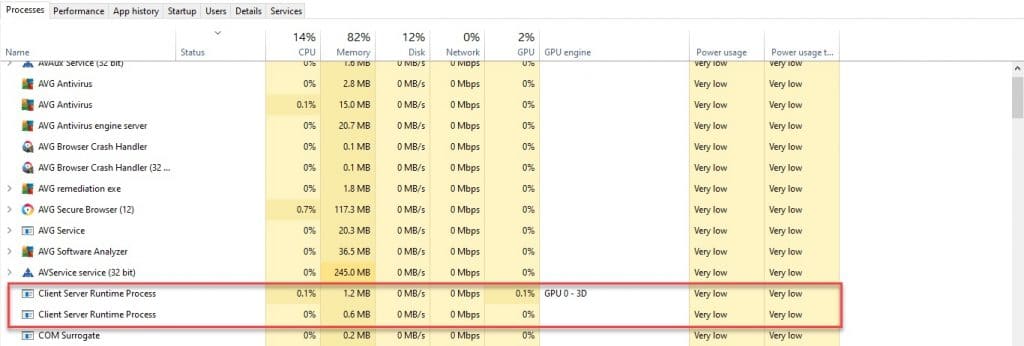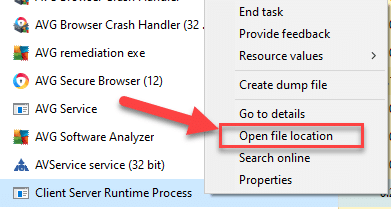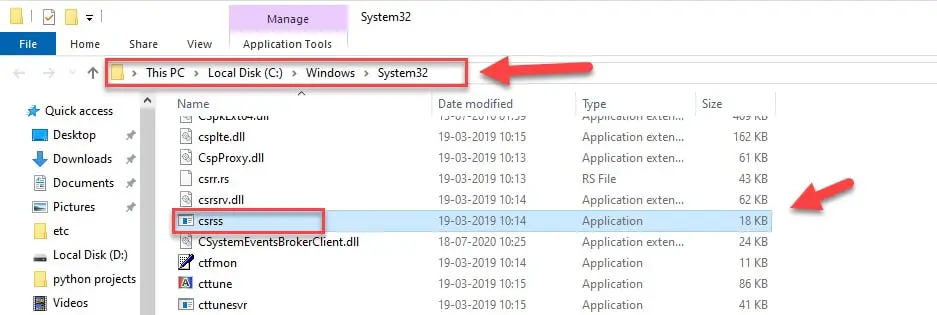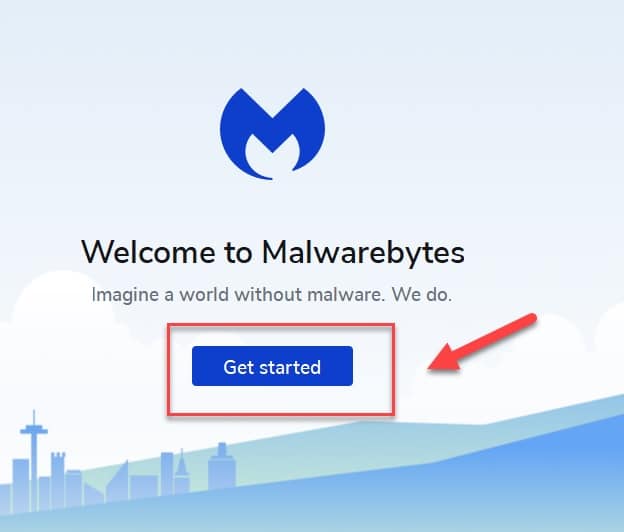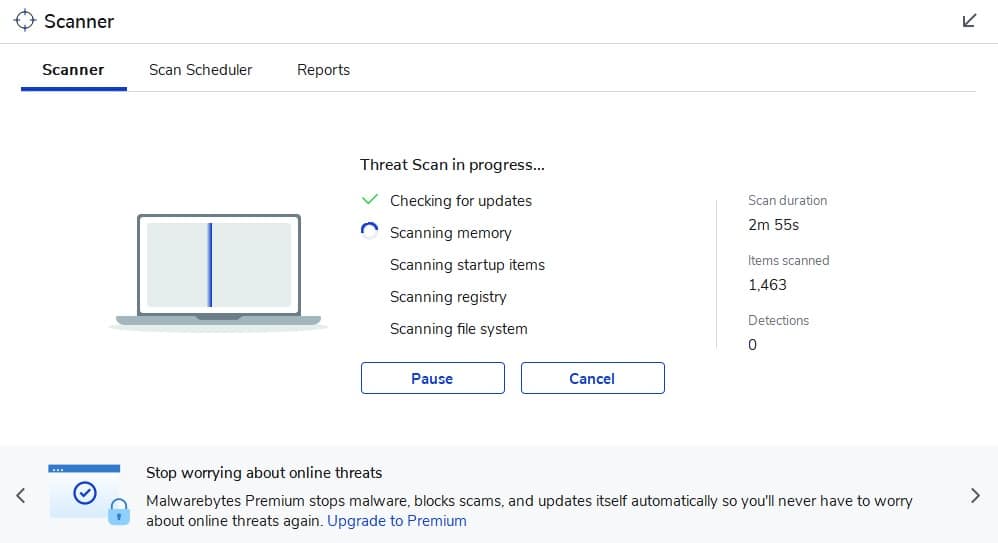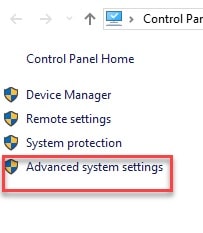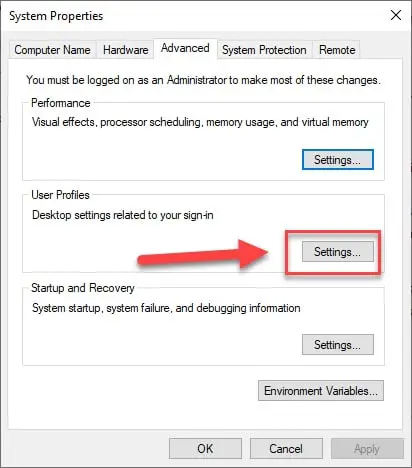There are some things happening in your PC that are hidden from you, like some applications running in the background or the formation of some files. These applications can do a lot of things, for example, notifying you every time you receive a mail, keep the clock ticking, and many other such things.
If you are curious to know the name of these applications then you need to check the “Task Manager” in your Windows operating system. While you are there you might stumble upon csrss.exe.
In this article, we are going to learn more about these csrss.exe files.
What is Csrss.exe?
Client-Server Runtime Process or Csrss.exe is an OG when it comes to processes in Microsoft Windows. They have been serving the Windows customers since 1993 that is after its introduction in Windows 3.1. It helps in ensuring your system’s security by giving the application and other processes limited access. over your operating system.
At first, when csrss.exe was launched, its aim was to control the UI of your operating system, the look of a program, and all the other graphic related work.
But now the Client-Server Run time Process or Csrss.exe don’t work in that manner rather it controls the graphic interface at the time of shutting down your PC and some other work. Even though the csrss.exe’s work has changed but still, its importance for windows users can’t be undermined.
Should I remove the Client-Server Runtime Process(Csrss.exe):-
As mentioned earlier Csrss.exe is there for a purpose. And if you are planning to delete these files then you should reconsider your decision as these files are more than important for you. Deleting them will crash your system.
The only thing that one should consider deleting are the false csrss.exe files(will be discussed). The real ones are necessary for your computer.
You might see a lot of talk about whether these csrss.exe files are harmful or not. Even though, this talk is absurd but still I can see from where it’s coming, the real csrss.exe files are not harmful, rather it is the fake one that is identified as viruses or malware.
Therefore, don’t ever think about deleting the csrss.exe files. But if you want to crash your system for some absurd reason then you should head to C:\Windows\System32 and delete it in order to crash your system.
But if your anti-virus is showing that your computer is infected and the name of the infected file is csrss.exe, then you know that you have fake csrss.exe files.
How to check if the Csrss.exe files are real or fake:-
As mentioned earlier if your anti-virus is showing that your computer is infected and the name of the infected file is csrss.exe, then you shouldn’t start blaming the Client-Server Run time Process files, rather it’s its fake cousin that is causing the chaos.
These files are made on the same algorithm and look like a replica of the original csrss.exe file.
But since, it’s not us humans who are going to distinguish between the two it’s the computer that’s going to do the task for us.
To check whether the csrss.exe file is real or fake, you just need to obedient to the following steps and you are good to go.
Step 1: Launch the Windows Task Manager by either right-clicking on the start menu and then from the appeared list selecting the Task Manager option or by an easy keyboard shortcut(Ctrl + Shift + Esc).
Step 2: Now, on the appeared windows search for the “Client Server Runtime Process” option under the Process tab. This Client Server Runtime Process is just another name of the Csrss.exe process.
Note: If you see two files then this doesn’t mean that the other one is fake, it is the location that will decide its legitimacy.
Step 3: Right-click on one of those files and from the appeared list click on “Open file location”.
Note: You need to execute this process on both the options as you never know which one is true and which one is false.
Step 4: Then click will redirect you to the Windows Explorer where you can see the location of that file. If the location is This PC> Local Disk (C:)> Windows> System32 then you know that file is legit and you need not worry about fake csrss.exe file troubling your system.
But if the location is not This PC> Local Disk (C:)> Windows> System32 then you know that you are dealing with a problem and you need to install an anti-virus or anti-malware and run it, in order to delete these files.
Remove the fake Csrss.exe files:-
Now, since you know that your computer is infected by malware because of the fake csrss.exe files. Therefore, you need to install anti-malware software. In this case, we are going to use Malwarebytes to detect and delete these files.
To do that you need to use the following steps:-
Step 1: Download Malwarebytes from the given link and then install it.
Step 2: Now click on the Get Started button.
Step 3: Then use the on-screen instructions to start the scanning process.
Step 4: Now, wait for a few minutes and then delete the malware available on your system.
Finally, reboot your computer to get things done.
Now after the removal of these files you need to reconfirm the deletion by going to the Task Manager>Client Server Runtime Process(right-click)>Open file location if the location is This PC> Local Disk (C:)> Windows> System32 then you know that your computer is safe.
Can Csrss.exe files use high storage?
As mentioned before, when Csrss.exe files were first introduced, it was the protagonist in the Windows movie, but now its work is reduced to just managing the graphic interface at the time of shutting down your PC and some other work.
One of the biggest reasons why its work was reduced is to decrease the load it was causing on Csrss.exe. Therefore, nowadays you won’t see the Client Server Runtime Process having much of an impact on your RAM, hard disk, etc.
But just to be confirmed you should check the usage of the Client Server Runtime Process. To check csrss.exe impact on the storage use the prescribed steps.
Step 1: Launch the Windows Task Manager by either right-clicking on the start menu and then from the appeared list selecting the Task Manager option or by an easy keyboard shortcut(Ctrl + Shift + Esc).
Step 2: Now, on the appeared windows search for the “Client Server Runtime Process” option under the Performance tab. See its usage of the Client-Server Runtime process on CPU, Memory, and Disk.
Note: One thing that you should keep in mind that if the csrss.xe file is fake then it will consume more of your memory whether it’s your hard disk or RAM.
What are Csrss.exe errors?
If you are someone who sees “The application failed to initialize properly oxc0000005” the moment he/she right-clicks on a particular file or an application from the desktop then this means that you are facing Csrss.exe errors.
This problem is either due to the damaged system files or a corrupt registry file. In this section, we are going to discuss the fixes of these solutions.
Fix Csrss.exe error with Registry Cleaner:-
The first fix is to install a Registry Cleaner and then run it. As mentioned earlier, a corrupt registry is one of the biggest and prolific reasons behind the “The application failed to initialize properly oxc0000005 ” error screen. Therefore, this application will automatically scan and fix the problem.
Fix Csrss.exe error by deleting your user profile:-
Now, if after trying the above steps you still are not able to solve the problem you need to delete your current profile. This should be your last option as this will vanish all the data from saved on that particular profile.
To delete the profile you need to follow the prescribed steps:-
Step 1: Launch Properties of the “this PC” application by searching it out from the start menu.
Step 2: Click on the “Advanced system settings” option from the list placed on the left side of the appeared window.
Step 3: Then click will redirect you to the system properties windows, there you need to click on the “settings” button of the User Profile section under the Advanced tab.
Step 4: Now select the profile that you want to delete and then click on delete.
And you are good to go.
Wrap-up:-
The Csrss.exe is very important for Windows OS but is often mistaken with the fake csrss.exe file, therefore, in this article, we have tried to clear some of that confusion and you are good to go.
- In Windows 10, the Csrss.exe file controls the graphic interface at the time of shutting down your PC and some other work.
- One should never delete these files as the deletion will make your system crash.
- The fake csrss.exe files are malware and to detect whether your computer has this file or not, you need to go to Task Manager>Performance tab>Client Server Runtime Process(right-click)>Open file location and if the location is not “ This PC> Local Disk (C:)> Windows> System32” then your computer is infected.
- To remove fake csrss.exe files you need to download anti-malware software and run it to delete fake csrss.exe files as it is malware.
If you see the “The application failed to initialize properly oxc0000005 ” error then this means that you are dealing with csrss.exe error.
It can be healed by two methods either install a registry cleaner and run it or delete the current user profile by properties of this PC>Advanced system settings>settings(user profile) then delete the user profile