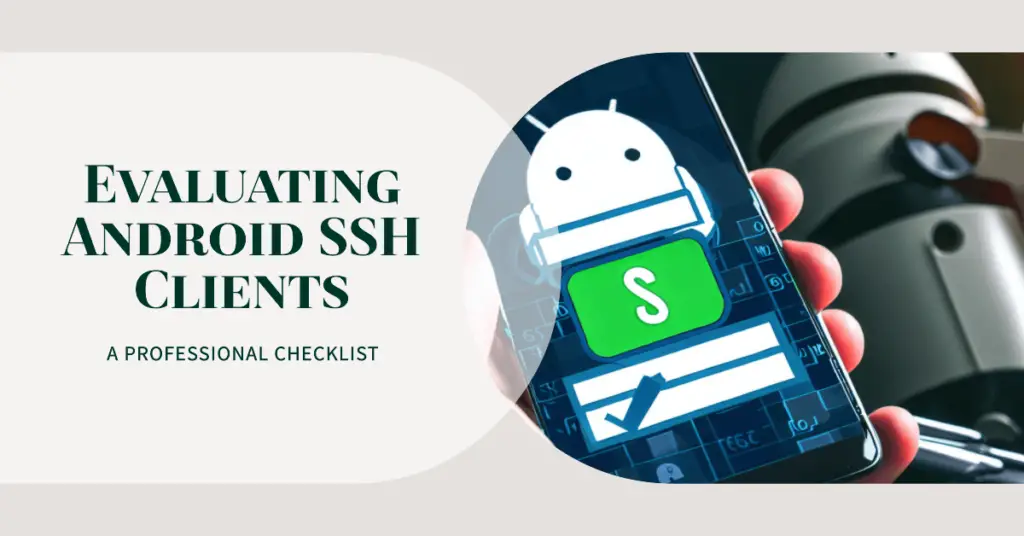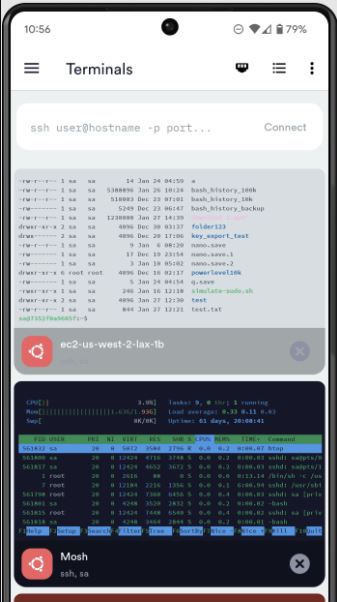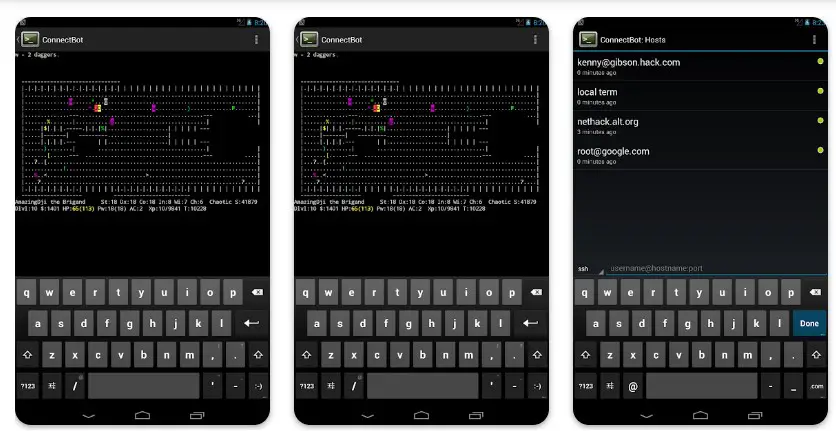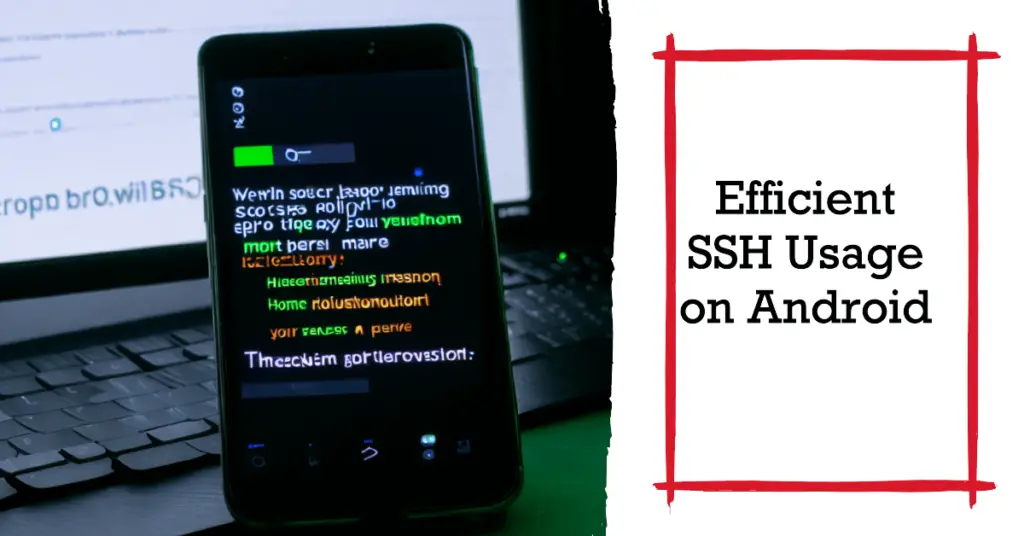If you’re an IT professional, a system administrator, or just a tech-savvy individual, chances are you’re already familiar with the challenges of managing remote servers.
It’s inconvenient, time-consuming, and occasionally even stressful. Whether you need to troubleshoot, configure, or monitor your servers, you often find yourself tied to your desktop computer.
This gets even more complex when you’re out of the office, on the go, or away from your workstation. This problem can be downright frustrating. Imagine being on vacation and receiving an urgent call about a server issue that needs immediate attention.
You rush to find the nearest computer, battling slow internet connections and unfamiliar systems, all while your stress levels spike.🐱🚀
Or, imagine the number of times you had to cut short your time with friends and family because you had to rush home to resolve a critical issue on your server. The lack of mobility in server management impacts your professional productivity and personal life.
But what if there’s a better way? What if you could carry the power of server management in your pocket? With the advent of Android SSH Clients, this is not just a possibility—it’s a reality.
As your new gateway to a remote server control, Android SSH Clients allow you to manage, troubleshoot, and monitor your servers directly from your Android device.
This means you can now carry the power and functionality of an SSH Client right in your pocket. Get ready to free yourself from your desk and discover a new level of flexibility and freedom in server management.
The Rising Significance of SSH Clients on Android Devices
In today’s interconnected world, SSH clients on Android devices have emerged as essential tools for professionals and tech enthusiasts.
With the growing emphasis on secure remote access, these clients enable users to establish encrypted Secure Shell connections, providing a seamless and protected pathway to their remote servers or devices.
Due to several key factors, SSH clients have gained considerable traction on Android devices. Firstly, the proliferation of mobile devices has transformed how we work and interact with technology.
With Android devices becoming integral to our daily lives, readily available SSH clients allow us to manage and access critical systems conveniently and securely from anywhere.
The increasing importance of cybersecurity cannot be understated. With the ever-evolving threat landscape, individuals and organizations must proactively protect sensitive data and prevent unauthorized access.
SSH clients on Android devices play a pivotal role in this regard, as they facilitate secure connections, encrypted data transfers, and multi-factor authentication, ensuring a robust shield against potential security breaches.
Moreover, the versatility of SSH clients on Android devices allows for seamless integration with various protocols, including SSH, Telnet, and SFTP. This versatility enables users to connect to various remote systems, perform administrative tasks, execute commands, and transfer files securely.
In conclusion, the growing importance of SSH clients on Android devices stems from their ability to provide secure and efficient remote access.
By leveraging the power of encryption, authentication, and versatile protocol support, these clients empower individuals and businesses to navigate the digital realm with confidence and peace of mind.
Unveiling the Key Criteria for Evaluating Android SSH Clients
When selecting the right Android SSH client, it’s crucial to consider several key criteria for evaluation to ensure optimal performance, security, and user experience. By scrutinizing these aspects, you can choose a client that aligns with your requirements.
Let’s delve into the essential factors to consider:-
1. User-Friendliness:- A top-notch SSH client should boast an intuitive interface and easy-to-navigate controls, allowing users to establish connections swiftly and effortlessly.
2. Security Features:- Robust security measures are vital. Look for clients supporting industry-standard encryption protocols like AES or RSA, and offer features such as public key and two-factor authentication to fortify your remote connections.
3. Protocol Compatibility:- Ensure that the SSH client supports a wide range of protocols, including SSH, Telnet, SCP, and SFTP, enabling seamless connectivity to diverse remote systems.
4. Customization Options:- The ability to personalize the client’s appearance, keyboard shortcuts, and connection settings according to your preferences can greatly enhance your productivity and overall experience.
5. Performance and Stability:- Evaluate client reviews and performance benchmarks to determine if the client delivers stable and efficient performance, ensuring smooth remote access without lags or connection drops.
6. Additional Features:- Consider advanced features like session recording, file transfer capabilities, and team collaboration tools, which can greatly enhance productivity and workflow.
By carefully examining these criteria for evaluating Android SSH clients, you can identify the client that best suits your needs, providing a seamless and secure remote access experience on your Android device.
Here, we have prepared a list of some of the best ones for you –
Top Android SSH Clients: Reviews and Features
1. Termius
Termius stands out as one of the most exemplary Android SSH clients available, cementing its position as the best Android SSH client in the market.
With its feature-rich interface and exceptional functionality, Termius redefines how users connect to remote servers securely and efficiently. Termius exhibits a user-friendly design that seamlessly blends aesthetics with functionality.
It offers a plethora of advanced features that cater to the needs of both novice and experienced users. The app’s intuitive graphical interface allows for effortless navigation and a delightful user experience.
One of the standout qualities of Termius is its robust cross-platform compatibility. Users can synchronize their connections and settings across multiple devices, ensuring a consistent experience across Android, iOS, and desktop platforms.
This seamless integration allows smooth transitions between devices, boosting productivity and convenience. Security remains a top priority for Termius, as it employs end-to-end encryption to safeguard sensitive data during SSH sessions.
The app also supports two-factor authentication for an additional layer of protection, ensuring secure access to remote servers.
Termius goes beyond a standard SSH client, offering advanced features such as port forwarding, SSH jump hosts, and SSH agent forwarding. These features empower users with enhanced control and flexibility, allowing them to execute complex tasks effortlessly.
In conclusion, Termius is the best ssh client for Android due to its exceptional design, robust security measures, and extensive feature set. Whether you are a seasoned IT professional or a curious enthusiast, Termius will undoubtedly exceed your expectations, revolutionizing your SSH experience on the Android platform.
Pros:-
User-friendly Interface: Termius boasts an intuitive and visually appealing interface, making it easy for users to navigate and operate the app.
Cross-platform Compatibility: Termius offers seamless synchronization across various devices, allowing users to access their SSH connections and settings from Android, iOS, and desktop platforms.
Advanced Security Features: With end-to-end encryption and support for two-factor authentication, Termius prioritizes the security of SSH sessions, ensuring the protection of sensitive data.
Extensive Functionality: Termius goes beyond basic SSH functionality, offering advanced features like port forwarding, SSH jump hosts, and SSH agent forwarding. These features provide users with enhanced control and flexibility in managing remote servers.
Stability and Reliability: Termius is known for its stability and reliability, providing a consistent and uninterrupted SSH connection experience.
Cons:-
Limited Free Version: While Termius offers a free version, it has certain limitations on the number of SSH connections and synced devices. Users looking for extensive functionality may need to opt for the paid version.
Learning Curve for Beginners: Although Termius strives for a user-friendly interface, newcomers to SSH clients may struggle to grasp all the advanced features and settings slightly.
Occasional Performance Issues: Some users have reported occasional performance issues, such as slow loading times or lag during SSH sessions. However, these instances are rare and do not significantly impact overall usability.
Lack of Customization Options: Termius, while feature-rich, may not offer as many customization options as other SSH clients. Users seeking extensive customization capabilities may find other alternatives more suitable.
Overall, Termius excels as the best Android SSH client, offering many features, strong security measures, and seamless cross-platform integration.
While it may have minor drawbacks, its benefits outweigh the cons, making it an excellent choice for individuals seeking a powerful and reliable SSH client on the Android platform.
2. JuiceSSH
JuiceSSH stands out as the best free SSH client for Android, delivering a seamless and feature-rich experience for users seeking secure remote server access.
With its comprehensive functionality and user-friendly interface, JuiceSSH has earned its reputation as a top choice among Android users.

This flexibility ensures compatibility with various server environments, making it a versatile tool for professionals and enthusiasts.
JuiceSSH offers a clean and intuitive interface, making it easy for users to navigate and manage their SSH connections. The app presents various customization options, allowing users to personalize their experience by choosing color schemes, fonts, and layout configurations.
In terms of security, JuiceSSH prioritizes data protection. It supports end-to-end encryption, ensuring secure client and remote server communication. Additionally, it offers key authentication, adding an extra layer of security to SSH sessions.
The app’s extensive feature set includes functionalities like local terminal support, port forwarding, and SSH key generation.
These features empower users to efficiently manage and control their remote servers on the go, enhancing productivity and convenience.
While JuiceSSH is available as a free SSH client, it also offers a premium version that unlocks additional advanced features and removes certain limitations. This option allows users to tailor the app to their needs and enhance their SSH experience.
In conclusion, JuiceSSH emerges as the best free SSH client for Android, providing a powerful and secure solution for remote server management.
With its compatibility, user-friendly interface, robust security measures, and extensive feature set, JuiceSSH caters to both beginners and experienced users, making it an exceptional choice for anyone seeking efficient and reliable SSH connectivity on their Android devices.
Pros:-
Comprehensive Compatibility: JuiceSSH supports multiple SSH protocols, including OpenSSH, Dropbear, and SSH.com, ensuring compatibility with various server environments.
User-Friendly Interface: With its clean and intuitive interface, JuiceSSH offers a seamless user experience, making it easy for users to manage and navigate their SSH connections.
Customization Options: JuiceSSH provides a range of customization options, allowing users to personalize their experience by choosing different color schemes, fonts, and layout configurations.
Robust Security Measures: JuiceSSH prioritizes data protection by offering end-to-end encryption and key authentication, ensuring secure communication between the client and the remote server.
Extensive Feature Set: JuiceSSH offers a comprehensive set of features, including local terminal support, port forwarding, and SSH key generation, empowering users with advanced functionality for efficient remote server management.
Cons:-
Limited Functionality in Free Version: While JuiceSSH is a free SSH client, some advanced features and capabilities are only accessible in the premium version, which may limit the functionality for users seeking extensive options.
Occasional Stability Issues: Some users have reported occasional stability issues, such as connection drops or lag during SSH sessions. However, these occurrences are relatively infrequent and do not significantly hinder overall usability.
Advertisements in Free Version: As a free SSH client, JuiceSSH displays advertisements, which can be a minor inconvenience for users who prefer an ad-free experience.
Learning Curve for Beginners: Users new to SSH clients may find JuiceSSH’s feature-rich interface slightly overwhelming initially, requiring some time to become familiar with all the functionalities and settings.
JuiceSSH’s compatibility, user-friendly interface, customization options, security measures, and extensive feature set make it a strong contender as the best free SSH client for Android.
While the free version may have limitations and occasional stability issues, its benefits and versatility outweigh the drawbacks, providing users with a reliable and efficient solution for managing remote servers on their Android devices.
3. ConnectBot
ConnectBot is a remarkable Android SSH client offering a powerful and secure solution for remote server access. With its extensive features and robust performance, ConnectBot has established itself as a reliable choice among tech enthusiasts and professionals.
One of the notable features of ConnectBot is its versatility. The app supports SSH protocols, including SSH1 and SSH2, enabling seamless server connections. This compatibility ensures a flexible and efficient experience for users.
ConnectBot’s user-friendly interface enhances usability, allowing users to navigate and manage their SSH connections effortlessly.
The app provides tabbed sessions, enabling users to switch between multiple sessions seamlessly. Additionally, it supports copy-and-paste functionality, making it convenient to transfer information between local and remote systems. In terms of security, ConnectBot prioritizes data protection.
It offers key-based authentication and encrypted communication, ensuring the secure transmission of sensitive data during SSH sessions. These features provide peace of mind to users concerned about the confidentiality of their information.
ConnectBot goes beyond basic SSH functionality by including advanced port forwarding, tunneling, and scripting capabilities. These features empower users to automate tasks and customize their SSH experience according to their requirements.
While ConnectBot excels in performance and functionality, it may have a slightly steeper learning curve for first-time SSH clients. However, its extensive documentation and active community support make it easier for users to learn and master the app.
In conclusion, ConnectBot is an exceptional Android SSH client, offering versatility, a user-friendly interface, robust security measures, and advanced features.
Whether you are a seasoned professional or an enthusiastic tech user, ConnectBot provides a reliable and efficient solution for managing remote servers on the Android platform.
Pros of ConnectBot:-
Versatility: ConnectBot supports various SSH protocols, enabling seamless connections to a wide range of servers and enhancing user flexibility.
User-Friendly Interface: ConnectBot offers a user-friendly interface with tabbed sessions and copy/paste functionality, making it easy for users to navigate and manage their SSH connections.
Strong Security Measures: ConnectBot prioritizes data protection with key-based authentication and encrypted communication, ensuring secure transmission of sensitive information during SSH sessions.
Advanced Features: ConnectBot includes advanced features such as port forwarding, tunneling, and scripting capabilities, empowering users to customize their SSH experience and automate tasks.
Cons of ConnectBot:-
Steep Learning Curve: ConnectBot may have a steeper learning curve, particularly for first-time SSH clients. Becoming familiar with the app’s features and functionalities may take time and effort.
Limited User Interface Customization: ConnectBot lacks extensive customization options for the user interface. Users seeking a highly personalized visual experience may find other SSH clients more suitable.
Less Frequent Updates: ConnectBot has seen fewer updates than other SSH clients. While it remains functional, users may miss out on the latest features and bug fixes offered by more actively maintained applications.
Limited Documentation: While ConnectBot provides documentation, it may not be as comprehensive as other SSH clients. Users may need external resources or community support for troubleshooting or advanced configurations.
Overall, ConnectBot excels in its versatility, user-friendly interface, strong security measures, and advanced features.
However, users should know the potential learning curve, limited customization options, and less frequent updates and documentation than other SSH clients.
Setting Up and Configuring an Android SSH Client
Setting up and configuring an Android SSH client is essential for establishing secure remote connections from your mobile device. You can easily access and manage remote servers, devices, and networks with the right configuration.
Here’s a detailed guide on how to get started.
Choosing the right SSH client:- Select a reliable SSH client from the various options on the Google Play Store. Look for features such as terminal emulation, file transfer, and authentication methods to suit your specific requirements.
Installation and setup:- Launch the application and navigate to the settings menu once you install the SSH client. Here, you’ll find options to configure various parameters, including connection settings, authentication keys, and appearance customization.
Connection settings:- Configure the connection settings by providing the hostname or IP address of the remote server, along with the port number. Specify the username and password, or use more secure methods such as SSH key authentication.
Authentication keys:- To enhance security, generate an SSH key pair on your Android device or import an existing key. Store the private key securely and upload the public key to the remote server for authentication.
Appearance customization:- Customize the appearance of the SSH client to your preference, such as font size, color schemes, and terminal emulation settings.
Testing the connection:- After completing the configuration, perform a test connection to ensure everything is set up correctly. Connect to the remote server, verify if the SSH client establishes a secure connection, and present you with a command prompt.
Advanced Features of Android SSH Client and Customizations
Regarding Android SSH clients, there’s more than meets the eye. Beyond the basic functionalities, these clients offer a range of advanced features and customization options that can enhance your remote access experience.
Let’s delve into some of these advanced capabilities:-
Tunneling:- Android SSH clients often support tunneling options, allowing you to route traffic through SSH connections securely. This feature enables you to access resources on remote networks as if they were local, enhancing security and facilitating seamless interaction with services.
X11 Forwarding:- For users who require graphical interfaces, Android SSH clients with X11 forwarding capability allow you to run X applications on remote servers and display them on your mobile device. This feature proves invaluable when accessing remote servers with graphical user interfaces or running remote desktop sessions.
Proxy Settings:- Android SSH clients also provide the ability to configure proxy settings, enabling you to connect to SSH servers through proxy servers or jump hosts. This functionality allows you to navigate complex network setups and access remote resources behind firewalls or restrictive network policies.
Custom Configurations:- Advanced users can leverage the flexibility of Android SSH clients to create custom configurations tailored to their specific needs. This includes defining aliases, specifying preferred encryption algorithms, managing timeouts, and fine-tuning other parameters to optimize the SSH client’s behavior.
By exploring and utilizing these advanced features and customizations, Android SSH clients can be transformed into powerful tools for secure remote access.
Whether it’s establishing tunnels, forwarding X11 sessions, configuring proxies, or customizing settings, these capabilities elevate the versatility and efficiency of your SSH client, providing a tailored experience that aligns with your unique requirements.
Tips For Efficient SSH Usage on Android
Mastering SSH usage on Android can greatly enhance your remote access capabilities and streamline your workflow. To help you make the most of this powerful combination, here are some tips to ensure efficient SSH usage on your Android device:
Leverage SSH Key Authentication:- Instead of relying on passwords, use SSH key authentication for secure and seamless login to remote servers. Generate an SSH key pair on your Android device and configure your SSH client to use it. This eliminates the need to enter passwords repeatedly and improves security and convenience.
Save Connection Profiles:- Save frequently accessed SSH connection profiles within your SSH client. This lets you quickly connect to your favorite servers without needing to re-enter connection details every time.
Master Terminal Shortcuts:- Familiarize yourself with terminal shortcuts to boost your productivity. For instance, pressing Ctrl+C sends an interrupt signal to terminate a running command while Ctrl+D signifies the end of input.
Utilize SSH Multiplexing:- SSH multiplexing allows you to reuse existing SSH connections for subsequent sessions, reducing connection establishment overhead. Enable SSH connection sharing in your SSH client’s configuration to take advantage of this feature.
Leverage Session Persistence:- If you frequently switch between different SSH sessions, utilize SSH clients’ session persistence features. This allows you to resume previous sessions seamlessly, saving time and effort.
Automate with SSH Config Files:- Use SSH config files to automate common SSH configurations. You can define connection settings, specify aliases, and even configure advanced options like port forwarding. This simplifies the process of connecting to remote servers with complex setups.
Following these tips for efficient SSH usage on Android can optimize your remote access experience, enhance productivity, and streamline your workflow.
Whether leveraging SSH key authentication, utilizing terminal shortcuts or automating with config files, these strategies empower you to maximize SSH on your Android device.
📗FAQ’s
Can you SSH from an Android phone?
The answer is a resounding yes! With the advancement of technology, it is now possible to establish SSH connections directly from your Android phone, giving you the power to access and manage servers and devices remotely.
Installing a reliable SSH client app on your Android phone can harness the full potential of Secure Shell technology.
These SSH clients provide a terminal-like interface, allowing you to execute commands, transfer files, and perform administrative tasks remotely.
With the built-in support for SSH key authentication and various encryption protocols, SSH connections from an Android phone can be highly secure, ensuring the confidentiality and integrity of your data during remote access sessions.
Whether you are a system administrator or developer or need to access your devices or servers while away from your workstation, SSH from an Android phone offers convenience and flexibility.
It enables you to troubleshoot issues, perform maintenance tasks, and collaborate with others, all from the palm of your hand.
So, the next time you wonder if you can use SSH from an Android phone, rest assured that you can unlock the power of remote access wherever you are.
Does PuTTY work on Android?
Unfortunately, PuTTY, the widely popular SSH and Telnet client for Windows, does not have an official version specifically designed for Android.
However, alternative SSH client apps on the Google Play Store offer similar functionality and can be used as replacements for PuTTY on Android devices.
These Android SSH clients often provide a user-friendly interface, allowing you to establish secure connections to remote servers, execute commands, and transfer files like you would with PuTTY on Windows.
They support various authentication methods, encryption protocols, and terminal emulation options to ensure a seamless and secure remote access experience.
While PuTTY may not be directly available on Android, the availability of reliable SSH client alternatives ensures that you can still enjoy the benefits of SSH connections and manage your remote systems efficiently from your Android device.
Can you SSH from Android to Linux?
Absolutely! Thanks to the versatility of SSH (Secure Shell) technology, you can establish SSH connections from your Android device to a Linux machine effortlessly.
To accomplish this, you’ll need to install an SSH client app from the Google Play Store on your Android device.
These apps provide a terminal-like interface and the tools to initiate SSH connections.
Once you have the SSH client installed, you can enter the IP address or hostname of the Linux machine you want to connect to, along with the appropriate username and password.
Alternatively, you can utilize SSH key authentication for a more secure and convenient login process.
By establishing an SSH connection from your Android device to a Linux machine, you can execute commands, manage files, perform system administration tasks, and even access graphical interfaces using X11 forwarding.
With the power of SSH, bridging the gap between Android and Linux becomes seamless, allowing you to leverage the full capabilities of Linux right from the palm of your hand.
Does Android have SSH client?
Yes, Android does have an SSH client that allows you to securely connect to remote servers and manage them using the SSH (Secure Shell) protocol.
With an SSH client installed on your Android device, you can perform various tasks such as remote administration, file transfers, and executing commands on remote machines.
How to use SSH client on Android?
You must install a suitable application from the Google Play Store to use an SSH client on Android. One popular SSH client for Android is ConnectBot APK.
Once you have the app installed, launch it and enter the necessary connection details, including the hostname or IP address of the remote server, the SSH port (usually 22), and your login credentials.
After establishing the SSH connection, you can access a command-line interface to execute commands and interact with the remote server.
Is there a PuTTY for Android?
While PuTTY is a widely used SSH client on Windows, there isn’t an official version of PuTTY available for Android.
However, alternative SSH clients for Android, such as ConnectBot and Termux, offer similar functionality and allow you to connect to remote servers securely.
How to port forward SSH on Android?
To port forward SSH on Android, you can utilize the versatile Termux app. Termux provides a Linux environment on your Android device, enabling you to execute various command-line operations, including port forwarding.
To port forward SSH, you would typically use the “ssh -L” command, specifying the local port, remote host, and remote port.
This allows you to create an SSH tunnel that securely forwards traffic from a local port on your Android device to a remote server, facilitating secure communication.
Is Termux an SSH client?
Termux, while not specifically designed as an SSH client, can indeed function as one. It is a powerful terminal emulator and Linux environment for Android that allows you to access the command-line interface and execute commands.
With Termux installed, you can establish SSH connections to remote servers, similar to using an SSH client. Termux offers a range of additional features and packages that enhance its functionality as a versatile tool for developers and enthusiasts.
How to generate SSH key in Android?
Generating an SSH key on Android can be accomplished using Termux. First, install Termux from the Google Play Store. Once installed, open the Termux app and execute the command “ssh-keygen” to generate an SSH key pair.
The key generation process will prompt you for a location to save the key and an optional passphrase for added security. After generating the key, you can use it to authenticate yourself when connecting to SSH servers, providing a more secure and convenient alternative to password-based authentication.
How do I run SSH client?
To run an SSH client on Android, install a suitable SSH client application from the Google Play Store, such as ConnectBot or Termux.
After installing the desired SSH client, launch the application and configure the SSH connection settings, including the hostname or IP address of the remote server, the SSH port, and your login credentials.
Once the connection is established, you can access a command-line interface to execute commands and interact with the remote server.
Can you SSH into a computer from a phone?
Yes, it is possible to SSH into a computer from a phone using an SSH client application installed on your phone, such as ConnectBot or Termux.
With these apps, you can establish an SSH connection to a remote computer by providing the necessary details, including the computer’s hostname or IP address, SSH port, and login credentials.
Once connected, you can remotely access and manage the computer using the command-line interface provided by the SSH client.
What is Termux app?
Termux is a powerful terminal emulator and Linux environment for Android devices.
It provides a command-line interface that allows you to execute various commands and run Linux programs on your Android device.
Termux supports a wide range of packages and utilities, making it a versatile tool for developers, enthusiasts, and those who prefer a command-line interface for their tasks.
How to connect Android with PuTTY?
Although PuTTY is not available as an official application for Android, you can still establish an SSH connection from your Android device to a remote server using PuTTY.
You must install an SSH client app on your Android device, such as ConnectBot or Termux.
Once installed, you can configure the SSH connection settings in the app to match the details required by PuTTY, including the hostname or IP address of the remote server, the SSH port, and your login credentials.
By establishing an SSH connection through the Android SSH client, you can effectively connect your Android device with PuTTY.
What is the difference between PuTTY and SSH?
PuTTY is an SSH client software primarily used on Windows systems, whereas SSH (Secure Shell) is a protocol that allows secure remote access to servers and devices over a network.
PuTTY is just one implementation of an SSH client, offering features for establishing secure connections, managing SSH keys, and executing commands on remote machines.
On the other hand, SSH is a protocol that provides the underlying framework for secure communication and authentication between a client and a server.
While PuTTY is a specific SSH client application, SSH encompasses a broader secure remote access and communication concept.
What is ConnectBot APK?
ConnectBot APK is an SSH client application for Android devices. It enables users to establish secure SSH connections to remote servers and perform various tasks, including command execution, file transfers, and remote administration.
ConnectBot APK offers a user-friendly interface for configuring SSH connections and provides a command-line interface for interacting with the remote server.
It is a popular choice among Android users who require SSH access to their servers or network devices.
What is an SSH tunnel?
An SSH tunnel is a secure and encrypted connection between a local and a remote host using the SSH protocol. It allows for secure data transmission between the hosts by encapsulating the network traffic within the SSH connection.
An SSH tunnel can be used to forward specific ports or create a virtual private network (VPN)-like connection, providing secure access to remote services or protecting sensitive data transmitted over insecure networks.
Is OpenSSH an SSH client?
OpenSSH is not only an SSH client but also an SSH server implementation. It is a widely used open-source tool suite that provides secure remote access to systems using the SSH protocol.
OpenSSH includes client and server components, enabling users to establish SSH connections to remote hosts and configure their systems to accept SSH connections from other clients.
It is a robust and highly regarded SSH implementation on various operating systems, including Linux and Unix-like.
Is there a GUI SSH client?
Yes, GUI (Graphical User Interface) SSH clients are available for different operating systems, including Linux, Windows, and macOS.
These GUI SSH clients provide a graphical interface for configuring SSH connections, managing SSH keys, and interacting with remote servers.
Examples of GUI SSH clients include PuTTY on Windows, GNOME Terminal on Linux, and Cyberduck on macOS. While GUI SSH clients offer visual convenience, they rely on the underlying SSH protocol for secure communication and authentication.
Is Termux a shell?
Termux is not a shell but a terminal emulator and Linux environment for Android devices. It provides a command-line interface that allows users to access and interact with the shell, which is the command interpreter on Unix-like operating systems.
Termux enables users to run various shells within its environment, such as Bash or Zsh, providing a familiar and powerful shell experience on Android.
Is Termux full Linux?
Termux provides a Linux-like environment on Android devices but is not a full Linux distribution. Within its environment, it offers a subset of Linux utilities, including common command-line tools, package managers, and programming languages.
While it provides a significant amount of functionality and flexibility, it does not encompass the entirety of a complete Linux distribution.
How to use Linux terminal in Android?
You can install an application like Termux from the Google Play Store to use a Linux terminal on an Android device. Once installed, Termux provides a command-line interface that emulates a Linux terminal environment.
You can execute Linux commands, install packages, and perform various tasks like a Linux system.
How do I run Linux commands on Android?
To run Linux commands on an Android device, you can utilize applications like Termux, which provides a Linux-like environment. After installing Termux, open the application, and you will be presented with a command-line interface.
From there, you can run various Linux commands, such as ls, cd, mkdir, apt-get, and more, to navigate the file system, manage files, install packages, and execute tasks similar to those performed on a Linux system.
How do I connect my Android phone to Linux?
To connect your Android phone to a Linux system, you can use several methods depending on the purpose of the connection.
One common approach is establishing an SSH connection between your Android phone and the Linux system using an SSH client application like ConnectBot or Termux.
This allows you to remotely access and manage the Linux system through a secure command-line interface.
Additionally, you can connect your Android phone to a Linux system via USB and use tools like adb (Android Debug Bridge) to transfer files, execute commands, and perform debugging tasks.
Should I use OpenSSH or PuTTY?
The choice between OpenSSH and PuTTY depends on your specific requirements and your operating system. OpenSSH is a widely used and robust SSH implementation available on Linux and Unix-like systems.
If you are primarily working with Linux, OpenSSH is often the default choice due to its wide adoption, continuous development, and integration with the operating system.
On the other hand, PuTTY is a popular SSH client on Windows systems, offering a user-friendly interface and additional features. If you are using Windows and prefer a GUI-based SSH client, PuTTY can be a suitable option.
Do people still use PuTTY?
Yes, PuTTY is still widely used by individuals and organizations for SSH connectivity on Windows systems.
Despite the availability of alternative SSH clients, PuTTY remains popular due to its long-standing reputation, ease of use, and extensive feature set.
Its reliability and compatibility make it a go-to choice for many Windows users who require SSH access.
How to use ConnectBot in Android?
To use ConnectBot in Android, follow these steps:-
- Install ConnectBot from the Google Play Store.
- Launch the ConnectBot app on your Android device.
- Tap on the “+” button to create a new connection.
- Enter the connection details, including the hostname or IP address of the remote server, the SSH port (usually 22), and your login credentials.
- Optionally, you can configure additional settings such as key-based authentication or connection timeouts.
- Tap on “Save” to save the connection profile.
- Tap on the connection profile to establish the SSH connection.
- Once connected, you can access the remote server’s command-line interface to execute commands and manage the server.
What is reverse SSH?
Reverse SSH is a technique that allows a computer or device behind a firewall or NAT (Network Address Translation) to establish an SSH connection to a remote server outside the network.
Instead of the usual client-to-server connection, where the client initiates the connection to the server, reverse SSH sets up a server-to-client connection. This enables remote access to a device that would otherwise be inaccessible from the internet due to network configurations.
Reverse SSH is commonly used for remote administration, troubleshooting, and accessing devices behind firewalls or private networks.
What are the 3 types of SSH tunneling?
The three types of SSH tunneling are local port forwarding, remote port forwarding, and dynamic port forwarding.
Local Port Forwarding: SSH tunneling allows you to forward traffic from a local port on your computer to a remote server through an SSH connection. It enables you to access services on the remote server that are not directly accessible from your local machine.
Remote Port Forwarding: Remote port forwarding allows you to forward traffic from a remote port on a remote server to a local machine through an SSH connection. It enables remote systems to access services running on your local machine, effectively exposing local services to the remote server.
Dynamic Port Forwarding: Dynamic port forwarding, also known as SSH tunneling as a SOCKS proxy, creates a secure SOCKS proxy server on your local machine.
This allows you to route network traffic through the SSH connection to securely access the internet or other remote resources. It can be particularly useful when bypassing firewalls or accessing restricted content.
Conclusion
In summary, Android SSH clients offer myriad benefits and open a world of remote access and management possibilities.
Let’s recap the key advantages and the exciting possibilities they bring:
Enhanced Mobility:- Android SSH clients enable you to access and control remote servers, devices, and networks from anywhere, providing the freedom and flexibility to manage your systems on the go.
Secure Remote Access:- By leveraging SSH encryption and robust authentication methods, Android SSH clients ensure secure communication and protect your sensitive data during remote access sessions, mitigating risks associated with unauthorized access and data breaches.
Efficient Workflow:- With an Android SSH client, you can conveniently perform administrative tasks, execute commands, transfer files, and troubleshoot issues on remote servers, all from the convenience of your mobile device. This streamlines your workflow and saves valuable time and effort.
Productivity and Collaboration:- Android SSH clients empower teams to collaborate effectively by allowing multiple users to access and work on shared resources simultaneously. This promotes efficient collaboration and simplifies remote teamwork.
Customization and Advanced Features:- Android SSH clients offer advanced features such as tunneling, X11 forwarding, and proxy settings, enabling customized and tailored remote access experiences. These capabilities enhance versatility and accommodate specific requirements.
Seamless Integration: Android SSH clients seamlessly integrate with other mobile apps and utilities, allowing you to leverage the power of SSH connections in conjunction with other tools for a comprehensive mobile experience.
In conclusion, Android SSH clients bring many benefits, including mobility, security, efficiency, customization, and integration.
They empower you to manage remote systems effectively, collaborate with teams, and perform tasks conveniently from your Android device.
Embracing the possibilities offered by Android SSH clients unlocks a new level of productivity, security, and convenience in your remote access endeavors.