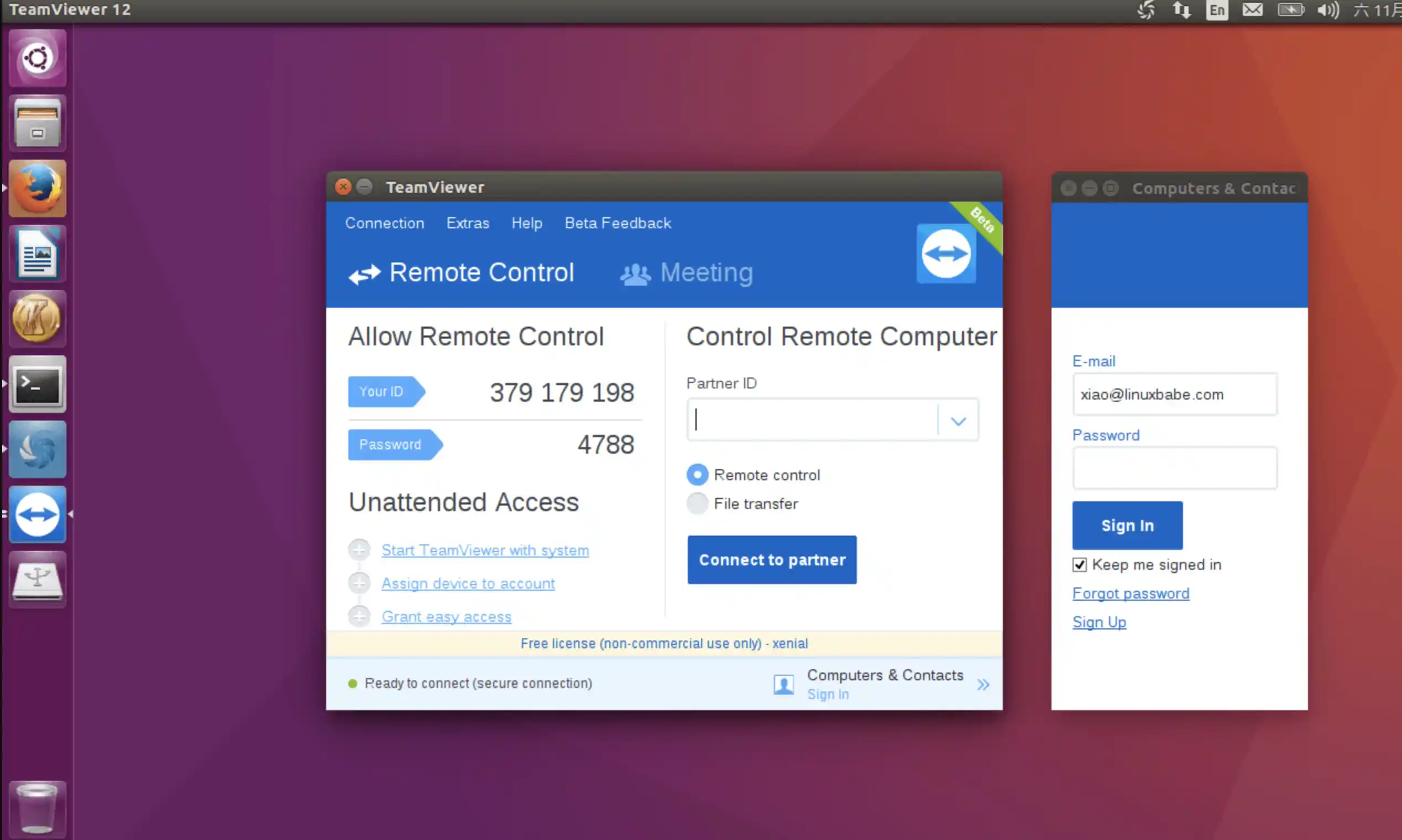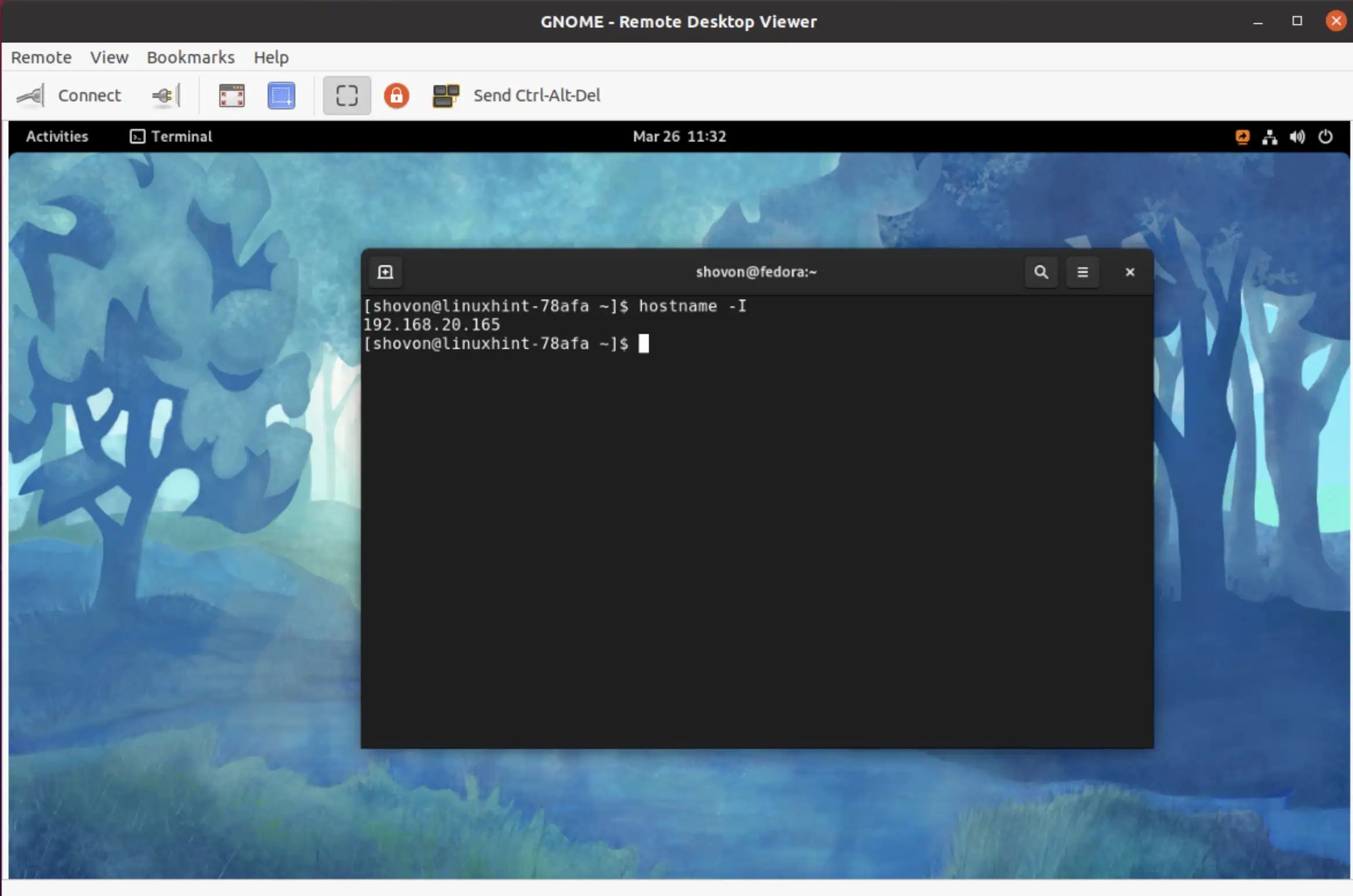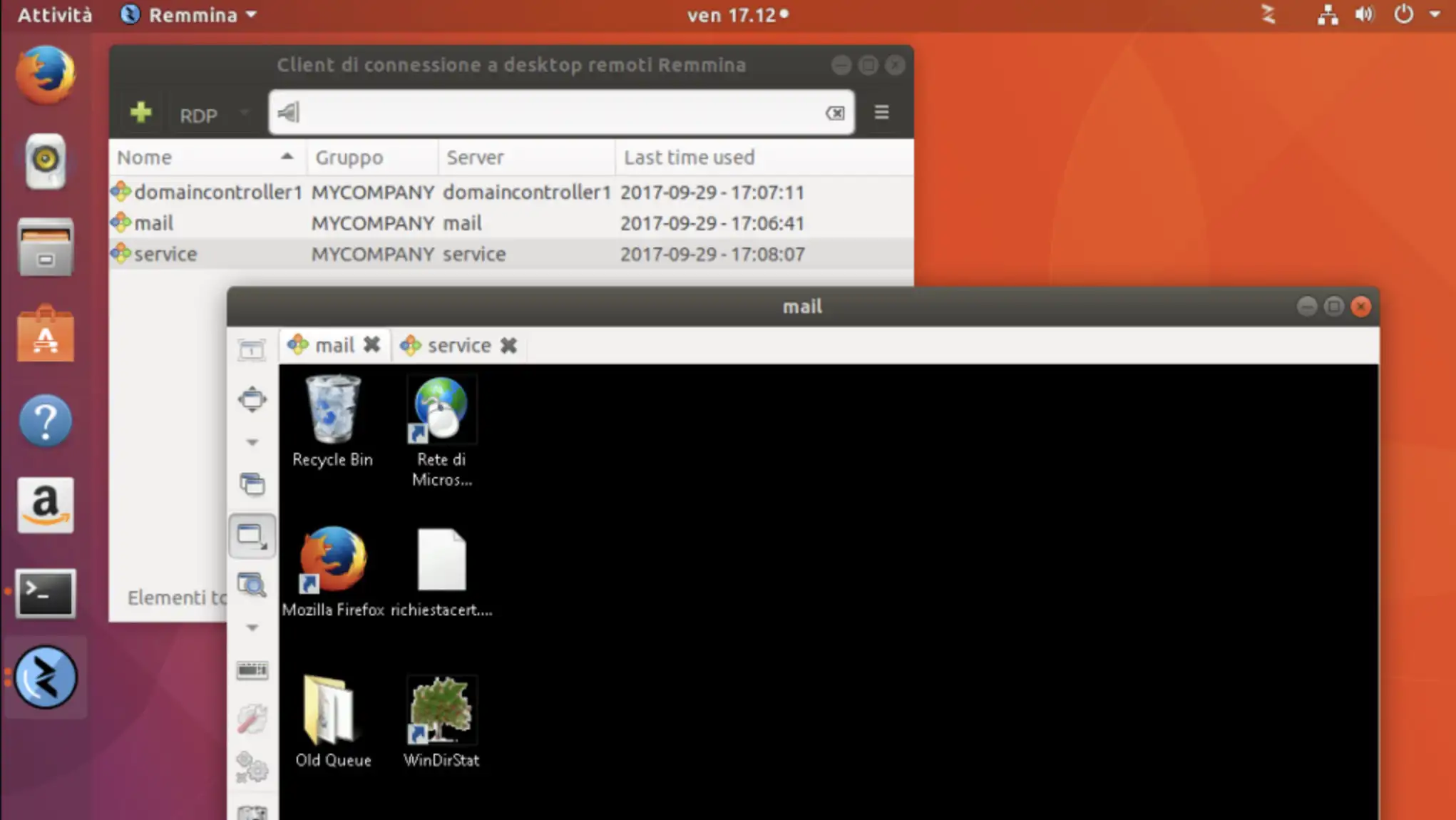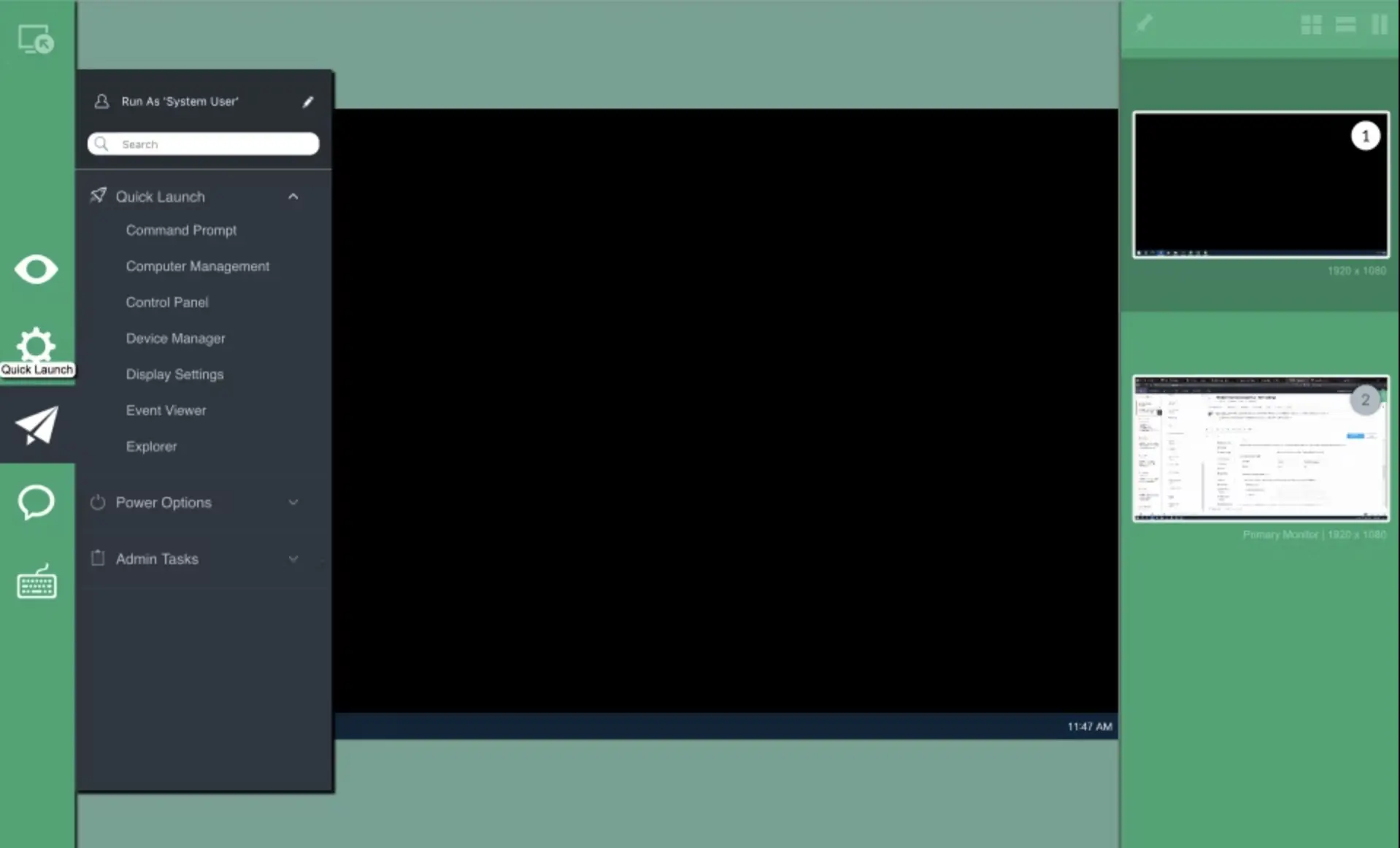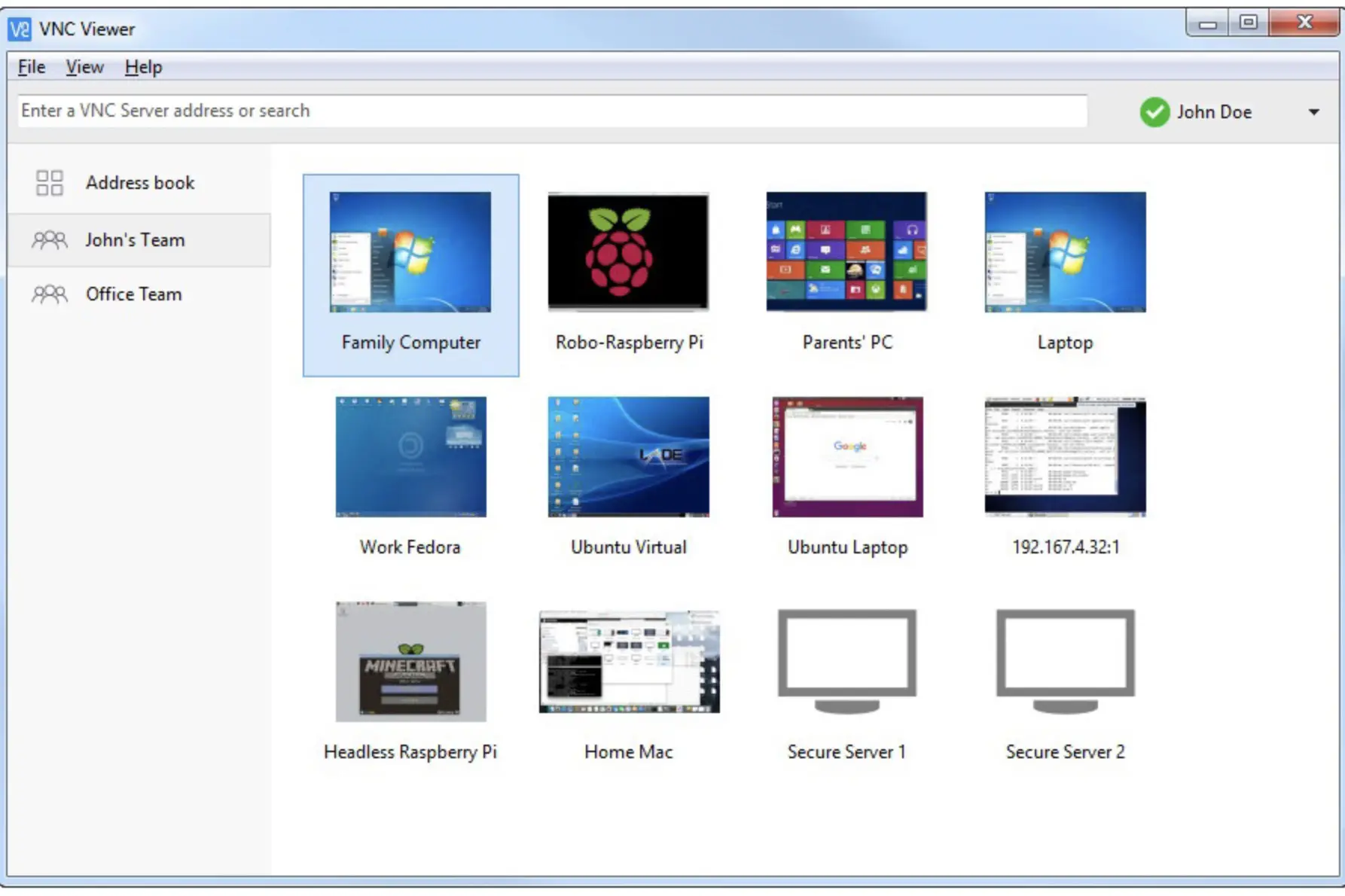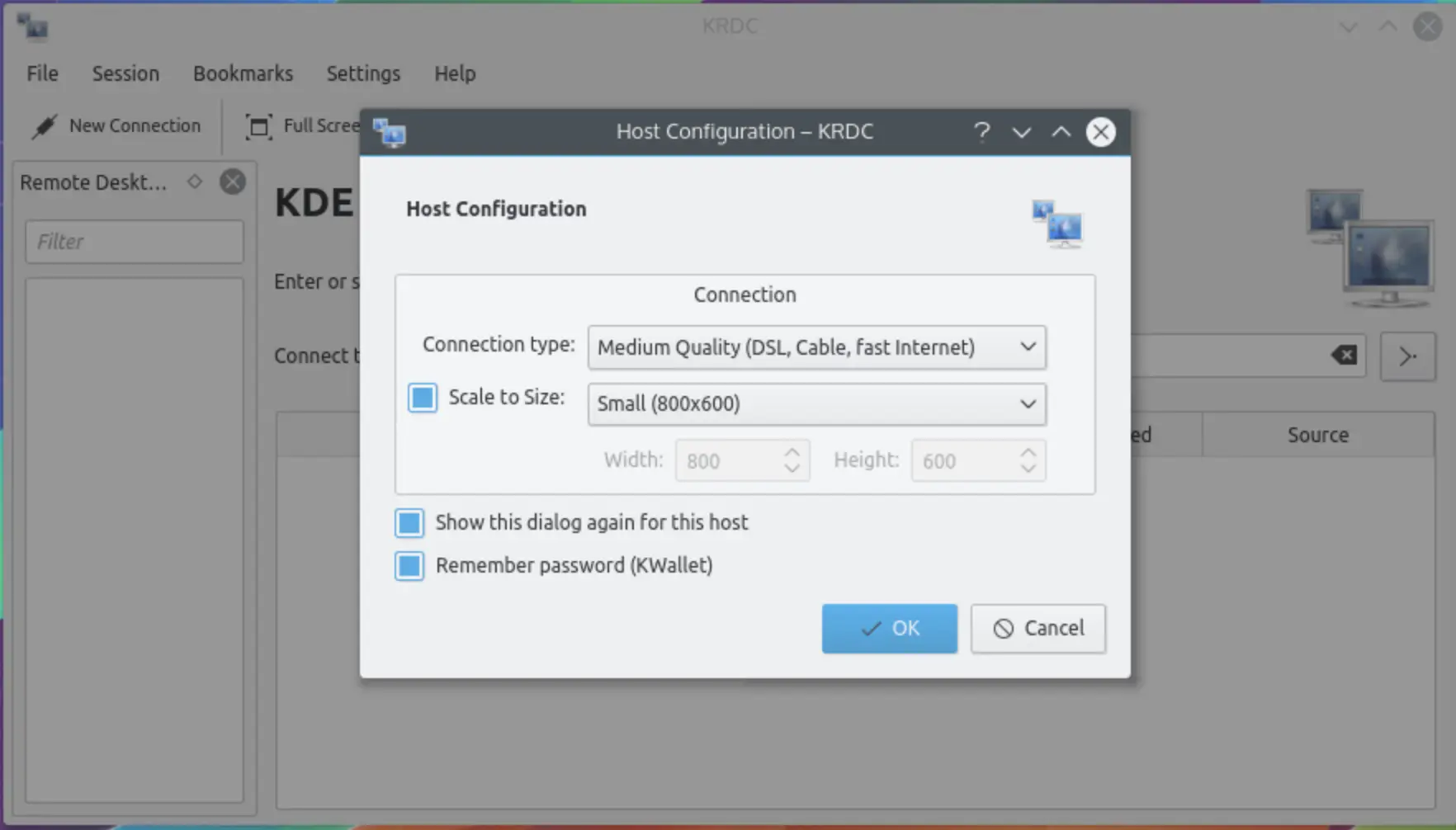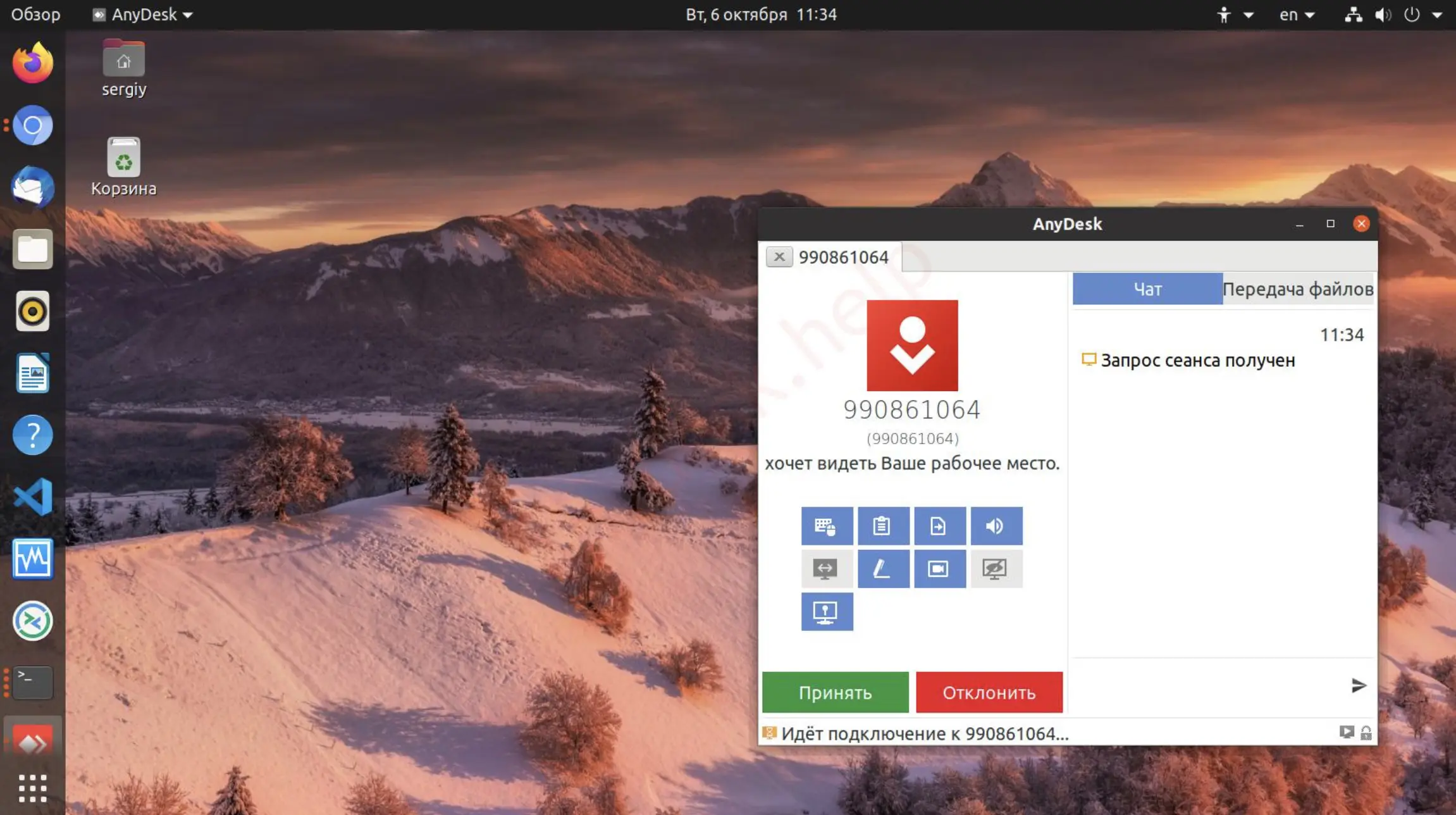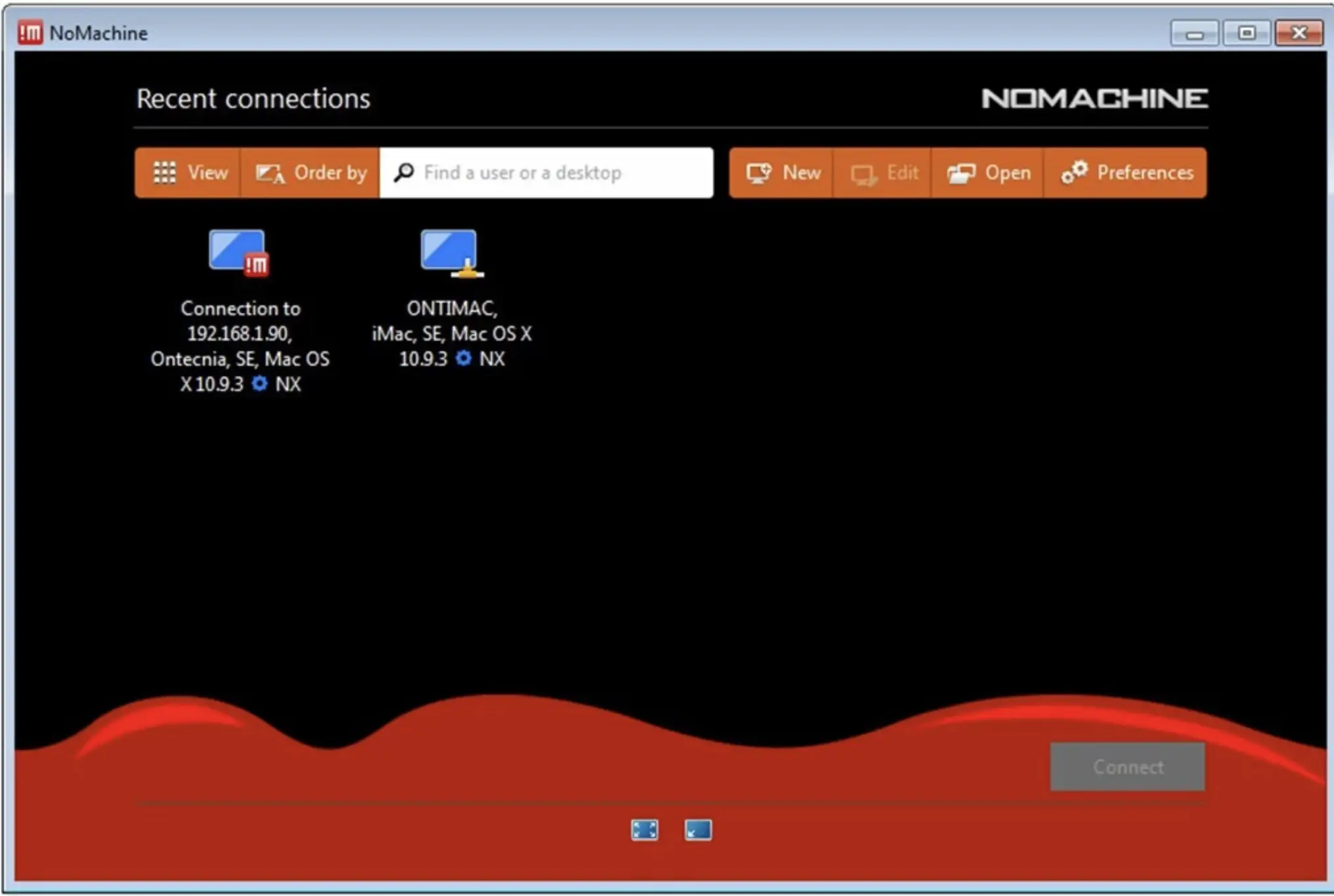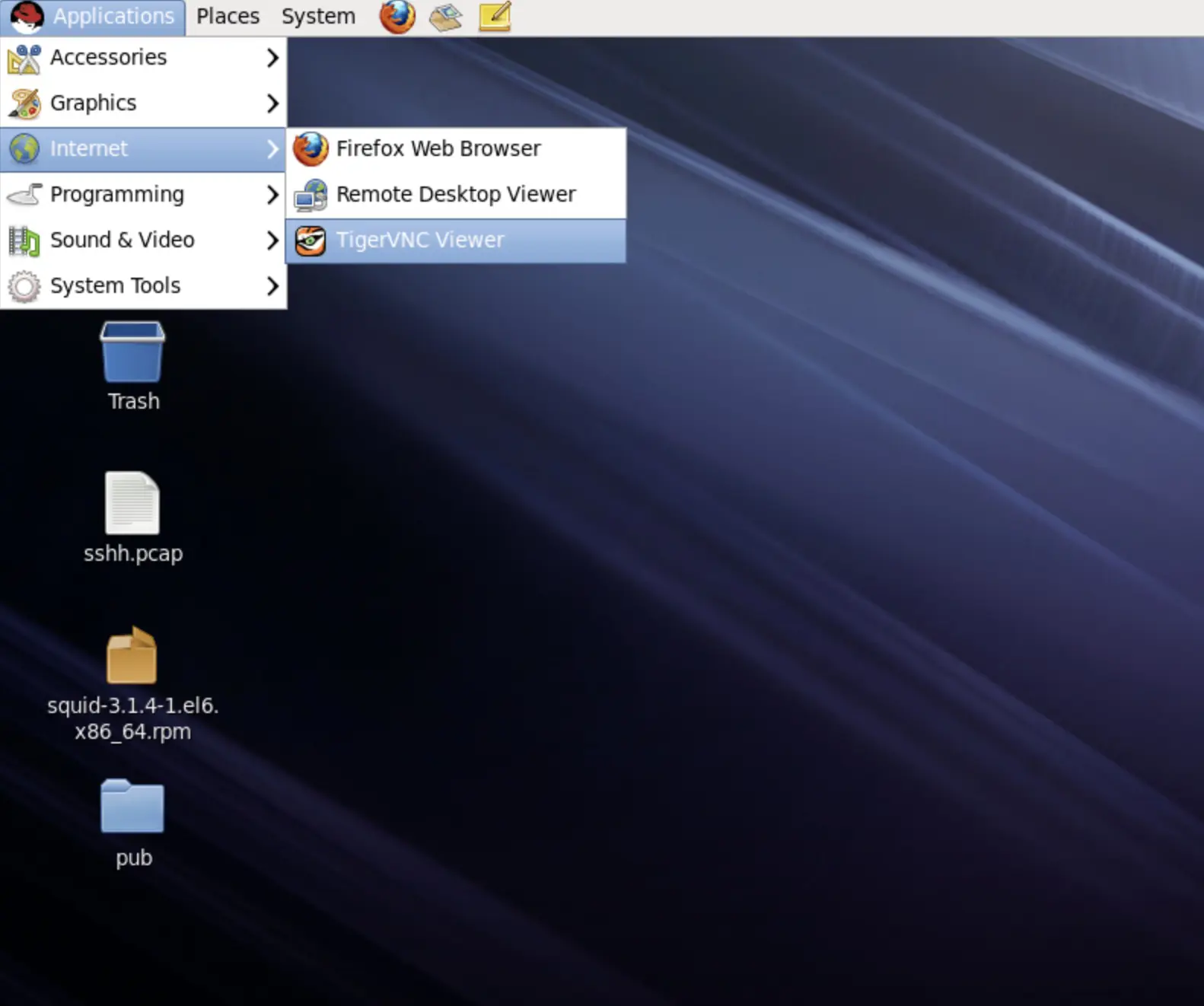There are situations when you are traveling or away from your workplace or home and need to access your computer. At this time, the remote desktop feature comes into use, so a remote desktop is a program that can help you connect with your computer when you are not able to have its access in physical form.
With the help of a remote desktop, you can do any work, such as having meetings and demonstrating to your clients easily while being away from your workplace. While using the remote desktop, you will feel as if you have access to your computer in physical form.
Best Remote Desktop Clients For Linux👌👌
Remote Desktop helps you establish a connection between the client computer and the server. SSH remote access is the program preset by default in Linux to help establish a connection between the client computer and the server.
This program works with the help of a terminal, which is why people avoid using this program and shift to other software to establish remote access to their computers.
There is software that helps you establish a connection with your desktop. The users just need to install software and work remotely on their virtual desktop while also away.
Now, we will read about several remote desktop clients that are in Linux and help the users perform their tasks smoothly even by staying away from their workplace also.
Remote Desktop Clients For Linux are as follows:
1. TeamViewer
TeamViewer is a type of modern desktop software with several advanced features that completely satisfy the users’ needs.
The main benefits of using this software are to the user of the main computer as the person can access multiple remote computers at a time and work simultaneously on them.
If the users want to use the software for personal use, then they need not pay any charges, but if they are using the application for business or commercial purposes, they need to pay charges for installing and using the software.
The users have no risk of losing their data as this software is one of the most protected software. Using this software, users can share files, documents, and other media, have their client meetings, and also perform other tasks by being away from their workplace without facing many difficulties.
There is a huge range of options available for the users; these options are divided into several categories for the convenience of the users so that they do not get confused while using the software.
To connect your computer with your remote computer, all you need to do is select the connection on the remote computer and then click the ‘Connect’ button present on the screen. You will be able to establish a connection with the remote computer easily.
Also, once you connect the remote computer with the main computer, you need not enter credentials every time you want to establish the connection as the credentials get saved automatically.
2. DW Service
The users can download this software (Download Here) from the official servers and they need not pay charges for its installation as it is free and open-source software that provides amazing services to its users.
The only requirement users need to have for using this software is a good internet connection, and then they will be able to connect their computer to the remote computers.
So, if you have a good internet connection, then you can connect to a server computer anytime.
The users can share files and documents without the risks of loss of data or threat of privacy as they can share their data without uploading it on the main server computer will help them to maintain their privacy; this is one of the major reasons why this software is superior to some of the software also.
3. Vinagre
Vinagre (Download Here) is one of the best software to establish a connection between the server and the remote computers, as it has several appealing features that are quite pleasing to the users.
The interface of this software is quite simple and user-friendly, and in comparison to other software, it has basic and not too many advanced features.
To connect the main computer with the remote computers, when you open the screen, you will see several drop-down menus where the lists of remote computers with their IP address are available.
You can select from that list the computer with which you want to establish the connection, and if your computer is not present in the list, then the software also provides the ‘Find’ button where you can search for the computer you want to establish a connection with.
This software helps maintain records of the devices you connected with your computer as the software automatically takes screenshots of the list of computers that are present for connection.
The software uses various protocols for its working, but the main protocols are SPICE, VNC, SSH, and RDP, and the software works best when it uses VNC protocols.
When the users want to watch movies or their media on their computers and not use the keyboard and mouse, then the software also provides the option where the users can view the screen in the view-only mode; this mode will stop the working of the keyboard and mouse. The users will just be able to view the screen.
At the time of active sessions, the users are not allowed to make any changes in the presentation or the settings in the software, and sometimes it becomes frustrating for the users to not have flexibility at the time of live sessions.
The users can also bookmark the active sessions they have on their computers so they can later access these sessions easily if they want.
4. Remmina – Best rdp client for linux
Remmina is one of the most powerful and best Remote Desktop Clients For Linux that works on Unix-based devices.
The development of this software is done by GTK+3, and they have provided a huge range of powerful features for the users that are easy to use and understandable by them.
To make a connection with the remote desktop using this software, the users need to make a profile in this software, and then they will see a drop-down menu that will contain the list of different remote computers that are available for connection.
They can select the computer with which they want to establish the connection from that list.
An important feature of this software is that it has options where the users can operate multiple remote desktops simultaneously. They also need not give the same commands every time to different remote desktops.
There is an option present in the software where the users can give a single command to all the remote desktops as if they want to convert all the remote desktops into full-screen, they will provide a single algorithm, and the screens of all the remote desktops will convert into full screen together.
It is the most convenient software that travelers can use to maintain a connection with their remote desktops.
The software supports various protocols, including VNC, SSH, RDP, NX, XDMCP, and SPICE. This wide range of protocols will help the users to connect with every kind of device easily.
Also, the settings, as well as the configuration of the software, are quite flexible, which means that the users can change the configuration and settings of the software according to their needs and preferences.
They can also edit the connection quality setting with their remote desktop, which will help them to complete their tasks easily. In comparison to other software, there are several features that this software lacks.
5. Remote Access Plus
The unique feature of Remote access plus is that it allows video and audio calls to the users, so in this software, the users can work in teams also.
The workings of the software are also fast, simple as well as secure, making it one of the most desirable remote desktop software.
Using this software, users can maintain easy control over their work as well as over their teams.
To establish a remote desktop using this software, the users need to open the software and enter the credentials of the remote computer and click on the connect button.
Once they click on the connect button, the connection between the main computer and the remote computer will be established easily, and the users will easily access the documents, files, and media of the remote computer.
6. VNC Connect
Several amazing features of the VNC Connect completely satisfy the needs of the users as well as are appealing to other people also.
To establish a connection with the remote desktop using this software, all you need to do is open the software. It provides a space where you need to enter the IP address of the computer with which you want to establish the remote desktop connection.
After you have mentioned the IP address, you need to click on the ‘Connect’ button, and then your device will be connected to the main computer.
This software works best when the users share files rather than having client meetings or active sessions.
But this does not mean that the users cannot have live sessions using this software, even the users are allowed to have multiple sessions at a time, and all those sessions can run on full-screen without any glitches or hampering the work of any other screen.
Another important feature of using this software is that once you enter the IP address and the credentials of the remote computer, then they get automatically saved in the main computer, which means that you need not remember the credentials and enter them every time you want to connect with the remote computers.
Also, the software provides various security options to the users for security purposes; the users will have to enter the password every time they grant access to the remote computer, which will help them to stop making connections with unauthorized users.
Also, because of these aspects related to the privacy of the users, there is no threat related to stealing data and using it without having the permission of the owners.
Using this software, you can also open different music files, documents, and PDFs on your remote desktop.
And using the several shortcut keyboard key, you can have access to other features also that include the opening menu bar or the status bar and the file transfer option, and several other such features also.
7. TightVNC – Fast remote desktop Linux
TightVNC is amongst the Best Remote Desktop Clients For Linux and Windows, and it works smoothly. Windows users can use this software because the option of transferring files is available to Windows users only.
The software works well in normal cases, but there are situations when the software faces glitches when the users play games using this software, so it is better not to play games using this software.
Using the various keyboard shortcut keys, the users can edit the software’s settings and customize the software according to their requirements; the users can also edit the configuration of the software.
The users who do not pay the annual charges have access to the basic features of the software, but if you want to have access to the advanced features of the software also, then you need to pay the annual subscription charges.
The users who are new to the software need not worry about learning the working of the software because the software provides PDFs in which the makers and the developers of the software have mentioned the various steps that the users need to follow to use this software smoothly.
Also, to establish a connection with the main desktop using this software, the users need to open the software and enter the IP address of the remote computer; after entering the IP address, they will be able to establish the connection and can have access to the documents, files, and media of the remote computer easily.
Also, the software takes screenshots of the remote computers that you connected so that you need not enter the credentials every time you want to establish a connection with that computer.
The various features of this software are also similar to TigerVNC, so if you have been a user of that software and switched to this software, then you can consider that you will know how to use most of the features of this software.
8. KRDC
If you want to perform only important tasks on your remote desktop and not other tasks like watching movies, then KRDC is the most suitable remote desktop software because it does not require much storage and is fast and simple to work.
People who use this software prefer it as they understand the software’s working as well, as it is secure and protects the users’ privacy.
9. AnyDesk
AnyDesk is one of the most famous and widely known linux remote desktop from windows software.
The developers of the software focus on making regular upgrades to the software, one of the major features of this software are that it blocks unauthorized users, making it reliable for the users.
The users can easily have meetings with their clients using this software. It is an alternative to several software also.
10. NoMachine
NoMachine is one of the most preferred software for having a remote desktop. The software has various advanced features that make it superior to other software.
The software’s working is fast, simple, and accurate for the users. The software supports several protocols, including SSH and HTTPS, but mainly supports NX protocols for functioning.
The software is free of charge, so the users need not pay any charges to install this software.
Since its launch, the performance of this software has been really good and is one of the reasons why it is one of the most trusted software in the list of remote desktop software.
The users need to enter the credentials of the remote computer on the main computer’s screen to make a connection with the remote computer; after entering, they can click on the Save button.
This option will allow the computer to save the credentials of the remote computer so that the users will not have to enter the credentials every time they want to connect with that remote computer.
People can download this software manually from the official website and install it on their Linux.
11. TigerVNC
When you open TigerVNC, you will first have to enter the IP address of the computer with which you want to establish the remote connection.
Without entering the IP address, you will not be able to do anything, as the screen does not have too many options.
The basic features and settings of this application are also quite simple and classic, which means that if you prefer using an application with advanced features to establish remote desktop access, then this application will not be of much use to you.
But the application provides the users with the option to customize the application’s settings according to their choices and if they want to use the same settings.
They can also save these settings, so they do not need to customize the settings every time they use the application.
The users can also edit the remote desktop’s configuration, color combinations, and wallpaper.
The interface of the application is simple and user-friendly, which helps the software maintain a strong performance compared to other applications used for remote desktop access.
After running this remote desktop software on Linux, the users can share 3D files and other media smoothly. The users need not pay any charges to install this software as it is free and open-source.
The application uses various types of encryption for working, mainly based on TLS encryption. The only shortcoming with this encryption is that it does not help the users get the server’s identity.
Also, there are various shortcut keys that the users use to see the options on the screen for users.
These options can be related to viewing the connection data, changing the presentation settings, and converting the remote desktop sessions into full-screen sessions for the users on the linux remote desktop server.
12. RealVNC
RealVNC has several advanced features, including connections with remote computers, and the computers can also establish connections with the central resource center.
The interface of this software is simple and user-friendly, which helps the users to use this software comfortably and not face any problems. Along with working on Linux devices, the software works on Windows devices as well.
Several unique features of this software make it superior to other software, including sharing the screen with VNC or having a VNC viewer.
It is one of the most trusted remote desktop software that is multi-platform and easy to use rdp client ubuntu.
To establish a connection with the remote computer, the users need to enter the IP address of the remote computers on the main computers, and the main computer will automatically save the credentials.
Then later, you can access the remote desktop easily without entering the credentials.
📗FAQ
Is There An RDP Client For Linux?
Yes, there are RDP Clients for Linux. You can use remote desktop clients on your Linux like Remmina, Free RDP, etc.
What Is The Best Remote Desktop For Linux?
Overall, the best remote desktop for Linux is Remmina. If you are a beginner and looking for a Remote Desktop Client with an easy-to-use interface, then you can go for Team.
Other popular remote desktop clients for Linux are VNC Connect, TightVNC, and Chrome Remote Desktop.
What Is The Best RDP Client For Ubuntu?
Ubuntu is a Linux operating system, so any RDP client available for other Linux operating systems will also be available for Ubuntu.
Some of Ubuntu’s best remote desktop clients are TeamViewer, Remmina, NoMachine, Vinagre, KRDC, VNC Connect, and KDE Connect.
How Good Is Remmina?
Remmina is one of the best RDP Clients available for Linux. This RDP client excels in terms of performance. It also allows you to choose between the quality settings remotely connected to your device.
You also get the support of various protocols and remote desktop servers. Moreover, the remote desktop connection is secured using 3DES and a 256-bit randomly generated key.
What Is Better Than VNC?
Virtual Network Computing, or VNC, is one of the best RDP clients that you can go for.
However, if you are looking for an alternative to it, then you can go for TeamViewer. It is quick and secure and does most of your RDP work.
Can RDP Be Hacked?
Yes, many RDPs can be hacked. Hackers have become common to hack into RDP connections and get users’ information.
Though it is not common in all RDP clients, those using weak security protocols can easily be hacked. RDP clients like Remmina, VNC, and TeamViewer are challenging to hack.
Conclusion
Therefore, this is the list of several Remote Desktop Clients For Linux. All these have features, and the users also have different purposes for using remote desktops.
So the users can see their requirements and use these remote desktop clients according to their requirements.