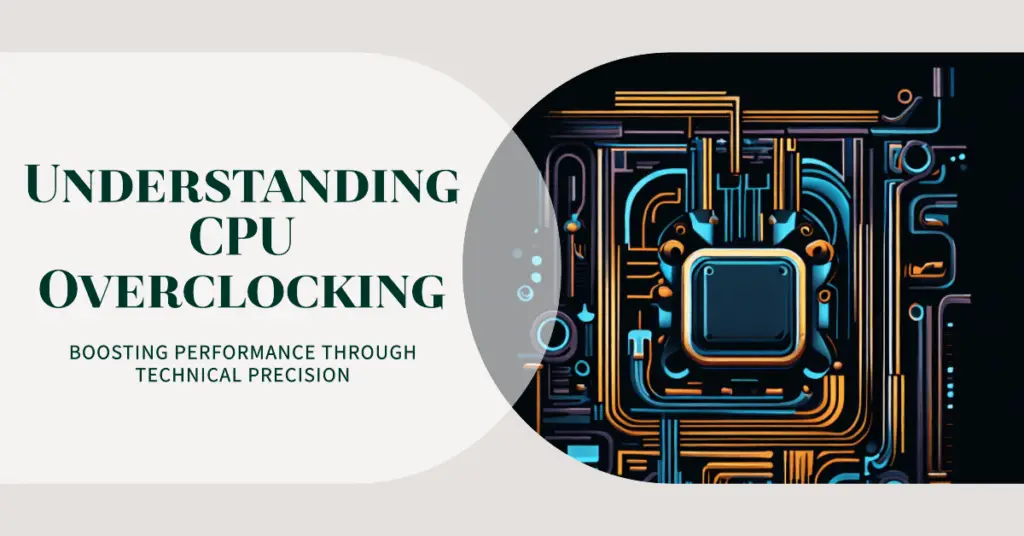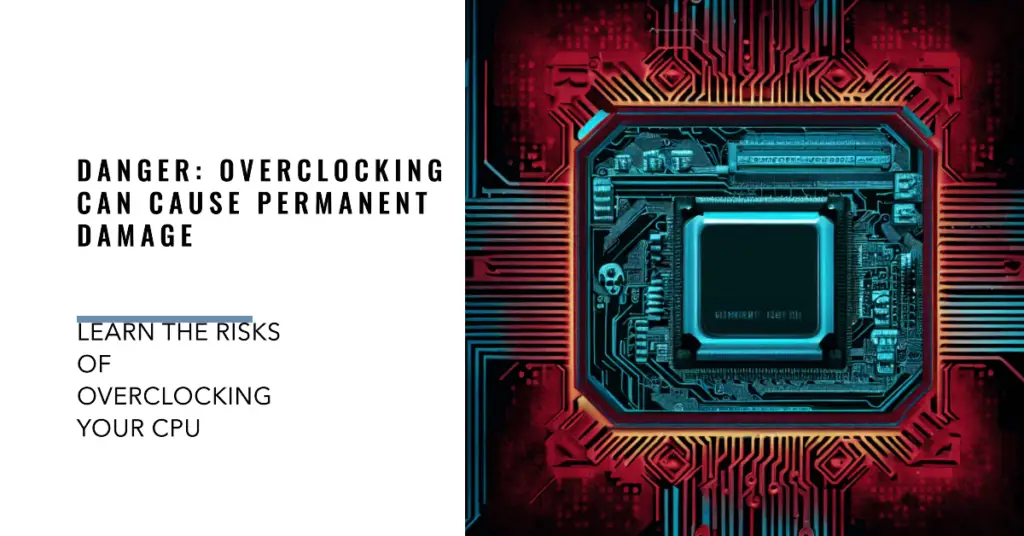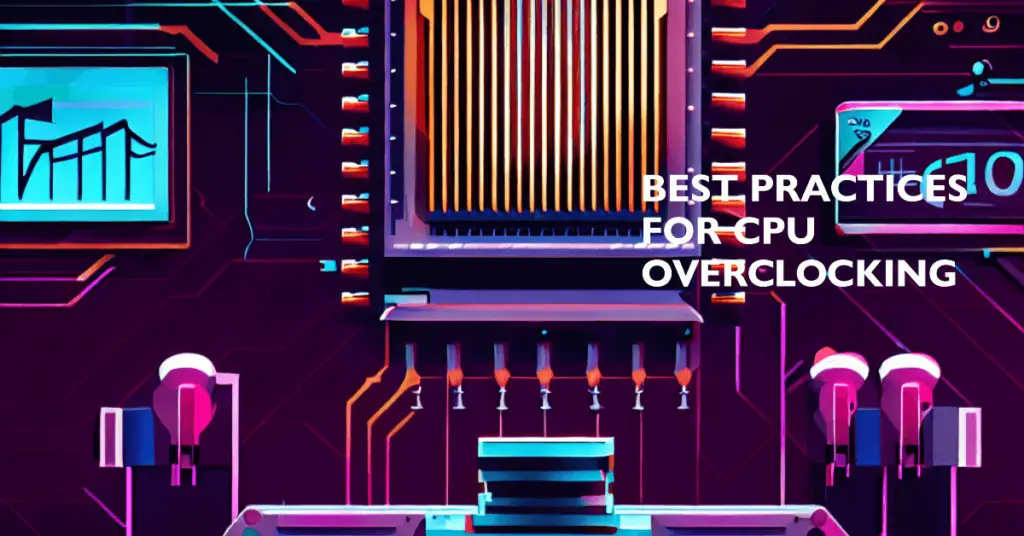Are you ready to unleash the full potential of your computer’s CPU?💁 Look no further!
This comprehensive guide will delve into the exciting world of CPU overclocking software and show you how to optimize your system’s performance like never before.
Picture this: your computer running at lightning speed, effortlessly handling resource-intensive tasks, and delivering unmatched power for gaming, content creation, or any demanding application you throw at it.
With the right CPU overclocking software in your arsenal, you can push your processor to its limits, extracting every ounce of processing power it offers. Whether you’re a tech enthusiast, a seasoned overclocker, or simply curious about maximizing your computer’s performance, this article is your ultimate resource.
We’ll walk you through the ins and outs of CPU overclocking software, providing valuable insights, tips, and recommendations. From understanding the basics of CPU overclocking to exploring the top-notch software solutions available, we’ve got you covered.
By the end of this guide, you’ll have the knowledge and tools to take control of your CPU’s performance and achieve impressive results. So, buckle up and get ready to elevate your computing experience.
Let’s dive into the fascinating world of CPU overclocking software and unlock your machine’s true potential!
What is CPU Overclocking?
CPU overclocking, an advanced technique among computer enthusiasts, involves pushing a central processing unit (CPU) beyond its default clock speed to enhance performance.
Overclockers aim to extract additional computational power from their hardware by adjusting key parameters such as voltage and frequency. However, this practice comes with both benefits and risks.
Overclocking can yield several noteworthy advantages. By increasing the clock speed of a CPU, users can experience improved processing performance. This means faster execution of tasks and enhanced responsiveness in demanding applications like gaming, content creation, and data analysis.
Additionally, CPU overclocking enables users to maximize their investment in existing hardware. Rather than immediately upgrading to newer components, overclocking allows users to extend the lifespan of their systems by effectively squeezing out extra performance.
Risks Involved in CPU Overclocking
Despite its benefits, overclocking carries inherent risks. One primary concern is heat generation. Overclocking increases the CPU’s power consumption, resulting in higher temperatures. Insufficient cooling or improper settings can lead to overheating, which may damage the CPU and other system components.
Another risk is system instability. Overclocking pushes the CPU beyond its designed specifications, which can cause instability, crashes, and data corruption. Users should be prepared to troubleshoot and find stable settings to ensure a reliable system.
Furthermore, it’s crucial to acknowledge that overclocking may void warranties provided by CPU manufacturers. Modifying the CPU’s settings beyond specified limits can nullify warranty coverage, potentially leaving users responsible for any damages or failures.
In conclusion, CPU overclocking presents exciting possibilities for improved performance, particularly for enthusiasts seeking to optimize their systems. However, weighing the potential benefits against the risks is essential, exercising caution, and implementing adequate cooling solutions to ensure a stable and reliable overclocked system.
What is CPU Overclocking Software?
CPU overclocking software is a suite of tools designed to facilitate overclocking a CPU. To unleash the CPU’s full potential, it provides users with a comprehensive interface to adjust various settings, such as clock speeds, voltages, and power limits.
Features and Functionality:- CPU overclocking software offers various features and functionalities to assist users in achieving optimal overclocks. It monitors key metrics such as CPU temperature, voltage, and clock frequencies, enabling users to assess the system’s stability and performance.
Moreover, these software packages offer advanced control options, allowing users to fine-tune CPU settings precisely. Users can adjust clock multipliers, bus frequencies, and voltage levels to find the optimal balance between performance and stability.
Stress Testing and Benchmarking:- Another crucial aspect of CPU overclocking software is its built-in stress testing and benchmarking capabilities. These tools allow users to subject their CPU to rigorous tests to assess stability, temperature thresholds, and overall system performance.
By running stress tests and comparing benchmark results, users can determine the effectiveness of their overclocking settings.
In conclusion, CPU overclocking software enables enthusiasts to optimize their system’s performance. Its diverse range of features and functionalities empowers users to push the boundaries of their CPU’s capabilities while maintaining stability.
As technology advances, we can expect further advancements in CPU overclocking software, offering even more sophisticated tools for users to unlock the full potential of their CPUs.
Here, we have prepared a list of some of the best ones –
Best CPU Overclocking Software To Supercharge Your CPU👌
1. Intel Extreme Tuning Utility (XTU)
When squeezing every ounce of performance out of your Intel CPU, Intel Extreme Tuning Utility (XTU) stands tall as the premier overclocking software.
Designed specifically for Intel processors, XTU offers a comprehensive suite of tools and features that empower enthusiasts and professionals alike to push their CPUs beyond their factory limits.
With XTU, the possibilities are endless. This advanced software allows you to meticulously fine-tune various aspects of your Intel CPU, such as clock speed, voltage, and power settings.
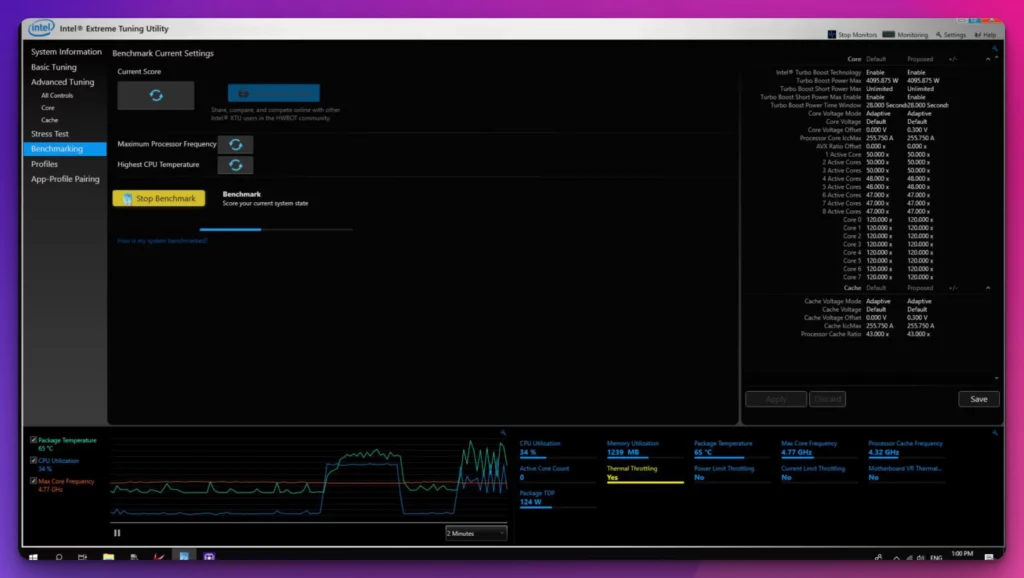
Whether you’re an overclocking novice or an experienced pro, XTU caters to all skill levels with its intuitive interface and comprehensive documentation.
Unleash the true potential of your Intel CPU by effortlessly overclocking it with XTU. Experience a substantial boost in performance, allowing for smoother multitasking, faster rendering times, and seamless gaming experiences. You can achieve stable and optimal performance without compromising system stability by carefully adjusting the clock speed and voltage settings.
XTU doesn’t stop at overclocking alone. It also provides powerful monitoring capabilities, allowing you to closely monitor critical CPU parameters such as temperature, power consumption, and frequency.
This real-time monitoring ensures you have full control over your CPU’s performance and can promptly address any issues. Furthermore, XTU enables you to stress test your overclocked settings to ensure their stability and reliability under heavy workloads.
The software’s built-in stress test feature puts your CPU through rigorous tests, simulating demanding scenarios to verify the stability of your overclocked configuration.
In conclusion, if you’re seeking the best overclocking software for your Intel CPU, look no further than Intel Extreme Tuning Utility (XTU). Its robust features, user-friendly interface, and unmatched compatibility with Intel processors make it the go-to choice for enthusiasts and professionals seeking to extract every last drop of performance from their systems.
Upgrade your overclocking game with XTU and elevate your computing experience.
Pros:-
Versatility:- XTU offers a comprehensive suite of tools and features, allowing users to overclock their Intel CPUs and adjust parameters such as clock speed, voltage, and power settings.
It caters to beginners and experienced overclockers, offering a user-friendly interface and advanced options.
Performance Boost:- By overclocking your Intel CPU with XTU, you can experience a significant increase in performance.
This translates to faster rendering times, improved multitasking capabilities, and smoother gaming experiences, making it an ideal choice for power users and gamers seeking maximum performance.
Monitoring Capabilities:- XTU provides real-time monitoring of critical CPU parameters such as temperature, power consumption, and frequency. This enables users to closely monitor their system’s performance and promptly address any issues.
Cons:-
Compatibility Limitations:- XTU is exclusively designed for Intel CPUs and may not be compatible with processors from other manufacturers. This restricts its usage to Intel-based systems only.
Overclocking Risks:- While offering performance benefits, overclocking poses certain risks. Pushing your CPU beyond its factory limits may result in increased heat generation, reduced stability, or even hardware damage if not done carefully. Users must exercise caution and understand the risks associated with overclocking before using XTU.
In conclusion, Intel Extreme Tuning Utility (XTU) benefits those seeking to optimize their Intel CPU’s performance. Its versatility, performance boost, and monitoring capabilities make it a valuable tool for knowledgeable users.
However, it’s important to consider the compatibility limitations and potential risks associated with overclocking. Evaluate your requirements and technical knowledge before utilizing XTU for your system.
2. AMD Ryzen Master
When it comes to fine-tuning and maximizing the performance of your AMD Ryzen CPU, AMD Ryzen Master stands out as the ultimate CPU overclocking software.
Tailor-made for AMD processors, Ryzen Master offers a comprehensive range of features that allow enthusiasts and professionals to push their CPUs to unprecedented performance levels.
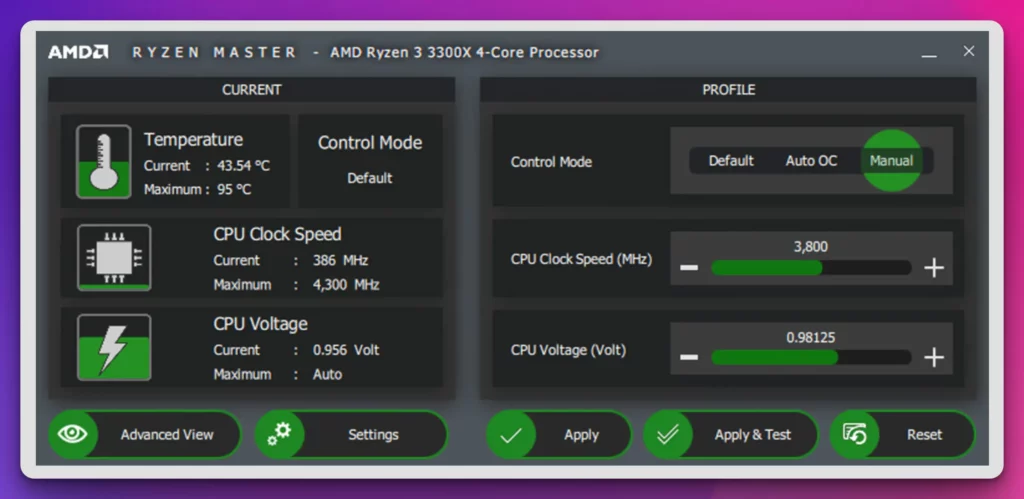
With AMD Ryzen Master, you have the power to optimize your CPU’s potential like never before. This advanced software enables you to precisely and easily manipulate critical parameters such as clock speed, voltage, and power settings.
Whether you’re a novice overclocker or an experienced enthusiast, Ryzen Master provides a user-friendly interface and sophisticated options to meet your needs.
Unleash the true potential of your AMD Ryzen CPU by harnessing the power of Ryzen Master. Experience a substantial boost in performance, enabling seamless multitasking, faster rendering times, and smoother gaming experiences.
You can achieve a stable and optimized configuration without compromising system stability by finely adjusting clock speeds and voltage settings. But Ryzen Master offers more than just overclocking capabilities. It also provides detailed monitoring tools, allowing you to closely monitor crucial CPU metrics such as temperature, voltage, and frequency.
Real-time monitoring ensures you have complete control over your CPU’s performance and can promptly address any issues.
Furthermore, Ryzen Master offers advanced features like Precision Boost Overdrive (PBO), which dynamically adjusts CPU settings to optimize performance based on workload and cooling capabilities. This intelligent feature enhances the overclocking experience by automatically adapting to varying conditions and delivering optimal results.
In conclusion, when selecting the best overclocking software for your AMD Ryzen CPU, AMD Ryzen Master reigns supreme. Its comprehensive feature set, user-friendly interface, and compatibility with AMD processors make it the go-to choice for enthusiasts and professionals seeking to unlock the full potential of their systems.
Elevate your computing experience to new heights with Ryzen Master and harness the true power of your AMD Ryzen CPU.
Pros:-
Powerful Overclocking Capabilities:- AMD Ryzen Master provides a comprehensive set of tools and features allowing you to overclock your AMD Ryzen CPU precisely. Fine-tuning critical parameters such as clock speed, voltage, and power settings can improve your system’s performance and responsiveness.
Real-Time Monitoring:- Ryzen Master offers detailed monitoring of key CPU metrics such as temperature, voltage, and frequency. This real-time monitoring enables you to closely monitor your CPU’s performance and address any issues promptly, ensuring optimal stability and reliability.
Precision Boost Overdrive (PBO):- Ryzen Master includes the intelligent Precision Boost Overdrive feature, which dynamically adjusts CPU settings based on workload and cooling capabilities. This allows for an enhanced overclocking experience by optimizing performance in varying conditions.
Cons:-
Complexity for Novice Users:- Ryzen Master’s advanced features and terminology can overwhelm novice users unfamiliar with overclocking concepts. It requires a certain level of technical knowledge and understanding to utilize the software effectively.
Potential Risks of Overclocking:- Overclocking with Ryzen Master, while offering performance benefits, carries certain risks.
Pushing your CPU beyond its recommended limits may result in increased heat generation, reduced stability, or even hardware damage if not done carefully. Users must exercise caution and take appropriate measures to ensure system stability and reliability.
In conclusion, AMD Ryzen Master presents a powerful set of tools for optimizing the performance of your AMD Ryzen CPU. Its overclocking capabilities, real-time monitoring, and Precision Boost Overdrive feature make it a valuable tool for enthusiasts seeking to unlock their CPU’s full potential.
However, it’s important to consider the complexity of novice users and the potential risks associated with overclocking. Evaluate your technical knowledge and requirements before using Ryzen Master to ensure a positive and safe overclocking experience.
3. MSI Afterburner
MSI Afterburner is a formidable solution when pushing your CPU beyond its factory limits. Renowned for its versatility and comprehensive feature set, this software has become a go-to choice for enthusiasts and overclockers seeking to extract every ounce of performance from their processors.
As a powerful CPU overclocking software, MSI Afterburner empowers users to delve into the depths of their CPU’s capabilities.
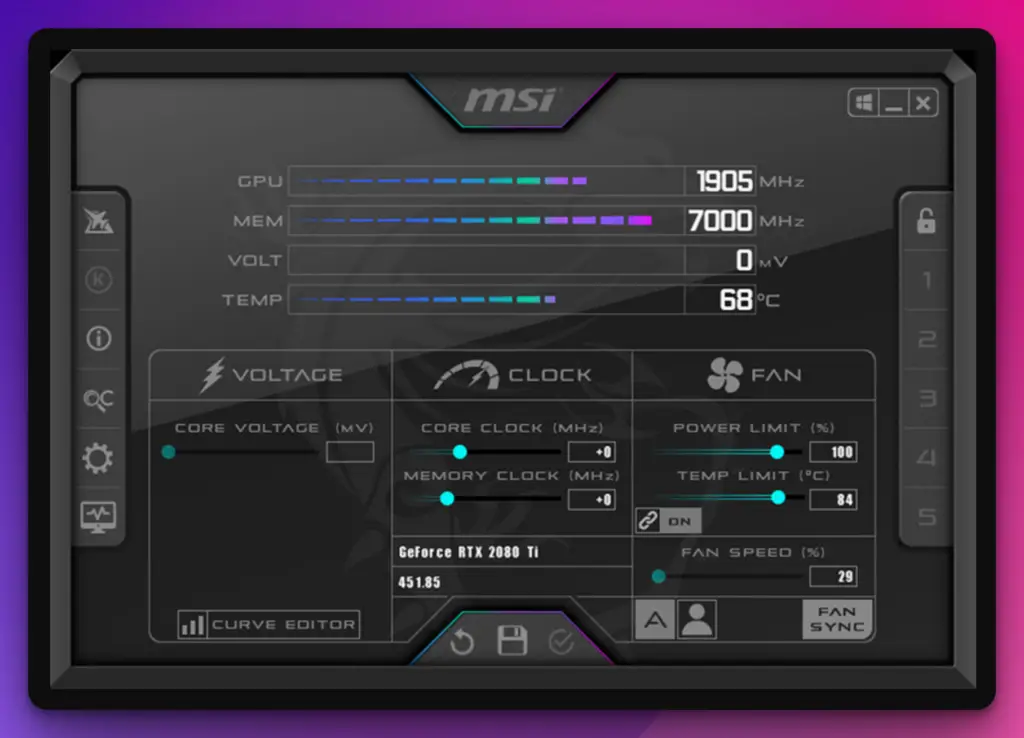
With its intuitive interface and advanced controls, even novice overclockers can venture into the realm of pushing clock speeds, adjusting core voltages, and tweaking various parameters to achieve higher performance levels.
The software provides a range of tools to fine-tune your CPU’s performance. MSI Afterburner offers unparalleled control and customization options, from adjusting the core multiplier and base clock frequency to optimizing power delivery and voltage settings.
One of the standout features of MSI Afterburner is its comprehensive monitoring system. Users can monitor critical real-time metrics such as CPU temperature, utilization, and voltage, ensuring optimal performance and stability during intense workloads or gaming sessions.
Also, MSI Afterburner allows users to create custom profiles, enabling them to easily switch between different overclocking settings. This flexibility allows for tailored performance boosts based on specific tasks or applications.
In conclusion, MSI Afterburner stands as a powerful and versatile CPU overclocking software, providing enthusiasts with the tools they need to unleash the full potential of their processors.
Its intuitive interface, advanced controls, and comprehensive monitoring features make it an essential companion for those seeking to push their CPU to new heights of performance. So, take control of your processing power and experience the thrill of overclocking with MSI Afterburner.
Pros:-
Versatility: MSI Afterburner supports various graphics cards from MSI and other manufacturers. This broad compatibility makes it a go-to choice for enthusiasts regardless of their GPU brand.
Overclocking Control:- The software offers extensive controls to tweak core clocks, memory frequencies, and voltage settings. Users can push their GPUs to their limits and achieve higher performance levels.
Monitoring and Customization:- MSI Afterburner provides real-time monitoring of crucial metrics such as temperature, fan speed, and GPU utilization. This allows users to fine-tune their settings for optimal performance and stability.
Cons:-
Complexity: The software provides advanced overclocking options but can overwhelm beginners. Novice users may find the extensive settings and terminology challenging to navigate.
Risk of Damage:- Overclocking inherently carries risks. Pushing a GPU beyond its intended specifications may result in instability, system crashes, or permanent damage. Users must exercise caution and possess adequate knowledge before overclocking with MSI Afterburner.
Limited CPU Overclocking:- Although primarily known for GPU overclocking, MSI Afterburner offers limited functionality for CPU overclocking. Users seeking comprehensive CPU overclocking features may need to explore alternative software solutions.
In conclusion, MSI Afterburner is a versatile GPU overclocking software with broad compatibility and robust monitoring capabilities. However, its complexity and the inherent risks of overclocking require users to exercise caution and understand the process well.
Alternative software options may be more suitable for comprehensive CPU overclocking features.
4. ASUS AI Suite/ROG CPU-Z
When pushing the boundaries of CPU performance, ASUS AI Suite and ROG CPU-Z emerge as a dynamic duo of overclocking software. Renowned for their robust feature sets and seamless integration with ASUS motherboards, these tools offer enthusiasts unparalleled control and customization.
ASUS AI Suite is a comprehensive software suite with various utilities, including ROG CPU-Z, a powerful CPU monitoring and overclocking tool.
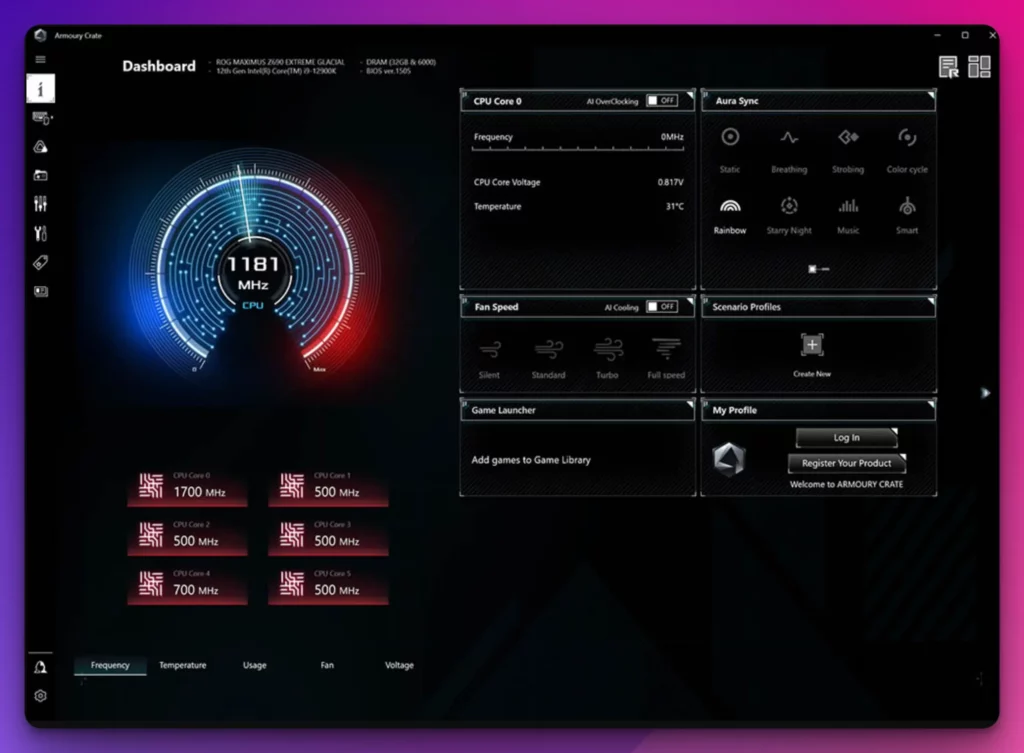
They provide users with advanced features to optimize their CPUs for peak performance.
With ASUS AI Suite/ROG CPU-Z at your disposal, you gain access to precise controls to fine-tune core frequencies, adjust voltages, and optimize power delivery. This precision tuning enables users to extract every ounce of performance from their CPUs, unleashing their true potential.
Moreover, the software’s intuitive interface makes it accessible to novice and experienced overclockers. Real-time monitoring of vital parameters, such as CPU temperature, voltage, and utilization, ensures that users can closely monitor their system’s health and stability during demanding workloads or intense gaming sessions.
ASUS AI Suite/ROG CPU-Z offers additional features, including fan control, energy-saving settings, and system diagnostics. These capabilities allow users to balance performance and efficiency, creating a tailored computing experience.
In conclusion, ASUS AI Suite/ROG CPU-Z is a formidable duo for CPU overclocking. With their extensive feature sets, intuitive interfaces, and seamless integration with ASUS motherboards, they provide enthusiasts with the tools needed to unleash the full potential of their CPUs.
So, dive into the world of precision tuning and elevate your computing experience with ASUS AI Suite/ROG CPU-Z.
Pros:-
Comprehensive Feature Set:- ASUS AI Suite/ROG CPU-Z offers many features, including CPU monitoring, voltage control, system diagnostics, and fan management. This comprehensive suite provides users with the tools to optimize their system’s performance and stability.
Seamless Integration:- Designed specifically for ASUS motherboards, these tools leverage seamless integration, ensuring compatibility and smooth operation. This integration allows for enhanced control and customization options.
User-Friendly Interface:- ASUS AI Suite/ROG CPU-Z features intuitive interfaces catering to novice and experienced users.
The user-friendly design makes navigating the various features and settings easier, promoting a hassle-free overclocking and system management experience.
Cons:-
Limited Compatibility: ASUS AI Suite/ROG CPU-Z are tailored specifically for ASUS motherboards, which may limit their compatibility with other hardware configurations. Users with non-ASUS systems may need to explore alternative software solutions.
Resource Consumption: These tools can be resource-intensive, particularly running in the background. In some cases, this may lead to increased system resource usage, potentially affecting overall system performance.
Complexity for Novice Users: While ASUS AI Suite/ROG CPU-Z offers a user-friendly interface, the extensive range of features and settings may still challenge novice users.
The abundance of options and technical terminology can be overwhelming for those new to overclocking and system management.
In conclusion, ASUS AI Suite/ROG CPU-Z provides comprehensive features for CPU overclocking and system management. Their seamless integration, user-friendly interfaces, and extensive feature sets make them powerful tools.
However, limited compatibility and potential resource consumption are factors to consider. As with any software, weighing the pros and cons to determine if these tools align with your specific needs and hardware configuration is important.
5. Gigabyte EasyTune
Regarding CPU overclocking software, Gigabyte EasyTune stands out as a top-tier solution. Renowned for its comprehensive feature set and seamless integration with Gigabyte motherboards, this software is hailed as one of the best choices for enthusiasts seeking to push their CPUs to the limit.
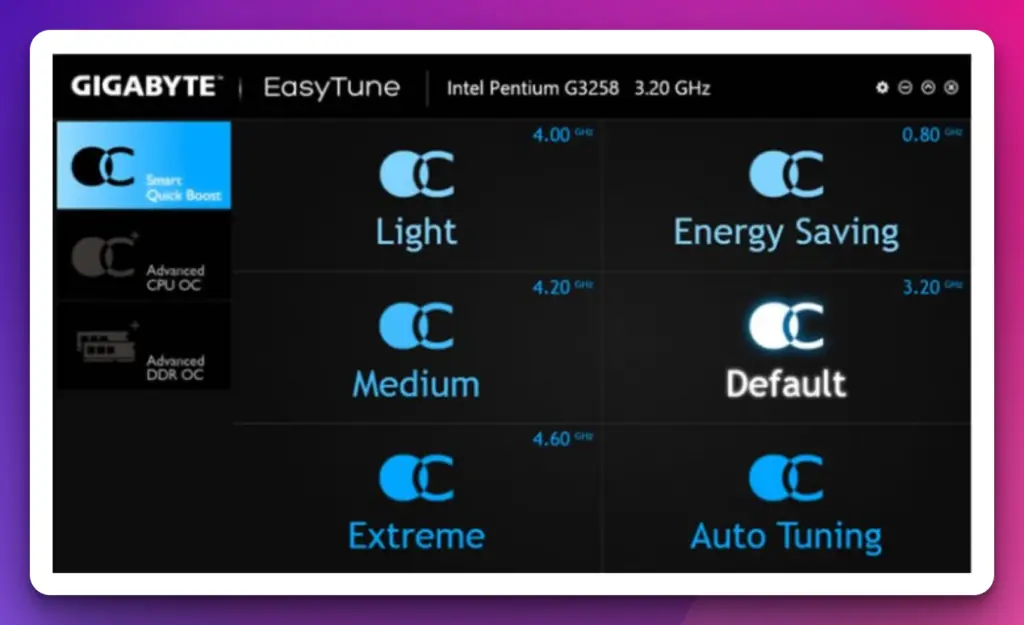
As the best CPU overclocking software, Gigabyte EasyTune offers users an intuitive interface and an array of advanced controls. With a few clicks, users can unlock the full potential of their CPUs by adjusting core frequencies, voltages, and power settings.
This level of customization allows for higher performance and faster processing speeds, especially during resource-intensive tasks. The software also includes robust monitoring capabilities, providing real-time updates on crucial metrics such as CPU temperature, voltage, and utilization.
This enables users to closely monitor their system’s health and stability, ensuring that their overclocked CPU operates within safe limits. Additionally, Gigabyte EasyTune offers features like fan control, allowing users to optimize cooling performance and maintain lower temperatures during demanding workloads.
By striking the right balance between performance and thermals, users can achieve a stable and efficient overclocking experience.
In conclusion, Gigabyte EasyTune is the best CPU overclocking software for Gigabyte motherboard users. Its user-friendly interface, advanced controls, and comprehensive monitoring features empower enthusiasts to unleash their CPUs’ full potential.
So, dive into the overclocking world with confidence and experience the heightened performance that Gigabyte EasyTune brings.
Pros:-
User-Friendly Interface: Gigabyte EasyTune offers an intuitive and user-friendly interface, making it accessible to novice and experienced users.
It’s a streamlined design and easy-to-navigate controls allow users to optimize their CPU’s performance with relative ease.
Seamless Integration: EasyTune integrates with Gigabyte motherboards as a Gigabyte product. This integration ensures compatibility and gives users enhanced control over their CPU settings and performance.
Real-Time Monitoring:- EasyTune provides real-time monitoring of key CPU metrics, such as temperature, voltage, and clock speeds.
This allows users to closely monitor their system’s performance and ensure that their CPU remains within safe operating limits during overclocking.
Cons:-
Limited Compatibility:- Gigabyte EasyTune is designed specifically for Gigabyte motherboards, which means it may not be compatible with non-Gigabyte systems. Users with motherboards from other manufacturers may need to explore alternative software solutions for CPU overclocking.
Simplicity and Customization:- While the user-friendly interface is advantageous for beginners, experienced overclockers may find the software lacking advanced customization options. Advanced users seeking more granular control over their CPU settings may need to look for more specialized overclocking tools.
Software Stability:- Some users have reported stability issues with Gigabyte EasyTune, including occasional crashes or system instability. While these issues may not be widespread, they are worth considering, especially for users seeking a highly stable and reliable overclocking experience.
In conclusion, Gigabyte EasyTune offers a user-friendly interface, seamless integration, and real-time monitoring, making it a viable option for CPU overclocking. However, limited compatibility, simplicity in customization, and occasional stability concerns should be considered.
As with overclocking software, users should carefully consider their needs and system requirements before utilizing Gigabyte EasyTune.
6. Nzxt cam
NZXT CAM is a powerful and versatile CPU overclocking software that empowers users to increase their processor’s performance. With its intuitive interface and advanced features, CAM is a go-to choice for enthusiasts seeking optimal performance gains.
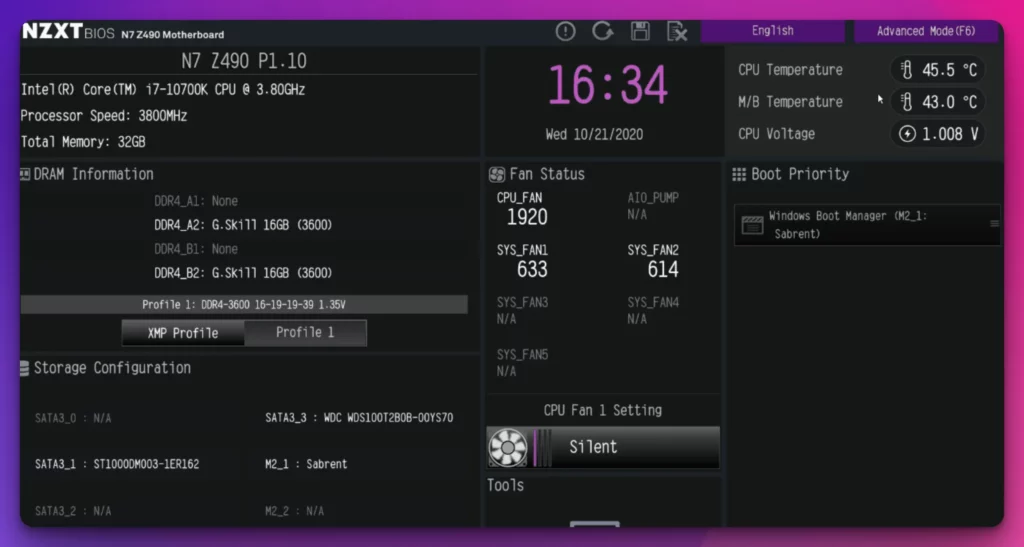
Equipped with an array of uncommon terminology, NZXT CAM offers a comprehensive suite of tools for fine-tuning CPU parameters. Whether you’re an experienced overclocker or a novice looking to explore increased processing power, CAM provides a seamless experience.
This robust software grants users control over critical aspects such as voltage regulation, frequency adjustments, and thermal management. By harnessing these capabilities, users can extract every ounce of potential from their CPU, achieving enhanced speeds and smoother multitasking.
One standout feature of NZXT CAM is its real-time monitoring functionality. Users can closely monitor essential metrics such as CPU temperature, utilization, and clock speeds, ensuring optimal performance and stability. CAM also offers detailed graphical representations and logs to aid in analyzing system behavior and performance.
Additionally, NZXT CAM offers a user-friendly interface that simplifies the overclocking process. Its intuitive design allows for effortless navigation, allowing users to experiment with different settings and optimize their CPU performance without confusion.
In conclusion, NZXT CAM is an impressive CPU overclocking application that caters to enthusiasts’ and casual users’ needs. Its feature-rich interface, real-time monitoring capabilities, and user-friendly design make it an indispensable tool for those seeking to unlock the full potential of their CPU.
Pros:-
Intuitive Interface: NZXT CAM boasts an intuitive user interface that simplifies the overclocking process, making it accessible to beginners and experienced enthusiasts.
Comprehensive Monitoring: The software provides detailed real-time monitoring of crucial metrics such as CPU temperature, clock speeds, and utilization, allowing users to keep a close eye on their system’s performance and stability.
Customization and Control: NZXT CAM offers various customization options, enabling users to tweak voltage settings, frequency adjustments, and fan curves to optimize their CPU’s performance.
System-Wide Optimization: Besides CPU overclocking, NZXT CAM allows users to monitor and control other system components, including cooling fans, RGB lighting, and power profiles, providing a holistic approach to system optimization.
Cons:-
Limited Hardware Compatibility:- One drawback of NZXT CAM is its limited compatibility with non-NZXT hardware. While it excels in controlling NZXT components, users with a diverse range of hardware may face limitations.
Occasional Stability Issues:- Some users have reported occasional stability issues when using NZXT CAM, which could result in system crashes or instability under certain conditions.
Resource Intensive:- NZXT CAM can be resource-intensive, consuming significant CPU and memory resources, which may impact overall system performance.
Lack of Advanced Features:- Compared to other overclocking software, NZXT CAM may lack certain advanced features, such as advanced voltage control options or extensive benchmarking tools.
In conclusion, NZXT CAM offers a user-friendly interface, comprehensive monitoring, and system-wide optimization capabilities. However, its limited hardware compatibility, occasional stability issues, resource intensity, and lack of advanced features should be considered before deciding if it’s the right software for your needs.
Pros and Cons of CPU Overclocking
CPU overclocking, a technique cherished by hardware enthusiasts, involves pushing the boundaries of a computer’s central processing unit (CPU) beyond its factory-set clock speed.
While this practice can deliver noticeable performance gains, it also presents its fair share of advantages and disadvantages.
Pros:-
Enhanced Performance: CPU overclocking enables users to extract additional processing power from their existing hardware, enhancing performance in demanding tasks and resource-intensive applications.
Cost-Efficient Upgrade: Overclocking offers a cost-efficient alternative to purchasing a new CPU, allowing individuals to achieve performance boosts without breaking the bank.
Tailored Customization: By overclocking, users gain the ability to fine-tune clock speed and voltage settings, customizing their CPU to cater to specific requirements and optimizing performance for different applications.
Satisfying Enthusiast Pursuit: Overclocking appeals to hardware enthusiasts seeking to push their systems to the limits, achieving higher benchmark scores and establishing themselves in high-performance computing.
Cons:-
Increased Heat Generation: Overclocking typically involves increasing voltage, generating more heat. This heightened thermal output can strain the CPU and require advanced cooling solutions to maintain stability.
Potential Stability Issues: The pursuit of higher clock speeds can introduce stability problems such as system crashes, freezes, and unexpected reboots, impacting the overall reliability of the system.
Voided Warranty: Engaging in CPU overclocking often voids the manufacturer’s warranty, leaving users without official support should issues arise.
Reduced Lifespan: The additional stress placed on the CPU through overclocking can reduce its lifespan, potentially resulting in premature failure.
Increased Power Consumption: Overclocked CPUs tend to draw more power due to heightened voltages, increasing electricity consumption, and higher utility bills.
With its ability to unlock performance potential, CPU overclocking presents enticing benefits and notable drawbacks. While it can offer a cost-efficient means of enhancing processing power, it requires careful consideration of cooling, potential stability concerns, and the acceptance of shortened CPU lifespan.
Ultimately, the decision to overclock a CPU should be based on individual needs, technical proficiency, and willingness to assume the associated risks.
Tips and Best Practices of CPU Overclocking
CPU overclocking is a delicate process that requires careful consideration and precision to achieve optimal results. To help you navigate this territory successfully, we have compiled tips and best practices to enhance your CPU overclocking experience.
1. Gradual Overclocking:- Take an incremental approach when overclocking your CPU. Start by making small adjustments to clock speeds and voltages, then test for stability and temperature thresholds before proceeding. Gradual overclocking reduces the risk of system instability and allows for precise fine-tuning.
2. Temperature Monitoring:- Keep a close eye on the temperature of your CPU during overclocking. Excessive heat can lead to instability and potentially damage your hardware.
Utilize hardware monitoring software to track temperatures and ensure they remain within safe limits. Adequate cooling solutions, such as aftermarket CPU coolers and well-ventilated cases, are crucial for maintaining optimal operating temperatures.
3. Stress Testing:- After applying to overclock settings, stress testing is essential to evaluate system stability and identify potential issues. Utilize reputable stress testing software to subject your CPU to intensive workloads for an extended period. This helps uncover stability problems, excessive heat generation, or voltage inconsistencies.
4. Power Delivery:- Pay attention to your system’s power delivery capabilities. Ensure that your power supply unit (PSU) can handle the increased power demands of an overclocked CPU. A robust PSU with adequate wattage and stable voltage output is essential for long-term stability.
5. Documentation and Profiles:- Save your overclocking settings as profiles within your overclocking software. This allows you to easily revert to stable configurations or switch between profiles for different usage scenarios.
These tips and best practices can maximize your chances of achieving a successful and stable CPU overclock. Remember to exercise caution, monitor temperatures, and prioritize long-term system stability over excessive performance gains.
Potential Risks and Troubleshooting in CPU Overclocking
While CPU overclocking can provide performance gains, knowing the potential risks and troubleshooting involved in this practice is important.
Understanding these risks can help mitigate them effectively and ensure a successful overclocking experience.
1. Heat and Cooling:- One of the primary risks in CPU overclocking is increased heat generation. Pushing a CPU beyond its default clock speeds can result in higher temperatures. Insufficient cooling can lead to overheating, which can cause system instability and even permanent damage. To mitigate this risk, ensure adequate cooling solutions such as high-performance CPU coolers and well-ventilated cases.
2. Stability Issues:- Overclocking can introduce system instability. Your system may experience crashes, random reboots, or application errors. In such cases, it is important to troubleshoot the overclock settings. Consider dialing back the overclock or adjusting voltages to achieve stability. Stress testing your system with reliable benchmarking tools can help identify and address stability issues.
3. Component Lifespan:- Overclocking can potentially reduce the lifespan of your CPU. Running a CPU at higher voltages and temperatures over extended periods can accelerate wear and tear. While modern CPUs are designed to withstand overclocking, it is crucial to monitor temperatures, use appropriate voltage levels, and ensure proper cooling to minimize the impact on the CPU’s longevity.
4. Voiding Warranties:- It is important to note that overclocking can void warranties provided by CPU manufacturers. Modifying the CPU beyond specified limits may not be covered under warranty. As a result, weighing the potential performance gains against the loss of warranty protection is essential.
By understanding these potential risks and employing proper troubleshooting techniques, you can confidently navigate the world of CPU overclocking. Remember to prioritize system stability, monitor temperatures, and be mindful of the long-term health of your hardware.
📗FAQ’s
Can I overclock my CPU with software?
Overclocking your CPU can be done using software utilities specifically designed for that purpose. These programs allow you to adjust the CPU’s clock speed and voltage settings for higher performance.
How do I overclock my CPU?
Overclocking your CPU can unleash its full potential, significantly boosting performance for demanding tasks. However, it requires careful execution to ensure stability and avoid potential risks.
Here’s a step-by-step guide to help you achieve a successful overclocking endeavor:-
Research: Immerse yourself in the fascinating world of overclocking. Gain a comprehensive understanding of your CPU’s architecture, power requirements, and cooling solutions.
Check Compatibility: Verify that your CPU and motherboard support overclocking, as not all models offer this capability. Confirm that your power supply can handle the increased power demands.
Prepare for Overclocking: Equip your system with a robust cooling solution to dissipate the additional heat generated during overclocking. Ensure that your BIOS is up to date to access the latest features and stability improvements.
Enter BIOS/UEFI: Delve into the depths of your system’s BIOS/UEFI settings by restarting your computer and accessing the menu. Each motherboard has unique key, such as Del or F2, to grant you access.
Increase Clock Speed: Locate the CPU frequency or clock multiplier setting and make incremental adjustments. Start conservatively, increasing the clock speed in small increments to maintain stability.
Monitor Stability: Stress test your CPU using reliable software like Prime95 or AIDA64. These utilities assess the stability of your overclock by subjecting the CPU to intense workloads. Monitor for any signs of instability, such as system crashes or overheating.
Adjust Voltage if Necessary: To stabilize your overclocked CPU, you may need to increase the voltage slightly. Exercise caution, as excessive voltage can damage your CPU. Incrementally adjust the voltage until stability is achieved.
Fine-tuning: Once stable, explore further optimizations by adjusting parameters such as cache ratios or memory timings. Continuously test for stability after each adjustment.
Stress Test: Conduct extensive stress testing to validate the stability of your overclocked CPU. Use multiple stress-testing tools and monitor the system’s response under demanding workloads.
Monitor Temperatures: Employ temperature monitoring software to monitor your CPU’s thermal behavior. Ensure that temperatures remain within safe limits to prevent overheating and potential damage.
Document and Save Settings: Once you’ve found stable overclocking settings, document them for future reference. Save your settings in the BIOS/UEFI or employ dedicated overclocking software to streamline the process.
Is there an overclocking program?
Yes, there are several overclocking programs available, such as Intel Extreme Tuning Utility (XTU), AMD Ryzen Master, and MSI Afterburner. These programs provide user-friendly interfaces to adjust CPU settings and monitor performance.
Here’s a table providing information about popular overclocking programs:-
| Program Name | Developer | Compatibility | Features |
|---|---|---|---|
| MSI Afterburner | MSI | Windows | GPU overclocking, temperature monitoring, fan control, benchmarking. |
| EVGA Precision X1 | EVGA | Windows | GPU overclocking, RGB lighting control, voltage control, real-time monitoring. |
| ASUS GPU Tweak II | ASUS | Windows | GPU overclocking, fan speed control, GPU voltage control, temperature monitoring. |
| Intel Extreme Tuning Utility | Intel | Windows | CPU and memory overclocking, stress testing, system monitoring. |
| AMD Ryzen Master | AMD | Windows | CPU overclocking, voltage control, temperature monitoring, system monitoring. |
| NZXT CAM | NZXT | Windows | CPU and GPU overclocking, temperature monitoring, fan control, system diagnostics. |
| CPU-Z | CPUID | Windows | CPU and memory information, real-time monitoring of clock speeds, voltage, temperature. |
| HWMonitor | CPUID | Windows, macOS | Real-time monitoring of hardware sensors, including temperatures, voltages, and fan speeds. |
| Open Hardware Monitor | Open Hardware Monitor Team | Windows | Real-time monitoring of CPU, GPU, and hard drive temperatures, fan speeds, and voltages. |
| AIDA64 Extreme | FinalWire Ltd. | Windows | System stability testing, hardware information, real-time monitoring of temperature and voltage. |
What software can I use to overclock my AMD CPU?
For AMD CPUs, the recommended software for overclocking is AMD Ryzen Master. It provides advanced features and controls specifically tailored for AMD processors, allowing you to fine-tune your overclocking settings.
Can a CPU be damaged by overclocking?
Overclocking can damage a CPU if done incorrectly or pushed beyond its safe limits. High voltages and temperatures can shorten the lifespan or cause immediate damage. It’s important to exercise caution, follow proper procedures, and ensure adequate cooling when overclocking.
Can overclocking the CPU be bad?
Overclocking can have downsides if not done properly. It can lead to increased power consumption, higher temperatures, reduced CPU lifespan, instability, and potential system crashes.
However, when done responsibly and within safe limits, overclocking can provide performance improvements.
Here’s a table summarizing different aspects of CPU overclocking:-
| Aspect | Definition |
|---|---|
| CPU Overclocking | The process of running a CPU at a higher clock speed than its default specifications |
| Clock Speed | The frequency at which the CPU operates, measured in gigahertz (GHz) |
| Multiplier | A factor that determines the final clock speed by multiplying the base clock speed |
| Base Clock | The reference frequency from which the CPU’s clock speed is derived |
| Voltage | The electrical power supplied to the CPU to ensure stable operation at higher clock speeds |
| Heat Dissipation | The process of dissipating excess heat generated by the CPU during overclocking |
| Cooling Solutions | Methods used to manage CPU temperature, such as air cooling, liquid cooling, or advanced cooling |
| Stability Testing | Running stress tests to ensure the CPU remains stable at higher clock speeds |
| Performance Gains | Potential benefits of overclocking, including improved application performance |
| Potential Risks | Possible drawbacks of overclocking, such as increased power consumption and reduced lifespan |
| Warranty Implications | Overclocking may void the CPU’s warranty, so it’s essential to check the manufacturer’s policy |
| Fine-Tuning | Adjusting overclocking settings to optimize performance and stability |
How to boost CPU speed?
You can overclock CPU speed by increasing the clock multiplier or base clock frequency to boost CPU speed. Adjusting voltage settings may also be necessary.
However, it’s essential to understand the limitations of your specific CPU and ensure adequate cooling to prevent overheating.
Is it worth it to overclock a CPU?
Whether overclocking is worth, it depends on your specific needs and hardware. Overclocking can improve performance in certain tasks, such as gaming or CPU-intensive applications.
However, it also carries risks and may void warranties. Consider the trade-offs and benefits before deciding to overclock.
How much overclocking is safe?
The safety of overclocking depends on multiple factors, including CPU model, cooling solution, and voltage levels.
Generally, a conservative overclock within 10-15% of the CPU’s base clock speed and with stable temperatures is considered relatively safe. It’s crucial to monitor temperatures and stability during stress testing.
What is the most overclockable CPU?
Different CPUs have varying overclocking potential. However, historically, some enthusiast-grade processors from Intel’s “K” series, such as the Intel Core i9-10900K, and AMD’s Ryzen CPUs, like the Ryzen 9 5950X, have been known to have good overclocking capabilities.
What’s the most you can overclock a CPU?
The maximum achievable overclock varies depending on the specific CPU, cooling solution, and other factors. It isn’t easy to define a universal maximum as it can differ for each chip. Some CPUs may achieve significant overclocks, while others may have limited headroom.
How do I unlock overclocking?
Overclocking is typically enabled by accessing your computer’s BIOS or UEFI settings. Sometimes, you may need to adjust specific settings or update the motherboard’s firmware to enable overclocking features.
Consult your motherboard’s manual or manufacturer’s documentation for detailed instructions.
Do Ryzen CPUs automatically overclock?
Yes, Ryzen CPUs feature Precision Boost technology, which automatically adjusts the CPU’s clock speed based on workload and power limits.
This technology dynamically boosts the CPU’s frequency when additional performance is required, within the limits of AMD’s specifications. Precision Boost can provide a mild form of automatic overclocking.
Do AMD CPUs automatically overclock?
Yes, AMD CPUs feature technologies like Precision Boost and Precision Boost Overdrive (PBO) that dynamically adjust the clock speeds based on workload and thermal conditions. These technologies can increase the CPU’s frequency beyond the base clock to enhance performance.
Is there an MSI Afterburner for the CPU?
MSI Afterburner is primarily designed for GPU overclocking and monitoring. It does not have built-in features specifically for CPU overclocking.
However, you can use other software utilities like AMD Ryzen Master or Intel Extreme Tuning Utility (XTU) for CPU overclocking.
Does overclocking shorten lifespan?
Overclocking can shorten a CPU’s lifespan if pushed beyond safe limits or if it consistently operates at high temperatures and voltages.
However, if done responsibly and with proper cooling, the impact on lifespan may be minimal. Monitoring temperatures and ensuring stability are crucial to minimize any negative effects.
Does overclocking the CPU make it overheat?
Overclocking can increase the heat output of a CPU since higher clock speeds generally require more voltage, resulting in increased power consumption and heat generation.
Effective cooling, such as using quality CPU coolers and proper airflow within the system, is essential to prevent overheating when overclocking.
What is the downside of overclocking?
Overclocking can have several downsides. It can lead to increased power consumption, higher temperatures, reduced CPU lifespan, potential instability or crashes, and incompatibility with certain software or hardware components. It also requires careful monitoring and maintenance to ensure stability and prevent damage.
How long does an overclocked CPU last?
The lifespan of an overclocked CPU depends on various factors, such as the quality of the silicon, cooling solutions used, voltages applied, and the degree of overclocking.
With responsible overclocking, including proper cooling and voltage management, an overclocked CPU can last several years before needing an upgrade.
Is it better to overclock the CPU or GPU?
The decision to overclock the CPU or GPU depends on the specific use case. In gaming, overclocking the GPU generally has a more significant impact on performance.
Overclocking the CPU can benefit more CPU-bound tasks, such as rendering or simulation software. Assess your requirements and prioritize accordingly.
How can I tell if my CPU is overclocked?
You can monitor CPU clock speeds, temperatures, and voltages using software utilities like CPU-Z, HWMonitor, or Ryzen Master (for AMD CPUs). Compare the observed values with the stock specifications of your CPU to determine if it is running at overclocked speeds.
How do I fix a slow CPU?
Several factors can contribute to a slow CPU. First, ensure that your computer is free from malware and unnecessary background processes.
Consider upgrading your hardware, such as increasing RAM or replacing the hard drive with an SSD. Additionally, optimizing software settings and performing regular system maintenance can help improve CPU performance.
How do I optimize my CPU for gaming?
To optimize your CPU for gaming, you can:-
- Close unnecessary background processes and applications.
- Update your graphics drivers.
- Adjust in-game settings to balance performance and visual quality.
- Ensure proper cooling to prevent thermal throttling.
- Consider overclocking your CPU within safe limits, if applicable.
- Keep your operating system and game patches up to date.
Here’s a table on how to optimize your CPU for gaming:-
| Optimization Technique | Description |
|---|---|
| Keep your CPU cool | Ensure your CPU remains within safe temperature limits by using a reliable cooling solution like a CPU cooler or liquid cooling system. |
| Overclock your CPU (if supported) | Increase the clock speed of your CPU beyond its default settings, but be cautious as it may void warranties and require proper cooling to avoid overheating. |
| Update your BIOS | Keep your motherboard’s BIOS up to date to benefit from performance improvements and bug fixes provided by the manufacturer. |
| Close unnecessary background processes | Close any unnecessary programs running in the background to free up CPU resources for your game. Consider using task manager or system monitoring software. |
| Disable CPU throttling | Check your system’s power settings and disable any CPU throttling options that might reduce the CPU’s performance during intensive tasks like gaming. |
| Set CPU affinity for games | Use task manager or third-party software to set CPU affinity for your game, assigning it to specific CPU cores to maximize performance and minimize interruptions. |
| Optimize power settings | Adjust your power settings to prioritize performance over power savings. Look for high-performance or gaming modes in your system’s power options. |
| Update device drivers | Keep your CPU and other hardware drivers up to date to ensure compatibility, performance improvements, and bug fixes. |
| Upgrade to a faster CPU | If your current CPU is outdated or doesn’t meet the requirements of the latest games, consider upgrading to a faster CPU for improved gaming performance. |
| Monitor CPU usage and performance | Use monitoring tools to keep an eye on your CPU’s performance, temperatures, and usage while gaming. Optimize settings based on the feedback from these tools. |
What slows CPU speed?
Several factors can slow down CPU speed, including:
- High CPU usage due to resource-intensive tasks or background processes.
- Insufficient RAM, leading to frequent use of virtual memory.
- Overheating, which triggers thermal throttling.
- Outdated or inefficient software and drivers.
- Fragmented or full hard drive, affecting data access speeds.
- Background tasks or malware consuming CPU resources.
- Inadequate power supply or power management settings.
- BIOS settings limiting CPU performance.
- Incompatibility or conflicts between hardware components.
Identifying and addressing these issues can help improve CPU speed and overall system performance.
What happens if you overclock a locked CPU?
A locked CPU typically has its multiplier locked, making it more challenging to overclock through traditional methods. However, some locked CPUs may allow limited overclocking by adjusting the base clock frequency.
Overclocking a locked CPU may result in instability, crashes, or damage if pushed beyond its safe limits. It is generally recommended to avoid overclocking locked CPUs.
What is a safe CPU voltage?
The safe CPU voltage varies depending on the specific CPU model and architecture. You must consult the manufacturer’s specifications and guidelines for your CPU to determine the recommended voltage range.
Generally, staying within the voltage range defined by the manufacturer and maintaining safe temperatures is crucial to prevent damage or premature wear.
| CPU Architecture | Safe Voltage Range |
|---|---|
| Intel Core (6th-11th Gen) | 0.7V – 1.4V |
| Intel Core (4th-5th Gen) | 0.7V – 1.35V |
| AMD Ryzen (Zen 3) | 0.2V – 1.2V |
| AMD Ryzen (Zen 2) | 0.2V – 1.325V |
| AMD Ryzen (Zen+) | 0.2V – 1.45V |
| AMD Ryzen (Zen) | 0.2V – 1.45V |
How do I open BIOS overclocking?
Common keys include Delete, F2, F10, or Esc. Once in the BIOS, navigate to the overclocking settings to adjust CPU frequencies, voltages, and other relevant parameters.
Is Ryzen or Intel better for overclocking?
Generally, AMD Ryzen CPUs have more unlocked models and offer robust overclocking capabilities, especially in the Ryzen 3000 and 5000 series.
However, Intel’s high-end processors, such as those from the “K” series, have traditionally been favored by enthusiasts for overclocking.
How do I manually overclock my AMD CPU?
To manually overclock an AMD CPU, you can use the AMD Ryzen Master utility. Launch the software and adjust the CPU’s clock multiplier, voltage, and other settings to gradually increase the clock speed.
It’s important to perform stability testing and monitor temperatures to ensure the overclock is stable and within safe limits.
Does CPU overclocking depend on the motherboard?
Yes, CPU overclocking capabilities can depend on the motherboard. The overclocking potential can affect the motherboard’s chipset, power delivery system, BIOS features, and voltage regulation modules (VRMs).
High-end motherboards typically offer better overclocking support with enhanced power delivery and robust BIOS options. Ensure your motherboard supports overclocking and check its specifications and user manual for guidance.
How do I turn on AMD overclock?
To enable AMD overclocking features, such as Precision Boost or Precision Boost Overdrive (PBO), you usually need to access the BIOS or UEFI settings of your computer.
Enter the BIOS, navigate to the overclocking section, and look for relevant settings specific to your motherboard. Enable features like PBO or set the desired overclocking mode to unleash the CPU’s potential.
What is the default overclock for Ryzen?
Ryzen CPUs have precision boost technologies that dynamically adjust clock speeds based on workload and thermal conditions.
These technologies allow the CPU to boost frequencies above the base clock by default. The specific boost frequencies vary between Ryzen models, and they are typically indicated in the CPU’s specifications provided by AMD.
Is undervolting overclocking?
Undervolting is not overclocking but rather an adjustment of voltage settings to reduce power consumption and heat output.
It involves lowering the CPU’s voltage while maintaining stable performance. Undervolting can help improve efficiency and reduce temperatures, but it does not increase clock speeds beyond the CPU’s
specified limits. Undervolting is often used as a means to optimize power consumption and thermal performance rather than achieving higher clock speeds.
What is a good GPU temp?
A good GPU temperature depends on the specific GPU model and the load it is under. As a general guideline, keeping the GPU temperature below 85-90 degrees Celsius under heavy load is considered safe.
However, different GPUs may have different temperature thresholds, and manufacturers often provide recommended maximum temperatures in their specifications.
It’s important to monitor GPU temperatures and ensure adequate cooling to maintain optimal performance and longevity.
| Temperature Range | Status | Description |
|---|---|---|
| Below 60°C | Cool | Excellent temperature range, the GPU is operating within optimal conditions. |
| 60°C – 70°C | Normal | Still within acceptable range, the GPU is operating comfortably. |
| 70°C – 80°C | Warm | Slightly elevated temperatures, but generally safe for most GPUs. |
| 80°C – 90°C | Hot | Higher temperatures, caution should be exercised. Monitor for any issues. |
| Above 90°C | Critical/Unsafe | Very high temperatures, potential for performance degradation or damage. |
Is it okay to use MSI Afterburner?
Yes, MSI Afterburner is a widely used and reputable software utility for GPU overclocking, monitoring, and adjusting fan speeds.
It supports various GPU models from different manufacturers, providing users with flexibility in tweaking graphics card settings. However, it’s crucial to use MSI Afterburner responsibly and within safe limits to avoid damaging the GPU.
Does MSI Afterburner let you overclock CPU?
No, MSI Afterburner is primarily designed for GPU overclocking and monitoring, not CPU overclocking. It focuses on adjusting graphics card settings such as core clock, memory clock, and fan speeds.
To overclock your CPU, you’ll need to use other software utilities like AMD Ryzen Master or Intel Extreme Tuning Utility (XTU).
Conclusion
In conclusion, having the right overclocking software is crucial when optimizing your CPU’s performance and pushing its limits.
With the ever-increasing demands of modern applications and games, harnessing the full potential of your CPU can give you a significant edge.
We explored the world of CPU overclocking software, and it’s clear that several top contenders are in the market.
Each software offers unique features, functionalities, and compatibility, allowing you to tailor your overclocking experience to your specific needs and hardware.
Whether you’re a seasoned overclocker or just starting, it’s essential to consider factors such as stability, ease of use, compatibility, and support when selecting your overclocking software.
Look for programs that provide comprehensive monitoring and tweaking options, ensuring you can fine-tune your CPU for optimal performance while maintaining stability and safety.
Remember, while overclocking can yield impressive results, it’s essential to approach it with caution and knowledge.
Always follow manufacturer guidelines and take gradual steps, testing the stability of your system along the way. Overclocking, when done correctly, can breathe new life into your CPU, offering enhanced speed and responsiveness for demanding tasks.
So, whether you’re a gamer seeking smoother gameplay, a content creator craving faster rendering times, or a power user looking to maximize productivity, the right CPU overclocking software can help you achieve your goals.
Embrace the potential of your CPU and unlock its hidden power with the right tools at your disposal.
Take your time to research, experiment, and find the overclocking software that aligns with your needs and preferences.
With the right software, you can unleash your CPU’s full potential and elevate your computing experience to new heights.
Happy overclocking!