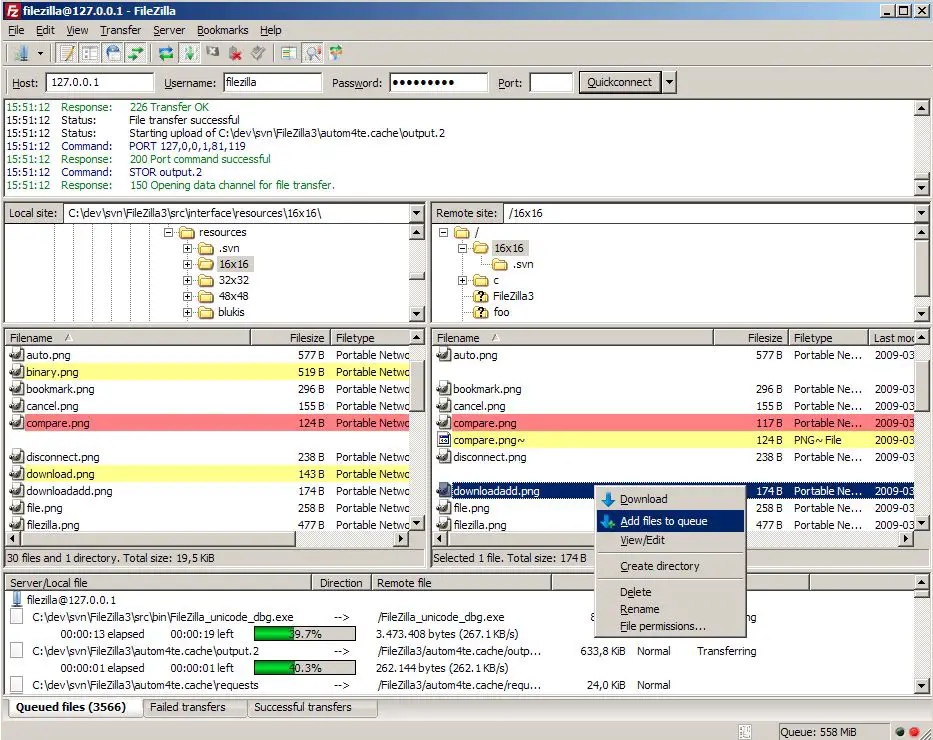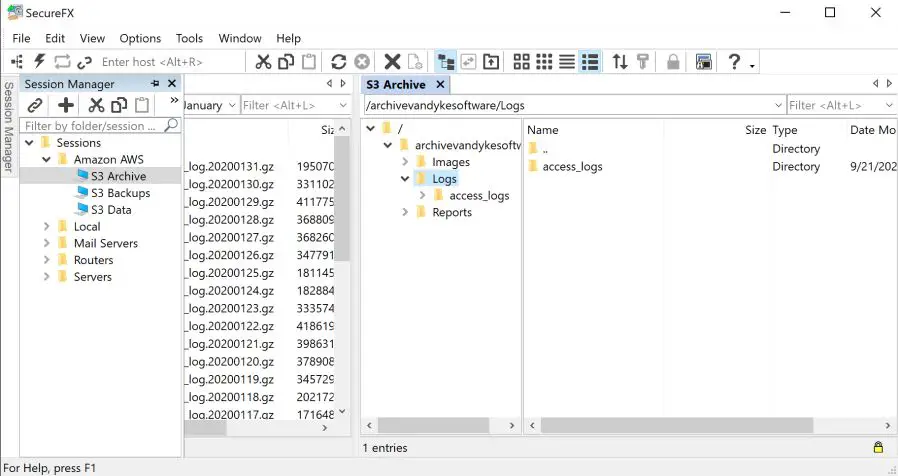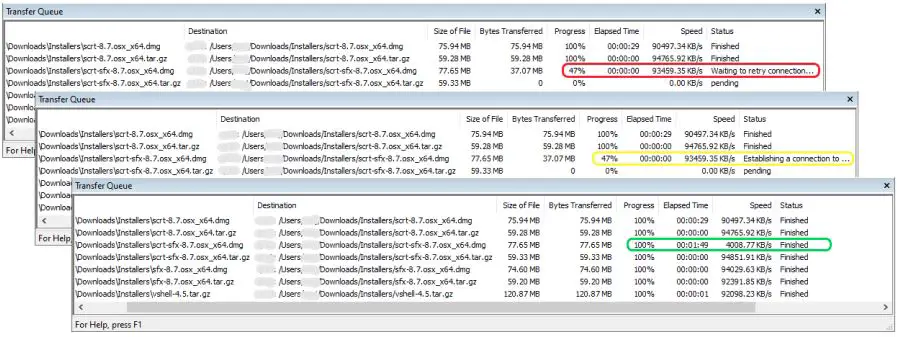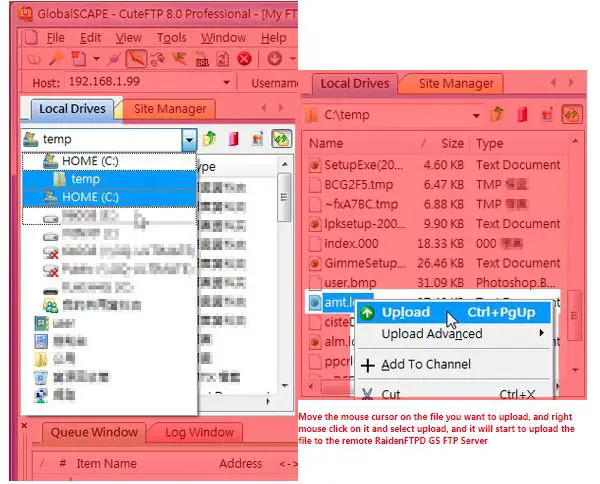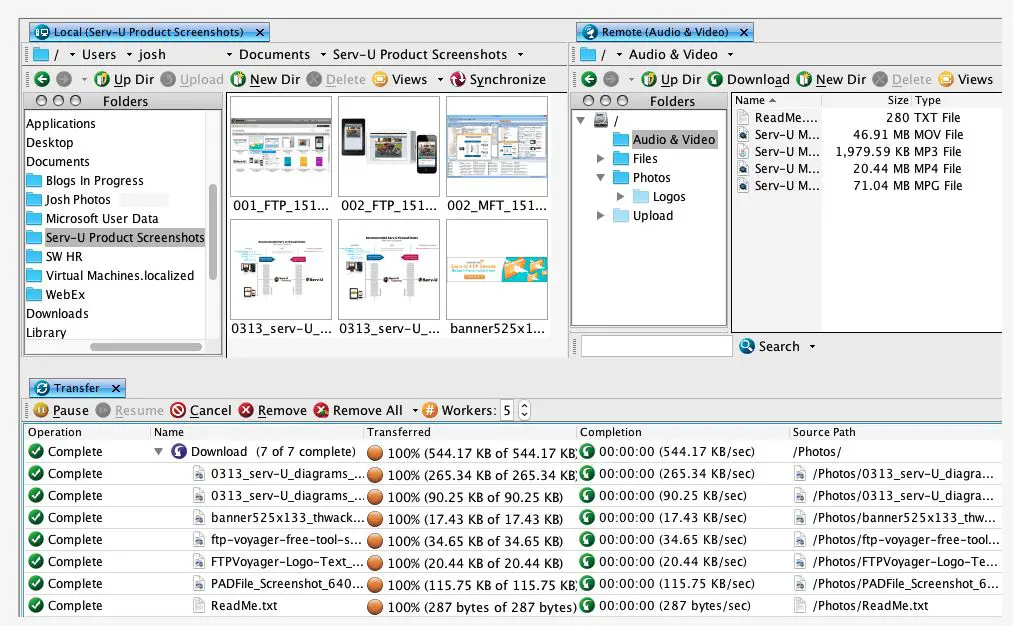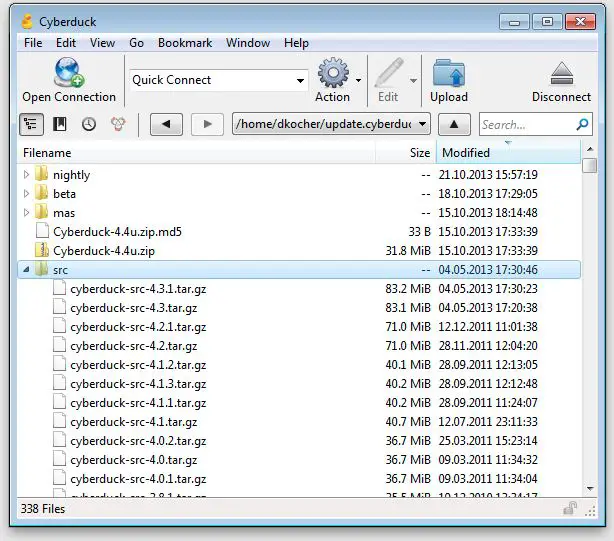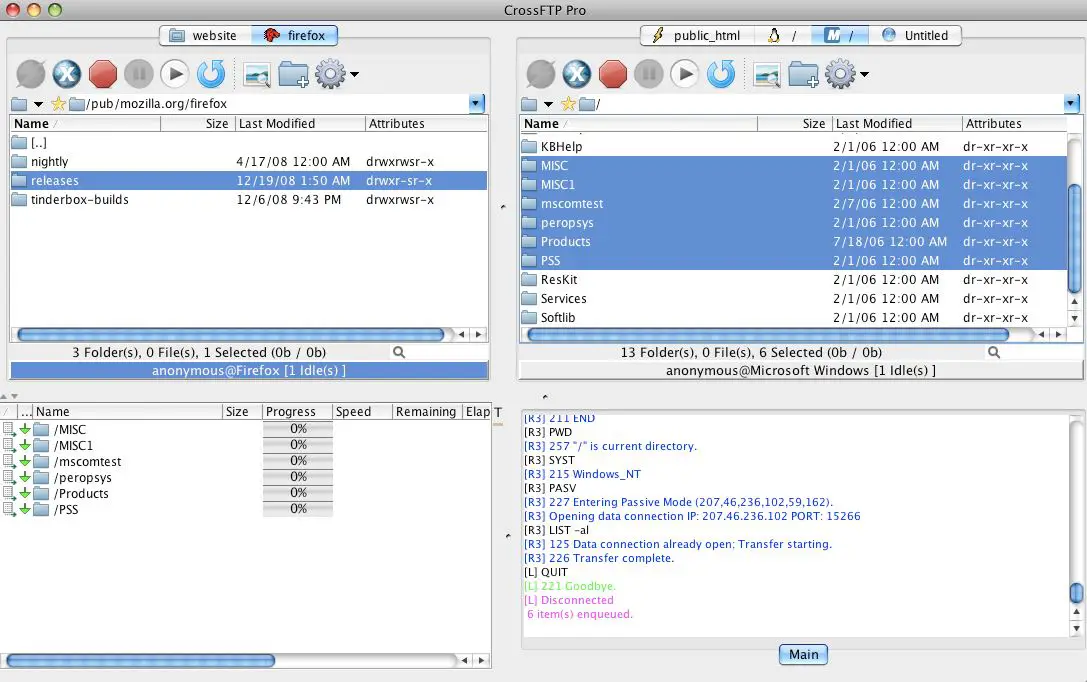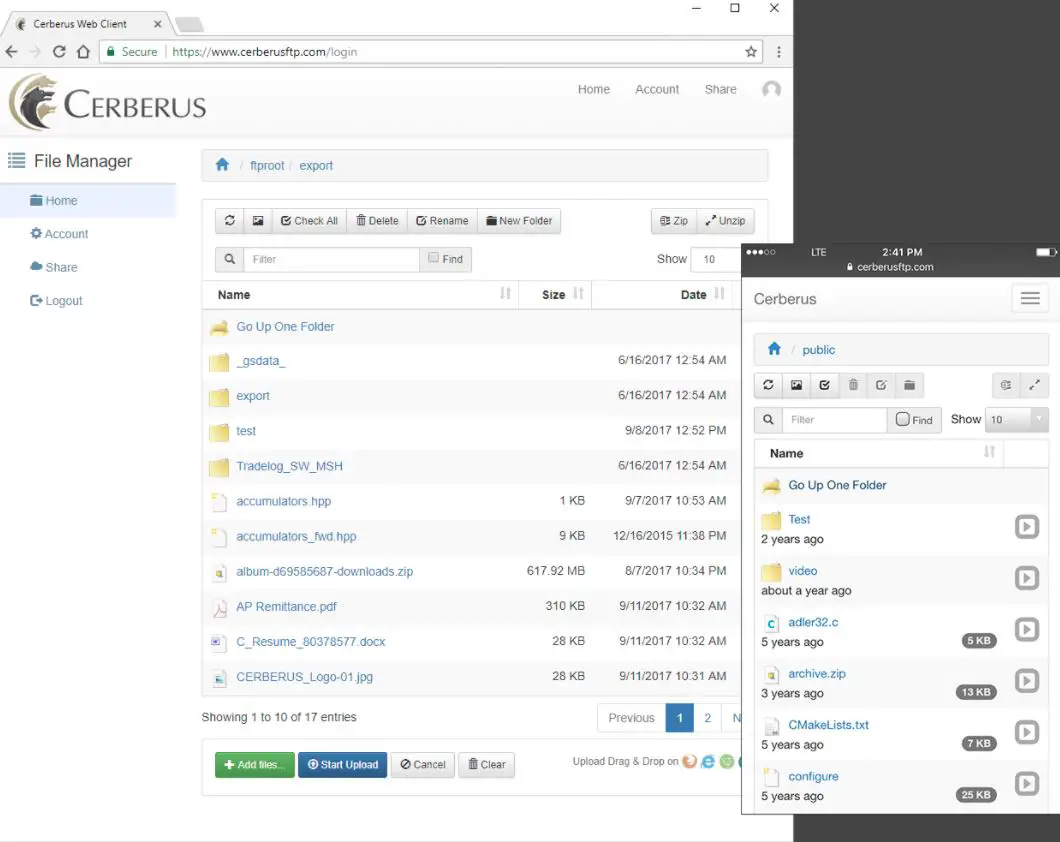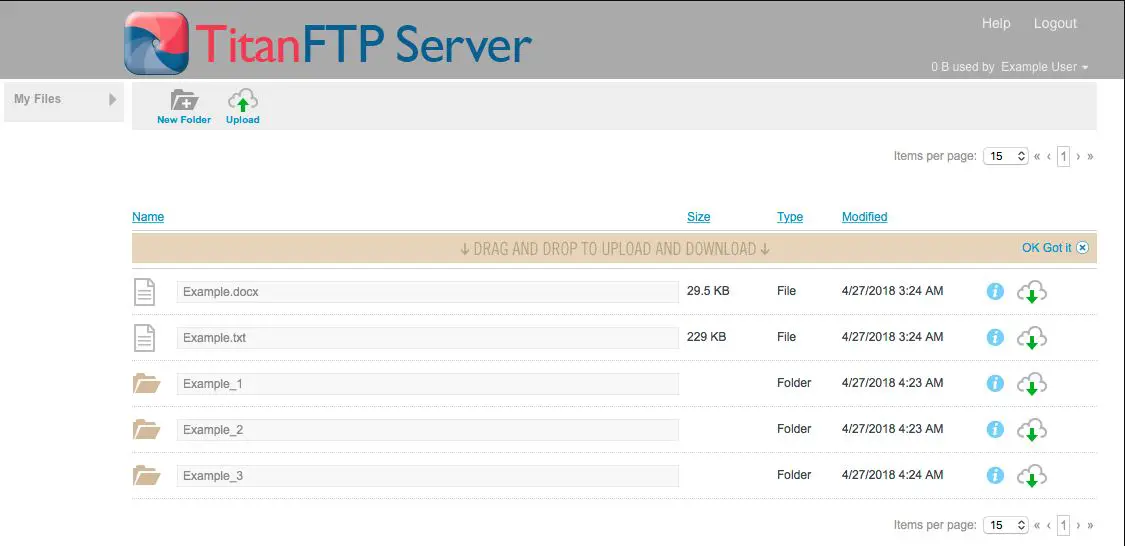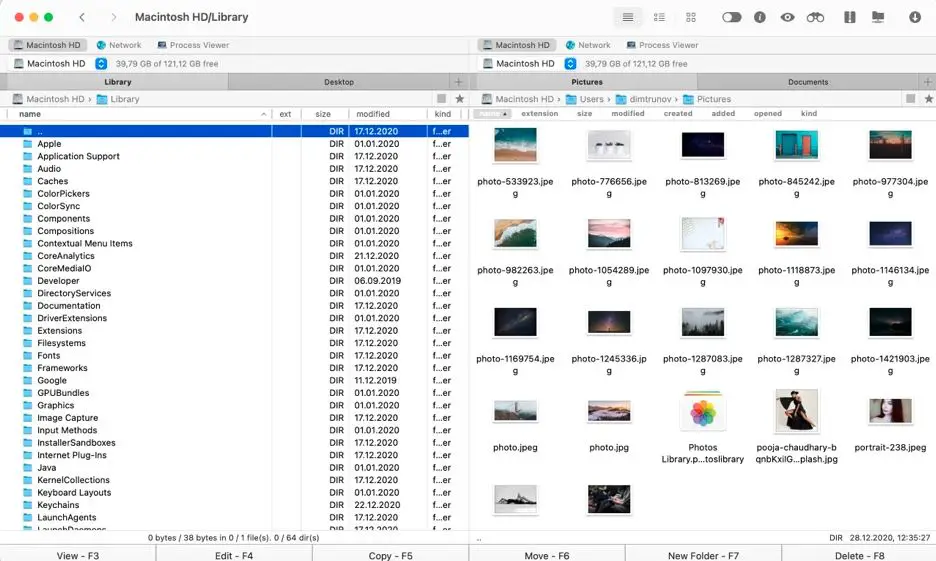Are you tired of grappling with file transfer hassles? Does your current file transfer software fall short in speed, reliability, or user-friendly features?💁
If you’re nodding in agreement, it’s time to explore the world of WinSCP alternatives and uncover a better way to manage your file transfers.
In this article, we’ll dive deep into alternative file transfer solutions that can enhance your productivity, streamline your workflow, and address the limitations you may have encountered with WinSCP.
Whether you’re an IT professional, a web developer, or someone who frequently deals with file transfers, we’ve covered you with many impressive alternatives.
By the end of this guide, you’ll have a clear understanding of the top WinSCP alternatives available, enabling you to make an informed decision and revolutionize how you handle file transfers.
Say goodbye to time-consuming processes, clunky interfaces, and limited functionality – it’s time to take control of your file transfers confidently.
Let’s embark on this transformative journey and explore the diverse WinSCP alternatives ready to revolutionize your file transfer experience.
From seamless integration with popular protocols to enhanced security features, these alternatives are here to provide a better way to transfer files, all while making your life easier.
Discover the best WinSCP alternatives and unlock a world of efficient, reliable, and feature-rich file transfers that can elevate your productivity.
What is WinSCP?🔭
In today’s digital landscape, the significance of a file transfer protocol (FTP) client like WinSCP cannot be overstated. Such a client plays a vital role in securely and efficiently transferring files across networks.
A reliable FTP client like WinSCP ensures seamless and secure file transfers. It employs encryption protocols and authentication mechanisms to safeguard data integrity during transit. This level of security is essential, especially when dealing with sensitive information.
Moreover, a high-quality FTP client like WinSCP enhances productivity. Its user-friendly interface simplifies file management tasks, allowing users to upload, download, and synchronize files between local and remote systems effortlessly.
Additionally, advanced features like batch transfers and automation capabilities streamline repetitive tasks, saving valuable time and effort.
Lastly, an FTP client like WinSCP promotes collaboration. It facilitates multiple users’ access to files stored on remote servers, enabling seamless teamwork regardless of geographical location.
In summary, a reliable FTP client such as WinSCP is essential for secure and efficient file transfers, enhancing productivity, and enabling effective collaboration in today’s digital world.
What is the need for the WinSCP alternatives Platform?
The need for a WinSCP alternative platform arises from the ever-evolving demands of the digital landscape.
While WinSCP has long been a popular choice for file transfer, the availability of alternative platforms caters to specific user requirements and preferences.
WinSCP alternatives offer users a wider range of options and features that may better suit their needs.
These platforms address operating system and protocol compatibility issues, offer enhanced security measures, and introduce advanced functionalities.
By exploring WinSCP alternatives, users can tailor their file transfer experience to their specific workflow, improving efficiency and productivity.
Moreover, these alternatives promote innovation and competition in the market, fostering the development of new and improved file transfer solutions for the ever-growing digital ecosystem.
Here, we have prepared a list of some of the best ones –
Best Winscp Alternatives For Secure File Transfers
1. FileZilla
Regarding secure and efficient file transfers, FileZilla emerges as one of the best alternatives to WinSCP.
With its robust feature set and user-friendly interface, FileZilla offers a seamless experience for novice and advanced users.
FileZilla stands out for its versatility in supporting multiple platforms, including Windows, macOS, and Linux.
This cross-platform compatibility makes it an ideal choice for individuals and businesses operating in diverse environments.
FileZilla caters to your needs whether you’re a developer, web designer, or system administrator.
One of the noteworthy advantages of FileZilla is its support for various protocols such as FTP, FTPS, and SFTP.
This broad protocol compatibility allows users to connect to various servers securely and easily transfer files. Additionally, FileZilla excels at handling large file transfers, ensuring efficient and reliable delivery.
With a clean and intuitive interface, FileZilla simplifies the file transfer process. Users can easily navigate local and remote directories, drag and drop files, and manage transfer queues.
The advanced site manager feature enables the creation of multiple server profiles, making it convenient to connect to various remote locations.
Moreover, FileZilla prioritizes security by supporting encrypted connections and providing options for password storage.
Users can also use the powerful file comparison and synchronization feature, ensuring that files are up to date-and accurately mirrored between local and remote directories.
In conclusion, FileZilla is an excellent WinSCP alternative, offering comprehensive features, platform compatibility, and a user-friendly interface.
Whether you require secure file transfers for personal or professional use, FileZilla proves to be a reliable and efficient choice.
Winscp vs FileZilla:-
The clash between WinSCP and FileZilla has captivated users seeking the perfect solution in the realm of file transfer tools.
With distinct strengths and functionalities, these software powerhouses offer contrasting experiences.
WinSCP stands tall as a formidable contender, renowned for its emphasis on secure file transfers through the SSH protocol.
Its robust encryption options and support for SFTP, FTP, and SCP protocols make it a go-to choice for tech-savvy individuals and system administrators.
WinSCP boasts advanced features like scripting, enabling automation and customization to streamline complex file transfer workflows.
On the other side of the arena, we have FileZilla, a user-friendly heavyweight that resonates with simplicity and intuitiveness.
FileZilla embraces versatility, catering to users of all levels by supporting an array of protocols, including FTP, FTPS, and SFTP. With its drag-and-drop functionality, file transfer becomes an effortless dance, simplifying the process for even the most inexperienced users.
When deciding between WinSCP and FileZilla, consider your specific needs. If security and advanced capabilities are paramount, WinSCP emerges as the champion.
However, FileZilla seizes the crown if a smooth and user-friendly interface takes precedence.
In this battle of file transfer titans, WinSCP and FileZilla exhibit their unique strengths, catering to user preferences and requirements.
Choose wisely, and let your files easily journey through the digital realm.
Here’s a detailed table comparing WinSCP and FileZilla:-
| Feature | WinSCP | FileZilla |
|---|---|---|
| License | Open source (GPLv3) | Open source (GPLv2) |
| Platforms | Windows only | Windows, macOS, and Linux |
| User Interface | Customizable UI with a dual-panel interface | Customizable UI with a single-panel interface |
| Protocols Supported | FTP, SFTP, SCP, and WebDAV | FTP, FTPS, SFTP |
| Key Features | Advanced scripting capabilities, integration with PuTTY, synchronized browsing, remote text editing | Queueing, drag-and-drop file transfers, synchronized browsing, remote file editing |
| Security | Supports SSH encryption and public key authentication | Supports FTP over SSL/TLS, SFTP, and SSH File Transfer Protocol |
| Speed | Generally faster than FileZilla due to better transfer algorithms | Slower than WinSCP due to less efficient transfer algorithms |
| Stability | Highly stable with very few reported bugs or crashes | It can be less stable than WinSCP, with occasional bugs or crashes |
| Customizability | Highly customizable through scripting, keyboard shortcuts, and configuration options | Less customizable than WinSCP, but it still has some customization options |
| Support | Documentation, user forum, and email support | Documentation, user forum, and email support |
2. SecureFX
SecureFX is top on our list of WinSCP alternatives and a versatile file management client for Mac, Windows, and Linux that provides you with the features you need to improve the effectiveness and safety of file transfer and location synchronization activities.
SecureFX’s user-friendly layout makes it simple to understand. Its support for numerous platforms enables you to employ the Secure Shell method’s robust authentication and encryption method on any data-in-transit.
SecureFX is a program that fits your changing file transfer demands by allowing clients to choose between FTPS (FTP/TLS) or SFTP for secure transfers and traditional FTP for non-secure transfers.
It offers a basic Explorer-like layout that makes learning and working easy while providing extensive functionality for protected, unattended file transfers.
The user interface provides easy navigation. The toolbar combined with the title bar allows you to save more screen real estate for the most challenging tasks.
The background and foreground colors of SecureFX’s visual theme are used throughout, giving the local and remote panes a light backdrop for light motifs and a black backdrop for dark themes.
When linking to SSH2 hosts, SecureFX enables public key, password, Kerberos v5 (through GSSAPI), and keyboard interaction connections.
Ed25519, RSA (up to 16,384 bits), ECDSA (RFC 5656), DSA, OpenSSH certificates, PuTTY PPK, X.509, and OpenSSH certificates along with smart cards (PIV/CAC) are among the public key formats supported. Self-signed certifications are used to facilitate FTPS (FTP/TLS) authentication.
Integration for Public Key Assist simplifies and secures the uploading of digital certificates to an SSH2 client for end customers.
SecureFX is a single client that supports SFTP, SSH2, HTTPS (WebDAV and S3), FTPS (FTP/TLS), SCP, and classic FTP, giving you the most flexibility when accessing a variety of web servers. Support for the RFC 2228 (CCC) Clear Command Channel improves TLS server support.
Choose between local and remote directories, as well as server-to-server. You have the choice of uploading, downloading, or mirroring.
Sorting with wildcard support enables you to exclude or include files during synchronization, allowing you to perform things such as an exclude an. Svn directory.
A sync database that enables storing, editing, and running synchronized actions makes it simple to maintain many sites synced. This is also possible with SFXCL (Windows only).
Remote and local folders with the same specified directory can be navigated in lockstep using the Synchronize File Browsing option.
The remote location session will be associated with your local window while synchronized browsing.
SecureFX lets anyone drag and drops files from a remote computer to their Windows Explorer, desktop, and other programs like WinZip.
The current source of the remote or local session, including a record of the most frequently used pathways, is displayed in an editable URL bar, enabling you to move between paths or copy/paste paths from the clipboard.
A text entry bar on the toolbar is provided to link new sessions rapidly. As you type, autocomplete sorts sessions using a drop-down display, making it easier to identify saved sessions.
For most fantastic versatility, the Connect bar accepts command-line arguments.
SecureFX is accessible for popular operating systems such as macOS, Windows (32- and 64-bit), and Linux. This makes it one of the WinSCP alternatives that are recommended for all.
Winscp vs SecureFX:-
In the arena of secure file transfers, the WinSCP and SecureFX clash ignites intense competition.
These two titans offer robust solutions with distinct features, catering to the needs of individuals and businesses alike.
WinSCP has gained a loyal following, emphasizing security and seamless file transfers. Supporting protocols such as SFTP, FTP, and SCP, it empowers users to navigate the digital landscape with ease.
Its advanced encryption options, including SSH key authentication, ensure that data remains protected during transit. WinSCP also delivers an exceptional user experience through its drag-and-drop functionality and powerful scripting capabilities.
Conversely, SecureFX showcases its prowess as a versatile file transfer tool. Developed by VanDyke Software, it boasts support for a wide range of protocols, including SFTP, FTPS, and FTP.
SecureFX offers a polished and intuitive interface, empowering users to transfer files securely and efficiently.
Its advanced security features, such as TLS encryption, guarantee the confidentiality and integrity of sensitive data.
When deciding between WinSCP and SecureFX, users should consider their specific requirements.
If strong security measures and a feature-rich environment are top priorities, WinSCP emerges as a compelling choice. Conversely, if versatility and an intuitive user interface are paramount, SecureFX takes the spotlight.
In the battle of secure file transfer champions, WinSCP and SecureFX showcase their unique strengths. The choice ultimately rests on the preferences and needs of users seeking secure and efficient file transfers.
| Feature | WinSCP | SecureFX |
|---|---|---|
| File transfer protocols | Supports SFTP, SCP, FTP, and WebDAV | Supports SFTP, FTP, FTPS, SCP, and HTTPS |
| User interface | Tabbed interface with drag-and-drop support, session manager, and site manager | Tabbed interface with drag-and-drop support, session manager, and site manager |
| Security | Supports SSH encryption and public key authentication | Supports SSH encryption, SSL/TLS encryption, and public key authentication |
| Scripting | Supports scripting in PowerShell, VBScript, and .NET assembly | Supports scripting in VBScript and JScript |
| Automation | Supports automation using command-line interface and scripting | Supports automation using command-line interface and scripting |
| Integration | Integrates with PuTTY for terminal access | Integrates with SecureCRT for terminal access |
| Platform support | Windows only | Windows, macOS, and Linux |
| License | Open source (GPLv3) | Proprietary |
| Cost | Free | Starts at $59.95 for a single-user license |
3. CuteFTP
CuteFTP has many capabilities that provide expert users total control over any transfer. There are various wizards available to assist inexperienced users with configuration.
The GlobalScape website provides a straightforward software download. Conventional, Compact, and Custom installations are available from the installer.
The rest of the installation is entirely automated, and there is no need to perform any initial settings.
After installation, the program prompts users to use the Connection Wizard to create their first site, but not before advising them to use the Site Manager to enable Blowfish 64bit Cypher security. This is a beautiful security element that is optional.
Users can also create a manual link, including the usual advanced options for customizing the Ftp server to your specific requirements.
The accessible protocols are FTP, HTTP, FTP with HTTPS, TLS/SSL (Implicit and Explicit), SFTP, and SSH2. HTTP and FTP proxies, as well as SOCKS 4 and 5, are available.
Like other WinSCP alternatives on our list, CuteFTP Pro has high-security standards, from the option to encode its Site Manager with Blowfish to its numerous File Transfer Security features.
Security options include SSH2, HTTPS, SSL, SSH2 (and, more significantly, SFTP), which encrypts the handles throughout transmission and data. Another security option available is OpenPGP, which is publicly available and very configurable, which are all alternatives.
CuteFTP Pro includes wizards for monitoring local folders for modifications (with color coding) and backing up and synchronizing your sites.
One can also collaborate with numerous remote locations at the same time.
A CutePODCast Manager is offered as a bonus, allowing for a separate audio/video stream setup. You can subscribe to your favorite podcasts (primarily via RSS feeds) or create Publications to post your media to current feeds you manage, with the option to alter the XML RSS file as needed. This is a decent, fundamental piece of equipment for handling such feeds.
Also, an installed HTML editor (CuteHTML) works with the Help Application that lets you modify remote docs and code and save elementary Website content if needed.
The software appears highly familiar to Windows operating systems, having everything in the places you would expect it to be.
The menus, and also the primary interface windows, are pretty reasonable and well-thought-out.
The left-hand display panel provides tabbed selections for your Local Drives and Site Manager (to choose which files to move), among other things. Several handy quick transfer options are available by right-clicking the item.
The remote website is in the right-hand display panel, which has several useful right-click functions like enabling multi-part downloads, deciding how to download a file, and transferring from one FTP area to the next without downloading.
The Wizards make it easier to set up various procedures that might otherwise be difficult for a novice.
CuteFTP Pro is an excellent all-around utility with unique features that set it apart from the other Winscp Alternatives.
With a high level of security, multiple wizards, and a simple user interface, it is an excellent choice for beginners and advanced users.
4. SolarWinds Serv-U
SolarWinds Serv-U Managed File Transfer is among the best WinSCP replacements for Windows, Mac, and Linux. Serv-U MFT is a superb choice since it provides the business-level functionality you want from a WinSCP replacement at a low price.
Serv-U MFT allows you to manage your file transfers across your firm’s mobile and web platforms (even if the files are more extensive than 3GB).
It extends beyond WinSCP’s user interface. They both have simple drag-and-drop elements that simplify file sharing for all users, regardless of their degree of competence or experience.
Indeed, the user-friendly panel is one of the features that distinguishes this service from other WinSCP alternatives for Mac, Windows, and other platforms.
It enables customizable automation and straightforward, central control to ease every file management and sharing process phase.
Most importantly, unlike any other WinSCP option, Serv-U MFT includes all necessary security elements for file transfers (WinSCP has a keyboard-interactive password, Kerberos authentication, and a public key).
It has authentication capabilities as well as Active Directory compatibility. It also provides secure, dependable file transfers across IPv4 and IPv6 networks utilizing FTP, FTPS, SFTP, and HTTP/S protocols.
Additionally, WinSCP assists businesses in demonstrating compliance with a range of standards requiring safe file transfer (including HIPAA, DSS, PCI, and others), which is not an express purpose of the software.
For 14 days, you may sample Serv-U MFT at no cost.
5. Cyberduck
For Mac users seeking a reliable and feature-rich alternative to WinSCP, look no further than Cyberduck.
This versatile file transfer tool has gained immense popularity among Mac enthusiasts thanks to its impressive capabilities and seamless integration with the macOS ecosystem.
Cyberduck is the go-to choice for Mac users due to its intuitive user interface and extensive protocol support.
Whether you need to transfer files via FTP, SFTP, WebDAV, or Amazon S3, Cyberduck has got you covered. Its clean and visually appealing design ensures a smooth and efficient user experience.
Its deep integration with macOS features sets Cyberduck apart as a WinSCP alternative for Mac.
It seamlessly integrates with Finder, allowing users to access and manage remote files as if they were local. The integration extends to cloud storage services like Amazon S3 and Google Drive, enabling effortless file synchronization and backup.
Moreover, Cyberduck prioritizes security, providing users with options for secure connections and advanced authentication methods. Encryption protocols like TLS and SSH ensure the confidentiality and integrity of data during transfers.
Whether you’re a developer, designer, or system administrator, Cyberduck is a versatile tool that meets your file transfer needs on the Mac platform.
Its extensive protocol support, seamless integration, and focus on security make it the ideal alternative to WinSCP for Mac users.
Cyberduck is an exceptional WinSCP alternative for Mac users, offering comprehensive features, seamless integration, and a user-friendly experience.
Give it a try and unlock a world of efficient and secure file transfers on your Mac.
Winscp vs Cyberduck:-
WinSCP and Cyberduck are two formidable contenders catering to diverse user preferences regarding efficient file transfers.
Let’s dive into their features and capabilities to understand the key differences.
WinSCP has long been cherished for its robust performance and focus on secure file transfers. Supporting protocols like SFTP, FTP, and SCP, it excels in providing a secure environment for data transfer.
With its SSH key authentication and advanced encryption options, WinSCP ensures the confidentiality and integrity of sensitive information.
Its intuitive interface and powerful scripting capabilities make it an excellent choice for advanced users.
On the other hand, Cyberduck shines as a versatile file transfer tool that seamlessly connects with various servers and cloud storage providers.
It offers users the flexibility to manage their files across different platforms by supporting protocols such as FTP, SFTP, WebDAV, and Amazon S3.
Its sleek and user-friendly interface, Cyberduck simplifies the file transfer process for individuals of all skill levels.
When deciding between WinSCP and Cyberduck, consider your specific requirements.
If security and advanced features are paramount, WinSCP is the go-to option. However, if versatility and a user-friendly interface are crucial, Cyberduck takes the spotlight.
In the battle of versatile file transfer tools, WinSCP and Cyberduck offer distinct advantages. The choice between them hinges on your needs, whether advanced security measures or seamless cross-platform connectivity.
| Criteria | WinSCP | Cyberduck |
|---|---|---|
| Platform | Windows | Windows, macOS |
| Price | Free | Free, with optional donation |
| File Transfer Protocols Supported | SFTP, SCP, FTP, FTPS | SFTP, FTP, FTPS, WebDAV, Amazon S3, Google Cloud Storage |
| Graphical User Interface | Yes | Yes |
| Command Line Interface | Yes | No |
| Site Manager | Yes | Yes |
| Transfer Queue | Yes | Yes |
| File Search | Yes | Yes |
| File Comparison | Yes | Yes |
| Text Editor | Yes | No |
| Bookmarking | Yes | Yes |
| Integration with External Editors | Yes | No |
| Support for SSH Keys | Yes | Yes |
| One-time Password (OTP) Authentication | Yes | No |
| Folder Synchronization | Yes | Yes |
| Proxy Support | Yes | Yes |
| Transfer Speed Limits | Yes | Yes |
| Logging | Yes | Yes |
6. CrossFTP
CrossFTP is a suitable option if you are searching for a comprehensive FTP solution that will save money, time, and FTP server bandwidth. FTP, SFTP, and FTPS files can all be transferred using this method.
It also facilitates file sharing between sites. It allows users to edit files and enables multi-tab navigation and sync-browsing, enabling you to link two tabs simultaneously so they can navigate together—expanding on WinSCP’s capabilities.
It also allows the user to set file transfer speed limitations so that other apps can get the required bandwidth.
While CrossFTP has various customizable instructions, the user interface is primary and may be insufficient for some people.
CrossFTP has a free option accessible, but if a user seeks more sophisticated WinSCP alternatives, he may test the Pro or Enterprise versions for 30 days free. You may compare the quality of each to determine which is best for you.
7. Cerberus FTP Server
In Greek myth, Cerberus was the dog who guarded the Underworld. Like Cerberus of old, Cerberus Web Server protects your critical files while they transit between computers.
The platform uses HTTPS, SFTP, FTPS, FTP, or SSL encryptions to send and receive files safely.
Unlike many WinSCP alternatives, it doesn’t necessitate FTP software. Instead, it uses web browser uploads to receive and send files utilizing standard capabilities like copy and paste.
When considering if Cerberus is the correct solution, you must examine the benefits and drawbacks of not utilizing an FTP client. The most important benefit is that it can prevent unauthorized access to your essential information.
However, not employing an FTP client complicates managing your file transactions. Cerberus FTP Server, fortunately, has taken steps to mitigate this flaw, including providing two-factor authentication.
Cerberus FTP Server has three variants with a free 25-day trial (Enterprise, Professional, and Standard).
8. Titan FTP
The final WinSCP alternative on our list is FTP. Titan FTP is compatible with all major versions of Windows and other operating systems and supports FTPS and FTP encryption.
Enterprise, Professional, and Enterprise+WebUI are the three editions available, just like the Cerberus FTP Server. Every step adds new features to the technology, making it more robust.
Titan FTP is developed to ensure maximum security throughout file transfers in all editions. Permissions can be adjusted for people, servers, and groups. They also provide file integrity verification and granular control setups.
Although Titan FTP has various advantages, it is worth noting that the Professional level allows for 20 concurrent connections and only supports FTP/SSL and FTP encryption.
Titan FTP is available for a free trial period of 20 days.
9. Commander One
Commander One (Get Here) is one of the best FTP clients you can get for your Mac devices. It has a slick design and an easy-to-use interface with two layers, making multi-tasking a breeze.
You can simultaneously open multiple folders or transfer files between two servers.
More than this, the main focus of Commander One was on performance. Thus, you can expect some of the best action speeds, whether moving, deleting, copying, or editing files on the go.
With the built-in viewer, you can look at your documents before downloading them to your computer, minimizing wasted time and ensuring you remain productive.
If you value privacy, you should know that Commander One allows users to encrypt all the information sent to the server. It will stay encrypted until you decide to download it again.
This means you can rest assured about compromised files, as only Commander One can decrypt them once they are on the cloud.
More than this, you can use Commander One to access your favorite cloud storage options, such as Amazon S3, Google Drive, WebDAV, OneDrive, and many more.
More than this, you can use the multiple connection feature to access more than one cloud service to multi-task seamlessly between them.
Commander One is available for M1 Macs and receives regular updates to ensure that everything works correctly and that new features are added.
This application also has a PRO feature that enables users to use all the pro features. This version only costs 29.99$ and can be downloaded directly from their website.
Winscp vs Commander One:-
In the realm of file transfer tools, the showdown between WinSCP and Commander One ignites a fierce competition, offering users powerful solutions with unique features.
WinSCP has long been celebrated for its secure file transfers, supporting various protocols such as SFTP, FTP, and SCP.
Its robust encryption options and SSH key authentication ensure data confidentiality and integrity during transfers. Its advanced scripting capabilities empower users with automation and customization for complex file transfer workflows.
On the other hand, Commander One stands out with its feature-packed interface, blending dual-pane file management, cloud connections, and advanced file search into a single application.
With support for protocols like FTP, SFTP, WebDAV, and more, Commander One caters to the diverse needs of users. Its intuitive design and customizable hotkeys enhance productivity and streamline file operations.
When deciding between WinSCP and Commander One, consider your specific requirements. If security and advanced scripting capabilities are paramount, WinSCP emerges as a strong contender.
However, if a feature-rich file manager with cloud integration is what you seek, Commander One steals the spotlight.
In the battle of feature-packed file transfer tools, WinSCP and Commander One showcase their strengths.
The choice ultimately depends on your priorities and preferences: advanced security measures and automation or a comprehensive file management experience with cloud integration.
Here’s a detailed comparison table between WinSCP and Commander One:-
| Feature | WinSCP | Commander One |
|---|---|---|
| Price | Free | Free (basic version), $29.99 (Pro) |
| User Interface | Basic, text-based | Advanced, GUI-based |
| File Transfer | FTP, SFTP, SCP, WebDAV, S3 | FTP, SFTP, FTPS, WebDAV, Amazon S3, SMB |
| Protocols | OpenSSH, PuTTY | OpenSSH, OpenSSL, LibreSSL, and more |
| Connection | Supports multiple connections | Supports multiple connections |
| Remote Editing | Built-in text editor | Built-in text editor |
| File Manager | Limited functionality | Advanced functionality with dual pane |
| Integration | Integrates with PuTTY | Integrates with Finder on Mac |
| Encryption | AES, Twofish, Blowfish | AES-256 encryption |
| Automation | Can be scripted | Can be scripted |
10. Bitvise SSH Client
When exploring alternatives to WinSCP, one notable option is Bitvise SSH Client.
As a powerful and feature-rich file transfer solution, Bitvise SSH Client offers robust capabilities for secure file transfers.
One standout feature of Bitvise SSH Client is its focus on SSH (Secure Shell), which provides a high level of security for data transmission. It supports various SSH protocols, ensuring encrypted and authenticated connections.
Additionally, Bitvise SSH Client offers advanced features such as port forwarding and remote administration, making it suitable for system administrators and power users. Its intuitive user interface and customizable options provide a seamless and tailored file transfer experience.
For those seeking a WinSCP alternative emphasizing security, flexibility, and advanced functionalities, Bitvise SSH Client is a compelling choice.
Its extensive feature set and dedication to SSH make it an excellent option for secure and efficient file transfers in diverse environments.
WinSCP Alternatives for Linux
When it comes to file transfer on Linux systems, WinSCP has long been a go-to choice.
However, if you want to broaden your horizons and discover alternative options, several commendable choices can enhance your file transfer experience.
This article will delve into some noteworthy WinSCP alternatives for Linux.
1. FileZilla: With its user-friendly interface and cross-platform compatibility, FileZilla stands out as a reliable alternative. It supports various protocols, including FTP, SFTP, and FTPS, making it a versatile choice for various needs.
2. Midnight Commander: As a command-line file manager, Midnight Commander offers a unique alternative to WinSCP. It provides a text-based interface, allowing users to navigate directories, copy files, and perform file transfers seamlessly through a terminal.
3. lftp: If you’re seeking a robust command-line option, lftp is worth considering. This sophisticated and feature-rich file transfer program supports multiple protocols, including FTP, HTTP, SFTP, and BitTorrent, enabling you to handle diverse file transfer tasks.
4. Nautilus: As the default file manager for the GNOME desktop environment, Nautilus offers built-in file transfer capabilities. While not as feature-rich as dedicated file transfer programs, Nautilus provides a convenient and integrated solution for Linux users.
By embracing these WinSCP alternatives for Linux, you can expand your options for secure and efficient file transfers.
Whether you prefer a graphical user interface or command-line convenience, these alternatives offer a range of choices to suit different preferences and requirements.
Say goodbye to limitations and embrace a new world of file transfer possibilities on your Linux system today.
Here’s a table comparing WinSCP alternatives for Linux:-
| Name | Description | Protocol Support | User Interface | License |
|---|---|---|---|---|
| FileZilla | Feature-rich FTP, FTPS, and SFTP client | FTP, FTPS, SFTP | Graphical | GNU GPL |
| Cyberduck | FTP, SFTP, WebDAV, and cloud storage browser | FTP, SFTP, WebDAV, S3, Azure | Graphical | GNU GPL |
| Nautilus | Default file manager for GNOME, supports SFTP | SFTP | Graphical | GNU GPL |
| gFTP | Lightweight FTP and SFTP client | FTP, SFTP | Graphical | GNU GPL |
| Krusader | Advanced twin-panel file manager with SFTP support | SFTP | Graphical | GNU GPL |
| Dolphin | File manager for KDE, supports SFTP | SFTP | Graphical | GNU LGPL |
| Midnight Commander | Command-line file manager with built-in FTP client | FTP, SFTP | Terminal-based | GNU GPL |
| lftp | Sophisticated command-line FTP, SFTP, and FTPS client | FTP, SFTP, FTPS | Command-line | GNU GPL |
| ncftp | Command-line FTP client with support for FTP, SFTP, and FTPS | FTP, SFTP, FTPS | Command-line | Artistic License |
✅FAQ’s
What can I use instead of WinSCP?
If you’re seeking an alternative to WinSCP for your file transfer needs, several compelling options offer similar functionalities and performance. Let’s delve into a few noteworthy alternatives.
One popular choice is FileZilla, a versatile file transfer tool that supports multiple platforms and protocols. With its user-friendly interface and robust security features, FileZilla makes file transfers seamless and efficient.
Another noteworthy alternative is Cyberduck, which stands out for its sleek design and deep integration with macOS.
Cyberduck supports various protocols, including SFTP and FTPS, and simplifies file transfers while offering a seamless user experience for Mac users.
For those seeking advanced scripting capabilities and secure transfers over SSH, PuTTY is an excellent alternative. It provides a comprehensive suite of tools, including a secure file transfer client, making it a popular choice for developers and system administrators.
Commander One is worth considering if you require a powerful file manager and file transfer functionality. It offers a dual-pane interface, cloud integration, and support for multiple protocols, providing a comprehensive solution for file management and transfers.
In conclusion, when searching for alternatives to WinSCP, options like FileZilla, Cyberduck, PuTTY, and Commander One present themselves as viable solutions.
Each alternative has unique features and strengths, catering to different user requirements and preferences. Explore these alternatives and find the one best suits your file transfer needs.
Here’s a table comparing some popular alternatives to WinSCP-
| Alternative | Platform | Protocol Support | Features |
|---|---|---|---|
| FileZilla | Windows, Mac, Linux | FTP, FTPS, SFTP | Drag-and-drop file transfers, site manager |
| Cyberduck | Windows, Mac | FTP, FTPS, SFTP, WebDAV, S3 | Browser-like interface, cloud storage integration |
| PuTTY | Windows, Mac, Linux | SSH, Telnet | Terminal emulator, SSH file transfer |
| Bitvise SSH Client | Windows | SSH, SFTP | SFTP, remote administration, command-line client |
| Transmit | Mac | FTP, FTPS, SFTP, WebDAV, S3 | Dual-pane interface, cloud storage integration |
| WinSCP Portable | Windows | SFTP, SCP, FTP | Portable version of WinSCP for USB drives |
| SmartFTP | Windows | FTP, FTPS, SFTP, WebDAV, S3 | Multithreaded transfers, remote editing |
| CuteFTP | Windows | FTP, FTPS, SFTP | Scheduled transfers, backup and synchronization |
| FireFTP | Firefox add-on | FTP, FTPS, SFTP | Integrated into Firefox browser |
| lftp | Linux, Mac | FTP, FTPS, SFTP | Command-line tool with scripting capabilities |
Which is better, FileZilla or WinSCP?
FileZilla and WinSCP are popular file transfer clients, but which one is better depends on your specific needs. WinSCP has a more advanced user interface and supports a wider range of protocols, while FileZilla is known for its speed and ease of use. Ultimately, the best option for you will depend on your specific requirements.
Is PuTTY same as WinSCP?
PuTTY and WinSCP are not the same but are often used together for secure file transfer. PuTTY is a terminal emulator that provides an SSH client for connecting to remote servers. At the same time, WinSCP is a graphical file transfer client that uses the SSH protocol to transfer files securely.
Is WinSCP and SFTP same?
WinSCP uses the SFTP protocol to transfer files over SSH securely but also supports several other protocols such as SCP and FTPS. SFTP is a file transfer protocol that provides secure file transfer over SSH.
What is the alternative to SCP file transfer?
SFTP (SSH File Transfer Protocol) is an alternative to SCP (Secure Copy) file transfer. SFTP is a more advanced protocol that provides secure file transfer over SSH and is often used as a replacement for SCP.
What is the difference between SCP and WinSCP?
SCP is a command-line tool for transferring files securely over SSH, while WinSCP is a graphical file transfer client that uses SCP and other protocols to transfer files securely. WinSCP provides a more user-friendly interface and features like file synchronization and remote editing.
Is FileZilla no longer free?
FileZilla is still free and available for download from the official FileZilla website.
Why do people use FileZilla?
People use FileZilla because it is a fast and easy-to-use FTP client that provides secure file transfer over FTP, SFTP, and FTPS. FileZilla also provides advanced features such as file synchronization and remote file editing.
Why is FileZilla the best?
FileZilla is considered one of the best FTP clients because it is free, open-source, and provides secure file transfer over multiple protocols. FileZilla is highly customizable and provides advanced features such as file synchronization and remote editing.
Is PuTTY still needed?
PuTTY is still needed to connect to a remote server using SSH. PuTTY provides an SSH client and terminal emulator to connect to remote servers and execute commands securely.
What is the Linux alternative to WinSCP?
Linux users can use several alternatives to WinSCP for transferring files securely over SSH, such as FileZilla, Cyberduck, and GFTP.
Why use PuTTY over SSH?
PuTTY is used over SSH because it provides an SSH client and terminal emulator to connect to remote servers and execute commands securely. PuTTY also supports several other protocols, such as Telnet and Rlogin.
Is WinSCP a security risk?
WinSCP is generally considered a safe and secure file transfer client, but like any software, it can have vulnerabilities that may pose a security risk. Keeping WinSCP updated to the latest version is important to ensure any known vulnerabilities are patched.
Is SFTP still in use?
Yes, SFTP is still widely used for transferring files securely over SSH. SFTP is a more advanced protocol that provides secure file transfer and is often used as a replacement for less secure protocols such as FTP and SCP.
Should I use SCP or SFTP?
SFTP is generally recommended over SCP for secure file transfer because it provides more advanced and secure features.
Is SCP being deprecated?
There are no current plans to deprecate SCP, but it is considered less secure than SFTP and is not recommended for new installations.
Does FileZilla do SCP?
FileZilla supports secure file transfer for SCP, SFTP, and FTPS.
Why rsync is better than SCP?
Rsync is better than SCP for transferring large amounts of data because it is designed to transfer only the changes between files, making it much faster and more efficient than SCP.
What is the risk of using FileZilla?
The risk of using FileZilla is generally low, but like any software, it can have vulnerabilities that may pose a security risk. Updating FileZilla to the latest version is important to ensure any known vulnerabilities are patched.
Why FileZilla failed to transfer?
FileZilla may fail to transfer files if there is a problem with the server or network connection, permission issues with the files being transferred, or a problem with the FileZilla configuration.
What is the best free FTP client?
Several free FTP clients are available, including FileZilla, Cyberduck, WinSCP, and FireFTP. Which one is best for you depends on your specific needs.
Does FileZilla still have malware?
In 2007, a version of FileZilla was infected with malware, but since then, the developers have taken steps to ensure the security of the software. It is safe to use as long as you download FileZilla from the official website and keep it updated.
Do you have to pay for FileZilla?
No, FileZilla is completely free and available for download from the official FileZilla website.
How fast is FileZilla compared to WinSCP?
The speed of FileZilla and WinSCP largely depends on the specific configuration and network conditions. FileZilla is generally known for its speed and efficiency, while WinSCP provides a more advanced user interface and additional features.
What is the equivalent of FileZilla?
Several equivalents to FileZilla, such as Cyberduck, Transmit, and Bitvise SSH Client, provide similar features and functionality.
Why not to use PuTTY?
There is no reason not to use PuTTY, but it is important to keep PuTTY updated to the latest version to ensure any known vulnerabilities are patched. Additionally, PuTTY is primarily used for secure shell connections.
It does not provide file transfer capabilities, so you may need a separate file transfer client such as WinSCP or FileZilla.
Here are some queries that might be interesting to know.
Conclusion
In conclusion, exploring alternatives to WinSCP can greatly enhance your file transfer experience and streamline your workflow.
By considering the following options, you can find the perfect solution that meets your specific needs:
FileZilla: With its user-friendly interface and robust features, FileZilla offers a reliable alternative to WinSCP. Its cross-platform compatibility and support for various protocols make it a popular choice among beginners and advanced users.
Cyberduck: If you’re an avid Mac user, Cyberduck is an excellent alternative. This open-source FTP and SFTP client integrates seamlessly with macOS, providing a smooth and intuitive file transfer process. It also supports a wide range of cloud storage providers.
Bitvise SSH Client: For those seeking a secure and efficient alternative, Bitvise SSH Client is worth considering. It combines powerful SSH features with a user-friendly interface, making it suitable for individuals and businesses.
CuteFTP: With its advanced functionality and customizable interface, CuteFTP stands out as a reliable alternative. It supports various protocols and offers automation features that can save you time and effort.
You can find the ideal file transfer solution that aligns with your requirements by evaluating these alternatives.
Whether you prioritize ease of use, platform compatibility, security, or advanced features, these WinSCP alternatives offer a wide range of options to enhance your file transfer process.
Don’t hesitate to explore these alternatives and discover the one that fits your needs best.
Say goodbye to limitations and embrace a more efficient and seamless file transfer experience today.