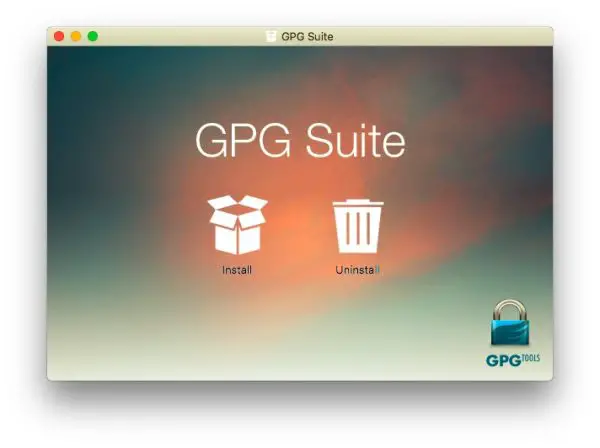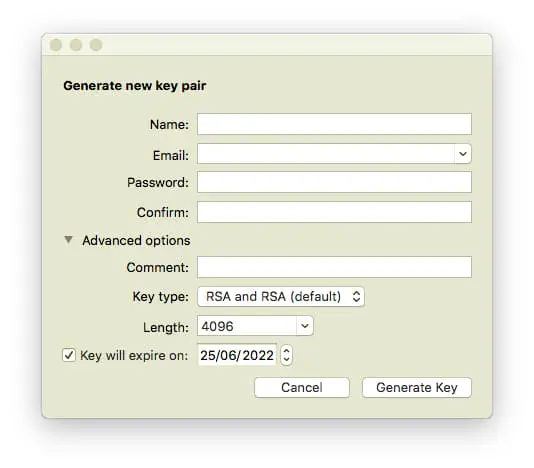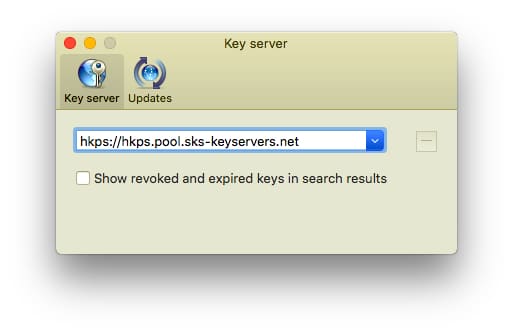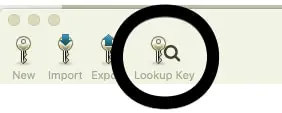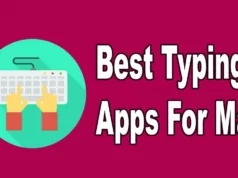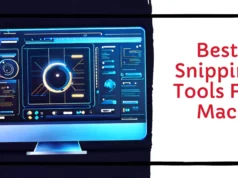The email messages are often sent over the untrusted networks that are at the high risk of eavesdropping and content manipulation by the unauthenticated recipients. The Internet is highly vulnerable to security threats and with the increase in rising of internet intruders, hackers and eavesdroppers, there is a need to protect your data from being exposed to unintended recipients.
Nowadays email is the most preferred channel for communication but the email message you send on the internet can be easily snooped in by the unintended observer. The messages sent over the email can be easily disclosed and there is a need to protect this information from being exposed to the unintended observer.
A Complete Essential Guide to Encrypting Your Data
Email encryption is one way wherein one can securely transmit the sensitive information by encrypting the email messages. In today’s world where government and other big corporations are snooping into individuals private data, there is a need for email encryption as the email is the most preferred mode used for communication. While most of the emails are sent over the internet without any encryption, some sensitive information communicated over the internet channel need to be protected from eavesdroppers.
In this article, we guide on how to encrypt emails on Mac OS using a popular public key encryption program called Pretty Good Privacy (PGP) client. It is worth noting that, the public key encryption cannot encrypt email “subject line”, “From” and “To” addresses, as these data need to be transparent to direct the information to the end user.
Download the GPG Suite and Install
GPG Suite is a package used to encrypt and decrypt the email messages. The GPG Tool is based on PGP client and it is available as an open source project. Following steps will explain how to install the GPG suite.
Download the GPG suite file here.
To mount the image, Double click on the downloaded file and click on Install button to install the GPG Suite.
Generate your new Keypair
Once the GPG installation is complete, GPG Suite will open and the user will be prompted with a Generate new key pair window.
Basically, the key pair is about having a public key and private key. In cryptography, the public key is shared with people who want to send you an email and the public key of a receiver is used for email encryption. The private key, on the other hand, is used for decrypting the encrypted email message and it is not meant for the public. Moreover, Private Key is mathematically associated with the public key.
Give your necessary information like Name and email address that you are using in Mac’s Mail in the prompted box. It should be noted that user can uncheck the key expire option if in case one wants to retain the key forever.
Provide a complex password in the Password option of the new window. This passphrase will be used to decrypt the encrypted email. One can also use the online tool to generate a random password.
Click on Generate Key.
You will be prompted to move the mouse or type on your machine randomly to gain entropy for random key pair generation.
Move the mouse randomly until you are prompted to upload your public key to default GPG server.
Upload the public key to GPG keyservers so that your public key is easily available for anyone to download from the GPG key server. Else click on “No” button.
Get the receiver’s Public Key
To send an encrypted email message, the sender should have the recipients public key.
As mentioned earlier, the receiver’s public key is used to encrypt the email message at the sender side so that only the mathematically associated private key of the receiver can decrypt the email message. Users can import the public key of the recipient into GPG. Follow the below steps to get the receiver’s public key.
Navigate to GPG keychain.
Click on Preferences from the drop-down menu.
Go to Lookup Key and type the recipient name. The lookup tab shows all the public key of the recipient.
Choose the most recently generated public key of the recipient and click on Retrieve Key button.
Send Encrypted email in Mac’s Mail.app
Open Mail app and select the green coloured OpenPGP from the drop-down menu in the top right corner of the email window.
Compose the email and in “To” address section give the email address with the associated retrieve the public key of the recipient.
To encrypt the composed email, click on the lock icon.
Click on the check icon to ensure your recipient that you signed the email with your public key. By doing so the recipient will be sure that the email is received from you and was modified while routing.
That’s all.