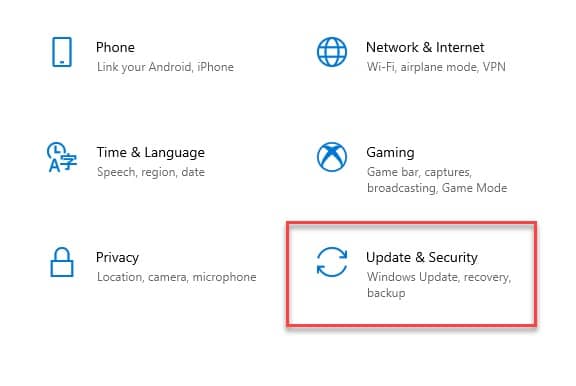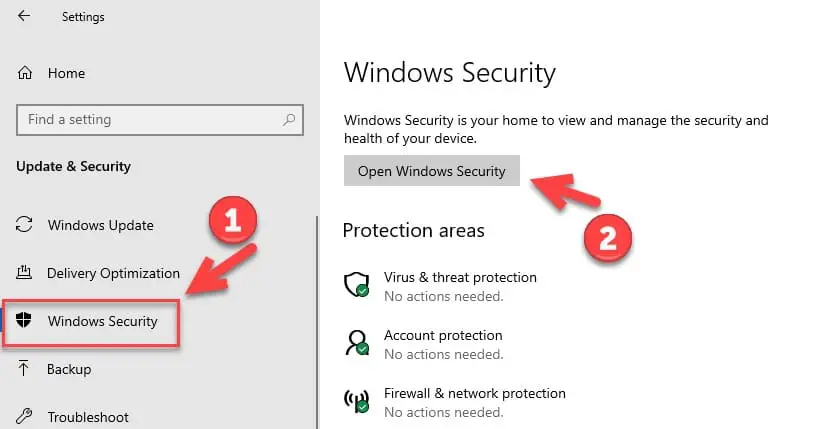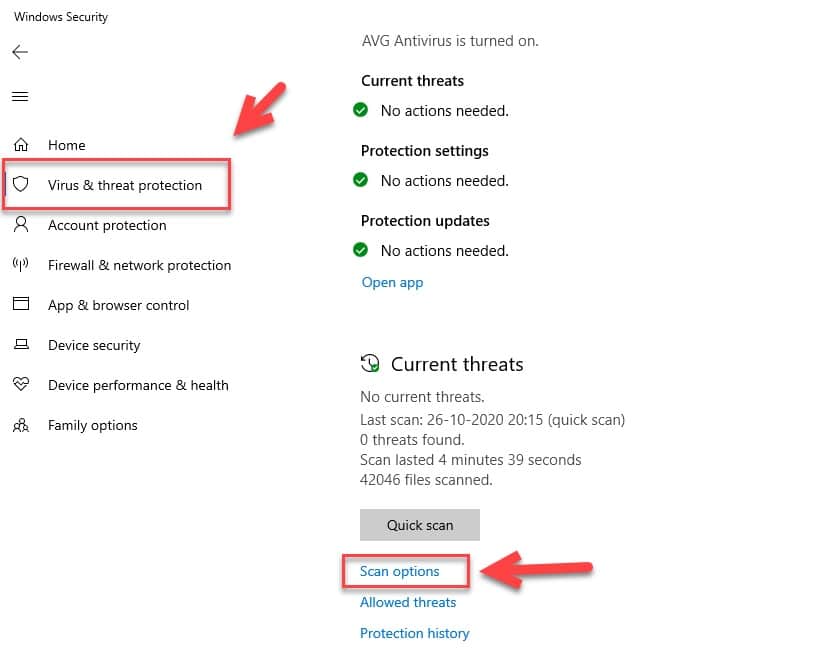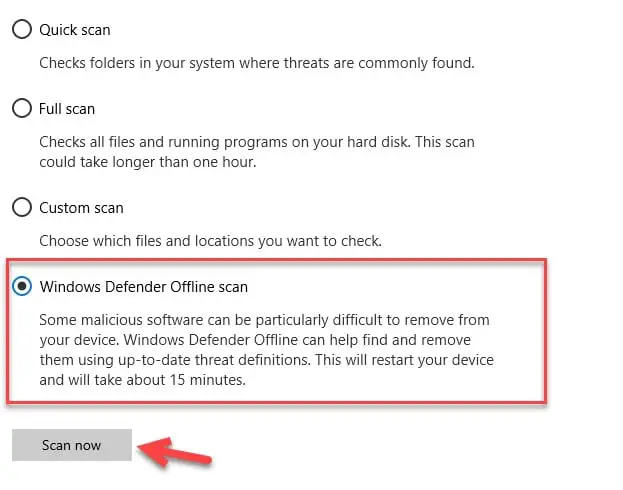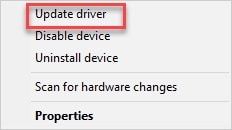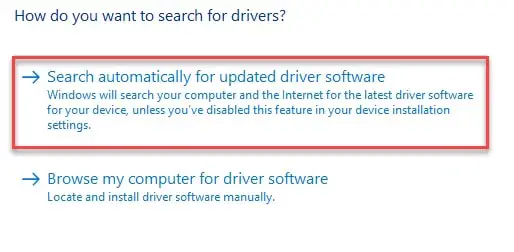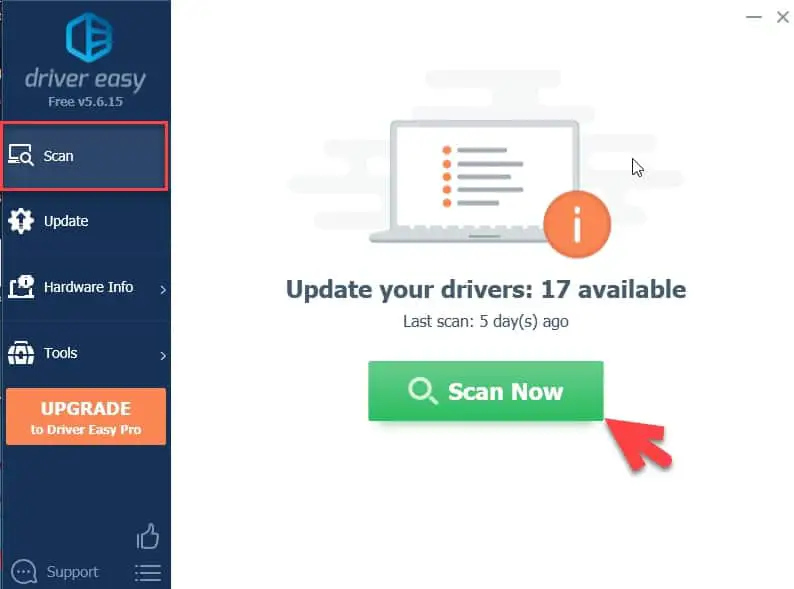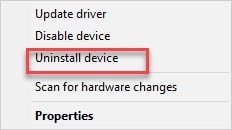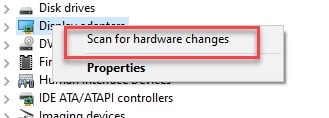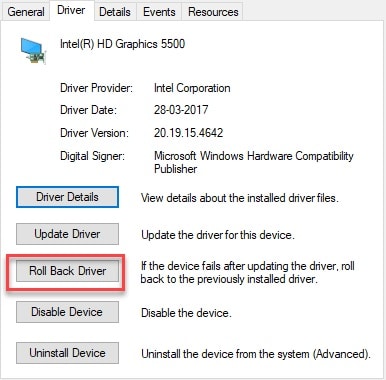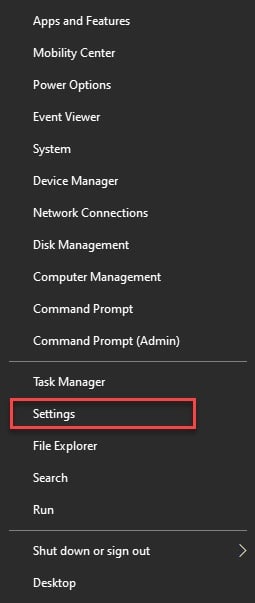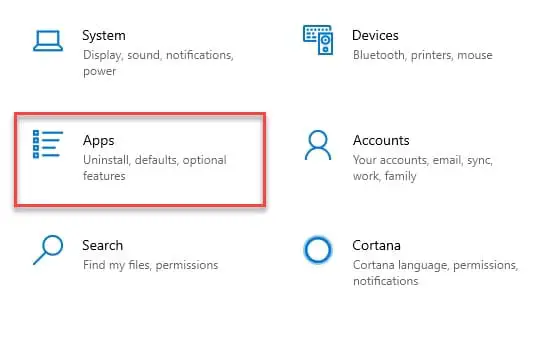Suppose you accidentally find Vulkan Runtime Libraries on your computer. In that case, there is no need to panic, as it is a necessary service that must be there to maximize your experience.
Vulkan Runtime Libraries are a pack of software that aims to provide you with essential graphics and functions. It is a software published by LunarG and can be found in your programs and features section.
Many software on your computer, such as software editing, video editing, and games, utilizes your GPU and, therefore, Vulkan Runtime Libraries.
Many people don’t even know that it is working in the background, but when they do, they instantly confuse them with viruses or malware.
In this article, we will see what Vulkan Runtime Libraries are and figure out whether they are viruses.
What are Vulkan Runtime Libraries?
The first and foremost thing we need to get right is that Vulkan Runtime Libraries are neither virus nor malware. They are an essential component of your Windows software pack.
Just like DirectX and Open GL, it is a graphic standard that is relatively new. Because of this, many people, including tech nerds, panic when they see this.
Vulkan Runtime Libraries provide cross-platform access to the Graphics Processing Units of your PCs, Gaming Consoles to your mobile phones.
They are very efficient in their work and help reduce your CPU’s stress by distributing the workload among its cores.
It may not be present in every computer as they have different graphics; however, if your computer has Nvidia drivers, then the chances of your computer having Vulkan Runtime Libraries are high.
You don’t need to install it by yourself. When you install the graphic card it will automatically get installed with all the other essential drivers.
Should I uninstall Vulkan Runtime Libraries?
The clear answer would be “NO”; you shouldn’t uninstall Vulkan Runtime Libraries. But there is a lot more to it.
If you are a gamer, a video editor, or do some graphics-intensive tasks, you are using Graphics Card most of the time and for your graphic card to work well, you need Vulkan Runtime Libraries.
There are many games, such as Dota, NFS, Doom, GTA 5, that will either not run at all or lag to the point that it will be unplayable.
Therefore, if you are one of the million players of these games, then do not even think about deleting it.
Are Vulkan Runtime Libraries viruses?
There is a lot of speculation of it being a virus, but all of them are wrong considering the core function of the driver.
However, one can not look past the fact that a ton of viruses can take the name of one of your core drivers or services to be unnoticeable.
In this case, we are talking about the win32/subtab!blnk virus. According to many windows users, this virus affects many programs, and it is one of them.
So, if you think your computer has this virus, one of the best ways to find the truth would be to scan your computer.
To scan your computer for viruses and malware, you can either download one of many antiviruses in the market or use Windows Defender.
Windows Defender is an inbuilt antivirus that can scan your computer for viruses and malware. It is free to use and probably even better than some paid antiviruses.
To use Windows Defender to scan your computer, you need to follow the prescribed steps:-
Step 1: Launch Settings by searching it out of the start menu or using the Keyboard shortcut, Win + X, and then select Settings.
Step 2: From the windows that appeared, click on Update & Security.
Step 3: From the left menu, click Windows Security and then Open Windows Security.
You will be redirected to the Windows Security Screen.
Step 4: Now, click on Virus & Threat Protection from the left menu and then click on Scan Options.
Step 5: Select Windows Defender Offline Scan from the appeared Window and then click Scan Now.
This will scan your computer for threats and then delete any virus or malware if they are present. After the deletion, restarts your computer, and hopefully, your problem-related viruses and malware will be eliminated.
However, if you still face any problem related to Vulkan Runtime Libraries, then we have some solutions for you.
Manage the graphic driver:-
One of the things that can cause your graphics to work peculiarly is either a bugged driver or an outdated driver. We have fixes for both of them.
Update the driver:-
The first and foremost thing you should do to rectify the problem is to update the graphic driver. There are two ways of doing that we have both of them.
In the first method, we will use “Driver Manager” to update the driver. To do that you need to follow the prescribed steps:-
Step 1: Launch the Device Manager by searching it out of the start menu or by RUN(Win + R), type “diskmgmt.msc”, and hit enter.
Step 2: This will redirect you to the Device Manager, expand “Display Adapter”, right-click on your graphic driver, and then click Update Driver.
Step 3: Now, on the next screen click on the “Search Automatically for updated driver”.
This will search the web for updates and then update your driver. After this, restart your computer to get things right.
In the second method, we will use “Driver Easy”. It is third-party software that manages your driver, and you can update it with it.
To do that, you need to download and install Driver Easy. Launch the application, ensure you are on the Scan tab, and click on Scan Now.
This will search your computer for outdated drivers, and then you can update all the outdated drivers from there.
Reinstall the driver:-
If the first one didn’t rectify your problem, then the problem may be because of the corrupted files. To fix that, we are going to reinstall the driver.
To do that, you need to follow the prescribed steps:-
Step 1: Launch the Device Manager by either searching it out of the start menu or by RUN(Win + R), type “diskmgmt.msc”, and hit enter.
Step 2: This will redirect you to the Device Manager, expand “Display Adapter”, right-click on your graphic driver, and then click Uninstall Device.
You will be asked for confirmation. Uninstall the driver and then reinstall it with the following steps:-
Step 3: From the device manager window, right-click on Display Adapter, and select Scan for Hardware changes.
This will search your web and then install it on your computer. Hopefully, this will solve your graphic driver’s problem.
Rollback the driver:-
If the previous two solutions did not work, you are dealing with an anti-climax problem, a bugged update.
Sometimes, a driver starts behaving mischievously after an update. This happens because of a bugged update. Therefore, the best option would be to roll back the driver to the previous one and wait for a stable update.
To do that, you need to follow the prescribed steps:-
Step 1: Launch the Device Manager by either searching it out of the start menu or by RUN(Win + R), type “diskmgmt.msc”, and hit enter.
Step 2: This will redirect you to the Device Manager, expand “Display Adapter”, right-click on your graphic driver, and then click Properties.
Step 3: Go to the Drivers tab and click Roll Back Driver.
Now, restart your computer to solve the graphic driver’s issue.
But I still want to remove Vulkan Runtime Libraries?
As mentioned earlier, you can do it but you shouldn’t. And if you insist on deleting the application, then there is a simple way by which you can uninstall them.
To uninstall it you need to follow the prescribed steps:-
Step 1: Launch Settings by either searching it out of the start menu or by Keyboard shortcut, Win + X, and then select Settings.
Step 2: From the appeared windows click on Apps.
Step 3: Now, make sure that you are on Apps & Feature tab, scroll down to reach Vulkan Runtime Libraries, click on it, and then click uninstall.
After this, restart your computer, and Vulkan Runtime Libraries will be removed.
📗FAQ
Do I need Vulkan run time libraries?
Whether you need Vulkan run time libraries depends on what programs and games you are using.
If any require Vulkan to run, you will need the run time libraries installed on your system. You can check with the software’s documentation or requirements to see if Vulkan is necessary.
What is Vulkan on Windows 10?
Vulkan on Windows 10 is a low-level graphics API that allows developers to create high-performance 3D graphics applications and games.
It is designed to take advantage of modern hardware and improve efficiency by reducing CPU overhead.
What is Vulkan run time libraries virus?
Vulkan run time libraries are not a virus. They are legitimate software components often installed along with graphics drivers or games requiring Vulkan.
However, some users may mistake it for malware because it appears in the list of installed programs without any obvious context or explanation.
Should I delete Vulkan?
You should not delete Vulkan if you are using programs or games that require it to run. Removing Vulkan run time libraries could cause those applications to stop working correctly or not work at all.
Does Vulkan reduce CPU usage?
Vulkan can reduce CPU usage compared to other graphics APIs like DirectX. This is because Vulkan is designed to minimize overhead and take better advantage of the available hardware, allowing for more efficient rendering.
Does Vulkan use more CPU?
No, Vulkan does not inherently use more CPU than other graphics APIs. It can often use less CPU because it is designed to reduce overhead and improve efficiency.
Why should I use Vulkan?
It would be best if you used Vulkan to take advantage of modern hardware and improve the performance of your 3D graphics applications and games.
Vulkan is designed to be more efficient than other graphics APIs and can offer better performance on compatible hardware.
Is Vulkan automatically installed?
Vulkan is not automatically installed on all systems but may be included with graphics drivers or other software installations.
You can check your list of installed programs or the requirements for your specific applications to see if Vulkan is installed.
How do I know if I am using Vulkan?
You can check if your system uses Vulkan by running a graphics API diagnostic tool or looking in the settings of your 3D graphics applications or games. Some applications may display which graphics API is used in their settings or configuration menus.
Which games use Vulkan engine?
Many games use the Vulkan engine, including popular titles like Doom (2016), Wolfenstein II: The New Colossus, and Dota 2.
However, not all games use Vulkan, so you should check each game’s system requirements or documentation to see which graphics API it uses.
Is Vulkan good on NVIDIA?
Vulkan is compatible with NVIDIA graphics cards and can offer improved performance and efficiency on compatible hardware.
NVIDIA has released drivers specifically optimized for Vulkan, which can offer even better performance in some cases.
Is Vulkan better for low end PC?
Yes, Vulkan can be better for low-end PCs because it is designed to minimize overhead and improve efficiency. This can allow for better performance on systems with less powerful hardware.
What’s better DirectX 11 or Vulkan?
Vulkan is generally considered to be better than DirectX 11 in terms of performance and efficiency, especially on modern hardware.
However, some applications or games may only support DirectX 11, so you should check the requirements for each program to see which graphics API it uses.
Who should use Vulkan?
Developers who want to create high-performance 3D graphics applications or games should consider using Vulkan. Additionally, gamers who want to improve the performance of their favorite games on compatible hardware may benefit from using Vulkan.
How do I know if Vulkan is installed on Windows 10?
You can check if Vulkan is installed on Windows 10 by looking in the list of installed programs in the Windows settings or Control Panel.
Vulkan run time libraries may be installed along with graphics drivers or other software packages, so you may need to check for these components specifically.
Should I start with Vulkan or OpenGL?
Whether you should start with Vulkan or OpenGL depends on your needs and goals. Vulkan is generally considered more efficient and can offer better performance on modern hardware, but it may also be more complex.
OpenGL is more established and may be easier to learn, but it may not offer the same level of performance as Vulkan. When deciding which API to use, you should consider your development goals and target hardware.
Wrap-up:-
In this article, we have seen what Vulkan Runtime Libraries are. It is a pack of software that aims to provide you with essential graphics and functions.
Many people think of it as a virus, but it’s not. It is an essential component of your software pack and deleting it will result in unnecessary crashes of some of your apps, which is graphics-intensive.