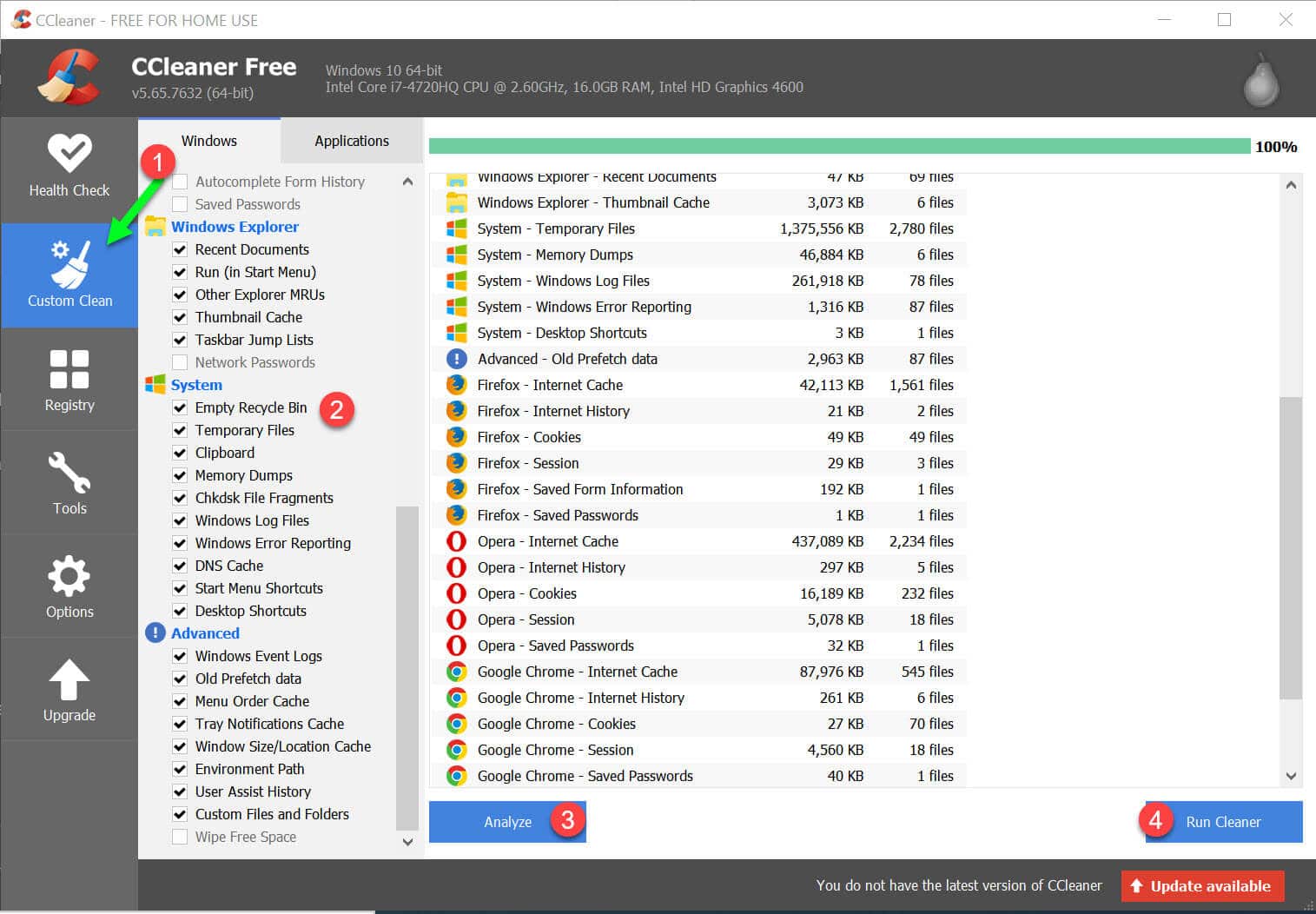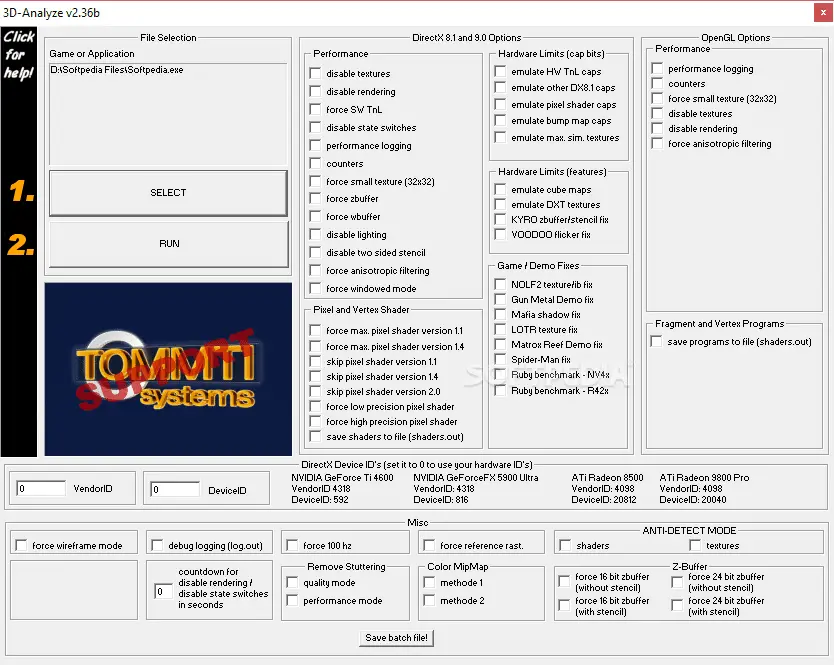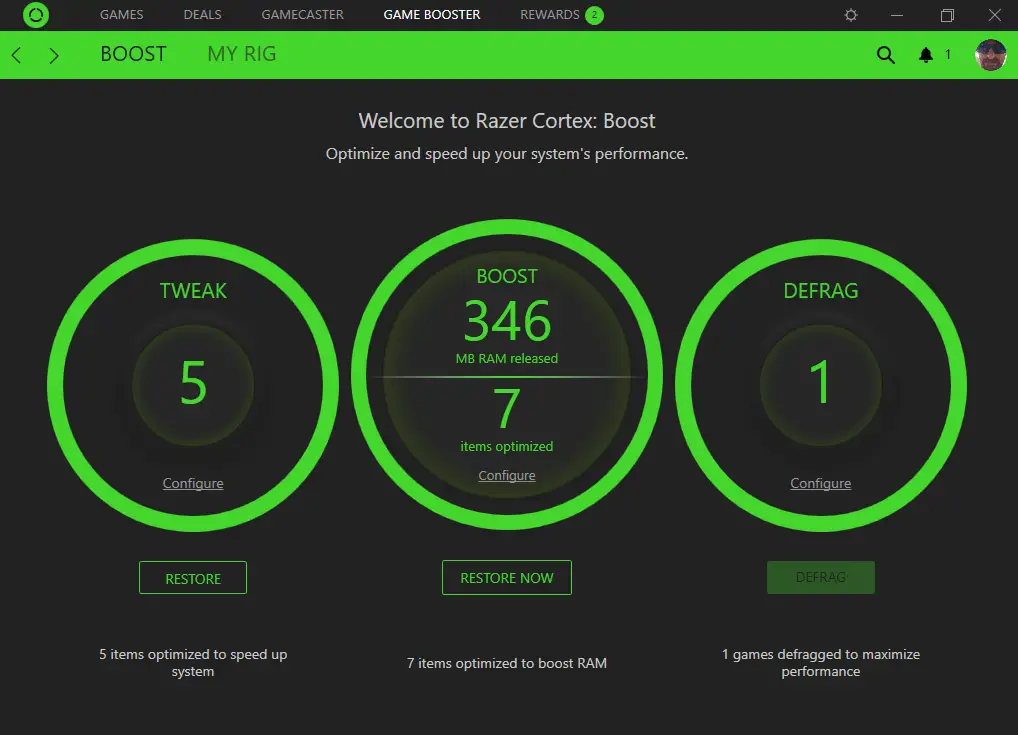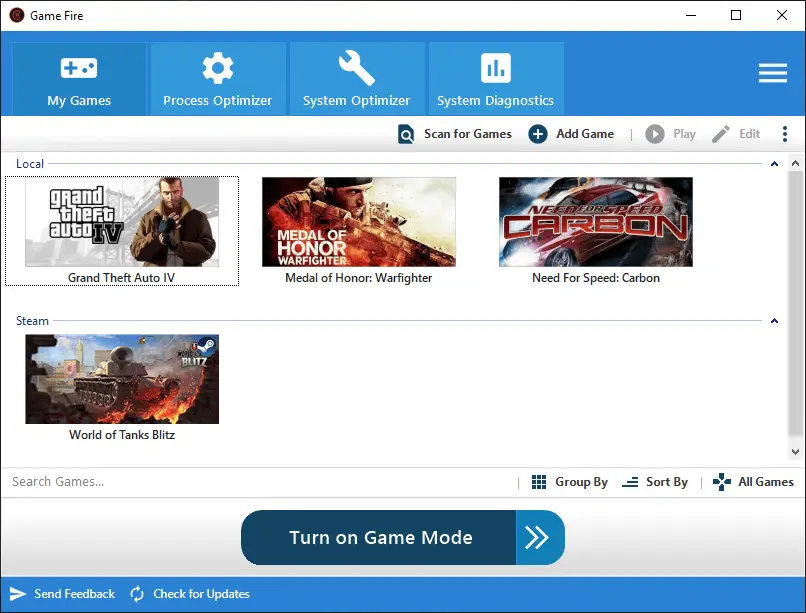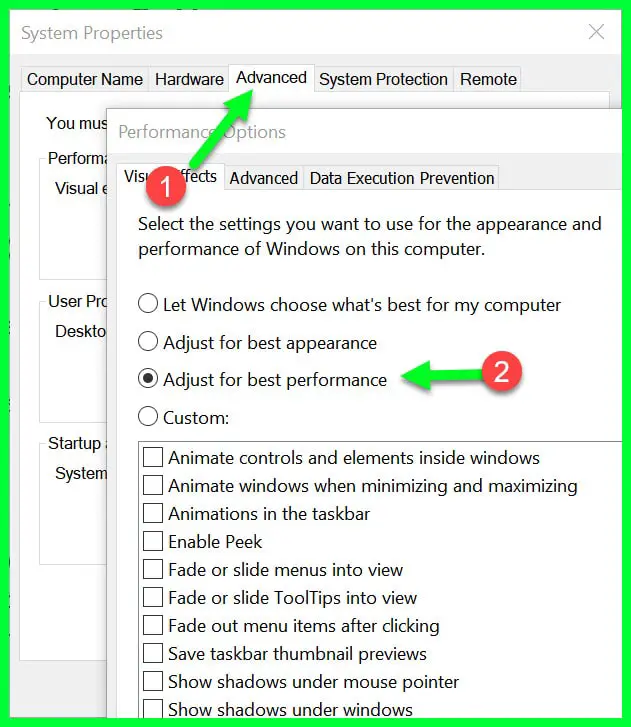Can I Play PC Games without a Graphics Card?🤔 This one is the most common question that people are asking on the internet.
And the answer is Yes, you can Play PC Games without a Graphics Card. 😎
In this post, we came with 7 of the best methods to do so.
Without any further delay, Let’s Explore this guide. 📗
Anyone with a PC has once in their lifetime tried to run games on them. Often, many high-end games require high-resolution graphics to run efficiently in PC systems.
However, if you are trying to run basic games with minimum system requirements, it will not pose much of a problem. The 90s generation did not face any such problems as the games launched during that era did not require high-end graphics.
Nowadays, any game launched by top-tier gaming companies involves a minimum of 4GB graphics. Even the integrated graphics of laptops and PCs are never enough to run a game effortlessly these days.
NVIDIA, AMD are some companies that provide users with top-notch graphics. Some PCs or laptops come with attached 2GB/4GB graphics cards while some have empty hardware slots.
The user can install and configure an external graphics card by inserting it into the empty slot. Also, bigger RAMs are necessary for running high-end games, and a good quality graphics card will not exclusively help you cross the barrier.
Now, if we consider running these games without a graphics card, there are different techniques and methodologies. For one, installing additional ROM is a good idea.
In fact, you can readily find free ROM software available on the Internet which, when installed onto the device, helps you run games efficiently. However, these processes may not always be fruitful.
Methods To Play PC Games without a Graphics Card
1. Clearing Temporary Files and Utilizing RAM Efficiently
This is one of the conventional methods of running average games on your device. Dump files, program crash files, useless task manager files, unwiped data of uninstalled applications burden your memory space uselessly.
When you clear all these temporary files, you are directly able to use the RAM allotment of these unwanted files. Also, for Intel HD integrated graphics and also for AMD processors, a minimum slotted RAM is available for the graphics processing unit (GPU).
When you clear these files and also alter the GPU’s RAM allotments, you get to run games that were earlier creating problems for you.
We would recommend using CCleaner tool (Download Here) to clean your PC temp files.
Download the tool and install it on your PC and first click on the “Custom Clean” option and select all the Option in Windows Explorer, System and Advanced options.
Click on the Analyze option to start scanning for junk files in your PC and once it’s done the scanning then click on the “Run Cleaner” option to clean all those junk files.
Below is the summary of the main Pros and Cons of the cleaning temp files that makes it add to the Methods To Play PC Games without a Graphics Card list.
Pros:-
- This does not slow down your device in any way. In fact, your system runs more efficiently due to file dump clearance. Try fragmenting your files after this process which lets you run your PC or Laptop even better than before.
- There is no added operating pressure on your RAM.
- For average games with moderate system requirements, this can work perfectly. Also, a 2GB graphics card can perform in equivalence to a 4GB card if utilized on the same lines of the process mentioned.
- You do not need to worry about video rates, sound mutilation, etc. after these processes.
- This is one of the cheapest and innovative methods available.
Cons:-
- This method does not work on most applications.
- If you do not have an updated system, the process may damage your internal integrated memory or even the GPU. Also, once you restore your device by using factory data settings, the same problem once again arises. There is no permanent status of this method.
2. Using 3D Analyze Tool
This is one of the most used applications for a solution to these kinds of problems. 3D Analyze (Download Here) permits DirectX-enabled applications to run efficiently without any ardent need for graphics cards.
It enhances your system much like any other analyzer would but in a much more advanced process.
When your PC is not able to run the desired game of your choice, install the 3D Analyze software onto your device. However, before that, remember to read minute details about the software and if it will cripple your system in any manner.
Below is the summary of the main features of the 3D Analyze Tool that makes it add to the Methods To Play PC Games without a Graphics Card list.
- Installation procedures of the application are elementary. Also, application configuration based on existing hardware is also easy.
- It is useful in simulating some applications that require higher graphic specifications.
- Since the software has updated versions, there are rare cases of bugs or malware cases.
- Apart from Device ID and VendorID searching, no other significant complexities exist while operating the application.
- It enhances lower grade cards as well, even when they are sometimes not licensed by the CPU manufacturers making them popular with assemblers.
3. Swift Shader
This application is famous for bypassing the likes of DirectX or OpenGL platforms which gamers and coding enthusiasts use on their PCs.
Upgrade your lower-tier graphics through Swift Shader (Download Here), helping you run applications or games with higher graphic requirements. Moreover, an added advantage is that it comes in two versions, for 86bit processors and 64bit processors.
When you download the software, which generally comes in zipped files, you just need to extract it in the desired location. Once you do that, click and start the installer process.
After that, you need to patch the application appropriately, according to your system requirements. The separate .dll files need to be put in order from the software catalog. This step is absolutely necessary for running the .exe file successfully.
Below is the summary of the main Pros and Cons of the Swift Shader that makes it add to the Methods To Play PC Games without a Graphics Card list.
Pros:-
- The third version of the application has been launched with state-of-the-art features.
- Games run efficiently without any need for hardware acceleration.
- You can start and configure the application with some simple clicks. There are no added hassles about the configure, booting, and installation of the application.
- You can directly integrate and assemble the application without any need to alter the source code. This is an added advantage that Swift Shader has, putting it amongst the contending list of top tech apps.
- It does not affect computer performance or increase your dump files.
Cons:-
- Sometimes legitimate incorporation of the application is not possible.
- If the .ddl file is not duplicated, the application will not finalize and run.
Note:- Your game will lag. Actually what it does is tricks your pc. There are options to select Graphics Card in the application. When you select that graphics Card of Nvidia or amd and run the game, it tricks your pc.
And your system understands that your pc has a graphics Card but actually you don’t have any dedicated graphics Card and runs the game. The game will render from the processor and it will lag.
4. Use Wise Game Booster
Well, this application (Download Here) is one of a kind. It takes on fragmenting your files so that your device works smoothly.
This is more like an interactive task manager that prioritizes computer processes, alters RAM space for separate projects, and helps multitask superfluous projects simultaneously.
It sets up tasks in subjective order, based on importance, which actually helps free up RAM space or boost games by excess RAM allotment. This methodology, of course, happens after the user gives the full internal administrator access to the Wise Game Booster application.
This application is more like a CCleaner for your device, with some fundamental differences. Unlike CCleaner, Wise Game Booster boosts your game performance by fragmenting your dump files, storage files and RAM.
But, it does not clear out or does away with dump/garbage files. It ensures that your system’s RAM or graphics requirements, along with different task processes revolve around the game played on the computer and nothing else.
Below is the summary of the main Pros and Cons of the Wise Game Booster that makes it add to the Methods To Play PC Games without a Graphics Card list.
Pros:-
- The application is interactive and is just like a file cleaning app. The only difference is that it clears out task processes and empties memory space.
- It highly enhances game performances, and this process can be used even if you are already using a graphics card.
- With one singly tap of a button, it can instantly complete pending system admin-related activities and put heavy memory tasks on hold.
- Execution, installation, and configuration of the application are not very tough. It also synchronizes well with all the peripherals attached to the device.
- This application comes with regular updates, and therefore, bug fixes or malware complaints are an absolute no-no.
Cons:-
- It cannot efficiently delete all RAM-based files in one go. Even though it claims to do so, you cannot rely on the accurate output of the application which happens rarely.
- Often, the application is not able to “prioritize administration processes” leading to OS process damage, leading to different issues during later use. In the long run, this can critically damage your device.
5. Use Razer Cortex: Boost
This application (Download Here) is one of the most trending applications in this genre. Though not highly effective acclaimed, it can indeed boost your games and help them run without the need of a graphics card.
It makes your Pc become application-centric by murdering unnecessary tasks and processes during a game session.
It increases the life expectancy of the computer in this manner. Since the application runs on a higher-casing providing methodology, Cortex is rated amongst the best file administrating applications.
Razer Cortex empties dump files or unnecessary data from the computer after due permission from the administrator. This process is very popular with hardcore gamers who sometimes face issues during saving or loading game files inside their respective applications.
The installation and configuration process is straightforward: just download the software package, extract and install it. After that, select the game application you want to dispatch with the game booster with the click of a button.
Below is the summary of the main Pros and Cons of the Razer Cortex that makes it add to the Methods To Play PC Games without a Graphics Card list.
Pros:-
- Razer Cortex is an extensively performing app very popular with high-level gamers.
- You can increase your PC’s life expectancy with this device. Halting secondary processes and resuming them after a high-end game ends is a really healthy process, releasing the toll on the RAM and cache memory of your PC.
- Not only gaming, but you can use this application for business applications too due to its versatility and optimum performance.
- It amplifies gaming and RAM allotment greatly.
- Installing the file package and configuration is really easy. It also has regular updates coming up.
Cons:-
- Often the dispatching process of the game may not be very effective, due to compatibility factors.
- You do not need this application unless you have overflowing sets of applications on your PC.
6. Use Game Fire Application
This game-enhancing and PC-optimizing application (Download Here) happens to be currently on its 6th version, standing strong and competing with tough contenders of top apps.
It is one of the ultimate game boosters and administers your PC in a way that you receive the best gaming experience possible.
Most importantly, you can tweak the system settings at the tap of a button, putting game-related tasks at the top of the PC task manager list. The other tasks of the PC are deprioritized and procrastinated for a post-game session.
The biggest advantage Game Fire gives frames per second (fps) improvement on a great scale. This reduces game lags during online gameplay which can be very vital during competitive events.
Not only that, it highly boosts your computer framework by altering system settings in a manner that your entire game processes take up less amount of memory, yet operate efficiently. This, in turn, increases the life expectancy of the internal software and utilities.
Below is the summary of the main Pros and Cons of the Razer Cortex that makes it add to the Methods To Play PC Games without a Graphics Card list.
Pros:-
- It has an in-game system booster that can clock your PC’s temperature, RAM space allotment, GPU usage and more. After boosting this app, you can resume with optimum performance if the game shows any slacks.
- It has an inbuilt game manager that comes with the app so that you can monitor the applications that are consuming space on your PC and how to go about resolving their respective boosting methods.
- Hardware overclocks are not on the to-do list of the application, and therefore your system stays safe and secure. Also, there are no reports of malware or other types of security issues emerging from this application.
- Its all-in-one optimizer is best suited for gamers who spend quality time on Internet-based games like Counter-Strike: Global Offensive, Call of Duty, FIFA, etc. which are very popular with the gaming community.
- Its automatic updates are really good, and you can actually witness the app improvements, interface changes, etc.
Cons:-
- The latest updates of the application are not compatible with previous versions of Windows (7, 8, 8.10). You can fix it by installing the app and then running it through compatibility settings pre-installed in the Windows OS. Also, this application does not run on any other platform than Windows.
- The professional version of the application is pretty costly as compared to other apps in the same category.
7. Altering Visual Effects from System Settings
Adjusting your visual settings from your graphics control panel can help you run games by utilizing the maximum potential of the Graphics processor.
For this, you need to search the advanced system settings of the device in the start menu and try adjusting the visual environment for gaming (best-quality).
Click on the “Advanced” option then Click on the “Visual Effects” option and select the ‘Adjust For Best Performance” option.
Try creating a “hot-key” or shortcut for the same feature so that you do not need to search repeatedly when your purpose is served.
Remember that high-resolution graphics output will consume more energy which can create problems for portable computers.
Intel’s integrated graphics has its own settings panel where you can adjust these visual environments. For NVIDIA or AMD-based graphics, you need to download the respective drivers and install them. Utilize them to set your required graphics environment with the press of a key.
Below is the summary of the main Pros and Cons of Adjusting your visual settings that makes it add to the Methods To Play PC Games without a Graphics Card list.
Pros:-
- This process is indeed fast and swift as compared to all other methods.
- This does not need any additional software and a simple graphics device-driver will do.
- The methodology is cheap and economical. Also, these settings will not pose any damage to your computer’s longevity.
- Adjusting visual effects will not only help in gaming, but for other related activities, you do on your device. Even watching movies or surfing the Internet with high graphics can help you watch with more precision. Digital artists also find this method advantageous.
- Pursuing the stages of this process is very easy and quick to understand. You just need the user manual of your GPU software.
Cons:-
- This process can create slacks during online gaming or increase your ping, which, in formal terms, means the connection to the server.
- Your output monitor’s longevity is lessened as high graphics means a reduced amount of watch hours available from the monitor’s LED screen. Also, power consumption due to high performance is a worry.
📗FAQ’s
Below are a couple of queries that everyone is expecting to answer and I did include the same for my readers.
(Q) What are the applications available which can help support games without a graphics card?
Applications like 3D Analyze, Swift Shader, Razer Cortex Booster, Wise Game Booster are beneficial in running games that otherwise needed a graphics card.
(Q) Do these applications actually work?
Yes, these applications do work by following certain methodologies and boosting the visual system of the device. However, it may not necessarily work for high-end games that require weighty graphic resolutions.
(Q) Do these applications damage the system?
No, generally they do not damage the system’s basic setup. However, when used extensively or without following instructions laid out by the developers, you may indeed face some complications.
Often, this issue arises with non-compatible devices. Therefore, checking the compatibility of the device and other system requirements is a must.
(Q) What are the top graphics card manufacturing companies?
NVIDIA and AMD are currently at the top of the table in the GPU-manufacturing field. Intel has its integrated graphics platform but is also developing graphic-enhancing peripherals.
(Q) Can someone render high-quality videos using this Softwares?
Yes, these applications are not limited only to gaming purposes but extend to other types of activities as well.
For example, watching movies and even digital art. People using Adobe PremierePro are also regular users of one of these applications because pf the amount of RAM it consumes, not even mentioning the GPU.
Summing Up
Running games without a graphics card can be a tough ordeal looking at the recent launches and the heavy graphics requirements by each of them.
Even games like Counter-Strike which earlier used to run on an average 256MB RAM processors need a minimum 2GB RAM in its official upgrade to Counter-Strike: Global Offensive.
In a similar way, Call of Duty’s initial launches did not specify high-end graphic requirements, but the Modern Warfare versions demanded a whopping 4GB graphics.
Often, some people purchase locally manufactured GPU to cut down on expenses but end up becoming victims of processor mismatch with the device. This happens when the manufactured GPU is not licensed, recognized or compatible with your PC.
Therefore, the software or processes actually help in running games of your desire even without a graphics card. These may not work for a few looking at compatibility factors or technical issues but have satisfied most gaming fans across the world.
Kindly keep in mind the necessary security features while running the applications so that no damage comes to your system.