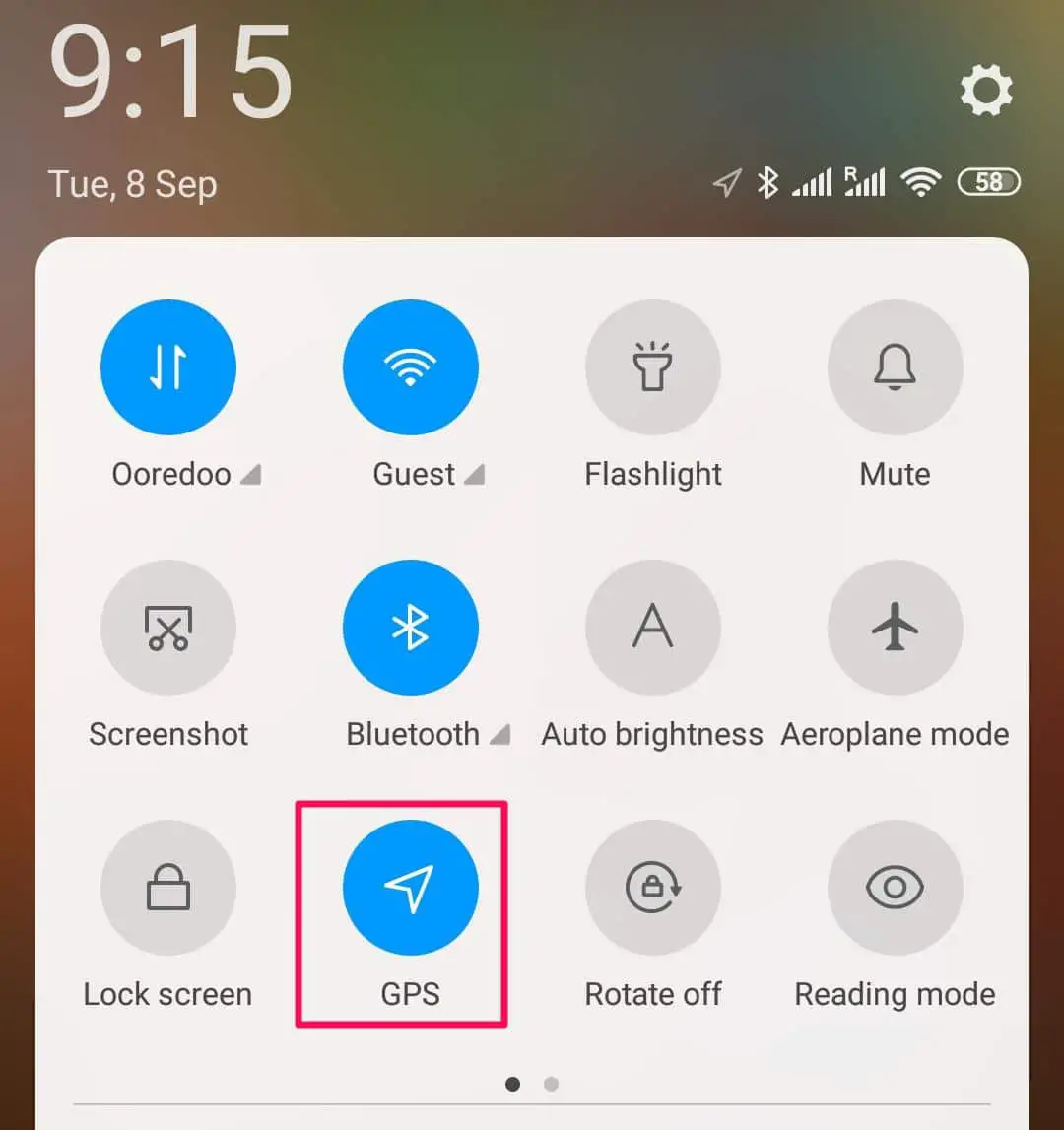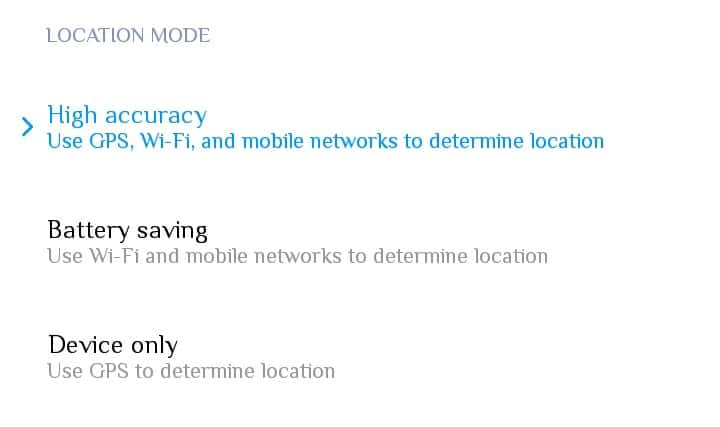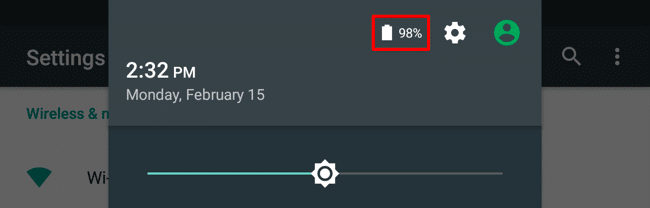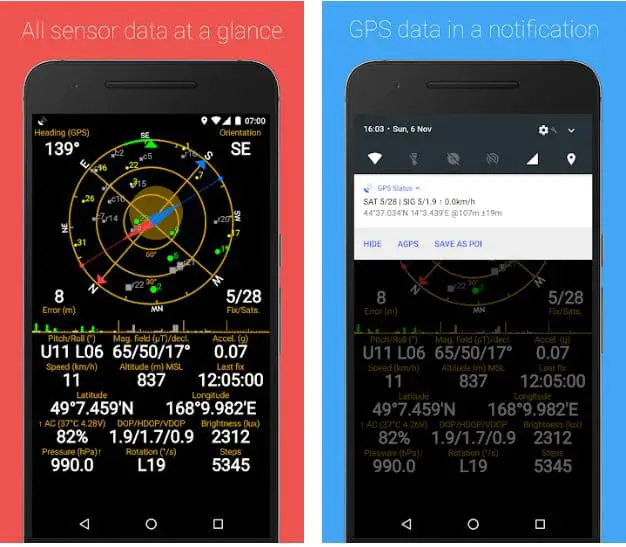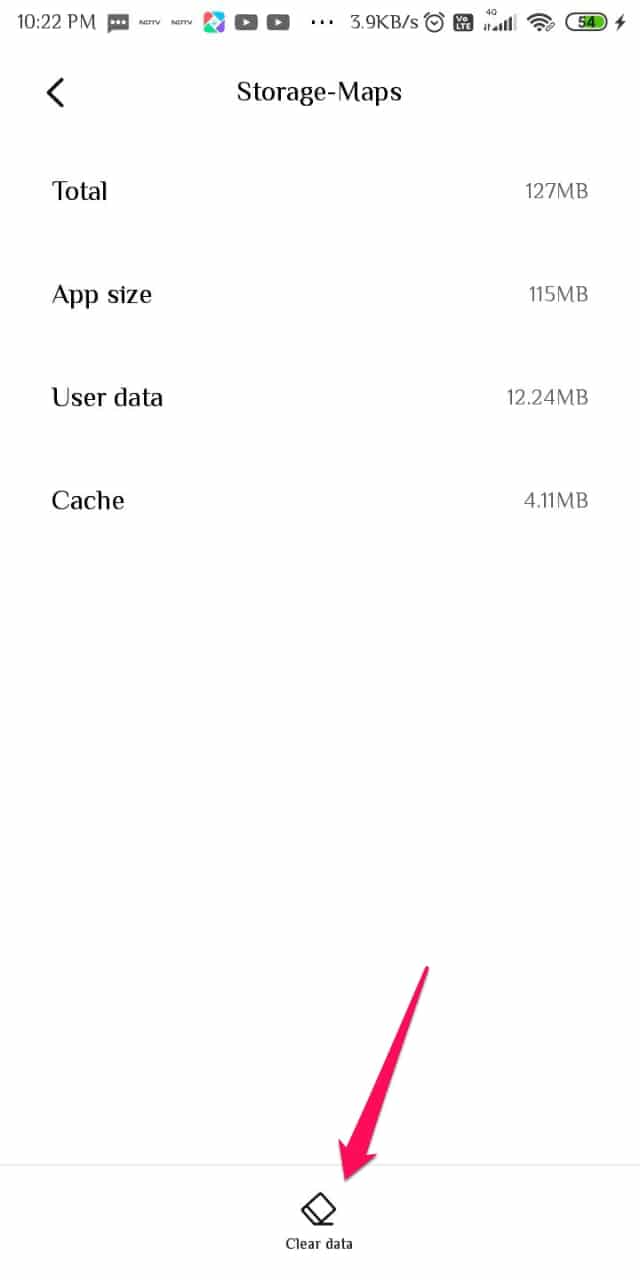GPS or Global Positioning System has changed the way, one locates a place. Now, you don’t have to keep asking the location, GPS got you covered.
What is GPS and how does it work?
GPS stands for Global Positioning System works on the satellites and is used to locate a place or the distance between two places. GPS works with the help of 30+ satellites used for navigation.
Their task is to send signals which are received by your device on which you have enabled GPS. Your device receives signals from over 4 satellites to confirm that the location is pointing toward is accurate.
Android GPS Not Working: Possible Fixes 👌👌
Nowadays, GPS is available on every smartphone and is used by all. We are so dependent on GPS that it becomes very irritating when it stops working.
If you are irritated because your android phone GPS is not working properly then you must read this article thoroughly. As we are going to discuss a few solutions on how you can fix GPS on your Android Device.
1. Restart your Networks-Reboot or Airplane Mode
GPS is nothing more than a network and it works on the internet. Sometimes you might not be facing a very serious issue and all it takes to heal the device’s GPS is just restart your phone or enable and disable the Airplane Mode.
You can do that by either from the setting shortcut or by browsing it from your phone settings itself. First, you should try enabling and disabling the Airplane mode. If this doesn’t work then go for the big step of restarting your device.
2. Change the position of your Device to a place with adequate satellites
Sometimes the problem lies in the air. As mentioned earlier GPS is nothing but a network and sometimes it doesn’t catch signals because the place that you are in doesn’t have adequate GPS satellites, Therefore, it is advisable to move your device’s position to a place with sufficient GPS satellites.
Another thing that you should keep in mind is that the device shouldn’t be near any metallic object or thick walls. Make sure that your device is under the clear sky if you are facing GPS issues.
3. Remove the Case
Your phone might be protected by a protective case. This case is good for your phone infrastructure but not for your phone’s network.
Your phone’s network might be disrupted due to the thick case or back cover that your device is wearing. So, in my humble opinion, you should take off your device’s cover if you are facing network issues, especially GPS issues.
4. Fix your Internet
Your GPS works on the internet connection and more often than not the reason why your android device GPS is not working is that your Internet connection is poor.
So, you need to fix either your wifi or your internet connection. If you want to do then you might want to read this article on why is my wifi slow.
So, what you want to do is either switch to another wifi or switch from wifi to mobile data connections or vice-versa. Another thing that you can do is change the place of your device, move it closer to the wifi.
To check your internet connection one of the best things that you can do, in order to check your wifi connection is to play a youtube video on your device. If the video is taking time to open and is buffering a lot, then you know that you are dealing with a network issue.
5. Restart the GPS
This is the most obvious and the most common solution for Android GPS Not Working issues you can ever think of. But this is the first thing that you should do. It is quite simple to find the setting shortcut in an android device.
Another thing that you should do is if you move your device from a place where it is not receiving a proper GPS signal to a place where your device can catch a good GPS signal, you should restart the GPS.
Or when you move your device from a location of poor internet to a place that you think has good internet.
6. Switch to a better accuracy mode
Sometimes the place you are in right now requires you to use a more advanced and accurate GPS setting. Most of the android phone in the market provides the user with an option to switch between accuracy mode.
To do that, you can either browse GPS settings from your setting menu or the best solution would be to go to the shortcut setting from the slide-down menu and long-press the GPS or Location button to reach the setting mode.
Once you are there you will see options that will allow you to switch between different GPS accuracy modes.
7. Turn off Battery Saver Mode
So, your battery is draining and you have turned your phone’s battery saver mode on. Battery Saver mode can save your battery from getting drained but it doesn’t save you from getting lost. Therefore, in my opinion, if you want to improve your GPS connection then you might want to turn off the battery saver mode.
There are some devices, in which power saver mode is automatically enabled. So, it is better to check your device’s manual and then see whether your device is one of that kind.
In most of the devices, swap down the top menu and tap on the “Batter” icon and tap on the battery saver option and make it off.
If the answer is yes, then you might want to charge your device. Most of the vehicles have a separate charging slot for phones, otherwise, you might want to carry a power bank for such occasions.
8. Update your GPS software
There are instances where someone’s GPS is completely fine but the software is a bit outdated. More often than not this software is preinstalled and can not be deleted, if that’s your case then you might want to update your software.
You can do that by just going to the play store and search “google maps” and click on update.
This update can have a substantial impact on your GPS’s performance as they usually come with bug fixes and the bug is one of the biggest reasons why your GPS is not working properly
But if your android skin allows you to delete the software then it’s much better. You can delete the software and then install the latest version. This option can be particularly useful if there is no update left for you to do.
9. Try using a GPS Diagnostic Tool
You might be using Google Maps for your GPS needs. However, Google maps try to make your GPS experience friendly. Even though these apps are good but you don’t want to base your experience on this friendly app. These apps make you helpless when at the time of GPS malfunction.
Fortunately, there are applications in Google Playstore that will provide you with a legit GPS experience and will even help you in fixing the GPS problem.
One app that according to me is the best tool for these scenarios is GPS Status and Toolbox. This a free app, available on Playstore that you should download to get out of these tricky situations.
10. Clear GPS Cache
Overwhelmed GPS cache or memory is a pretty common reason why your GPS malfunctions. Since GPS application is just like some other application installed on your device. Therefore, it is very easy to do that.
To clear GPS cache and memory you need to follow the steps prescribed below:-
Step 1: Launch settings of your phone, either via shortcut or from the app drawer.
Step 2: Go to the apps, application manager, or downloaded apps.
Step 3: Search Google Maps and click on the icon to launch its settings.
Step 4: Click on clear cache and after its completion, click on clear data.
After the completion of the above steps, it is recommended to restart your device.
11. Buy an external GPS receiver
After going through all the above steps you are still not able to fix the Android GPS Not Working issue, you might want to buy a new device.
A new device will be the best solution for you, but if you don’t have the funds to splurge on something that expensive, at least get a good GPS receiver.
You can buy from Amazon.com, they are neither expensive nor cheap but if your profile needs one then you are left with no choice other than to buy one.

They will get connected to your device via Bluetooth and then will serve as a normal GPS.
Summary:-
Let’s recall what we have learned in this article
GPS stands for Global Positioning System works on the satellites and is used to locate a place or the distance between two places.
There are over 30+ satellites that are used to navigate and find your location as the signal emitted by it is received by your device. Its accuracy is then confirmed by looking at the readings of 4 satellites, if all are the same then you are good to go.
The things that you can do to fix the Android GPS Not Working are:-
- Restart your phone or enable and disable the Airplane Mode.
- Move your device’s position to a place with sufficient GPS satellites.
- Take off your device’s cover if you are facing GPS issues.
- Fix either your wifi or your internet connection.
- Turn off the battery saver mode.
- Switch to a better accuracy mode.
- Update your GPS.
- Use GPS diagnostic.
- Clear cache.
- Use an external GPS receiver(in a very extreme condition).