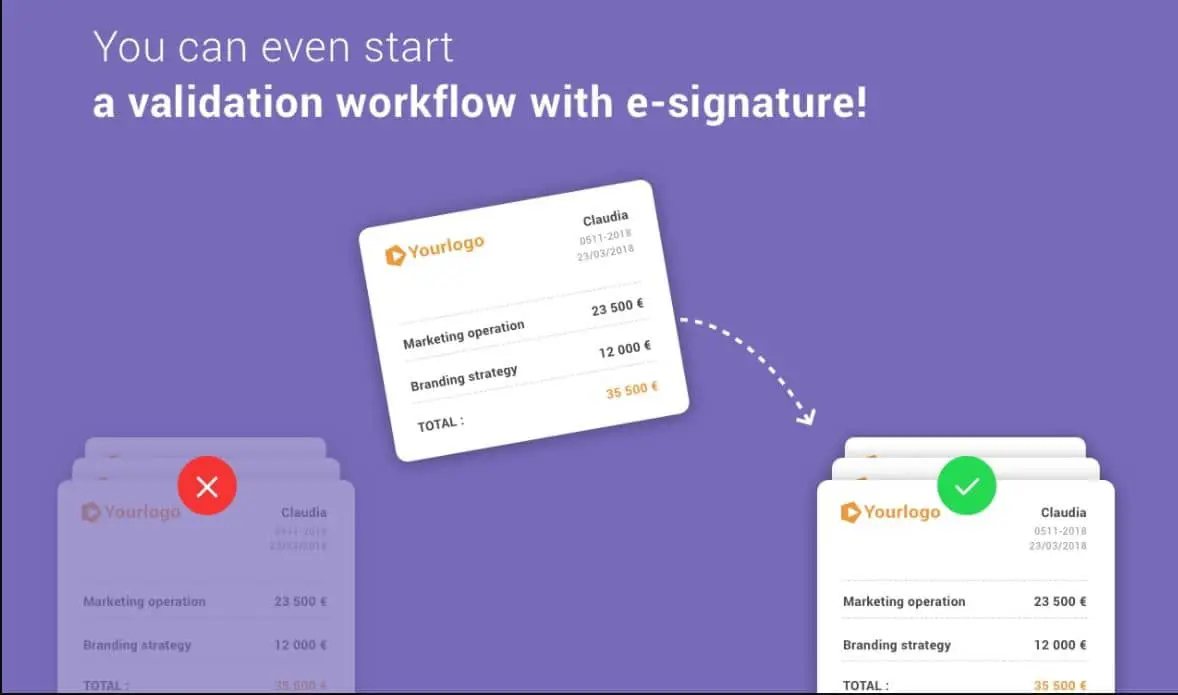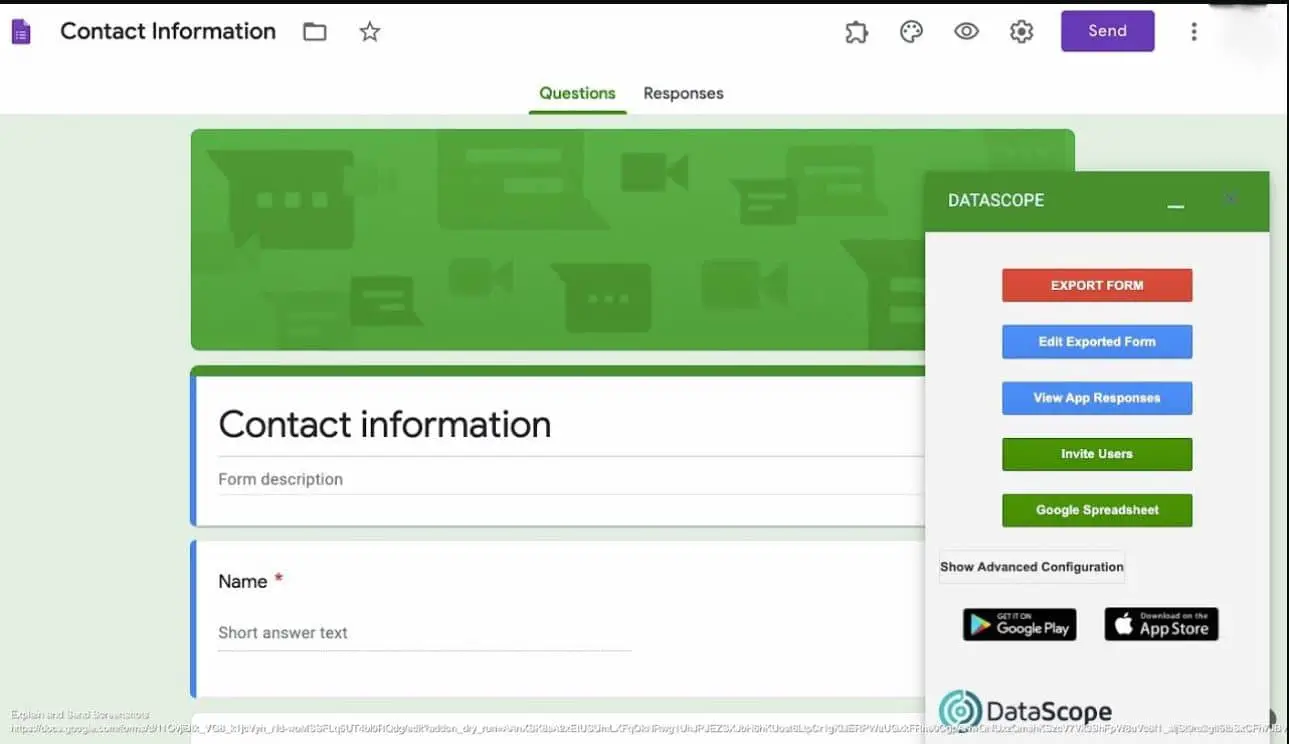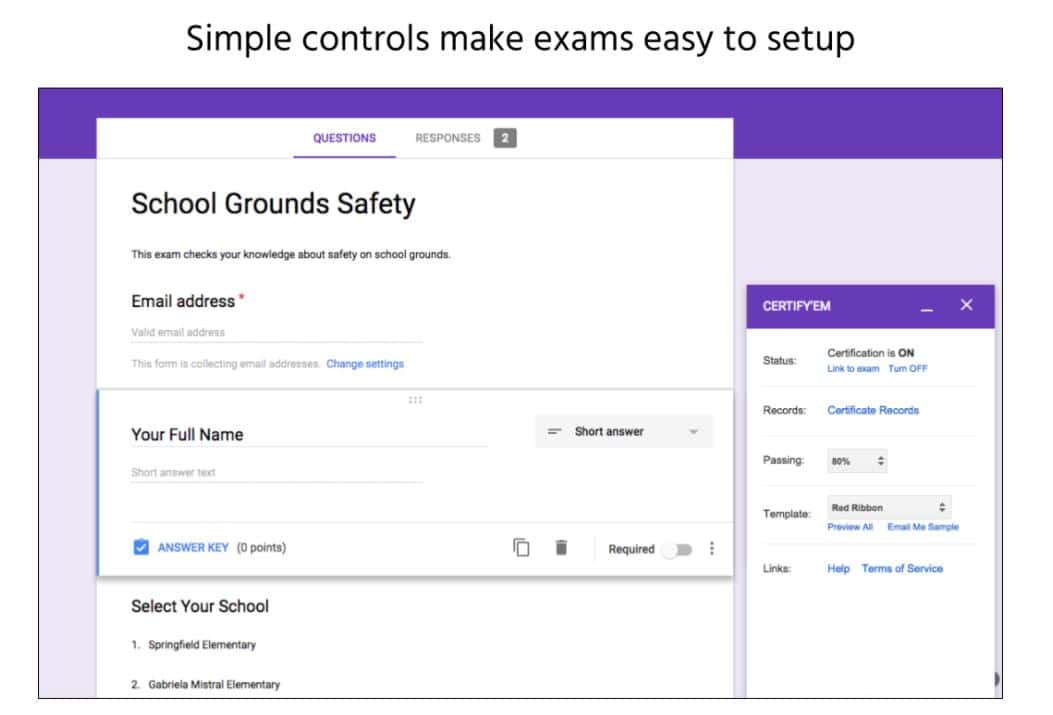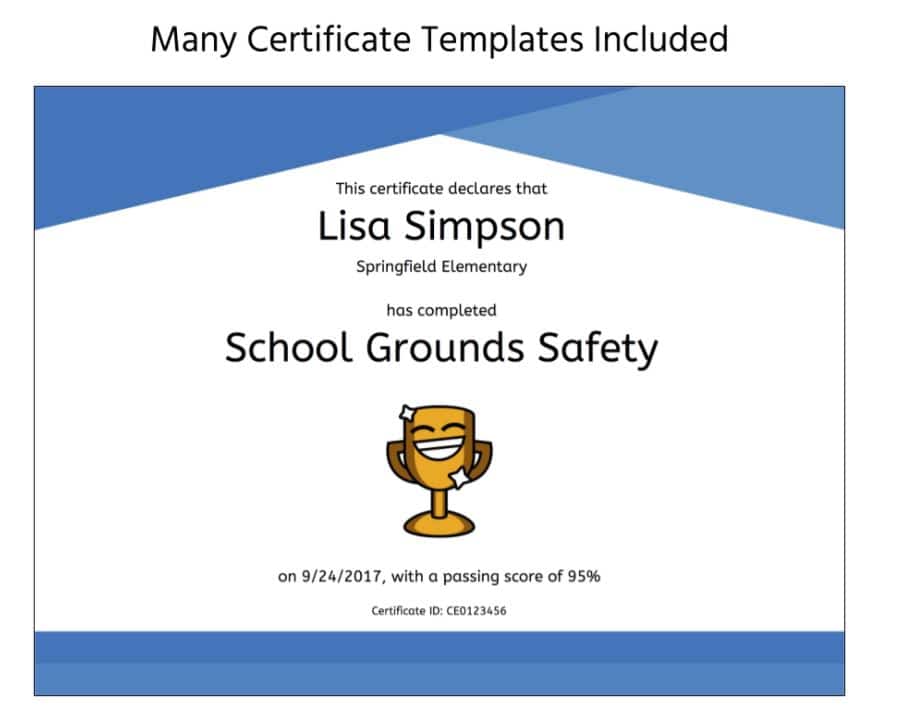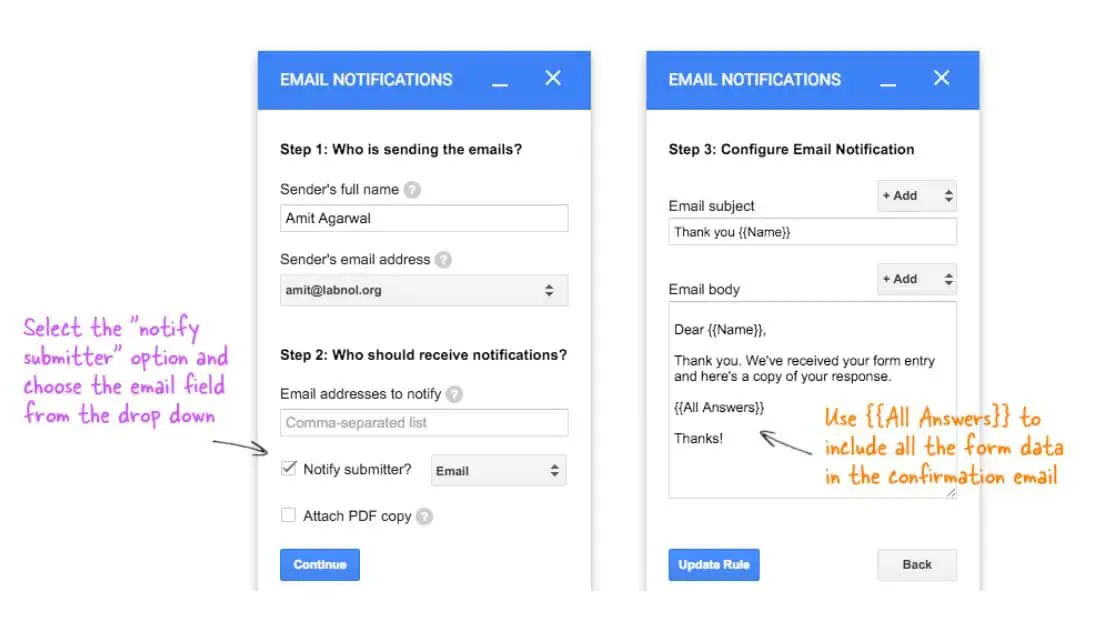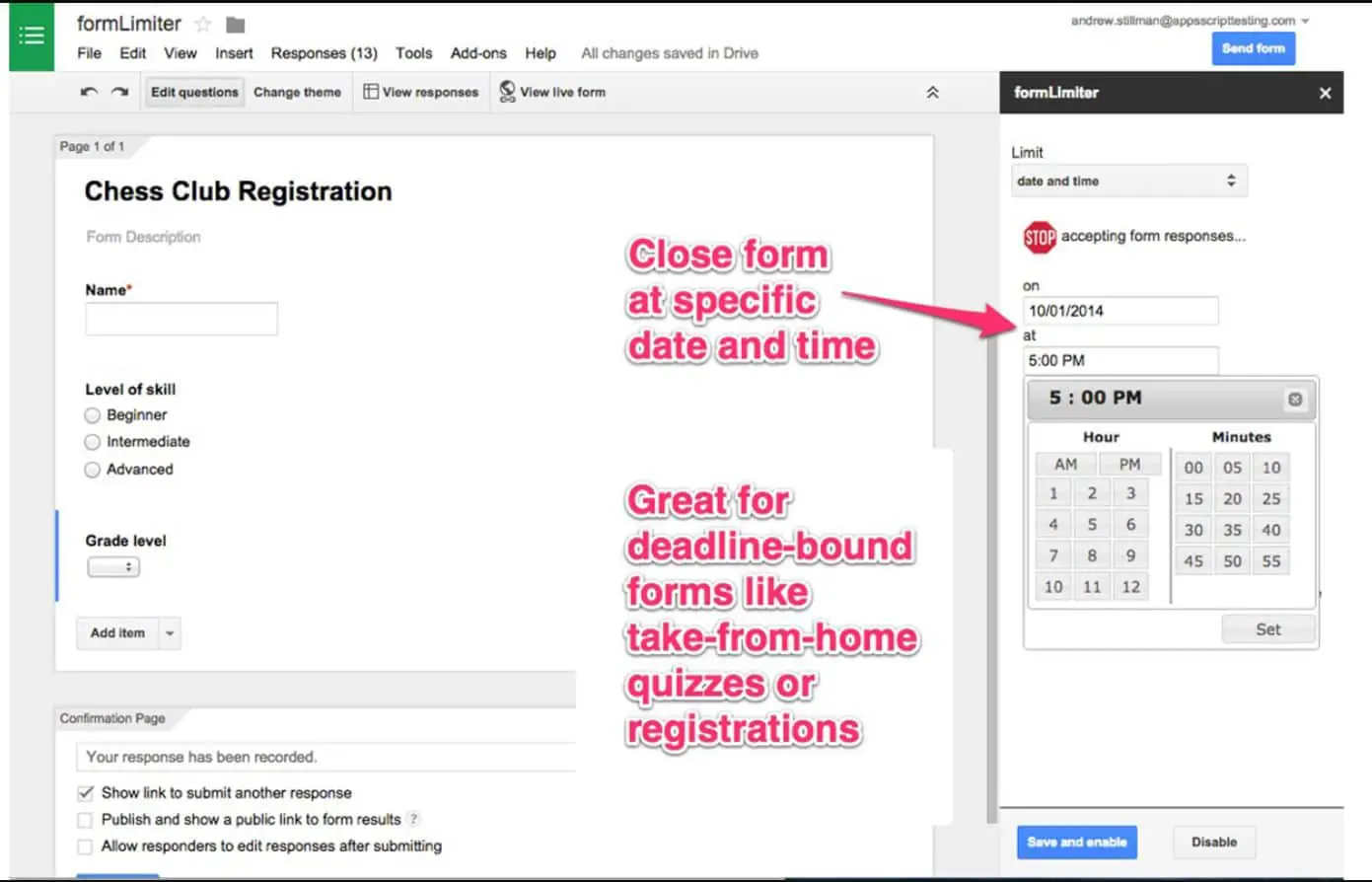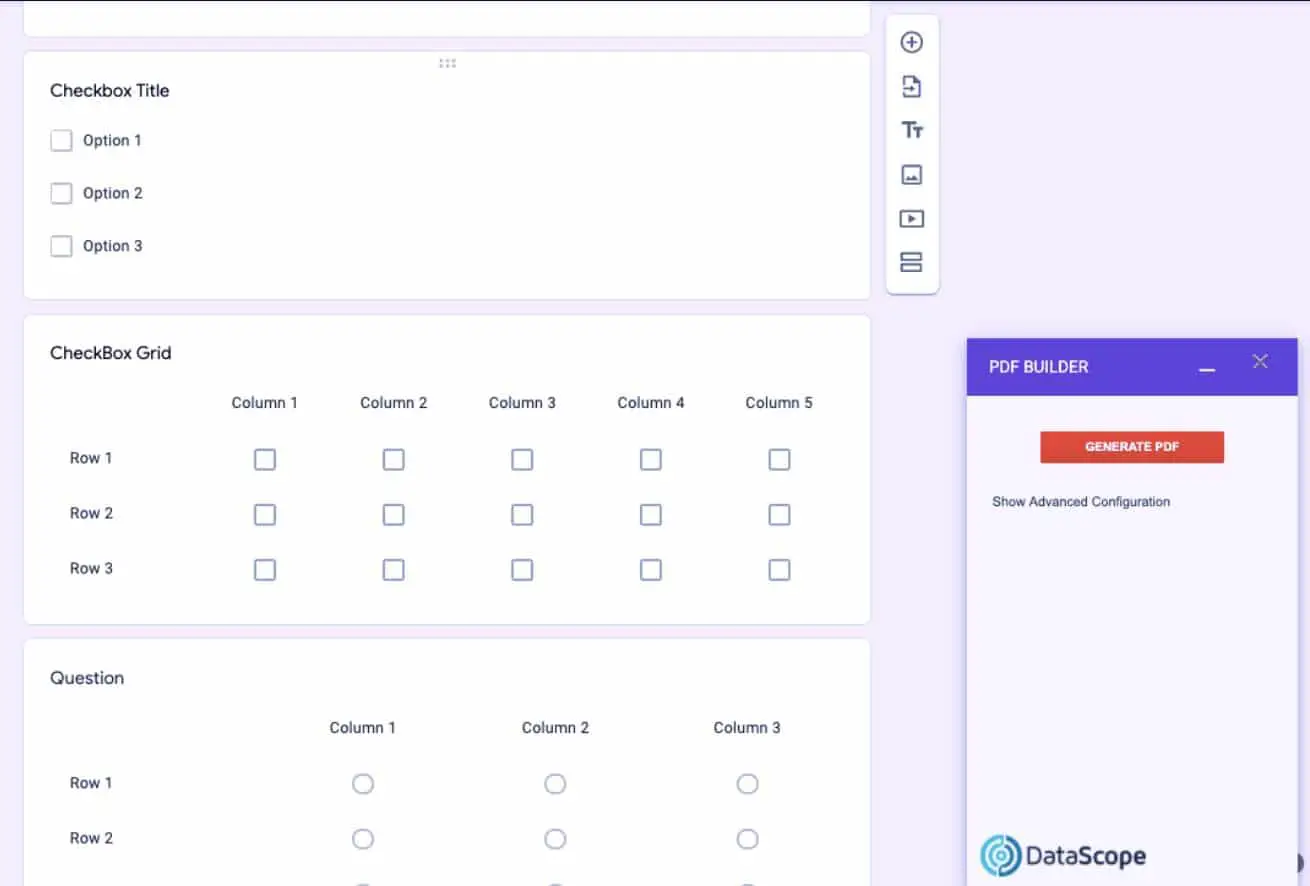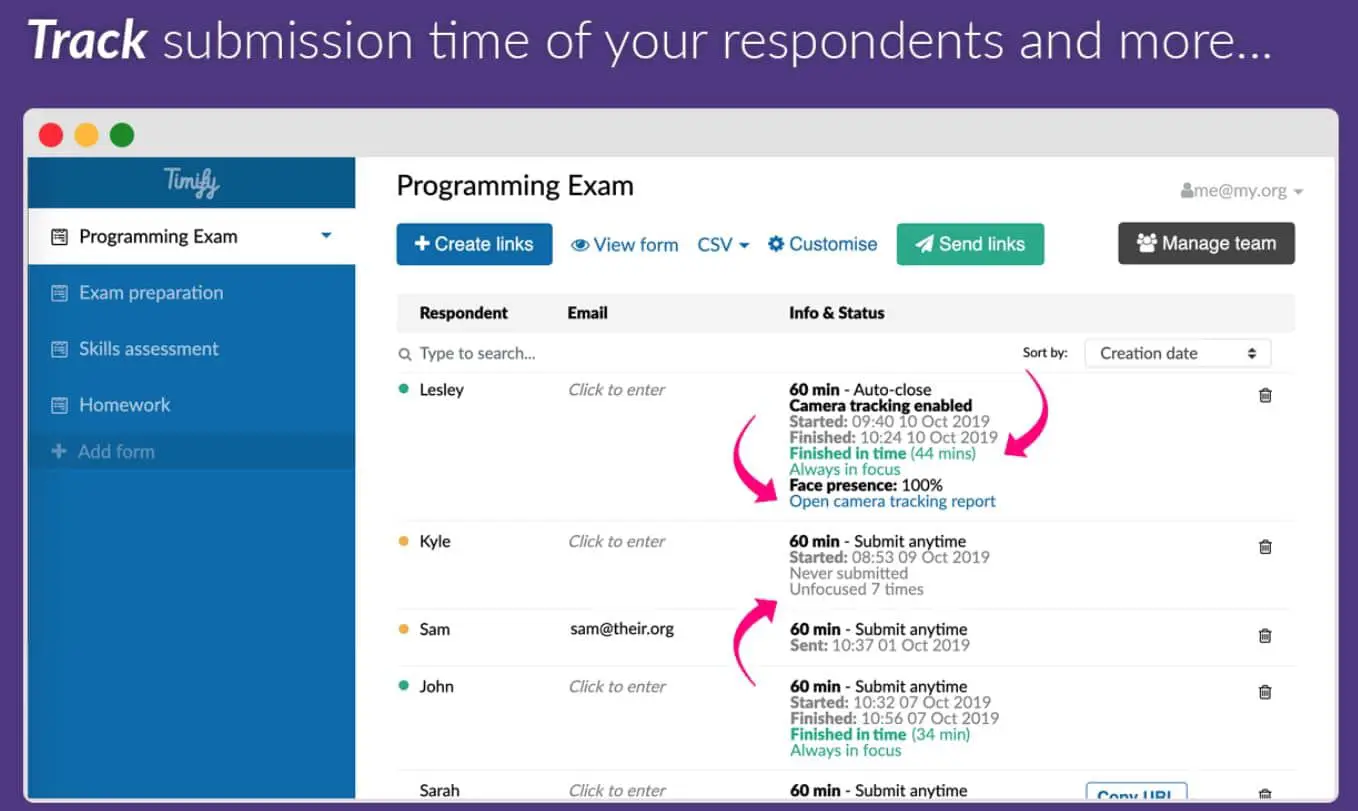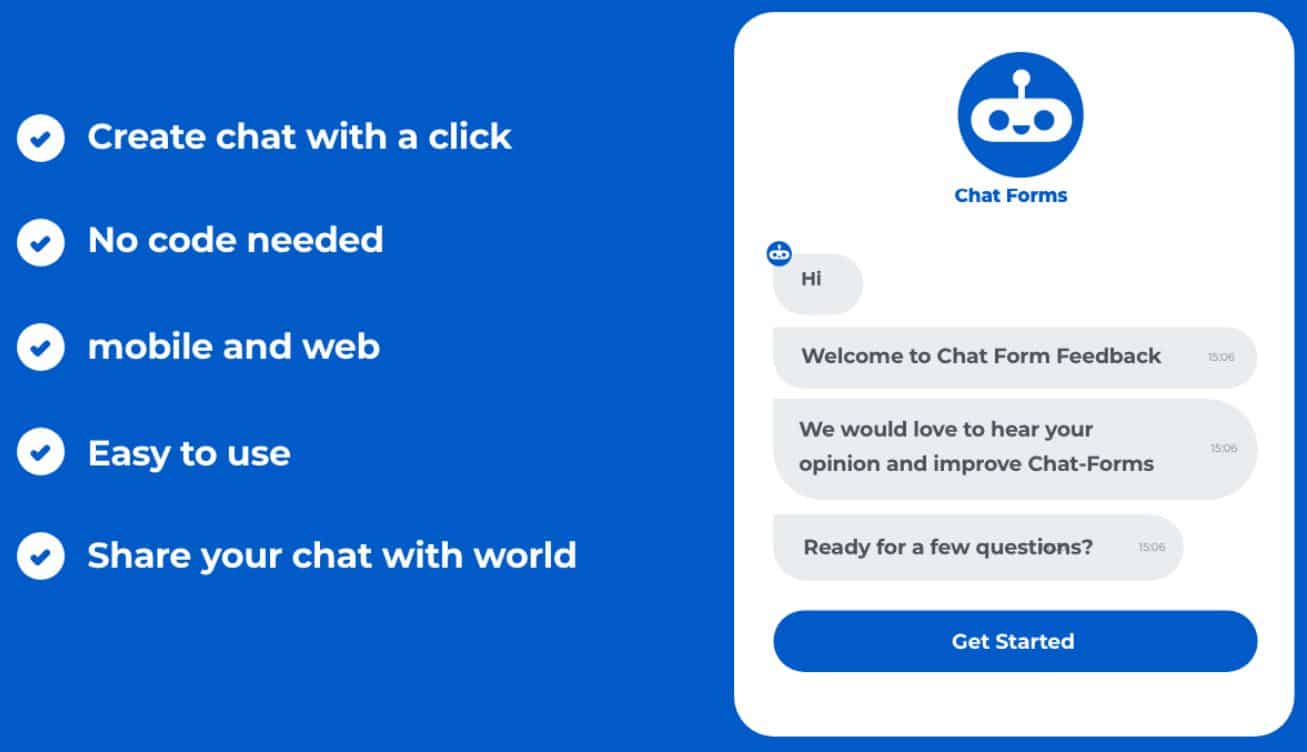Google Forms are the most efficient and one of the best tools by the tech giant to create feedback forms, job applications, questionnaires, polls, and many other purposes.
We have mentioned the best Google forms add-ons that you can try out that are the most popular among all. But this does not end here; there are multiple add-ons that one can try to make it look even better with much more functionality.
There are no limitations to what you can do with these cloud-based solutions. With these add-ons, you can connect third-party applications such as Google Sheets, Form notifications, Icons for slides and docs, etc.
All these are available on the G Suite Marketplace with hundreds of such functions that you can add to your form and make it even better.
Let us look at all the possibilities and choose the best Google Forms add-ons.
Best Google Forms Add-Ons – Our Top Pick
1. Form Publisher – Approval Workflow
Form Publisher (Download Here) can enhance your use of Google Forms. By adding it to your form, you can get all the data collected in the form of Google Docs, Sheets, Slides, or PDFs.
This feature makes it even easy to access all the data and put it to your use in the most effective manner. Once the user submits each form, this particular add-on automatically creates a doc by importing all the data.
Once you select the form of document or file you need, such files are stored on Google Drive immediately so that you can always get hold of it and are secured from any other user. All the fields created have their number that allows you to look for one when needed.
As a respondent, once you have filled up all the answers, the Form publisher automatically sends you an email on your id as a notification of your contribution.
This application has a special Approval Workflow where you no longer need any external workflow tool. With this, you can easily create an approval process for the file generated without understanding coding skills.
It is even needed for an e-signature to validate document approval. Above all, it saves a hell of a lot of time in the entire process so that with automatic approval.
Features:-
- Automatically generates files such as Google Docs, PDF documents, etc
- Sends an email after form submission
- All the data is stored in the Form Responses sheet
- E-signature to validate document approval
- Accessible for everyone in the G Suite domain
2. DataScope
Data Scope is the perfect tool for everyone that works seamlessly on your mobile phones, whether Android or iOS. This tool helps to automate your operations on the Google form and make them easier and a lot better to function as well as collect data.
The best part of this tool is that it can be accessed from a mobile app and offline. You can easily create custom PDFs, Export them to PDF, Excel, and 2000+ apps.
To start with the basics, you can create, edit, and even assign forms using this tool. Apart from simply adding questions and images, you can also add signatures, geolocation, and checklists to make the form more interactive.
With the tool available offline, your team can make reports easier and provide real-time data. After the data has been collected, you can export it in a PDF or excel form. All the data can be viewed in real-time and automatically graphed in the Dashboards section.
Another important aspect that you would find useful is that it can be integrated with more than 1,500 platforms using Zapier or through their API. As soon as you have filled out the form, this tool will send you an email of confirmation and also notify you.
Other than just filling out the feedback forms, you can make assignments as well and get performance indicators.
Features:-
- Easily create, edit, and design forms
- Collect data efficiently after form submission
- Integrated with more than 1,500 platforms using Zapier or through API
- Offline Forms and Robust dashboards
- QR and barcode scanner Available
3. Certify’em – Best google forms add-ons for teachers
Have you been using Google forms to create an exam questionnaire? Well, with the help of this tool, you can easily track and maintain the data directly on a spreadsheet.
The basic idea behind the Certify’em tool is that it is used to create an online certification for everyone who passes an exam using the Google Form.
Other than this, if you have an evaluation test for the employees or anyone, you can also send a customized certification for such a purpose.
Not only this, but there are also several events where students, participants, and everyone else are given participation certificates. Well, Certify’em can be used for that as well. Now the real question arises, how does it work?
So, here you can simply create your questionnaire or a Google form. With this add-on, make the settings in a manner where once the exam is over, the tool will send everyone who has passed the exams automatically to their email.
It can be a customized PDF certificate that you can check beforehand and make it look as genuine as the paper one.
Other than this, you will find multiple other templates available for the certificates. These are all professionally designed to suit your need for multiple purposes.
Other than this, you will also be given your serial number in the certificate so that it does not simply look auto-generated but the one that you have deserved for your work.
Features:-
- Create online certificates for exam takers
- Easy to use controls and minimal setup
- Send customizable PDF certificates to anyone
- Professionally designed certificate templates are available
- Keep track of the data using the spreadsheet of records
4. Email Notifications
Email notification is one of the best Google Forms add-ons that we have ever come across. It is super useful and makes things easier than you would have imagined.
From getting all the data on your email to sending personalized emails to the responder, this tool can save you a lot of time. You can get notifications pretty easily and within seconds as soon as someone fills up the forms.
As soon as you receive the message when someone fills the form you have created, it allows you to reply immediately. For example, if you are looking to hire a job opening urgently, this email notification works perfectly well in such situations.
As soon as any application fills the form, you can immediately reply to him/her if you like the candidate. Using this Google Form add-on is pretty simple, and the setup is easy.
The notifications can be customized, including quiz scores using the {{form field title}} notation, sending emails in plain text or using HTML for professional emails, etc.
It is compatible to be used on your smartphone as well and receives notifications quickly, such as on your iOS and Android devices.
With this, you can save leads on your CRM using the data, send acknowledgments to the parents after students fill out the form to keep them updated, and a lot more features such as this.
Features:-
- Send confirmation emails to customers
- Teachers can send acknowledgments to parents
- Get real-time notifications on your mobile phone
- Up to 20 form responses per day
- Save leads in your CRM by forwarding the form responses in emails
5. formLimiter
With the help of Formlimiter you can make your Google Form a lot more customized and specific based on the event you are creating a form for.
Some of the most common examples are that this tool could be necessary for our time-bound assignments, event registrations with limited seats, or other first-come, first-served signup scenarios.
You will find multiple events where any coach would sell a limited number of seats for their training. It involves using forms that automatically close up once it reaches a limit.
To set up everything on your Google form, all you need to do is simply launch the tool and set the limit as per your need. To begin with, you can choose to set up a maximum number of responses on your form using a limiter.
The form evaluates every submission and shuts off once the limit is reached. Also, you can try out the feature to set up a date and time for your form. As soon as the timer reaches the specific set date & time, the form shuts off and will not be available for any more entry.
Such a case is suitable for competitive examination forms with a particular time limit to submit the form. Other than this, one can use the feature to set a specific value on the spreadsheet.
Once you reach the value of it, the form submission will stop taking more. Furthermore, this tool allows you to set a custom email to everyone who will no longer be able to submit the form due to a set limit.
Features:-
- Great for time-bound assignments
- Set Maximum number of responses
- Specific date and time
- Stop accepting responses when a spreadsheet cell contains a specified value
- Easy to set up and launch
6. PDF Builder
PDF Builder is another superb tool that helps to create PDFs collecting the data from your Google form automatically. All you need to do is add it to your forms and let it work as needed.
It is similar to the Data Scope tool, where you can act upon similar functions. It also helps you create auto-notification functions where you will be notified as soon as you receive emails. Not only this, but you can also integrate this PDF with more than 1000 other integrations by Google.
This PDF builder has been designed so that it can replace all the paperwork and help you save a lot of time. This tool lets you answer the forms on your mobile phone pretty easily, even offline.
Once the data has been collected, it is available for you to visualize in real time on the website. Also, there are options for you can choose to export it in a PDF form or simply Excel.
Some of the main functions here are that you can add OR Code or Barcode for multiple purposes.
Features:-
- Auto-generate a PDF in seconds
- Auto-notify some email lists
- 1000 different integrations like Google Drive, Google Sheets, and much more.
- Save time, and collect data efficiently
- Offline forms available
7. Quilgo
Quilgo formerly known as Timify.me is a unique tool that provides a real-time timer on Google forms. You must have come across time-bound forms, especially when taking an online test or simply filling out a form that requires you to make a secure payment.
It has been specially designed for HRs, schools, universities, and other educational institutions. There are multiple functions that you can carry out with this tool.
The most basic of them all is by embedding a timer with a custom duration based on your purpose. It even allows any team to set a track time that immediately starts as soon as you start your test and keep track of the submission time by each student.
To make sure that there is no cheating or fraud of any sort, this tool asks you to enable the camera on your system so that it can take a snap of your confirmation.
It is considered the best add-on for timers and its further capabilities. If at all you cannot submit your form on time and you run out of it.
The form has been built in a manner with this add-on, due to which it will close up automatically once the timer ends. This will not result in losing the data you have filled, but it will be submitted automatically.
Do you wish to make a welcome page? With this tool, you can make this happen. Any brand or user can create a welcome page to attract more customers. Anything further required, such as analysis of the data collected, is to be accounted for properly.
Features:-
- Track start and submission time
- Make video snapshots of your respondents
- Export data for further analysis
- Integrate with your own business or apps via API
- Brand and customize your form welcoming page
8. Survey Monkey
Survey Monkey is the ultimate solution for anyone looking to create surveys, quizzes, polls, and other similar things using Google Forms. You can get it from G Suite Marketplace and add it to your forms to make the necessary changes.
Also, you will find multiple paid plans that have tons of features. However, for Google Forms, you can simply go for the free plan. Well, not only can you get the data collection but also get proper insights into their official site.
All the data is stored in their cloud and can be used for sentiment analysis. You can even get quick insights with automatic charts and summaries. To start with, you need to create a form that speaks to people.
Surveys can be tricky; hence, you can give a go to the hundreds of templates available. It also has a library of questions on the site that you can use in your form. Using the score of your survey pattern, you can know the genuine opinion of the customers and make necessary changes.
When you are done with all the analysis and insights, you can take multiple flexible options to share them with others. Make use of the custom charts, graphs, and dashboards to send results to other people so that they can make good use of it and it is clearer than before.
Some of the most popular formats you can use are CSV, XLS, PDF, PPT, and SPSS. Other than all, the survey forms can make a colorful approach and make it modern rather than old-fashioned.
Features:-
- 150+ expert-written surveys for any project
- Easily create surveys, quizzes, and polls for any audience
- Export your results or integrate your data with your favorite apps
- Gather feedback via weblink, email, mobile chat, social media, and more
- Custom logos, colors, URLs, and thank you pages.
9. Chat-Forms
Chat Forms is a kind tool as the best Google Forms add-ons. With technological advancement over the years and the way deep learning techniques such as AI have captured the market in every sector, no aspect has been left untouched.
With Chat-forms, you can generate conversational chatbots for your business and personal needs. It converts your Google forms into a chatbot with a single click.
The best part is that you need no code or tech knowledge to add this add-on to your form. Simply install it and launch it on your system. It is easy to use and implement, and anyone can do it.
All you have to do is simply create the form you need; it could be for any purpose, such as Job application, surveys, contact info, etc.
Once done, you can now use the Chat-Forms and create the entire series of questions in the form of a chatbot that will keep popping questions, and you simply need to answer them consistently, as shown in the chat window.
This makes it highly interactive and a fun way to allow people to fill out your form. You can see the entire submitted chat on your mobile devices and on the web.
However, the tool does not collect the user’s answers directly from the chatbot. Instead, it directs every answer to the form, and you, as an owner, can check out the answer from the form itself.
All of this is simply to give every user a glimpse of technological advancement and how it can be applied to simply anything.
Features:-
- Convert Google Forms into a chatbot in one click
- Feedback, polls, Invitations, survey, etc
- Convert conversational User Interface
- Do not collect the user’s replies
- Applicable for Mobile Devices
How to Apply Add-ons to Google Forms
Well, once you have selected the best Google forms add-ons you need and still have no clue how you get them on your forms, you can follow the steps we have mentioned below.
Not only this, but you can also try to remove the add-ons if not in need, which hardly takes a few simple methods. Make sure you follow them as described so that you do not end up losing the data collected up till now.
- Go to Google Forms and open the form you wish to edit.
- Move your cursor to the three little dots on the top-right and click on them.
- From the drop-down menu, click on “Add-ons”
- Now, type in the tool you are looking for and press Enter.
- Either click on the + icon or click on Install.
- Accept the terms and Conditions. Click on Continue.
- Login to your Google Account. Click on Allow.
- Your tool will now be added to your Google Form.
This is what you are required to do to get the add-ons in your Google Forms. Once you have tried it, the next time, it will hardly take you seconds to work on it. Similarly, you can remove the add-ons as well.
Best Google Forms Add-ons For Teachers
There are numerous Google Forms add-ons available that can be useful for educators. Several well-liked choices include:-
Flubaroo:- A Google Forms quiz add-on that grades and analyzes student replies is called Flubaroo. It can evaluate multiple-choice and short-answer questions and give students feedback automatically.
Form Notifications:- A Google Forms add-on called Form Notifications lets teachers be notified when their students submit their comments. The subject and body of the notification can be customized, and it can send notifications to numerous email addresses.
Form Publisher:- With the help of the add-on Form Publisher, teachers can have Google Forms responses from students automatically produce documents (such as Word or PDF files). Based on the results, reports, certificates, or other papers can be produced.
Form Mule:- With the use of the Google Forms add-on Form Mule, teachers can automate chores. It can be used to send emails, make appointments on the calendar, or amend Google Sheets by student feedback.
Form Limiter:- With the help of the add-on Form Limiter, teachers can restrict the number of responses submitted to a Google Form. You can use it to set a cap on the overall number of responses for the form or the number of responses allowed per student.
These are just a few of the numerous Google Forms add-ons available that can be helpful to educators. Investing in the assortment of available add-ons to choose the most beneficial for your particular demands is vital.
Best Google Forms Add-ons for Quizzes
For generating and grading quizzes, several Google Forms add-ons can be helpful.
Flubaroo:- A Google Forms quiz add-on that grades and analyzes student replies is called Flubaroo. It can automatically evaluate multiple-choice and short-answer questions and give students feedback.
Quizlet:- With the help of the Quizlet add-on, teachers may design and distribute interactive tests using Google Forms. Multiple choice, true/false, and matching question formats are among the quizzes it offers.
Quiz Generator:- Teachers can make quizzes using data from Google Sheets using the add-on Quiz Generator. Short answers, true or false, and multiple choice questions can all be created with it.
Form Mule:- With the Google Forms add-on Form Mule, teachers can automate chores. It can be used to send emails, make appointments on a calendar, or modify Google Sheets according to test results from students.
Form Limiter:- With the help of the add-on Form Limiter, teachers can restrict the number of responses submitted to a Google Form. It can be used to set a cap on the maximum number of responses per student or for the entire quiz.
These are only a few Google Forms add-ons that can help design and grade tests. Investing in the assortment of available add-ons to choose the most beneficial for your particular demands is vital.
📗FAQ
Are there Addons for Google Forms?
Yes, there are numerous add-ons for Google Forms that can increase the platform’s usefulness. To add more features and functionalities to Google Forms, add-ons are external tools that may be installed.
Some examples of Google Forms add-ons include:-
Flubaroo:- a Google Forms quiz add-on that enables teachers to assess and examine student replies.
Form Notifications:- an add-on that enables users to get alerts when a Google Form receives submissions.
Form Publisher:- a Google Form response add-on that instantly enables users to create documents (like PDFs or Word documents).
Form Mule:- a Google Forms add-on that enables user task automation.
Form Limiter:- Limits on the number of replies submitted to a Google Form can be imposed by users using an add-on.
These are only a few of the many Google Forms add-ons available. You can browse the available options in Google Forms’ “Add-ons” menu to identify and download add-ons. Add-ons are simple to use and require a few clicks to install.
How do I make Google Forms more interesting?
You may increase your audience’s interest and engagement in Google Forms in several ways:-
Use interactive questions:– Consider employing interactive questions that ask respondents to drag and drop objects, draw or sketch, or choose from a list as an alternative to using only straightforward multiple-choice or short-response questions.
Add multimedia elements:- To make your form more visually appealing and interesting, consider including movies, photographs, or audio snippets.
Customize the look and feel of your form:- Give your form a distinctive look and feel by using Google Forms’ customization tools. Pick a color scheme, including a header image or logo and a font representing your business.
Use branching logic:– Depending on how visitors respond to earlier questions, branching logic can be used to display alternative questions or sections of your form. The form could become more personalized and engaging as a result.
Use a third-party add-on:- For Google Forms, numerous third-party add-ons can give your form more interactive and captivating features.
Using these techniques, you may increase audience interest and engagement in your Google Forms.
How do I add addons to Google Forms?
To add an add-on to Google Forms, follow these steps:-
Step 1:- Open Google Forms and create a new form or open an existing form.
Step 2:- Click on the “Add-ons” menu in the top menu bar.
Step 3:– Click on the “Add-ons” option in the “Get add-ons” menu.
Step 4:- This will open a window with a list of available add-ons. You can search for a specific add-on or browse the categories to find one that meets your needs.
Step 5:– Once you have found an add-on you would like to install, click the “Free” button to install it.
Step 6:– A pop-up window will appear, asking you to confirm the installation. Click “Install” to proceed.
Step 7:- The add-on will be installed and added to the “Add-ons” menu in Google Forms. You can access the add-on by clicking on the “Add-ons” menu and selecting the add-on from the list.
Note:- Some add-ons might need extra authorizations or access to specific Google services to work effectively. When installing the add-on, you will be asked to give these rights if this is the case.
All done! A Google Forms add-on has now been successfully installed. By using the add-on, you may improve your form’s functionality and make it more interactive and interesting for your audience.
Can you make Google Forms dynamic?
Google Forms can be dynamic by utilizing specific features and methods, so the answer is yes.
The following are some tips for adding more life to your Google Forms:-
Use branching logic:- You can display various questions or form sections based on how visitors respond to earlier questions by utilizing branching logic. The form could become more personalized and engaging as a result.
Use interactive questions:- Consider employing interactive questions that ask respondents to drag and drop objects, draw or sketch, or choose from a list as an alternative to using only straightforward multiple-choice or short-response questions.
Add multimedia elements:- To make your form more visually appealing and interesting, consider including movies, photographs, or audio snippets.
Customize your form’s look and feel:- Use Google Forms’ customization tools to give your form a distinctive look and feel. Pick a color scheme, including a header image or logo and a font representing your business.
Use third-party add-ons:- For Google Forms, numerous third-party add-ons can give your form more interactive and captivating features.
Can Google Forms do piping?
Yes, Google Forms supports piping to dynamically inject data from past responses into new questions or form sections. Making customized and interactive forms with this is advantageous.
The steps below explain how to utilize piping in Google Forms.
Step 1:- Create a form or open an existing form in Google Forms.
Step 2:- Add a question you want to use as the source for the piping. This could be a multiple-choice, short answer, or any other type of question.
Step 3:- In the question where you want to use the piped information, click on the “Insert” menu in the top menu bar and select the “Piped text” option.
Step 4:- In the “Piped text” window, select the source question from the drop-down menu and choose the specific answer option you want to use.
Step 5:– Click the “Insert” button to insert the piped text into the question.
Following this procedure, you can dynamically add data from prior responses to questions or form sections that follow. Making customized and interactive forms with this is advantageous.
Can you apply logic to Google Forms?
Yes, branching logic and skip logic may be used to apply logic to Google Forms.
Based on users’ responses to earlier questions, branching logic enables you to display different questions or form sections. For instance, you could utilize branching logic to present users with a distinct set of questions depending on whether they responded “Yes” or “No” to a prior query.
By how people respond to a previous question, you can jump ahead to a certain question or area of the form using skip logic, also called page skip logic. If a user responds “No” to a prior question, skip logic could be used to skip that question or section.
To use branching logic or skip logic in Google Forms, follow these steps:-
Step 1:- Create a form or open an existing form in Google Forms.
Step 2:- Add a multiple-choice or dropdown question that will be used to control the branching or skip logic.
Step 3:- Click on the question to select it, and then click on the “Add branch” or “Add skip” button in the top menu bar.
Step 4:- In the “Branch” or “Skip” window, select the answer option that will trigger the branching or skipping logic, and then choose the destination question or section.
Step 5:– Click the “Save” button to apply the logic.
You may add logic to Google Forms to make customized and interactive forms by employing branching and skip logic.
Can I make a conditional forms in Google Forms?
Using branching logic and skip logic allows for creating conditional forms in Google Forms.
Based on users’ responses to earlier questions, branching logic enables you to display different questions or form sections. For instance, you could utilize branching logic to present users with a distinct set of questions depending on whether they responded “Yes” or “No” to a prior query.
By how people respond to a previous question, you can jump ahead to a certain question or area of the form using skip logic, also called page skip logic. If a user responds “No” to a prior question, skip logic could be used to skip that question or section.
Final Thoughts
Have you selected the best Google Forms Add-ons yet? There are many such tools, which can get tricky if you are new to them. We have created the list above that will help you understand more about each of them in the best manner possible.
We have tried these add-ons and have tested ourselves for genuine results, hence making the right choice. You can either go for the one above or search for yourself, but it can take you too long overall.
Any idea has multiple tools, and not all are good enough. So, it is required that you go through the features properly so that you can get one for the right purpose.
It can be for your surveys, assignments, job application, appointments, feedback, timer forms, etc. If you have any issues with these add-ons, you can let us know in the comment section below.