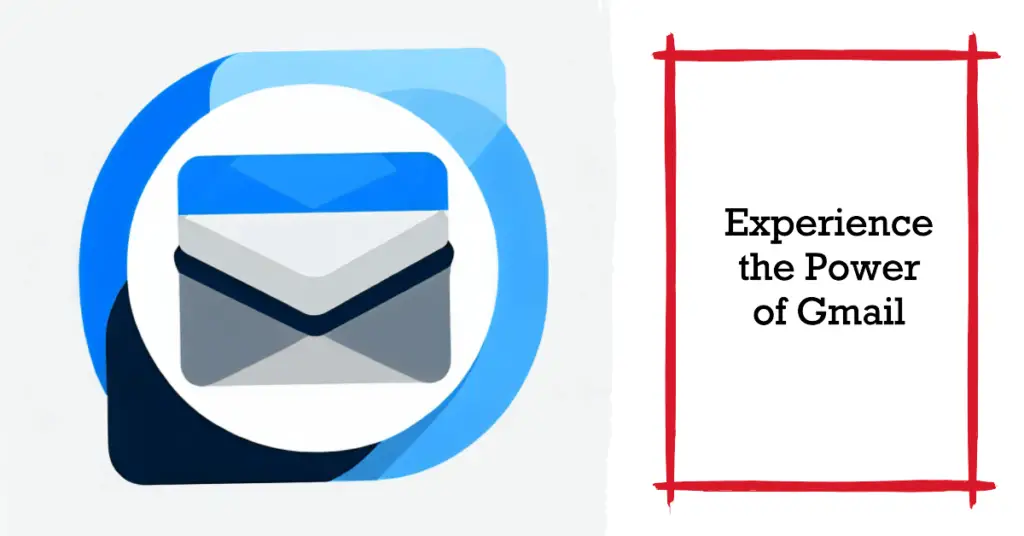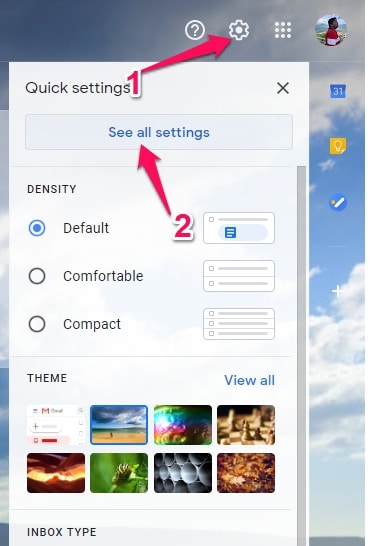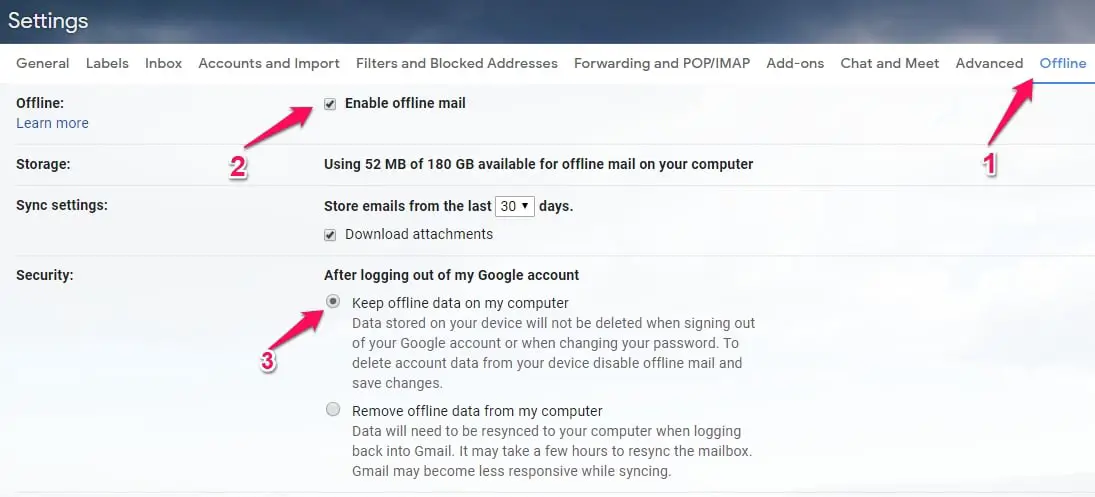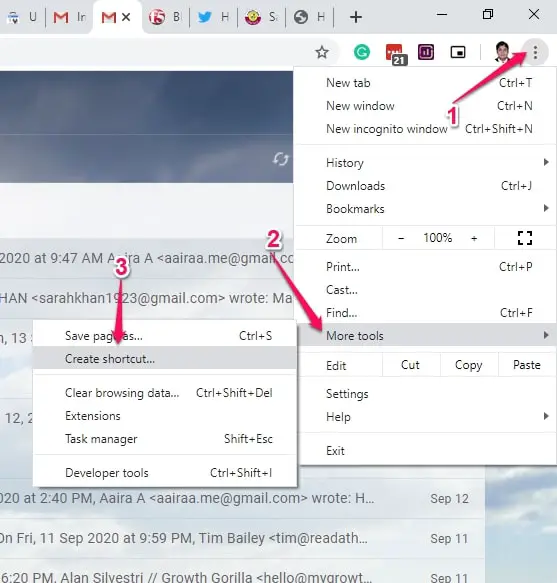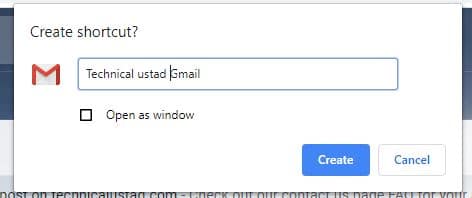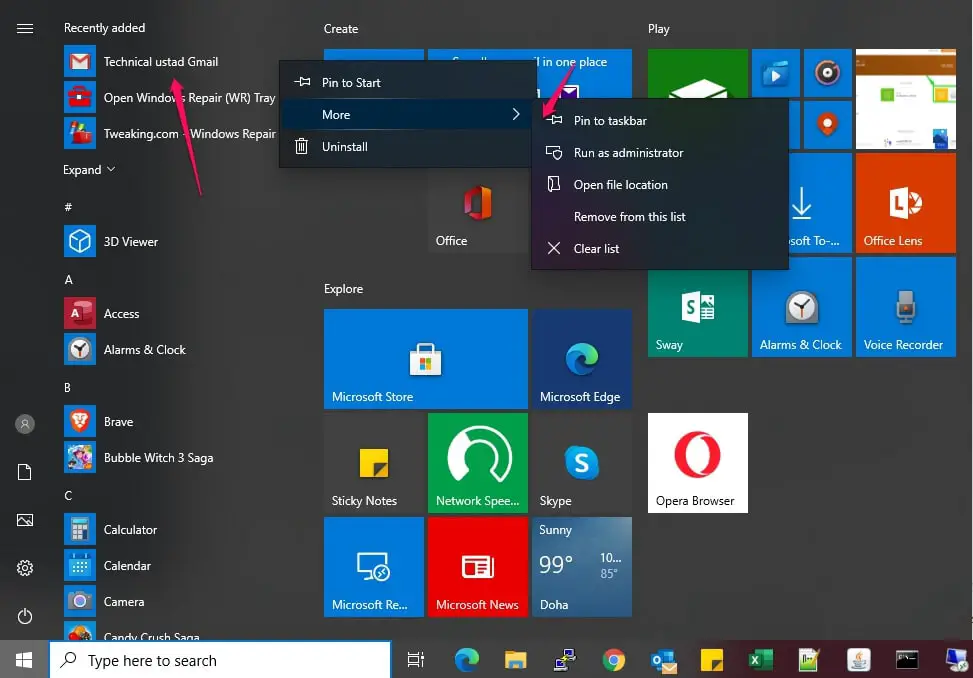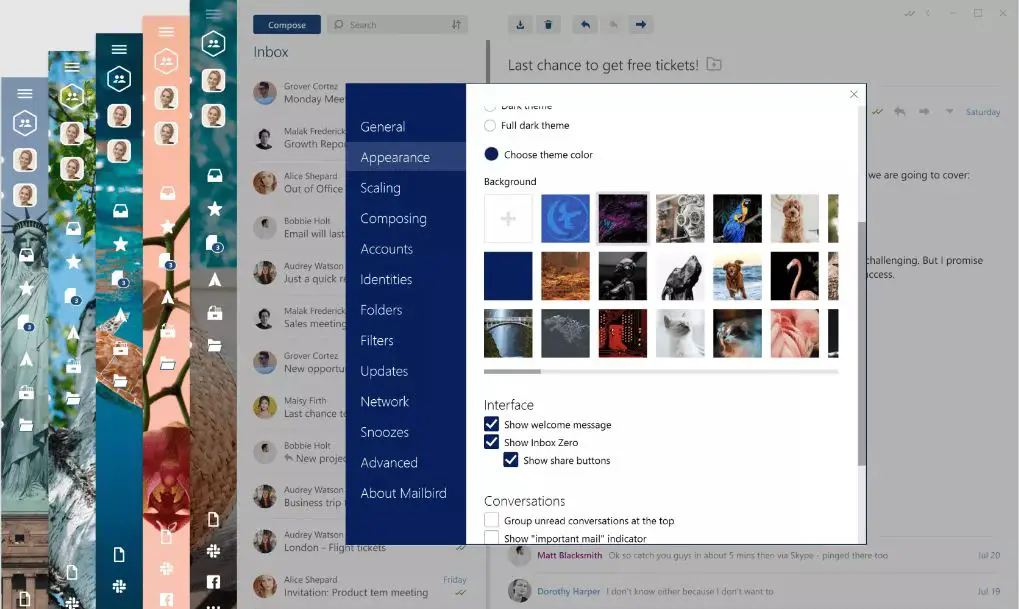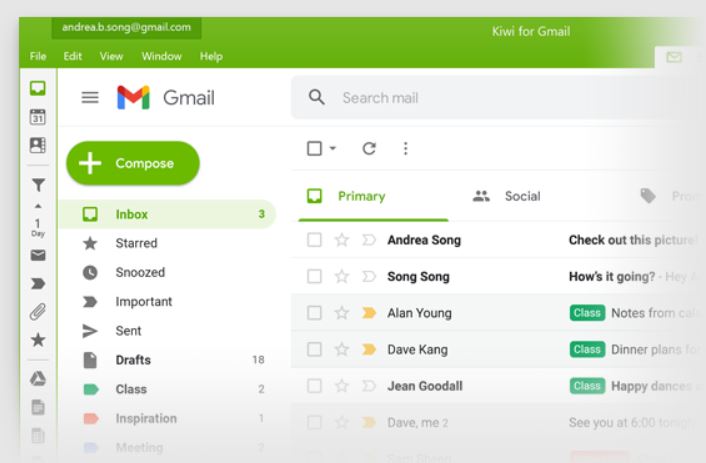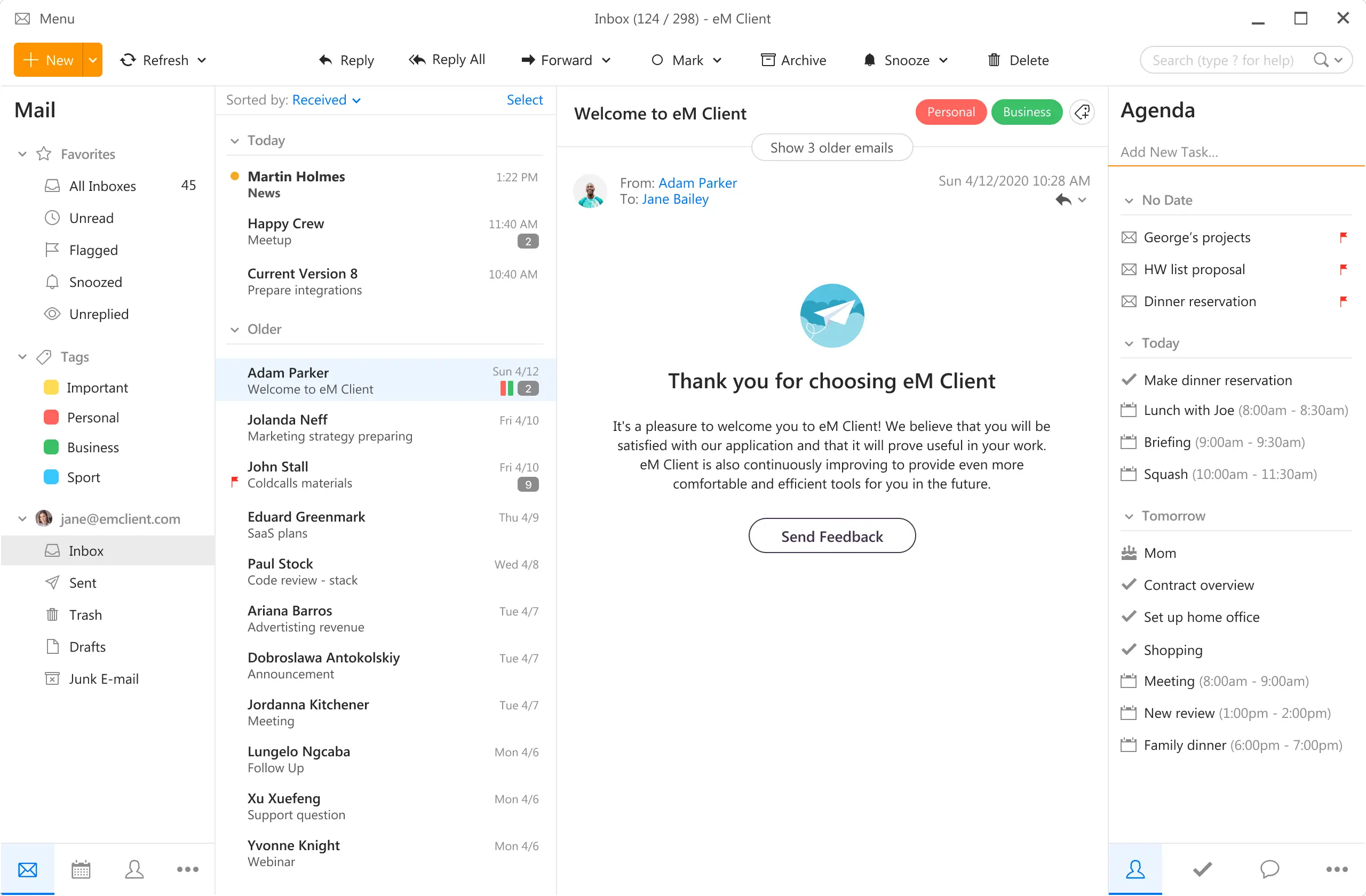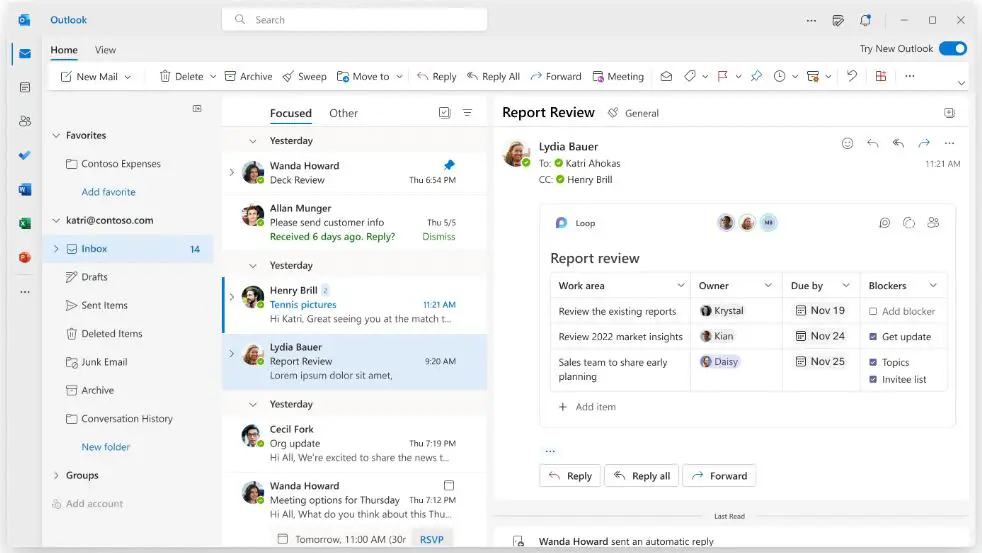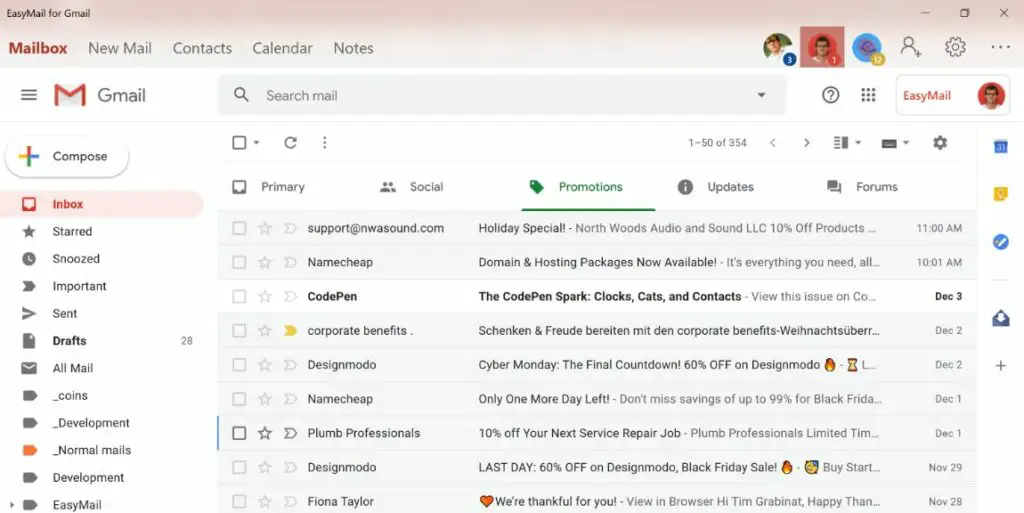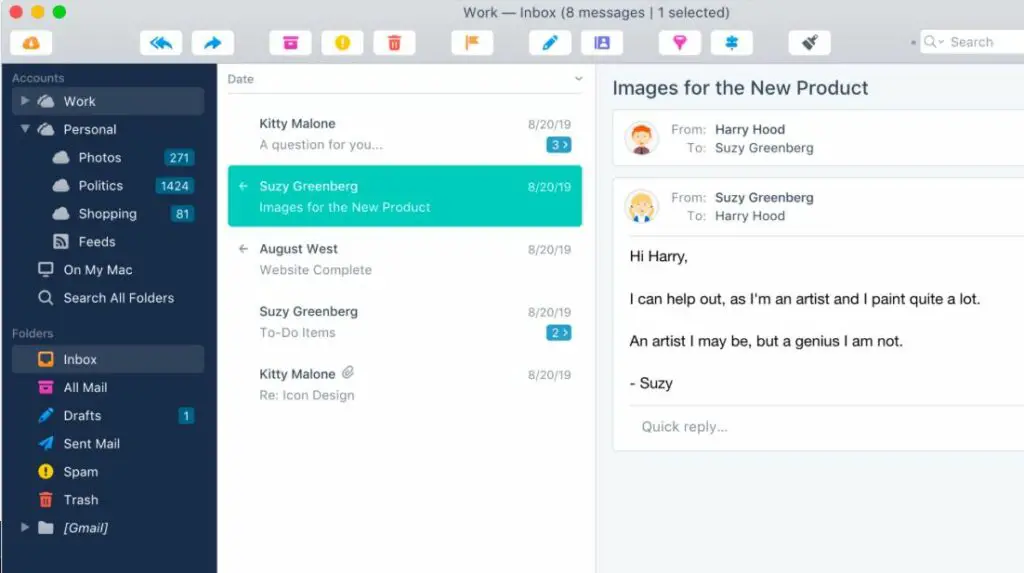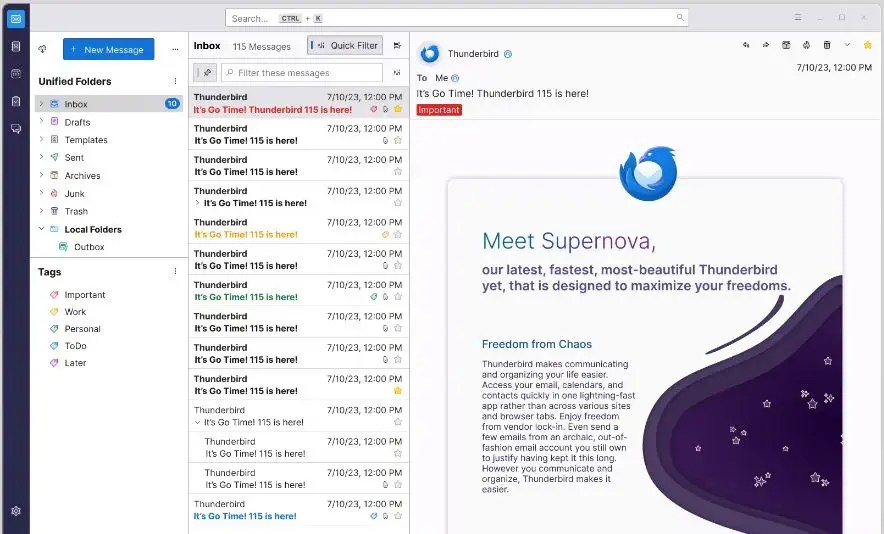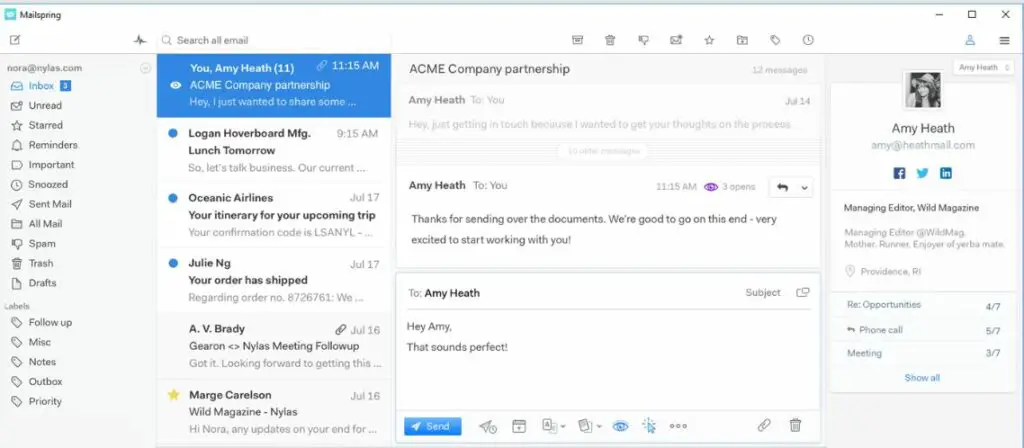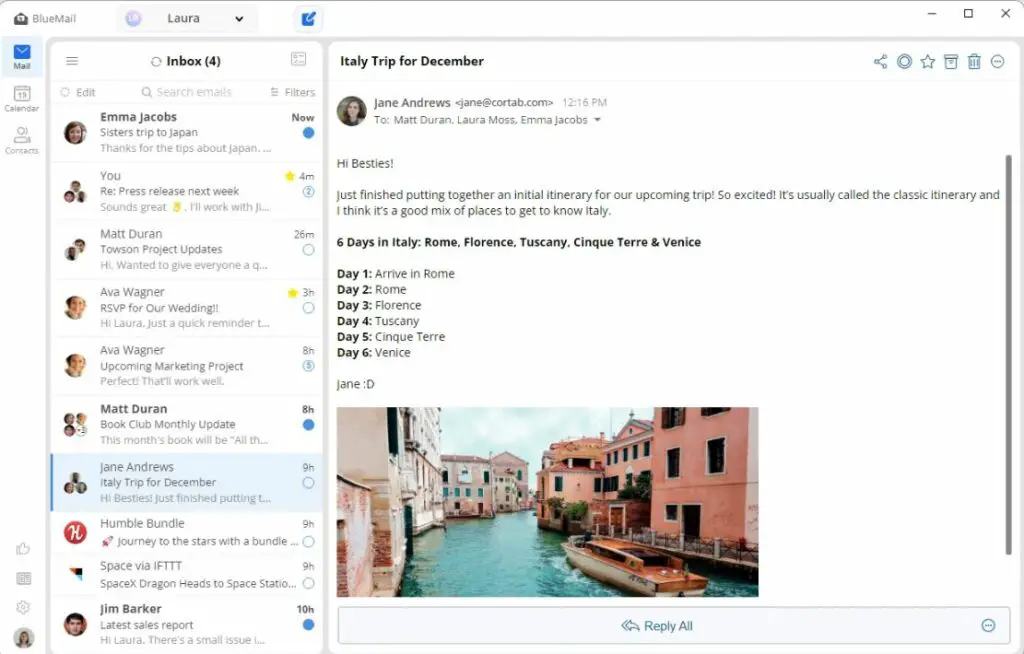As a Windows user, have you ever constantly switched between different platforms, bouncing back and forth to keep up with your email? Does it ever feel like you spend too much time managing your emails instead of focusing on your work or personal life?
The lack of a cohesive, reliable Gmail app for Windows can be more than a slight inconvenience—it can disrupt your workflow, decrease productivity, and cause unnecessary stress.
It’s frustrating to have to navigate through browser tabs or deal with apps that don’t integrate well with your Windows operating system, especially when Gmail is a central part of your daily communication.
Fortunately, there is an array of Gmail apps designed specifically for Windows that can make managing your inbox a breeze. These apps offer the simplicity and functionality of Gmail, seamlessly integrated with the Windows interface you’re already comfortable with.
In this article, we’ll explore various Gmail apps for Windows, breaking down their features, pros and cons, and helping you choose the one that best suits your needs.
Say goodbye to the stress of email management and hello to a smoother, more organized workflow.
Understanding Gmail and its Importance
Gmail, a pioneering electronic communication platform, has transcended conventional email services, revolutionizing how we interact with digital messaging. The sheer ubiquity of Gmail, offered by tech titan Google, underlines its unwavering significance in the contemporary digital landscape.
Long gone are the days of primitive messaging systems. Gmail’s advent ushered in a new era of user-friendly, feature-rich communication, rendering electronic correspondences swift, seamless, and secure.
The prominence of Gmail lies in its robust suite of cutting-edge tools, granting users an unparalleled communication experience. Its intuitive interface and versatile integration with other Google services enhance productivity, streamlining personal and professional communication.
Moreover, Gmail boasts cutting-edge security measures, ensuring data confidentiality and safeguarding against cyber threats. This sophisticated protective framework bolsters user trust and contributes to the platform’s ever-growing popularity.
The evolution of Gmail has seen its expansion into collaborative ventures, catering to diverse user needs. From business enterprises to educational institutions, Gmail’s adaptive prowess ensures it remains an irreplaceable tool.
In conclusion, comprehending Gmail’s pivotal role in modern communication is imperative. Its unceasing innovation and commitment to excellence reaffirm its place as a cornerstone of digital interaction, propelling us toward a more connected future. Embrace Gmail, for it encapsulates the essence of progressive communication.
Is there an official Gmail app for Windows?
Unfortunately, Google only offers apps for mobile devices. If you’re using a computer, you must access the web interface or use an installed email client.
You need to create a desktop app if you don’t want to use any third-party apps and still want to access your Gmail account without a browser.
It required two steps, the first step is enabling the offline email option, and the second is creating a desktop shortcut in your web browser.
Step 1:- To enable Gmail offline feature, click on the Setting icon in the right-pane corner of your Gmail account and click on the “See all Settings” option.
Click on the Offline option and enable the offline mail option and under the security option, turn on the “keep offline data on my computer” option and save the changes.
Step 2:- In the second step, you must create a shortcut in your browser.
In Google Chrome, click on the three-dot icon on the right pane side and select the “More Tools” option and click on the ‘Create Shortcut” option
enter the name of the shortcut
it will add in the start menu, right-click on it and select the More option and click on the Pin to taskbar option if you want to add in the taskbar.
In the Microsoft Edge browser, click on the Three-dot icon on the right-pane side, click on the Apps option, and select the “Install this site as an app” option.
Best Gmail Apps For Windows To Streamline Your Inbox
1. Mailbird
In the ever-evolving landscape of email management, Mailbird stands as an exemplar, redefining the concept of Gmail apps for Windows with its unmatched functionality and innovative features.
As the perfect symbiosis of style and substance, Mailbird’s sleek interface ensures a seamless user experience for Windows users. Its intuitive design and customizable layout elevate the email management process.
Mailbird’s compatibility with Windows 11 and Windows 10 makes it a versatile choice, catering to a wide array of users across different operating systems. This adaptability sets it apart from the competition.
At the heart of Mailbird lies its unparalleled integration with Gmail. Users can effortlessly connect multiple Gmail accounts and access them through a unified inbox. This streamlined approach eliminates the hassle of switching between accounts, saving time and effort.
Mailbird’s productivity-enhancing features add an extra layer of value to its offerings. From quick response templates to time-saving keyboard shortcuts, the app empowers users to communicate swiftly and effectively.
Security is paramount in the digital realm, and Mailbird takes it seriously. The app employs robust encryption protocols, safeguarding sensitive information from potential threats.
In conclusion, Mailbird epitomizes the modern Gmail app for Windows, combining aesthetics, functionality, and security in one comprehensive package. Its seamless integration, cross-platform adaptability, and productivity-focused features make it a compelling choice for all Windows users seeking a refined email management experience.
Pros of Mailbird:-
User-Friendly Interface: Mailbird boasts an intuitive and visually appealing interface, making it easy for users to navigate and manage their emails efficiently.
Gmail Integration: With seamless integration of multiple Gmail accounts, Mailbird provides a unified inbox, streamlining email management and saving time.
Cross-Platform Compatibility: Whether users are on Windows 11 or Windows 10, Mailbird adapts flawlessly, ensuring a consistent experience across different operating systems.
Productivity Features: Mailbird offers a range of productivity-enhancing tools, such as quick reply templates and time-saving keyboard shortcuts, to expedite email communication.
Customization Options: Users can personalize Mailbird to suit their preferences, from custom themes and colors to organizing folders and labels.
Security Measures: Mailbird prioritizes data security, employing industry-standard encryption protocols to protect sensitive information from potential threats.
Cons of Mailbird:-
Limited Free Version: While Mailbird offers a free version, it has some limitations, and users may need to upgrade to the Pro version to unlock all features.
Learning Curve: Despite its user-friendly interface, some users might initially find Mailbird’s features and customization options overwhelming to navigate.
Resource Intensive: Mailbird’s extensive features and smooth interface may require higher system resources, potentially affecting the performance on older or less powerful devices.
Focused on Gmail: While ideal for Gmail users, those with email accounts from other providers may not fully benefit from Mailbird’s tailored integration.
Subscription-Based Pricing: The Pro version of Mailbird requires a subscription, which might not be suitable for users seeking a one-time purchase option.
Limited Offline Access: Mailbird heavily relies on internet connectivity, limiting offline access and management of emails in offline mode.
In conclusion, Mailbird offers an exceptional email management experience for Windows users, particularly those utilizing Gmail accounts. Its user-friendly interface, cross-platform compatibility, and productivity features make it a compelling choice. However, some limitations like subscription-based pricing and resource usage, may require consideration depending on individual needs.
2. Kiwi for Gmail
In email management, Kiwi for Gmail stands as a game-changer, redefining how users interact with their Gmail accounts. This innovative application harmoniously merges the power of Gmail’s cloud-based platform with the convenience and functionality of a desktop application.
Kiwi for Gmail offers a seamless transition from the web-based Gmail interface to a dedicated desktop app, providing a unified and optimized experience. It streamlines email management, allowing users to access multiple Gmail accounts effortlessly through a single application.
One of the key strengths of Kiwi for Gmail lies in its resourcefulness. It harnesses the power of Google’s cloud infrastructure to deliver a responsive and lightning-fast interface, minimizing loading times and ensuring a smooth user experience.
Offline access is no longer a limitation with Kiwi for Gmail. The application enables users to access and compose emails without an active internet connection, thereby enhancing productivity and eliminating disruptions caused by network fluctuations.
Furthermore, Kiwi for Gmail brings many productivity features to the table. From advanced email tracking to customizable keyboard shortcuts, the app empowers users to streamline their workflow and manage emails efficiently.
Security remains a top priority, and Kiwi for Gmail takes it seriously. The application employs robust encryption protocols, safeguarding sensitive information and ensuring user data privacy.
In conclusion, Kiwi for Gmail is a formidable choice for Gmail users seeking a seamless, feature-rich, and secure email management solution. Its integration of cloud-based Gmail with the convenience of a desktop app sets it apart, providing users with enhanced productivity and a delightful email experience.
Pros of Kiwi for Gmail:-
Seamless Desktop Integration: Kiwi for Gmail seamlessly integrates Gmail’s cloud-based platform into a dedicated desktop app, providing users with a unified and optimized email experience.
Lightning-Fast Performance: By leveraging Google’s cloud infrastructure, the application delivers impressive speed and responsiveness, minimizing loading times and enhancing user productivity.
Offline Access: Kiwi for Gmail allows users to access and compose emails even without an active internet connection, ensuring uninterrupted workflow and productivity.
Productivity Features: The app comes with a range of productivity-enhancing features, including advanced email tracking and customizable keyboard shortcuts, enabling users to manage emails efficiently.
Enhanced Security: Kiwi for Gmail prioritizes data security with robust encryption protocols, ensuring the privacy and protection of sensitive information.
User-Friendly Interface: With an intuitive design, Kiwi for Gmail offers ease of use, making it accessible to users of all levels of technical proficiency.
Cons of Kiwi for Gmail:-
Gmail Account Dependency: As the name suggests, Kiwi for Gmail is optimized for Gmail accounts, potentially limiting its appeal for users with email accounts from other providers.
Limited Free Version: While the application offers a free trial, accessing the full range of features may require purchasing the Pro version.
Learning Curve: Some users may need time to transition from the web-based Gmail interface to the dedicated desktop app.
Resource Usage: Kiwi for Gmail’s cloud-based integration may demand higher system resources, affecting the performance on older or less powerful devices.
Subscription-Based Pricing: For users seeking a one-time purchase option, the subscription-based pricing of the Pro version might not be the most suitable choice.
Platform Limitations: While Kiwi for Gmail is available for Windows and macOS, users on other operating systems may not have access to this application.
In conclusion, Kiwi for Gmail offers a wealth of advantages to Gmail users, from its seamless desktop integration and impressive performance to its productivity features and enhanced security measures. However, users should consider its Gmail account dependency and subscription-based pricing when considering it as their email management solution.
3. eM Client
In email management, eM Client emerges as an exemplary choice, elevating the Gmail experience for Windows users. This sophisticated application seamlessly blends the power of Gmail with a host of productivity features, making it the ideal Gmail app for Windows.
The versatility of eM Client shines through its ability to cater to diverse user needs. Whether you’re a professional handling multiple Gmail accounts or a casual user, the app offers a unified and streamlined inbox for effortless email management.
eM Client’s intuitive user interface ensures a smooth and seamless transition from the web-based Gmail platform to a dedicated desktop application. Its modern design and user-friendly layout make it a joy to navigate.
One of the standout features of eM Client is its multi-account support, allowing users to manage multiple Gmail accounts simultaneously with ease. The application synchronizes emails, contacts, and calendars, creating a unified and efficient workspace.
With offline access at your fingertips, eM Client enables users to work on emails without an internet connection, ensuring productivity is not hampered by connectivity issues.
Furthermore, eM Client’s productivity tools make it a formidable choice for email management. From powerful email search options to built-in PGP encryption for enhanced security, the app leaves no stone unturned in delivering an exceptional user experience.
In conclusion, eM Client redefines Gmail apps for Windows, offering versatility, offline access, and a range of productivity features. Its seamless integration of Gmail accounts and intuitive interface make it a standout choice for Windows users seeking an unparalleled email management solution.
Pros of eM Client:-
Versatility: eM Client caters to a wide range of users, from professionals with multiple Gmail accounts to casual users, providing a unified and streamlined email management experience.
User-Friendly Interface: The application boasts an intuitive user interface that seamlessly transitions from web-based Gmail to a dedicated desktop app seamless and enjoyable.
Multi-Account Support: eM Client’s multi-account support allows users to effortlessly manage and synchronize multiple Gmail accounts, contacts, and calendars within a single interface.
Offline Access: With eM Client, users can work on emails even without an internet connection, ensuring uninterrupted productivity, especially when on the go.
Productivity Tools: The app offers an array of productivity features, including advanced email search options and built-in PGP encryption, enhancing email management efficiency and security.
Calendar Integration: eM Client’s calendar synchronization simplifies managing schedules and tasks, consolidating all events in one centralized hub.
Cons of eM Client:-
Limited Free Version: While eM Client offers a free version, it comes with limitations, and users may need to upgrade to the Pro version to unlock all features.
Resource Usage: The application’s feature-rich nature may demand higher system resources, potentially affecting performance on older or less powerful devices.
Gmail Account Dependency: eM Client’s specialization in Gmail accounts may limit its appeal for users with email accounts from other providers.
Learning Curve: Some users might require time to familiarize themselves with the application’s various features and customization options.
Subscription-Based Pricing: The Pro version of eM Client requires a subscription, which may not be suitable for users seeking a one-time purchase option.
Platform Limitations: While eM Client is compatible with Windows, users on other operating systems may not have access to this application.
In conclusion, eM Client shines as a feature-rich and user-friendly Gmail app for Windows. Its versatility, offline access, and productivity tools make it a standout choice for efficient email management, although users should consider factors like resource usage and subscription-based pricing when evaluating it for their needs.
4. Outlook for Windows
When it comes to Gmail apps for Windows, one standout choice that redefines email management is Outlook for Windows. While widely known for its proficiency in handling Microsoft email services, Outlook for Windows also seamlessly integrates Gmail accounts, making it a comprehensive and powerful email solution.
Outlook for Windows embodies a harmonious fusion of efficiency and versatility. Its user-friendly interface ensures a smooth onboarding experience, accommodating users of all proficiency levels.
With multi-account support, Outlook for Windows empowers users to centralize their Gmail accounts alongside other email services, consolidating all communications into one organized platform.
Unveiling a myriad of productivity features, Outlook for Windows presents an exceptional advantage. From advanced email filtering and categorization to integrated calendar management, the app optimizes email handling and boosts productivity.
Offline access becomes a breeze with Outlook for Windows. The application enables users to continue managing emails and scheduling appointments even in the absence of an internet connection.
Beyond its utility as an email client, Outlook for Windows serves as a comprehensive personal information manager (PIM). Its contact management, task organization, and note-taking capabilities elevate its status as a one-stop solution for productivity.
Furthermore, Outlook for Windows prioritizes data security, employing industry-standard encryption and authentication protocols to safeguard sensitive information.
In conclusion, Outlook for Windows transcends its association with Microsoft email services, emerging as a versatile and potent Gmail app for Windows. Its seamless integration, productivity-oriented features, and robust security measures position it as a top choice for users seeking an unparalleled email and productivity management solution.
Pros of Outlook for Windows:-
Versatile Email Management: Outlook for Windows seamlessly integrates Gmail accounts alongside other email services, providing users with a unified platform for managing all their emails.
User-Friendly Interface: The application’s user-friendly interface ensures easy navigation and accessibility, catering to users of varying technical proficiency.
Multi-Account Support: Outlook for Windows allows users to centralize and manage multiple Gmail accounts and other email services in one place, streamlining email communication.
Productivity Features: The app offers a range of productivity-enhancing tools, including advanced email filtering, categorization, and integrated calendar management, boosting efficiency in handling emails and schedules.
Offline Access: Outlook for Windows enables users to continue working on emails and appointments even without an active internet connection, ensuring uninterrupted productivity.
Comprehensive Personal Information Manager (PIM): Beyond email management, Outlook for Windows serves as a complete PIM, featuring contact management, task organization, and note-taking capabilities.
Cons of Outlook for Windows:-
Resource Intensive: The application’s feature-rich nature may demand higher system resources, potentially affecting performance on older or less powerful devices.
Learning Curve: Some users may require time to familiarize themselves with the various features and customization options offered by Outlook for Windows.
Gmail-Specific Features: While Outlook for Windows integrates Gmail accounts, users may find that some Gmail-specific features are better optimized in dedicated Gmail apps.
Dependency on Microsoft Account: To access the full suite of features, users may need to sign in with a Microsoft account, which might not be preferred by those seeking a more independent email solution.
Subscription-Based Pricing: To unlock all advanced features, users may need to purchase a Microsoft 365 subscription, which may not be suitable for those looking for a one-time purchase option.
Limited Customization: While Outlook for Windows offers various customization options, some users may find it less flexible than other email clients.
In conclusion, Outlook for Windows is a versatile and efficient email management solution, seamlessly integrating Gmail accounts with other email services.
Its user-friendly interface, productivity features, and PIM capabilities make it a compelling choice for Windows users seeking a comprehensive email and productivity solution. However, users should consider resource usage and subscription-based pricing when evaluating their needs.
5. EasyMail For Gmail
EasyMail For Gmail offers a delightful and streamlined approach to Gmail management, revolutionizing how users interact with their emails. This comprehensive application brings Gmail to the forefront, providing Windows users with a user-friendly and efficient platform.
The allure of EasyMail For Gmail lies in its simplicity. The app ensures a smooth and seamless email experience with an intuitive interface and straightforward design. It eliminates the need to navigate through a web browser, making Gmail easily accessible from the desktop.
EasyMail For Gmail’s exceptional performance is a testament to its optimization for Windows systems. The app harnesses the full potential of the operating system, delivering lightning-fast response times and minimizing loading delays.
Multi-account support enhances EasyMail For Gmail’s appeal, allowing users to manage multiple Gmail accounts easily. This feature eliminates the hassle of logging in and out of different accounts, streamlining the email management process.
With real-time notifications, users stay informed about incoming emails without constantly checking their inboxes. This feature ensures that important messages are promptly addressed, bolstering communication efficiency.
Offline access is no longer a hindrance with EasyMail For Gmail. Users can access and compose emails offline, ensuring uninterrupted productivity when internet connectivity is limited.
Furthermore, the app’s notification center integration provides a centralized hub for managing notifications from various apps, offering a cohesive and organized approach to staying updated.
In conclusion, EasyMail For Gmail is a standout application, offering simplicity, efficiency, and multi-account support to elevate your Gmail experience on Windows. Its real-time notifications and offline access capabilities enhance productivity, making it an optimal choice for Gmail users seeking a seamless email management solution.
Pros of EasyMail For Gmail:-
Simplicity and User-Friendly Interface: EasyMail For Gmail offers a straightforward and intuitive interface, making it easy for users to navigate and manage their Gmail accounts.
Optimized Performance for Windows: The app’s optimization for Windows systems ensures lightning-fast response times and minimized loading delays, providing a smooth and efficient user experience.
Multi-Account Support: EasyMail For Gmail allows users to manage multiple Gmail accounts seamlessly, streamlining email management and eliminating the need to log in and out of different accounts.
Real-Time Notifications: With real-time notifications, users receive instant updates about incoming emails, ensuring prompt responses to important messages and enhancing communication efficiency.
Offline Access: EasyMail For Gmail enables users to access and compose emails without an internet connection, ensuring uninterrupted productivity when internet access is limited.
Notification Center Integration: The app’s integration with the notification center provides a centralized hub for managing notifications from various apps, offering a cohesive and organized approach to staying updated.
Cons of EasyMail For Gmail:-
Limited Platform Compatibility: EasyMail For Gmail is primarily designed for Windows systems, potentially excluding users on other operating systems from accessing its features.
Dependency on Internet Connectivity: Certain app features may require an active Internet connection, limiting some functionalities when offline.
Gmail Account Dependency: While the app is tailored for Gmail accounts, users with email accounts from other providers may not fully benefit from its features.
In-App Ads in Free Version: The free version of EasyMail For Gmail may display in-app ads, which could be a drawback for users seeking an ad-free experience.
Limited Customization Options: Some users may find the app’s customization options limited compared to other email clients.
Subscription-Based Pricing for Premium Features: Unlocking all premium features may require a subscription, which might not be ideal for users seeking a one-time purchase option.
In conclusion, EasyMail For Gmail is a user-friendly and efficient Gmail management solution for Windows users. Its optimization for the Windows platform, real-time notifications, and offline access capabilities make it a compelling choice for enhancing productivity and email management.
However, users should consider factors like platform compatibility and customization options when evaluating it for their specific needs.
6. Postbox
Postbox transcends the conventional realm of email management, redefining the Gmail experience for Windows users. This robust application harmoniously blends Gmail’s power with many innovative features, making it the epitome of Gmail apps for Windows.
At the heart of Postbox lies its commitment to productivity and efficiency. With an intuitive and user-centric interface, the app ensures seamless navigation, allowing users to manage their Gmail accounts effortlessly.
Postbox’s exceptional adaptability is a standout feature, enabling users to integrate multiple Gmail accounts into a unified inbox. This multi-account support eliminates switching between different accounts, simplifying email organization.
The application’s advanced search capabilities unleash a new email management prowess. Users can easily locate specific emails and attachments, saving valuable time in sifting through their inboxes.
Smart Focus Pane is another notable feature of Postbox. It intelligently categorizes and organizes emails based on their content, allowing users to prioritize and tackle important emails promptly.
Furthermore, Postbox excels in fostering efficient communication. Its Quick Reply templates and Smart Compose feature enable users to respond to emails swiftly, promoting seamless interactions.
Real-time email tracking empowers users to stay updated on the status of sent emails, ensuring prompt follow-ups and enhanced email management.
In conclusion, Postbox is an innovative and efficient Gmail app for Windows. Its user-centric design, multi-account support, advanced search capabilities, and productivity features make it a compelling choice for Windows users seeking an unparalleled email management experience.
Pros of Postbox:-
Advanced Email Management: Postbox offers many features that streamline email management, such as advanced search capabilities and smart categorization, saving users time and effort.
Unified Inbox with Multi-Account Support: The app allows users to integrate multiple Gmail accounts into a unified inbox, simplifying email organization and providing a centralized hub for all communications.
User-Centric Interface: Postbox’s intuitive and user-friendly interface ensures a smooth and enjoyable email experience for users of all proficiency levels.
Productivity Features: The app has productivity-enhancing tools, including quick reply templates and smart compose, facilitating efficient and seamless email communication.
Real-Time Email Tracking: Postbox’s real-time email tracking feature updates users on the status of sent emails, enabling timely follow-ups and improved email management.
Customizable and Adaptable: Postbox offers a high level of customization, allowing users to tailor the application to suit their preferences and workflow.
Cons of Postbox:-
Platform Limitation: While Postbox is available for Windows, users on other operating systems may not have access to this application.
Learning Curve: Some users may require time to familiarize themselves with all the advanced features and customization options offered by Postbox.
Subscription-Based Pricing: To unlock all premium features, users may need to purchase a Postbox license, which might not be suitable for those looking for a free or one-time purchase option.
Resource Usage: The application’s feature-rich nature may demand higher system resources, potentially affecting performance on older or less powerful devices.
Gmail Account Dependency: While Postbox excels as a Gmail app for Windows, users with email accounts from other providers may not fully benefit from its Gmail-specific features.
Limited Integration with Other Apps: Some users may find that Postbox’s integration with third-party apps is limited compared to other email clients.
In conclusion, Postbox offers a comprehensive and efficient email management solution for Windows users seeking a seamless experience with their Gmail accounts.
Its advanced features, unified inbox, and productivity tools make it a compelling choice for enhancing productivity and email organization. However, when evaluating their needs, users should consider factors like platform compatibility, subscription-based pricing, and resource usage.
7. Mozilla Thunderbird
Mozilla Thunderbird stands tall as one of the best Gmail apps for Windows, redefining the email management experience with its unparalleled features and versatility.
As an open-source and cross-platform application, Mozilla Thunderbird caters to a diverse audience, offering seamless integration with Gmail accounts on Windows systems.
The application’s user-centric interface ensures a smooth and intuitive experience, making email management effortless for users of all levels of technical proficiency.
One of the standout features of Mozilla Thunderbird is its robust customization options. Users can easily tailor the application to their preferences, from personalized themes to organizing folders and labels.
With multi-account support, Mozilla Thunderbird empowers users to manage multiple Gmail accounts within a unified inbox, simplifying email organization and enhancing productivity.
The app’s advanced search capabilities unleash a new level of efficiency. Users can swiftly locate specific emails and attachments, saving valuable time in sifting through their inboxes.
Beyond its utility as an email client, Mozilla Thunderbird excels as a communication hub. Its seamless integration with various chat services and social media platforms centralizes communication, further streamlining interactions.
Moreover, the application’s robust security features prioritize user data protection. With built-in phishing protection and strong encryption, users can rest assured that their information remains secure.
In conclusion, Mozilla Thunderbird is a formidable Gmail app for Windows, catering to users with its customizable interface, multi-account support, and advanced features. Its commitment to efficiency and security makes it a compelling choice for users seeking a refined and reliable email management solution.
Pros of Mozilla Thunderbird:-
Open-Source and Cross-Platform: Being an open-source and cross-platform application, Mozilla Thunderbird caters to a wide range of users, offering compatibility across different operating systems.
User-Centric Interface: The application boasts a user-centric interface, making email management seamless and accessible for users of all levels of technical proficiency.
Customization Options: Mozilla Thunderbird provides robust customization options, allowing users to personalize the application according to their preferences, enhancing the overall user experience.
Multi-Account Support: Thunderbird’s multi-account support enables users to manage multiple Gmail accounts within a unified inbox efficiently, streamlining email organization.
Advanced Search Capabilities: The app’s advanced search features empower users to swiftly locate specific emails and attachments, saving time and effort in email retrieval.
Communication Hub: Beyond email management, Mozilla Thunderbird is a communication hub that integrates various chat services and social media platforms and centralizes communication interactions.
Cons of Mozilla Thunderbird:-
Learning Curve: Some users may require time to familiarize themselves with all the features and customization options offered by Mozilla Thunderbird.
Resource Usage: Thunderbird’s feature-rich nature may demand higher system resources, potentially affecting performance on older or less powerful devices.
Limited Integration with Google Services: While Mozilla Thunderbird offers integration with Gmail, it may lack some Gmail-specific features available in dedicated Gmail apps.
Interface Design: While user-centric, some users may find the Thunderbird interface less modern than other email clients.
Limited Real-Time Collaboration: Thunderbird may not offer real-time collaboration features commonly found in cloud-based email services.
Third-Party Add-On Dependency: While Thunderbird provides various functionalities, some advanced features may require the installation of third-party add-ons.
In conclusion, Mozilla Thunderbird is a versatile and customizable Gmail app for Windows, offering a range of features to enhance email management. Its multi-account support, advanced search capabilities, and communication hub integration make it a compelling choice for users seeking a reliable and efficient email solution.
However, users should consider factors like the learning curve, resource usage, and integration with Google services when evaluating it for their specific needs.
8. Spike
Spike emerges as a revolutionary email app, setting new standards for Gmail apps for Windows. With its innovative email management approach, Spike reimagines how users interact with their Gmail accounts.
At the heart of Spike’s allure lies its unique conversational email format. The app fosters a natural and fluid communication experience by transforming emails into chat-like conversations, eliminating the need for traditional email threads.
The Unified Inbox feature further elevates Spike’s appeal. It seamlessly integrates multiple Gmail accounts, social media messages, and other chat services into one centralized hub, providing users with a streamlined approach to communication.
Embracing a collaborative spirit, Spike integrates real-time chat, file-sharing, and collaborative notes, facilitating smooth teamwork within the app. This integration sets it apart from traditional Gmail clients and makes it an optimal choice for professionals and teams.
Moreover, Spike excels in productivity enhancement. Its Smart Mail feature intelligently categorizes and prioritizes emails, ensuring important messages receive prompt attention while less urgent ones are organized accordingly.
Spike Notes act as dynamic to-do lists within the app, keeping users organized and on top of tasks without needing external productivity tools.
Email snoozing and follow-up reminders empower users to stay on top of their emails, ensuring no crucial message slips through the cracks.
Security is a paramount concern, and Spike prioritizes data protection. End-to-end encryption allows users to communicate and share sensitive information within the app confidently.
In conclusion, Spike redefines Gmail apps for Windows with its innovative conversational email format, unified inbox, and collaborative features. Its focus on productivity and robust security measures make it an ideal choice for users seeking an efficient and secure email management solution.
Pros of Spike:-
Conversational Email Format: Spike’s unique conversational email format transforms traditional emails into chat-like conversations, making communication natural and fluid.
Unified Inbox: The app seamlessly integrates multiple Gmail accounts, social media messages, and chat services into one centralized hub, streamlining communication and organization.
Collaborative Features: Spike’s integration of real-time chat, file-sharing, and collaborative notes fosters smooth teamwork within the app, making it a valuable tool for professionals and teams.
Smart Mail and Spike Notes: Spike’s Smart Mail feature intelligently categorizes and prioritizes emails, while Spike Notes act as dynamic to-do lists, enhancing productivity and organization.
Email Snoozing and Follow-Up Reminders: Spike’s email snoozing and follow-up reminders ensure that important messages are not overlooked and timely responses are sent.
Security Measures: Spike prioritizes data protection with end-to-end encryption, allowing users to confidently communicate and share sensitive information.
Cons of Spike:-
Learning Curve: Some users may require time to adapt to Spike’s unique conversational email format and fully explore its features.
Dependency on External Integration: While Spike integrates various chat services, users heavily reliant on specialized external tools for collaboration may find limited integration options.
Compatibility Limitations: Spike’s features and performance may vary on different Windows devices, and users with older or less powerful systems may experience occasional performance issues.
Limited Offline Access: Some advanced features of Spike may require an active internet connection, limiting offline functionality.
Subscription-Based Pricing: To unlock all premium features, users may need to subscribe to Spike’s premium plan, which may not be ideal for those looking for a free or one-time purchase option.
Gmail-Specific Features: While Spike offers impressive Gmail integration, users might find some Gmail-specific features better optimized in dedicated Gmail apps.
In conclusion, Spike excels as the best Gmail app for Windows, offering a conversational email experience, collaborative features, and strong security measures.
It’s productivity-enhancing tools and unified inbox make it a compelling choice for users seeking an innovative and efficient email management solution. However, users should consider factors like the learning curve, compatibility, and pricing structure when evaluating it for their specific needs.
9. Mailspring
Mailspring emerges as a powerful and innovative email client, redefining the Gmail experience for Windows users. With its cutting-edge features and seamless integration with Gmail accounts, Mailspring is an exceptional Windows Gmail app.
At the core of Mailspring’s allure lies its modern and sleek interface. The app’s design fosters an immersive and intuitive email management experience, making it a joy to use for users of all levels of technical proficiency.
One of the standout features of Mailspring is its robust email tracking and read receipt functionality. This feature empowers users to stay informed about the status of sent emails, ensuring timely follow-ups and improved email management.
The application’s Smart Inbox is another noteworthy feature. It automatically organizes emails into categories such as “Unread,” “Starred,” and “Snoozed,” optimizing email organization and enhancing productivity.
With quick reply templates and customizable keyboard shortcuts, Mailspring streamlines email communication, allowing users to respond swiftly and efficiently.
Furthermore, Mailspring excels in email snoozing and scheduled sending. Users can snooze emails for later, ensuring they don’t get lost in a cluttered inbox, and schedule emails to be sent at optimal times.
Mailspring’s support for plugins adds a layer of customization. Users can enhance the app’s functionality with various plugins, tailoring it to suit their needs.
In conclusion, Mailspring sets a new standard for Gmail apps on Windows. Its modern interface, email tracking, Smart Inbox, and productivity features make it a compelling choice for users seeking a refined and feature-rich email management solution.
Pros of Mailspring:-
Modern and Sleek Interface: Mailspring’s visually appealing and intuitive interface enhances the overall email management experience, making it a pleasure to use.
Email Tracking and Read Receipts: The app’s robust email tracking feature keeps users informed about the status of sent emails, enabling timely follow-ups and improved communication.
Smart Inbox: Mailspring’s Smart Inbox automatically categorizes emails, such as “Unread,” “Starred,” and “Snoozed,” streamlining email organization and increasing productivity.
Quick Reply Templates and Customizable Shortcuts: Mailspring’s quick reply templates and customizable keyboard shortcuts facilitate swift and efficient email communication.
Email Snoozing and Scheduled Sending: Users can snooze emails for later, preventing them from getting lost in a cluttered inbox, and schedule emails to be sent at optimal times.
Plugin Support: Mailspring’s support for plugins allows users to customize and enhance the app’s functionality according to their needs.
Cons of Mailspring:-
Learning Curve: Some users may require time to adapt to Mailspring’s features and interface, particularly if they are transitioning from a different email client.
Resource Usage: Mailspring’s feature-rich nature may demand higher system resources, potentially affecting performance on older or less powerful devices.
Limited Integration with Other Services: While Mailspring offers seamless integration with Gmail, users relying heavily on other email providers or collaboration tools may find integration options limited.
Gmail-Specific Features: Some Gmail-specific features and functionalities may be better optimized in dedicated Gmail apps.
Offline Access Limitations: Certain features of Mailspring may require an active internet connection, limiting functionality when offline.
Subscription Model: While the basic version of Mailspring is free, some advanced features and premium options may require a subscription, which might not be ideal for users seeking a fully free email client.
In conclusion, Mailspring shines as a feature-rich and visually appealing Gmail app for Windows. Its email tracking, Smart Inbox, and customizable options make it a compelling choice for users seeking a modern and efficient email management solution.
However, users should consider factors like the learning curve, resource usage, and integration needs when evaluating it for their specific requirements.
10. BlueMail
BlueMail is a top-notch email client, offering an unparalleled Gmail experience for Windows 10 and 11 users. With its innovative features and seamless integration with Gmail accounts, BlueMail takes email management to new heights, earning its position as one of the best Gmail apps for Windows 10 and 11.
The key to BlueMail’s allure lies in its Unified Inbox, which consolidates multiple Gmail accounts into a user-friendly interface. This streamlined approach allows users to manage all their Gmail communications efficiently, eliminating the need to switch between different accounts.
The app’s intuitive design and user-friendly interface ensure a smooth and enjoyable email experience, catering to users of all technical backgrounds.
One of BlueMail’s standout features is its robust email organization capabilities. With smart filters and customizable folders, users can effortlessly categorize and prioritize emails, optimizing productivity and organization.
BlueMail offers a dark mode option, providing a visually pleasing and energy-efficient alternative for users, reducing eye strain during extended email sessions.
Beyond its utility as an email client, BlueMail excels as a collaborative tool. Integrated calendar and scheduling features allow users to manage events and appointments seamlessly within the app, enhancing productivity.
Real-time smart push notifications keep users informed about new emails and important events, ensuring they stay connected and up-to-date, even on the go.
Data security is a top priority for BlueMail, which implements end-to-end encryption. Users can confidently communicate and share sensitive information, knowing their data remains protected.
In conclusion, BlueMail’s innovative features, Unified Inbox, email organization capabilities, and commitment to data security make it an exceptional Gmail app for Windows 10 and 11. It’s seamless integration and user-centric design provide users with an efficient and enjoyable email management experience across different Windows platforms.
Pros of BlueMail:-
Unified Inbox: BlueMail’s Unified Inbox consolidates multiple Gmail accounts into one interface, simplifying email management and organization.
Intuitive Design: The app’s user-friendly and intuitive design ensures a smooth and enjoyable email experience for users of all technical backgrounds.Email Organization Capabilities: BlueMail’s smart filters and customizable folders allow for effortless email organization, boosting productivity and efficiency.
Dark Mode: BlueMail offers a dark mode option, providing users with a visually pleasing and energy-efficient alternative during extended email sessions.
Collaborative Features: Integrated calendar and scheduling features facilitate seamless collaboration, enabling users to manage events and appointments within the app.
Smart Push Notifications: Real-time push notifications keep users informed about new emails and important events, ensuring they stay connected and up-to-date.
Data Security: BlueMail’s end-to-end encryption prioritizes data security, allowing users to confidently communicate and share sensitive information.
Cons of BlueMail:-
Limited Platform Support: While BlueMail excels on Windows 10 and Windows 11, users on other operating systems may not have access to the same level of integration and features.
Learning Curve: Some users may find the learning curve steep when accustomed to BlueMail’s various features and functionalities.
Resource Usage: BlueMail’s extensive features may demand higher system resources, potentially affecting performance on older or less powerful devices.
Third-Party Integrations: Users heavily reliant on specific third-party apps and services for collaboration may find integration options with BlueMail Limited.
Offline Access Limitations: Certain features of BlueMail may require an active internet connection, limiting functionality when offline.
Premium Features: While the basic version of BlueMail is free, some advanced features and premium options may require a subscription, which might not be ideal for users seeking a fully free email client.
In conclusion, BlueMail is a top-notch Gmail app for Windows 10 and 11, offering a Unified Inbox, email organization capabilities, and collaboration features. Its seamless integration, user-friendly interface, and emphasis on data security make it a compelling choice for users seeking an efficient and enjoyable email management solution.
However, users should consider factors like platform support, resource usage, and premium features when evaluating it for their specific needs.
11. Zimbra Desktop
Zimbra Desktop stands out as a versatile and powerful email client, elevating the Gmail experience for Windows users. With its innovative features and seamless integration with Gmail accounts, Zimbra Desktop proves to be an exceptional Gmail app for Windows.
Zimbra Desktop’s core lies in its commitment to a unified and synchronized email experience. The app seamlessly integrates multiple Gmail accounts, giving users a centralized platform to manage their emails efficiently.
The application’s offline access capability ensures uninterrupted productivity even without an active internet connection. Users can access, read, and compose emails offline; changes will be synchronized once they return online.
With a conversation view, Zimbra Desktop simplifies email threads, making it effortless for users to follow and respond to ongoing discussions.
Beyond its utility as an email client, Zimbra Desktop shines as a complete collaboration tool. Users can access their calendars, contacts, tasks, and emails, providing a comprehensive solution for all communication and organization needs.
Furthermore, the app’s advanced search feature empowers users to locate specific emails and attachments swiftly, optimizing email retrieval and saving valuable time.
Zimbra Desktop prioritizes data security with its SSL encryption support, ensuring that users’ sensitive information remains protected during email transmission.
In conclusion, Zimbra Desktop redefines Gmail apps for Windows with its seamless integration, offline access, conversation view, and collaboration capabilities. Its user-centric approach, comprehensive features, and emphasis on security make it a compelling choice for users seeking a robust and efficient email management solution.
Pros of Zimbra Desktop:-
Unified and Synchronized Email Experience: Zimbra Desktop seamlessly integrates multiple Gmail accounts, providing a centralized platform for efficient email management.
Offline Access: The app’s offline access capability allows users to access, read, and compose emails without an active internet connection, ensuring uninterrupted productivity.
Conversation View: Zimbra Desktop simplifies email threads with its conversation view, making it easy for users to follow and respond to ongoing discussions.
Complete Collaboration Tool: Beyond email management, Zimbra Desktop is a comprehensive collaboration tool, offering access to calendars, contacts, and tasks for streamlined organization.
Advanced Search Functionality: Zimbra Desktop’s advanced search feature enables users to locate specific emails and attachments, optimizing email retrieval quickly.
Data Security: Zimbra Desktop prioritizes data security with its support for SSL encryption, ensuring that users’ sensitive information remains protected during email transmission.
Cons of Zimbra Desktop:-
Learning Curve: Some users may find the learning curve steep when getting accustomed to the various features and functionalities of Zimbra Desktop.
Resource Usage: Zimbra Desktop’s extensive features may demand higher system resources, potentially affecting performance on older or less powerful devices.
Compatibility Limitations: While Zimbra Desktop works on Windows, users on other operating systems may not have access to the same level of integration and features.
Limited Third-Party Integrations: Some users may find the integration options with third-party apps and services more limited than other email clients.
Email Organization Complexity: The array of features and options in Zimbra Desktop may lead to complexities in email organization for some users.
No Real-Time Collaboration: While Zimbra Desktop offers a complete collaboration tool, it may not provide real-time collaboration features commonly found in cloud-based email services.
In conclusion, Zimbra Desktop excels as a feature-rich and comprehensive Gmail app for Windows, offering a unified and synchronized email experience.
Its offline access, conversation view, and collaboration capabilities make it a compelling choice for users seeking a robust, integrated email management solution. However, when evaluating their needs, users should consider factors like the learning curve, resource usage, and compatibility.
📗FAQ’s
How do I add Gmail to Windows 10?
You can add Gmail to Windows 10 by pinning it to your Start menu or taskbar. Open Gmail in your web browser, click on the three dots (menu), then select “Pin this page to taskbar” or “Pin this page to Start.”
Should I use Outlook for Gmail?
Outlook is a popular email client, but using it for Gmail depends on personal preference. You can access Gmail through Outlook via IMAP or POP settings.
Can I use Outlook for Gmail?
You can use Outlook for Gmail by setting up your Gmail account as an IMAP or POP account in Outlook.
How do I add the mail app to my desktop Windows 11?
In Windows 11, search for “Mail” in the Start menu, click on the app, then click “Pin to taskbar” to add it to your desktop.
Is Gmail a POP or IMAP?
Gmail supports both POP and IMAP protocols for accessing emails through email clients.
Which is safer, Gmail or Outlook?
Both Gmail and Outlook implement robust security measures, but Gmail’s encryption and Google’s security features offer high-level protection.
Why do people still use Outlook?
People still use Outlook for its advanced features, integration with Microsoft Office, and familiarity.
What is IMAP in Gmail?
IMAP (Internet Message Access Protocol) is a protocol that allows email clients to synchronize and access emails from the server.
Wrapping Up
In this constantly evolving digital age, staying connected and managing your emails efficiently is more important than ever. The right Gmail app for Windows can be a game-changer, providing you with a streamlined, user-friendly interface that can greatly enhance your productivity.
Throughout this article, we have explored several Gmail apps for Windows, from the official Gmail app to third-party alternatives like Mailbird, eM Client, and Outlook for Windows. Each application has strengths and weaknesses; the right choice will ultimately depend on your needs and preferences.
Remember, the goal is to simplify your digital life and create a seamless experience that allows you to manage your emails effectively without disrupting your other tasks. We hope this guide has been helpful in your quest for the perfect Gmail app for Windows and that you’re on your way to a smoother, more streamlined email management process.
Do you have any personal experiences with these Gmail apps? Or maybe you’re using a different one that we haven’t covered? Feel free to share your experiences and suggestions in the comments section below.
Let’s continue the discussion and help each other find the best solutions. Happy emailing!