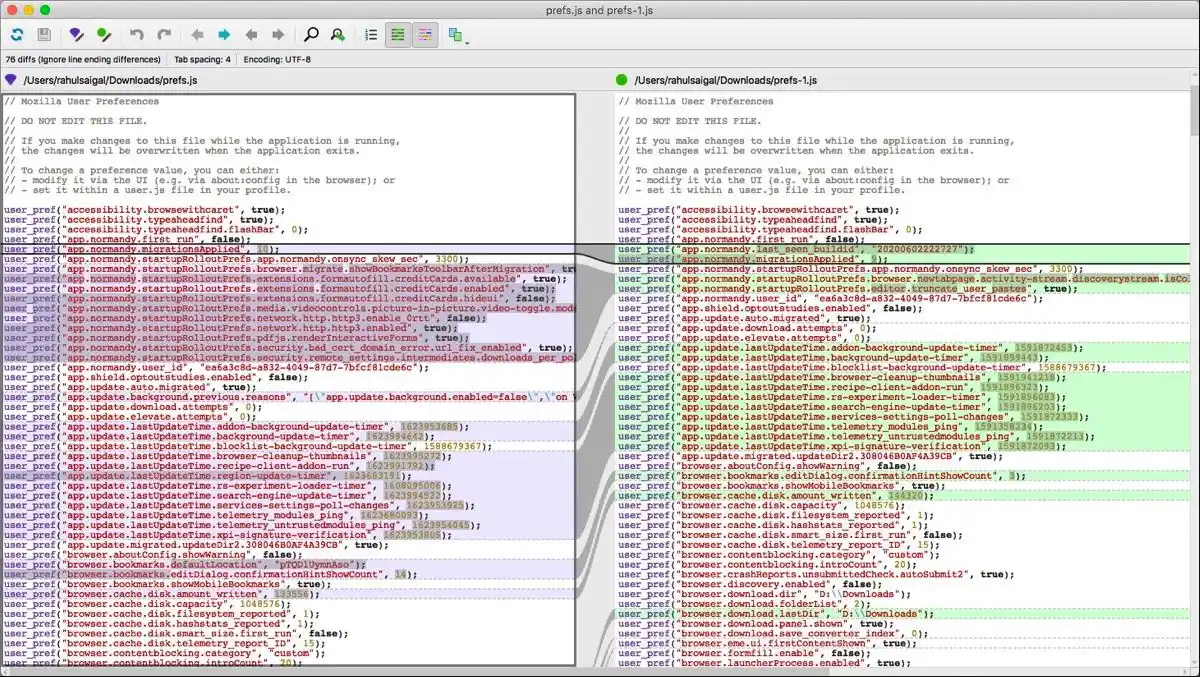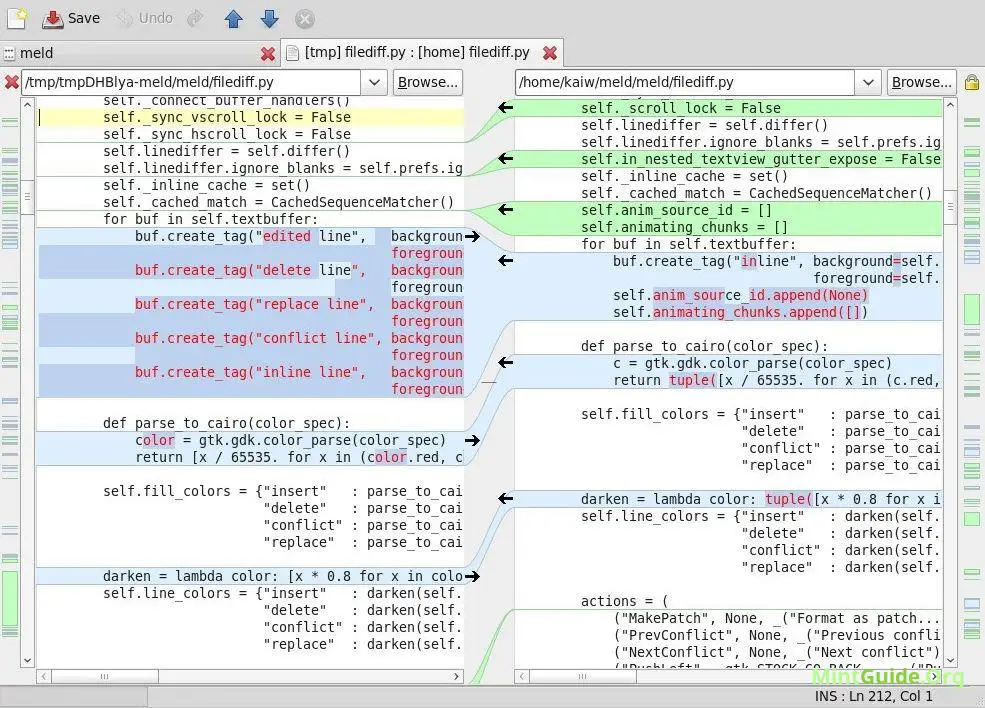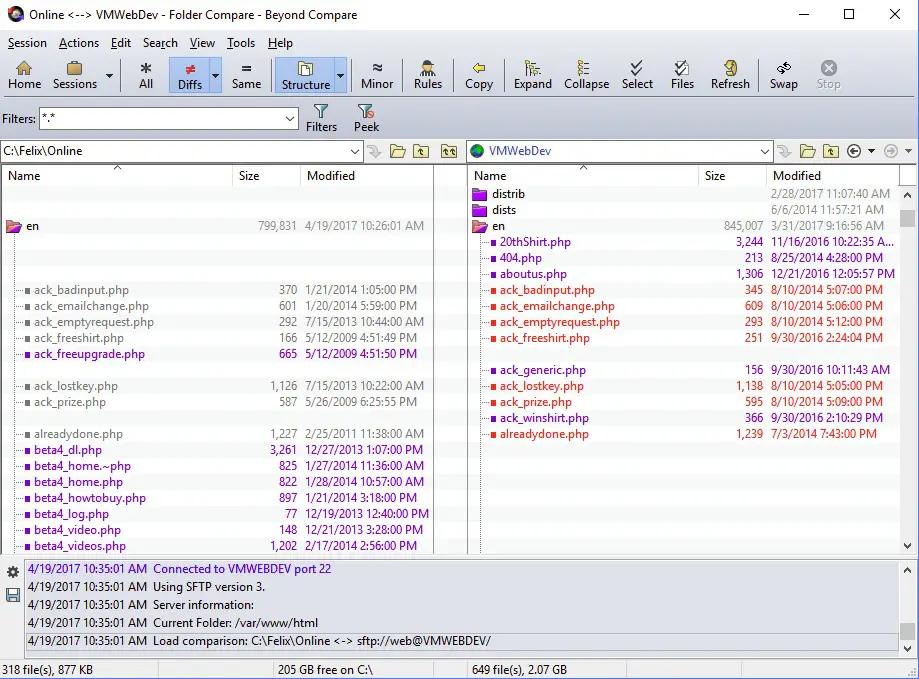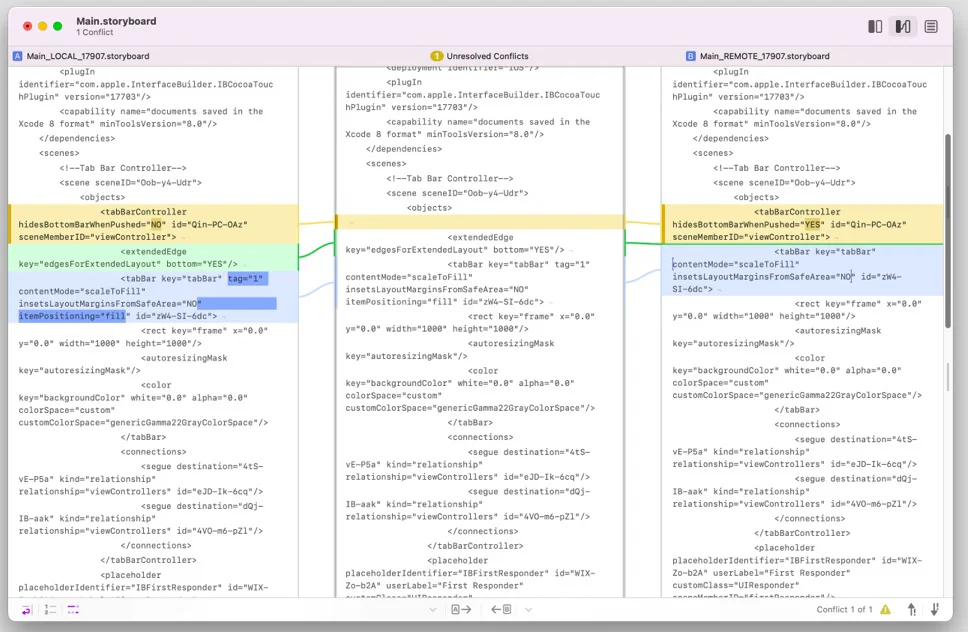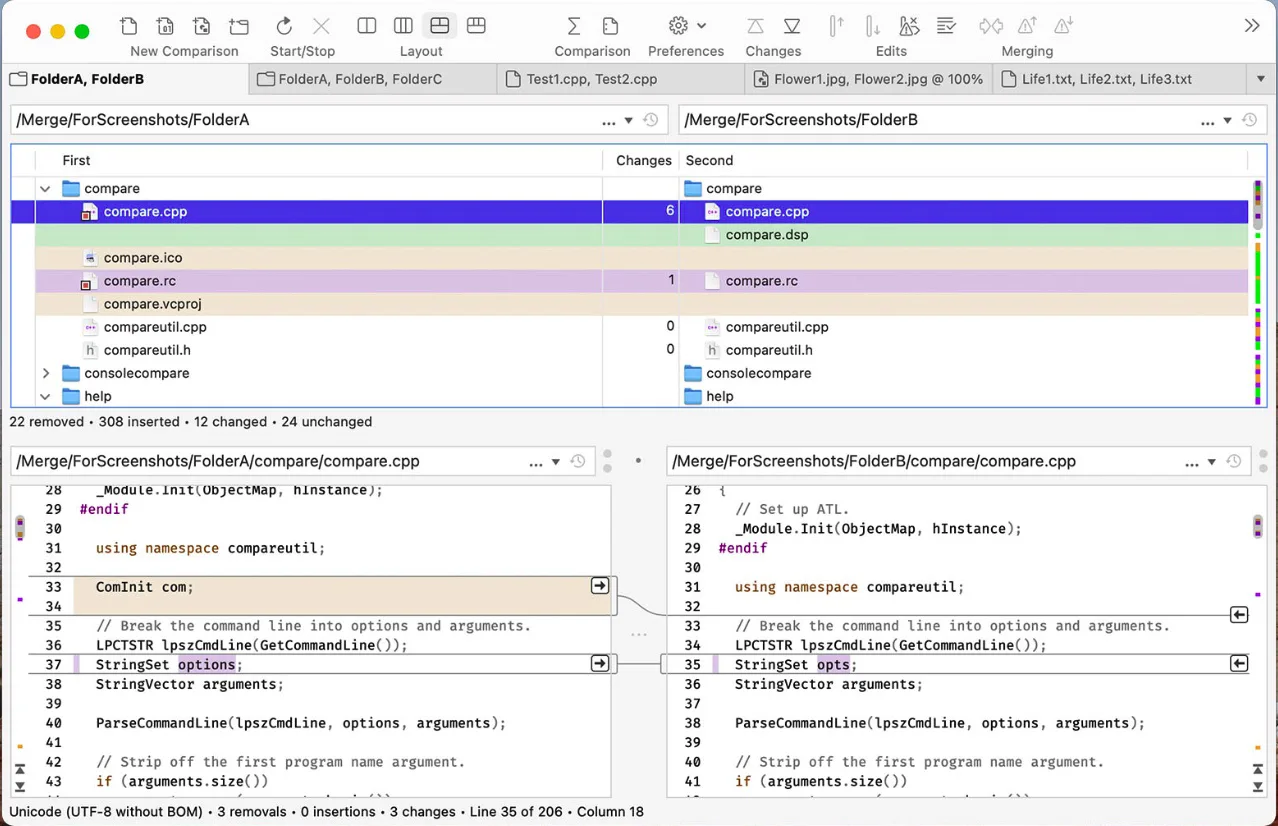Are you tired of spending countless hours manually comparing files on your Mac?💁 Look no further!
This article will delve into Mac file comparison tools, providing a comprehensive overview of the top solutions available.
Whether you’re a meticulous professional, a detail-oriented student, or simply someone who values organization and productivity, these tools will revolutionize how you handle file comparisons.
Picture this: you’re faced with multiple versions of the same file, struggling to identify the differences amidst the sea of text or code.
It’s a time-consuming and error-prone task that can be frustrating. Thankfully, Mac file comparison tools come to the rescue, streamlining this process with their advanced features and user-friendly interfaces.
Throughout this article, we’ll explore the benefits of employing these tools, how they simplify the comparison process, and which ones stand out.
By the end, you’ll clearly understand your options and be equipped to choose the perfect Mac file comparison tool that suits your needs.
So, whether you’re a developer, designer, writer, or someone who values efficiency, let’s dive into the world of Mac file comparison tools and discover how they can supercharge your productivity and accuracy.
Say goodbye to tedious manual comparisons and welcome a new era of streamlined file analysis with these exceptional tools.
Let’s get started!
Best Mac File Comparison Tools – Our Pick👌👌
1. Helix P4 Diff And Merge Tool – Best diff tool mac
Helix P4 Diff and Merge Tool (Download Here) is one of the most widely used Mac File comparison tools, trusted by millions of Developers and Designers all around the globe.
It is a cross-platform software where you can merge and compare many documents, viz. web pages, OS codes, manuals, source files, etc.
This is a free-to-use application for a maximum of five users and twenty workspaces, where comparison is made easy as the two files ( that you intend to compare ) are kept side by side, and the one reference base file is in the middle of the two.
As you can visualize, this helps point out the differences quickly and easily, and you get to select the text in the merged file.
P4V, being a client of the Helix core, lets you open and edit the files in your workspace, hosts all your data, and stores them safely.
When you finish your work, you are expected to return the file to the depot or storage, where notes have been taken of all your file revisions, for your convenience.
For a clearer understanding, they help you by highlighting the identical portions in gray and the non-identical ones in yellow.
When you visit their web page, you can get a demo for exploring the Helix core with an AI-generated robot and view the Plugin/ Integrations from the bar at the top of the website. Thus, this tool is going to come in handy in a lot of ways!
2. Meld
Meld for mac is an application that enables two-way and three-way comparisons of files, directories, and version-controlled projects.
It is an elementary cross-platform that simplifies file and folder comparison and allocates them in a menu for easy user access.
Meld displays files side by side, and the variations in the two are highlighted to make correction easier and detectable at once.
Two vertical bars on the two respective sides of the panel help you sort out the changes made (addition, deletion, or change) and the portions that require some corrections, thus, making Meld extremely user-friendly and time-conserving.
Its wide support for several well-known version control systems helps in better accessibility and usage. You can install Meld through your package only if you don’t want the latest version.
3. Beyond Compare
Beyond Compare mac (Download Here) is a must-mention Mac file comparison tool when discussing Mac file comparison tools.
It is a multi-platform operating software that identifies the gap between text and code, compares data, checks out the identical files in the folder, and scans through the files you plan on keeping on your device.
Beyond Compare is widely used by software developers who plan on retaining or excluding a piece of certain information and also keep a check on the presence of ‘corrupted’ files in your device.
It is compatible software for Windows 11 too! The only limitation is its ‘limited trial license’ in its free version.
This powerful software helps you distinguish and compare files of various types, such as folders, file formats, the changes made, and a lot of other valuable information.
The side-to-side display while comparing data or files makes the work easier. The highlighting scheme is also handy — the salient variations get highlighted in red, while the insignificant ones get blue-marked.
Well, however, you can change the colors and adjust them as per your choice anytime
4. Kaleidoscope
Kaleidoscope is another software that will help compare various text documents in the forms of .psd, .txt, .png, .jpeg, and .html.
It improves the experience in three major areas, i.e., system integrations, version control changesets, and the comparison of folders.
Its approach to implementing user-friendliness is extremely helpful in improving the user’s concentration through a new ‘Reader’ view in which all the unimportant chrome windows are closed, putting your content right at the center.
Furthermore, Kaleidoscope has, in store for you, three types of layouts for better viewability and supports Word as well as PDF formats.
It is an extremely powerful software with many other features to enrich your experience. Even though it’s a paid OS software, you could always try out the 15 trials first and then get the paid subscription for better insights.
5. Deltawalker
Deltawalker a software trusted by a wide range of audiences for their daily use of file and folder comparison.
This platform makes work easier for Software Developers, Videographers, Code Reviewers, Engineers, and others from various fields.
It also helps in the comparison of two files in PDF format. Besides having a huge capacity for storing data, Deltawalker also enables two or 3-way comparison and supports ZIP, TAR, JAR, and Office in its system.
For enhancing user experience and clarification, their website provides tutorials on many common functions that might be accessed through the platform.
Various other tasks, such as JS Scripting, One-Click SCM Integration, JAR to TAR, etc., are also made possible on this software.
Using colors to mark the portions inserted, deleted, changed, or in conflict adds to the benefits of using this platform.
Connecting lines can also are used to join similar points and make the result even more simplified.
The files can even merge with Mercurial, SVN, Git, and Bazaar.
On the website’s top right-hand corner, you can see a few options to glance through the features at once, send feedback or report problems, change the website’s visual appearance for your suitability, or search for what you are looking for.
6. Araxis Merge
Araxis Merge is a platform where you can easily perform some advanced tasks.
It helps you with a long list of facilities such as two and 3-way file comparison and automatic merging, synchronization of the files or folders intended, comparison of texts from the usually-used office files such as MS Word, Excel, ODF ( Open Document ), RTF and Pdf Files, direct control to SCM version control systems, Binary Comparison and many more.
The changes summary is viewable in the software’s status bar. It can be operated on Windows and Mac, making the platform even easier.
Choosing your preferable layout will enhance your experience even more. The system permits access to files in the Git, SVN, or Perforce storage systems.
You can easily get an overview of the features before downloading from the bar at the top of the website.
Searching for your required purpose and contacting the company are yet other features you get to explore through their website
7. BBEdit ( Formerly TextWrangler)
Another convenient Mac file comparison tool choice is BBEdit (Download Here). The free diff tool for mac will come in handy manifold times, especially if you are a master at programming or system administration. Getting your work done with text files is no big worry.
It supplies various functionalities based on regular expressions in the program. It is in support of Perl’s regular expression. BBEdit is an up-to-the-minute software that will provide you with every little or big thing you need to process the making of the source code in a bunch of programming languages.
The find and replace feature of TextWrangler is an extremely handy tool to edit data in plain text format. Syntax highlighting is a feature available for HTML/ XHTML, XML, JavaScript, Ruby, Python, Luz, PHP, C++,ANSI C and Objective-C.
A file comparison tool allows you to compare and merge files easily. This app has a menu named ‘Shebang!’ that provides direct availability to UNIX Scripting Environments. They also let you merge with Xcode as an external editor and support AppleScript.
Apart from Mac, the files you work on in this platform could be saved in an end file format for Unix, Unicode, and DOS.
8. tkdiff
tkdiff is an application for file comparison and merging that comes with many features for its users. Long form short, we could term it as a graphical front-end diff tool. You get to make a side-wise comparison between two text documents.
On this platform, you can explore many interesting and super handy features such as diff bookmarks, an option to slice off diff parts (to get the absolute merge output that you require), and a graphical map of dissimilarities for getting faster and crisp navigation.
tkdiff integrates with several SCM Systems like Subversion, Mercurial, Git, and more. You get customizable defaults and an extremely scalable interface and receive reports on the number of changes made.
Other than the features mentioned above, tkdiff can run on more than one platform at a time and can be used by various differencing engines if the need of the hour calls for so. This app has its GNU General Public License version 2.0 (GPLv2).
Other than MacOS X ( Cocoa), tkdiff will function on other systems like X Windows System ( X 11) and Win32 ( MS Windows ) too.
9. Roaringdiff
Another effective file comparison and diff tool that we could make mention are Roaringdiff which was written back in the year 2008, which is more than a decade ago. It is an open-source and beta-quality code.
The addition, deletion, and other changes made to the file are shown with the help of a various range of colors. This helps you clarify the records of changes made in your file document.
You get access to an easily available ‘Differences’ menu that lets you quickly switch to any changes you have made in the document.
The rough and little changes made to each line separately are viewable at the bottom portion of the screen as a horizontal view.
Also, when scrolled, the vertical bar lets you have a ‘heads-up’ preview of the present differences, which helps the users easily get their attention to the quantity and quality of the differences that one has made. This application will benefit you in many more ways to enhance the user experience on the platform.
Roaringdiff is for anyone who is a programmer, a web developer, or maybe someone who requires a tool daily to bring a difference in text files such as web pages, source code, or even XML data.
Well, one drawback of this website is the bugs that have not been fixed ( as the website says). RFEs and the bugs’ details are listed for you to go through before downloading them.
A few of the reported ones are the disposal of the dependency on GNU diff, on reversing the diff direction, the ‘differences’ menu not getting updated, a little too big files facing poor performance, and many more. You could try it, regardless of the bugs as it is an open-source platform for your Mac device.
Mac File comparison tools can serve you as a life-saver from the minor mistakes you overlook while making or preparing important files, folders, programs, etc.
This article will help you understand how much each will feed your desired purpose and help you choose.
Advantages Of Using Mac File Comparison Tools
If you are new to the concept of file comparison tools and have been wondering about the pros of using these comparison tools in general, would be, we think we could help you with that.
Check this portion out to learn about the advantages of using a file comparison tool on your Mac device.
1. ERROR-PROOF CONTENT
The must-mention advantage you will face is the error-proof files, folders, code, etc. that you will have. With the help of file comparison tools, a quick scan of your documents can save you from the blunders you might otherwise be prone to making.
2. TIME-CONSERVING
While manual corrections and introspections can consume a lot of your business hours, especially when the number of documents is a large or lengthy, comparison with the help of tools can save you a lot of time.
These processes usually compare about 1000 characters per second, which is much faster than the manual process.
3. MERGING OF FILES HAS BECOME A CHILD’S PLAY
If you and your co-worker are working on two different files, folders, or code programs and you find the need to compile them into one, file comparison tools do the needful for you.
They help merge and synchronize the documents and even easily point out their variations or differences.
4. SEVERAL FORMAT COMPARISONS
Most file comparison tools help you to compare files in any format, such as Word, Excel, PDF, HTML, XML, or any other code format, into one particular tool. This makes the software user-friendly to a great extent.
5. MERGING INTO DESIRABLE FORMATS
Due to this feature, the software developers do not have to get separate applications for comparison purposes. The extensions will be enough to let the developer work easily in their IDEs (Integrated Development Environments)
Compare files in Mac Terminal
One commonly used command-line tool is diff, which highlights differences between two files. By executing diff file1.txt file2.txt, you can compare the contents of file1.txt and file2.txt. The output displays the variations line by line, presenting a comprehensive view of changes.
For a byte-level comparison, the cmp command comes in handy. Typing cmp file1.txt file2.txt performs a byte-by-byte comparison, pinpointing the first differing byte and line number if any discrepancies are found.
To leverage the power of Vim, the renowned text editor, vimdiff allows side-by-side comparison. Invoking vimdiff file1.txt file2.txt launches Vim with both files displayed concurrently, highlighting disparities, and facilitating seamless navigation between divergent sections.
While these built-in tools offer valuable functionality, third-party applications like Beyond Compare, Araxis Merge, and Kaleidoscope provide advanced features such as visual representations and complex difference analysis, elevating your file comparison experience to new heights.
Best Mac JSON Compare Tools: Enhancing Your Data Analysis Workflow
In data analysis, JSON (JavaScript Object Notation) has become integral to exchanging and storing structured information.
As a Mac user, having access to the best Mac JSON compare tools can significantly streamline your workflow and expedite comparing and contrasting JSON files.
One tool that stands out in this domain is JSONComparer Pro. Its sleek interface and powerful features allow users to efficiently compare JSON files, highlighting structural and content differences.
The tool’s ability to handle large JSON datasets with the utmost precision makes it an invaluable asset for professionals seeking to identify minute variations in complex data structures.
For those who prefer a versatile solution, JSONPowerDiff offers comprehensive features. This tool enables a thorough comparison of JSON files and provides advanced options for merging and syncing changes across multiple files.
Its support for custom filters and the ability to visualize differences using color-coded highlighting ensures an enhanced user experience.
Another noteworthy contender is JSONMate, an intuitive and user-friendly Mac application.
Alongside its robust comparison capabilities, JSONMate generates concise reports, aiding users in comprehending the disparities between JSON files effortlessly.
Its innovative “tree view” display showcases the hierarchical nature of JSON data, enabling users to grasp the differences at a glance.
Here’s a table comparing some of the best Mac JSON compare tools:-
| Tool | Description | Price | Supported Platforms |
|---|---|---|---|
| Beyond Compare | Feature-rich file and folder comparison tool | $60 (Standard) | macOS, Windows, Linux |
| Araxis Merge | Professional-grade visual file comparison tool | $269 (Standard) | macOS, Windows |
| DeltaWalker | Folder and file comparison and synchronization | $39.95 (Standard) | macOS, Windows, Linux |
| Kaleidoscope | Elegant visual diff and merge tool | $69.99 | macOS |
| JSON Buddy | JSON editor with powerful comparison features | $29.95 (Standard) | macOS, Windows |
| JSON Compare | Lightweight JSON comparison and diff tool | Free | macOS |
📗FAQ’s
How do you compare files on a Mac?
To compare files on a Mac, you can use the “FileMerge” tool, which is included with Xcode Developer Tools. Another option is to use a third-party application such as “Beyond Compare” or “Araxis Merge.”
What is the compare folder tool on a Mac?
The “Compare Folders” tool on a Mac is a built-in feature of the Finder. It allows you to compare the contents of two folders and see what files are the same, what files are different, and what files are missing from one folder or the other.
How do I compare files in a folder on a Mac?
To compare files in a folder on a Mac, you can use the “Compare Folders” tool in the Finder. Select the two folders you want to compare, right-click on one, and select “Compare Folders” from the context menu.
How do I compare two documents for similarities on a Mac?
To compare two documents for similarities on a Mac, you can use a text editor such as “TextEdit” or “Sublime Text” to open both documents side by side. Then, visually scan the documents and look for any similarities in the text.
How do I compare two files easily?
To compare two files easily on a Mac, you can use a third-party application such as “Beyond Compare” or “Araxis Merge.” These applications allow you to quickly and easily compare the contents of two files side by side.
How do I view two files side by side on a Mac?
To view two files side by side on a Mac, you can use a text editor such as “Sublime Text” or “Atom.” Open both files in the editor, then select “View” from the menu and choose “Split Editor” or “Split Vertically” to view the files side by side.
How do I compare two folders for differences?
You can use the “Compare Folders” tool in the Finder to compare two folders for differences on a Mac. Select the two folders you want to compare, right-click on one, and select “Compare Folders” from the context menu.
What command checks the difference between two files on Mac?
The “diff” command checks the difference between two files on a Mac. Simply open the Terminal, type “diff” followed by the paths of the two files you want to compare, and press Enter.
Which command is used to compare the files?
The “diff” command is used to compare files on a Mac. It shows the differences between two files in a line-by-line format, making it easy to see where changes have been made.
Which tool compares files in folders?
The “Compare Folders” tool in the Finder compares files in folders on a Mac. It allows you to compare the contents of two folders and see what files are the same, what files are different, and what files are missing from one folder or the other.
How do I compare duplicate files in a Mac folder?
To compare duplicate files in a folder on a Mac, you can use a third-party application such as “Duplicate File Finder” or “Gemini 2.” These applications scan your hard drive for duplicate files and allow you to easily compare and remove them.
What is Notepad ++ for Mac?
Notepad++ is a popular text editor for Windows but is unavailable for Mac. However, several similar text editors are available for Mac, such as “Sublime Text” and “Atom.”
Can I check the similarity between the two documents?
Yes, you can check the similarity between two documents on a Mac by using a text editor to open both documents side by side and visually compare the text. You can also use a plagiarism checker tool like “Turnitin” or “Plagiarism Checker X” to compare the documents and check for any similarities.
Can Notepad ++ compare files?
Yes, Notepad++ can compare files on Windows. However, it is not available for Mac. Similar text editors are available for Mac that can compare files, such as “Sublime Text” and “Atom.”
How do I compare two text files for differences?
To compare two text files for differences on a Mac, you can use a text editor such as “Sublime Text” or “Atom.”
Open both files in the editor, then select “View” from the menu and choose “Side by Side” to view the files next to each other. Any differences between the files will be highlighted.
What applications compare two files?
Several applications can compare two files on a Mac, such as “Beyond Compare,” “Araxis Merge,” and “Kaleidoscope.” These applications allow you to quickly and easily compare the contents of two files.
How do I compare PDF files side by side on a Mac?
To compare PDF files side by side on a Mac, you can use a PDF editor such as “Adobe Acrobat Pro DC.” Open both PDF files in the editor, then select “View” from the menu and choose “Split View” to view the files side by side.
Is there a shortcut for split view on Mac?
Yes, there is a shortcut for split view on a Mac. To activate split view, click and hold the green full-screen button in the top left corner of a window.
The window will shrink and you can drag it to the left or right side of the screen. You can also use the keyboard “Control + Command + F” shortcut to activate split view.
How do I view a PDF and Word document side by side?
To view a PDF and Word document side by side on a Mac, you can use a PDF editor such as “Adobe Acrobat Pro DC.” Open both PDF and Word files in the editor, then select “View” from the menu and choose “Split View” to view the files side by side.
How do I compare folders in Mac terminal?
You can use the “diff” command to compare folders in the Mac terminal. Open the terminal, type “diff” followed by the paths of the two folders you want to compare, and press Enter. The command will display the differences between the folders, including any missing or added files.
What are the best file-managing tools for mac OS?
Using a file comparison tool, you can compare and combine differences between two (or more) versions of the same file. There are various kinds of utilities, each designed for a particular category of file formats.
Some of the best file managing tools for mac Os are: Meld, Helix P4 diff and merge tool, Beyond Compare, Delta Walker, Araxis Merge, Draftable, Diffuse, Beyond Compare, etc.
Is there a free version of Beyond Compare?
Yes, you can use Beyond Compare for free. However, it is only limited to 30 days as a trial version, after which you must purchase a license and continue using all its features.
Is there a WinMerge for Mac?
Although WinMerge is unavailable for Mac, many more programs with comparable features run on macOS.
The most useful free and open-source Mac substitute is Meld. Users can choose from the wide variety of alternatives available.
How do I use file merge on Mac?
In the leftmost column, choose all files (click on one and then hit Command-A to select all). Then, choose Combine Files from the Merge pop-up menu after that (or press Command-1).
The two directories will be combined into a new one after FileMerge asks you for the new directory’s name.
You can open your Macintosh HD folder by clicking your hard drive under Locations in Finder. The hidden files can be accessed by pressing Command + Shift +. (period).
The Documents, Applications, and Desktop folders allow you to perform the same.
How do I install Xcode on mac?
Download the most recent version of Xcode from the Mac App Store or the Apple developer website.
After installing the software, launch a terminal, type Xcode, and press Install to set up the necessary command line developer tools.
Conclusion
In conclusion, when it comes to Mac file comparison tools, choosing a reliable and efficient solution that streamlines your file management processes is essential.
By leveraging the power of advanced algorithms and intuitive interfaces, these tools enable you to effortlessly identify differences between files, merge changes, and ensure the accuracy of your data.
Whether you’re a professional in software development, a meticulous project manager, or someone who values precision and organization, incorporating a high-quality Mac file comparison tool into your workflow can save you valuable time and minimize errors.
Remember, not all file comparison tools are created equal. Take the time to evaluate your specific needs and explore the features offered by different options on the market.
Look for tools that provide comprehensive file analysis, support various file formats, offer customizable comparison settings, and facilitate seamless collaboration with colleagues or clients.
Investing in a top-notch Mac file comparison tool is an investment in efficiency, accuracy, and peace of mind.
With the right tool, you can confidently navigate complex projects, streamline your workflow, and ensure that every file comparison yields accurate and reliable results.
So, make an informed decision, choose the right Mac file comparison tool for your needs, and unlock the full potential of your file management capabilities.