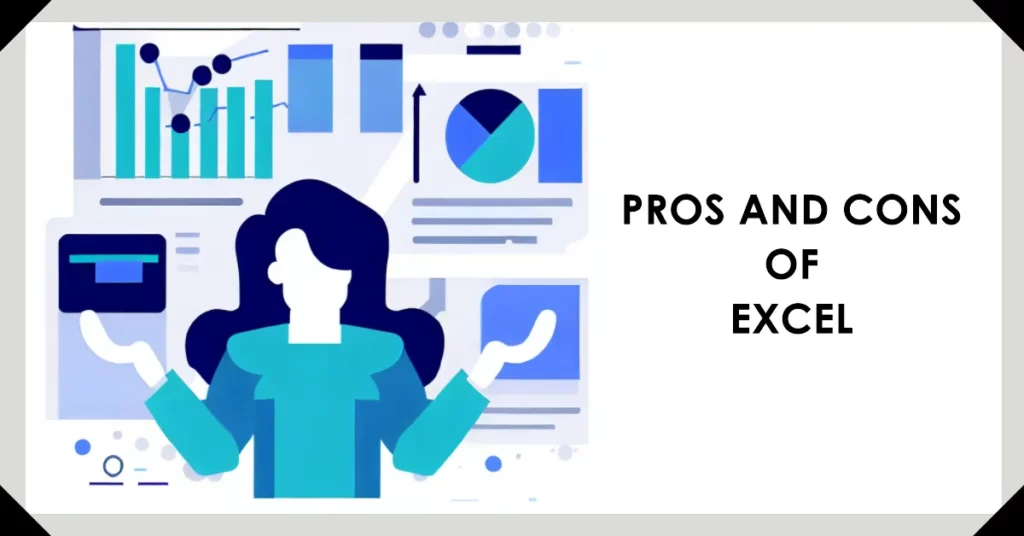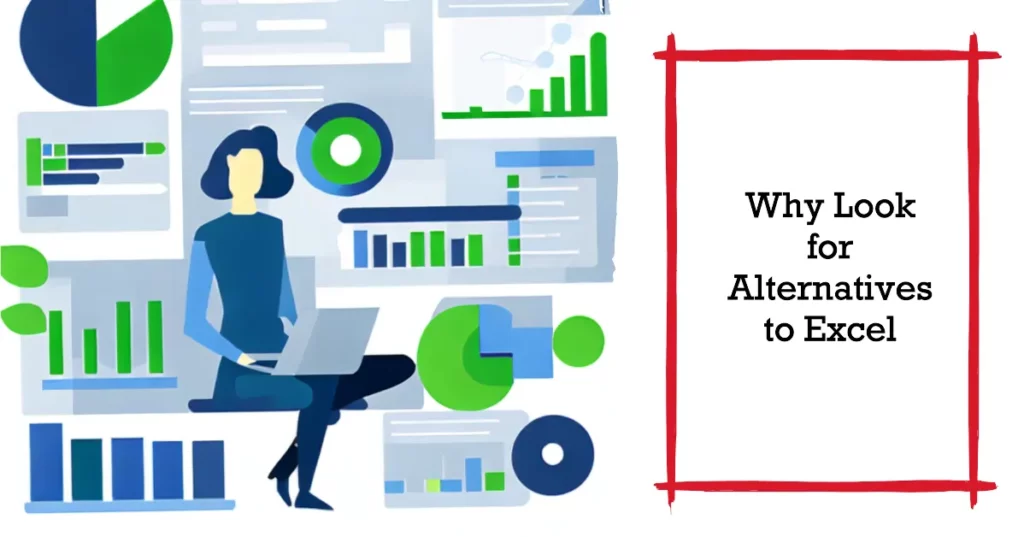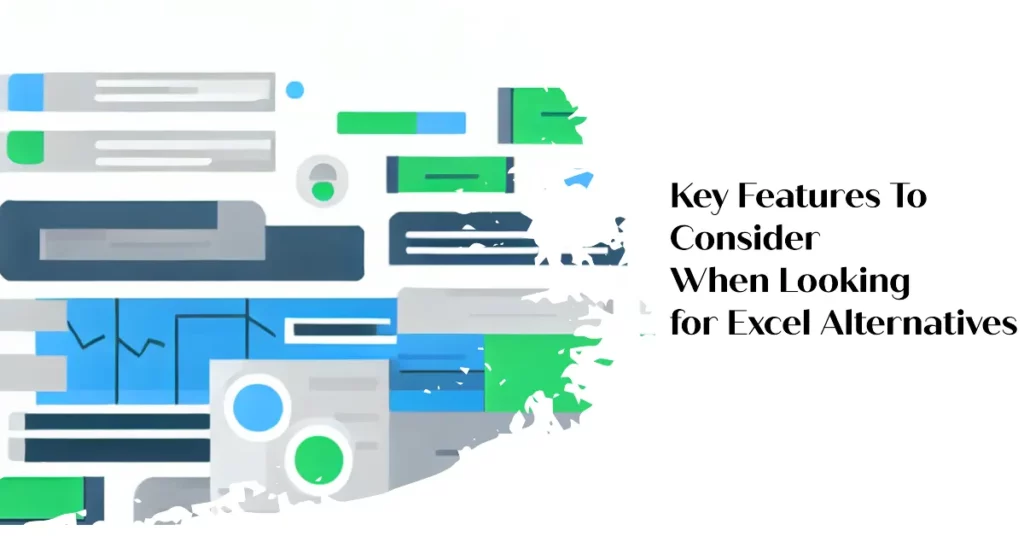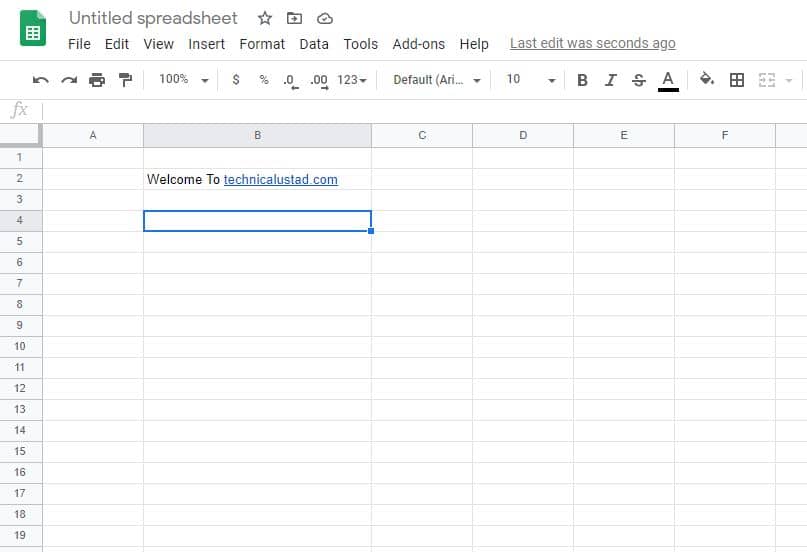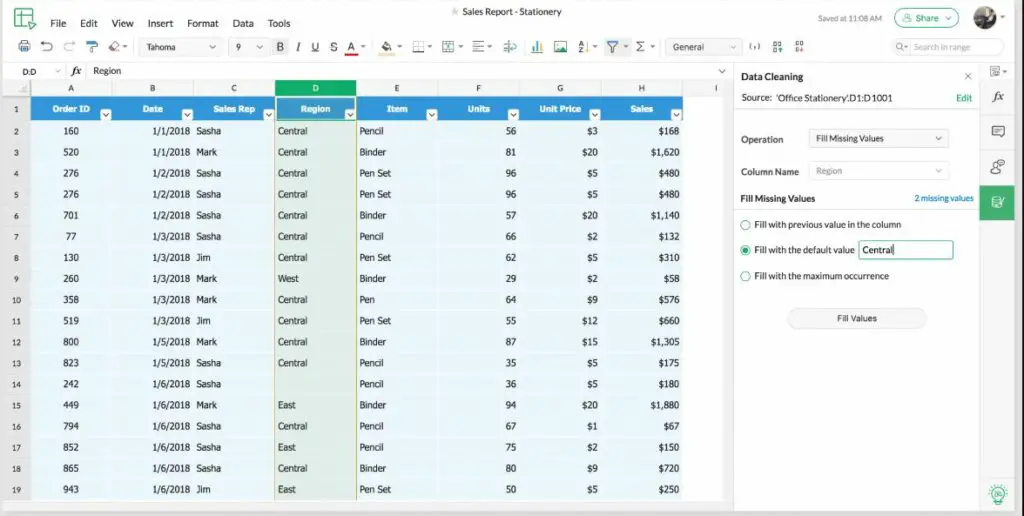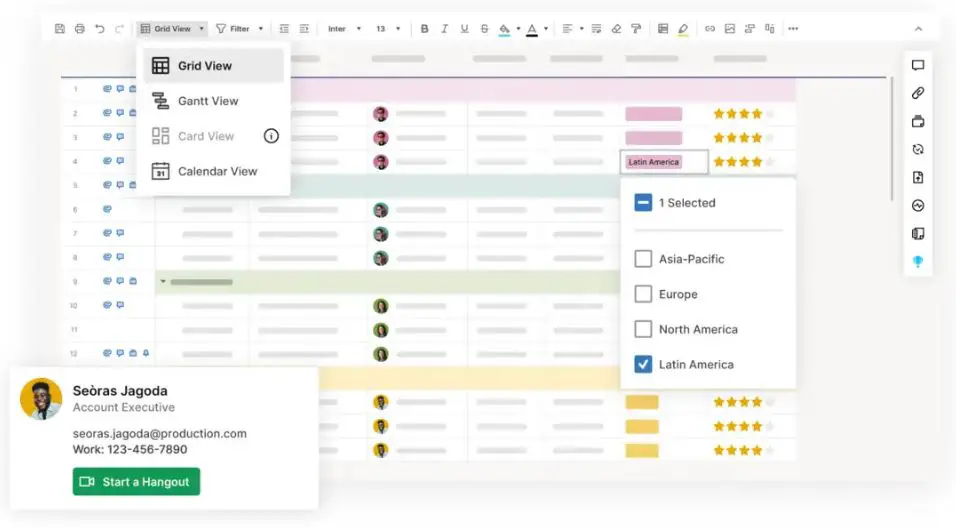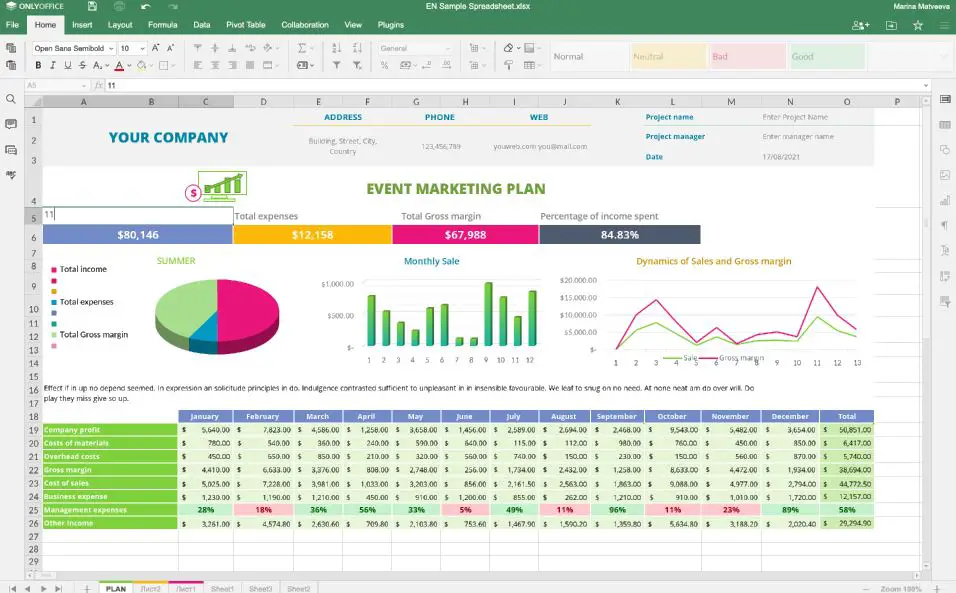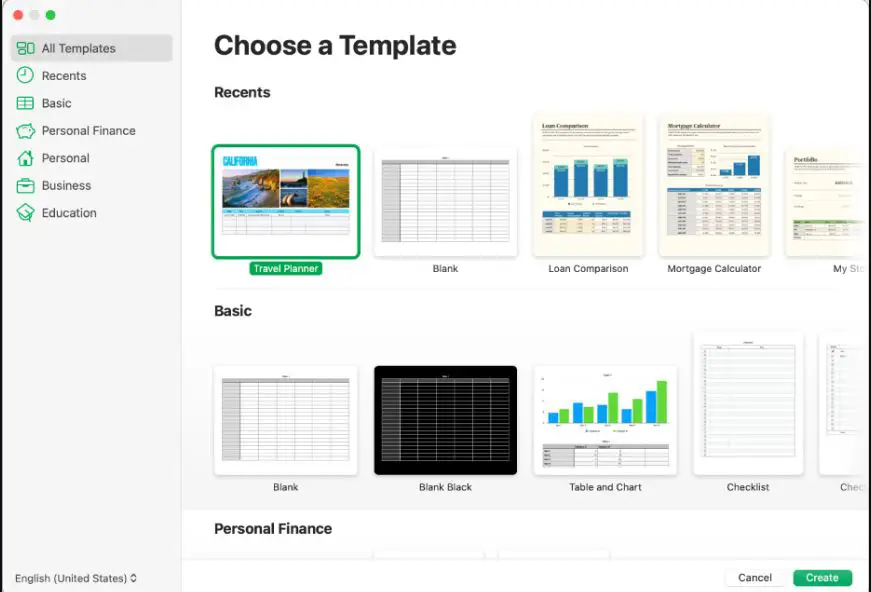In the digital age, data is king, and spreadsheet tools are the knights who guard this kingdom. You’ve probably used Microsoft Excel, an industry stalwart known for its wide range of features and functionalities. However, there’s a growing sense of frustration.
Maybe you’ve found Excel’s complex interface daunting or experienced limitations regarding real-time collaboration. The high cost of Microsoft’s software suite may not justify your sporadic use.
This frustration can slow you down, hindering your productivity. Misunderstanding Excel’s labyrinth of functions can lead to costly errors, and the lack of easy, real-time collaboration might mean missed opportunities for critical input.
The time you spend wrestling with this tool could be better used to make sense of your data, conclude, and make strategic decisions. But don’t despair. There’s a wide world of “Excel Alternatives” out there.
This guide will explore robust spreadsheet tools that offer more intuitive interfaces, better collaboration, cost-effective pricing, and seamless integration with other software tools.
From Google Sheets to Zoho Sheets, from Smartsheet to Airtable, we’ll delve into the unique strengths of these platforms and help you choose the best tool for your specific needs. Buckle up as we embark on this journey to discover and understand the best available Excel alternatives.
Understanding Excel: Pros and Cons
The Power of Excel: Unleashing Its Strengths👍
Excel, the versatile spreadsheet software, possesses many strengths, making it an indispensable tool for data management, analysis, and visualization.
Let’s explore the remarkable strengths of Excel that have propelled its widespread usage and appeal across industries.
1. Data Organization and Management:- Excel provides a structured and organized environment for managing vast data. Its grid-based layout allows users to arrange data efficiently, create custom formulas, and easily perform complex calculations.
2. Advanced Formulas and Functions:- One of the key strengths of Excel lies in its powerful formulas and functions. Users can leverage various mathematical, statistical, and logical functions to perform intricate calculations, automate repetitive tasks, and analyze data effectively.
3. Data Analysis and Visualization:- Excel offers various powerful data analysis and visualization tools. Pivot tables, conditional formatting, and charting options enable users to explore patterns, identify trends, and present data visually appealingly, enhancing decision-making capabilities.
4. Flexibility and Customization:- Excel’s flexibility allows users to customize spreadsheets to meet specific needs. With formatting options, data validation rules, and the ability to create macros, users can tailor Excel to their requirements and streamline workflows.
5. Collaboration and Sharing:- Excel facilitates collaboration by enabling users to share workbooks and collaborate on real-time projects. Multiple users can work on the same file simultaneously, ensuring seamless teamwork and efficient data collaboration.
6. Integration and Compatibility:- Excel seamlessly integrates with other Microsoft Office applications and various data sources, enabling easy data import and export. Its compatibility with external software and databases enhances its functionality and data integration capabilities.
7. Data Security and Protection:- Excel provides data security and protection features, including password protection, encryption, and restricted access. Users can safeguard sensitive data and control the level of access for different stakeholders.
8. Automation and Efficiency:- Excel supports automation through macros and Visual Basic for Applications (VBA), empowering users to automate repetitive tasks, create custom functions, and increase productivity.
In conclusion, Excel’s strengths in data organization, advanced formulas, data analysis and visualization, flexibility, collaboration, integration, security, and automation make it an essential tool for professionals across industries.
Leveraging the power of Excel allows users to unleash the full potential of their data, make informed decisions, and streamline processes for enhanced productivity and success.
Exploring the Limitations of Excel🌀
While Excel is a powerful and widely used spreadsheet software, it’s essential to understand its limitations to effectively leverage its capabilities and explore alternative solutions for certain tasks.
Let’s delve into some of the limitations of Excel:-
1. Handling Large Datasets:- Excel’s performance can be hindered when working with extensive datasets. It may struggle with slow calculations, increased file size, and reduced responsiveness, impacting user experience.
2. Data Complexity:- Excel’s structure is primarily designed for tabular data. Analyzing complex structures, such as hierarchical or network data, can be challenging. Excel’s functionality may not be optimal for such scenarios.
3. Limited Collaboration:- Although Excel offers collaboration features, it may not be the most efficient tool for real-time collaboration. Multiple users working on the same file simultaneously can lead to conflicts, version control issues, and slower performance.
4. Version Control:- Excel lacks built-in version control, making it difficult to track changes and maintain a clear history of modifications. This can lead to confusion and potential data inconsistencies in collaborative environments.
5. Limited Automation: Excel provides automation capabilities through macros and Visual Basic for Applications (VBA), but it may not be the most robust solution for complex automation tasks. Other programming languages or dedicated automation tools may be more suitable.
6. Limited Data Visualization:- Excel offers basic charting and graphing capabilities, but specialized data visualization tools or programming languages like Python or R may be more appropriate for advanced or interactive data visualization.
Understanding the limitations of Excel allows users to make informed decisions about when to seek alternative solutions or complementary tools. While Excel is a versatile spreadsheet software, considering its limitations helps identify the most effective tools for specific data analysis, automation, collaboration, and visualization needs.
Why Look For Alternatives To Excel?
While Excel is a widely popular and powerful spreadsheet software, there are scenarios where it may be beneficial to explore alternatives.
Let’s delve into why individuals and organizations may seek alternatives to Excel.
1. Scalability and Performance:- Excel’s performance can be affected as data volumes grow. Large datasets may lead to slow calculations, increased file sizes, and reduced responsiveness. In such cases, alternative big data management and analysis solutions can offer better scalability and performance.
2. Specialized Data Analysis:- Excel’s strength lies in its versatility, but alternative tools may provide more focused features for specialized data analysis needs. Dedicated software or programming languages like R or Python may be more suitable for complex statistical analysis, machine learning, or data mining tasks.
3. Collaborative Work:- Excel’s collaboration features are limited, especially when multiple users must work on the same file simultaneously or track changes efficiently. Collaborative platforms or cloud-based tools offer enhanced real-time collaboration, version control, and seamless teamwork.
4. Data Visualization:- While Excel provides basic charting and graphing capabilities, alternative data visualization tools can offer more advanced and interactive visualizations. Tools like Tableau or Power BI provide comprehensive options for creating dynamic dashboards and compelling visual representations of data.
5. Integration and Data Sources:- Excel’s integration capabilities may be limited when connecting with external data sources, databases, or APIs. Alternative tools, such as data integration platforms or business intelligence solutions, offer seamless connectivity and data extraction from diverse sources.
6. Advanced Automation:- Excel allows automation through macros and VBA, but alternative solutions like workflow automation tools or programming languages provide greater flexibility and functionality for more sophisticated automation tasks.
7. Industry-Specific Needs:- Certain industries may require specialized software tailored to their needs. For instance, accounting software for financial management, customer relationship management (CRM) systems for sales and marketing, or project management tools for efficient project planning and tracking.
In conclusion, while Excel is a versatile and widely used spreadsheet software, exploring alternatives can address specific needs and unlock additional capabilities. From scalability and performance to specialized data analysis, collaboration, advanced automation, and industry-specific requirements, alternative tools offer tailored solutions to enhance productivity, efficiency, and decision-making in various contexts.
Assessing specific needs and considering alternative options enables individuals and organizations to harness the right tools for their unique data management and analysis requirements.
Key Features To Consider When Looking for Excel Alternatives
When seeking alternatives to Excel, evaluating key features that can enhance your data management and analysis workflows is essential.
Here are some important factors to consider when exploring alternative solutions:
1. Data Visualization Capabilities:- Visualizing data effectively is crucial for data analysis and presentation. Look for alternatives that offer advanced charting options, interactive dashboards, and customizable visualizations to bring your data to life.
2. Collaboration and Real-time Editing:- Consider alternatives prioritizing collaborative work environments. Look for features like real-time editing, comments, and the ability to work simultaneously with team members, fostering efficient collaboration and seamless communication.
3. Data Import and Export Options:- Check if the alternative supports the seamless import and export of data from various sources and formats. Compatibility with common file types, databases, and APIs can streamline data integration and eliminate unnecessary manual work.
4. Advanced Formula and Calculation Capabilities:- Evaluate alternatives that provide robust formula and calculation functionalities. Look for support for complex mathematical operations, statistical analysis, and built-in functions relevant to your specific data analysis needs.
5. Automation and Workflow Integration:- Consider alternatives that offer automation features, such as creating workflows, automating repetitive tasks, and integrating with other applications or tools in your data ecosystem.
6. Scalability and Performance:- Assess the alternative’s ability to handle large datasets without compromising performance. Look for solutions to handle increasing data volumes, ensuring smooth and efficient data processing.
7. Customization and Extensibility:- Check if the alternative allows customization and extensibility through plugins, extensions, or APIs. This enables you to tailor the solution to your requirements and integrate it seamlessly into your existing workflows.
8. Security and Data Protection:- Data security is critical. Ensure the alternative provides encryption, access controls, and secure data storage to protect sensitive information and maintain data integrity.
9. User-Friendly Interface and Learning Curve:- Consider the ease of use and the learning curve associated with the alternative. Look for solutions that offer intuitive interfaces, comprehensive documentation, and accessible customer support to facilitate a smooth transition.
By evaluating these key features, you can make an informed choice when seeking alternatives to Excel. Each organization or individual has unique data requirements, so consider the features that align with your specific needs to find a solution that enhances your data management and analysis capabilities.
Here, we have prepared a list of some of the best ones for you –
Excel Alternatives – Smarter Way To Organize Data
1. Google Sheets
Google Sheets is a cloud-based spreadsheet software with powerful collaboration and data management features. With its intuitive interface and seamless integration with other Google Workspace tools, Google Sheets provides a user-friendly experience.
Its real-time editing capabilities enable multiple users to work simultaneously on the same spreadsheet, fostering efficient teamwork. The extensive range of functions and formulas empowers users to perform complex calculations and data analysis.
With the ability to import and export data in various formats, Google Sheets ensures compatibility and easy data integration. Overall, Google Sheets is a versatile and reliable tool that facilitates collaborative data management and enhances productivity.
Regarding finding the best alternative to Excel, Google Sheets is a powerful and versatile option that has gained immense popularity among individuals and businesses.
Key Features and Strengths:-
1. Collaborative Capabilities
One of the key strengths of Google Sheets lies in its collaborative capabilities. With real-time editing and commenting features, multiple users can work simultaneously on the same spreadsheet, fostering seamless collaboration and enhancing teamwork.
2. Cloud-Based Convenience
Being a cloud-based solution, Google Sheets offers the advantage of accessibility from any device with an internet connection. It enables users to access and edit their spreadsheets on the go, eliminating the need for local installations or file transfers.
3. Integration with Google Workspace
As part of the Google Workspace suite, Google Sheets seamlessly integrates with other Google productivity tools such as Docs and Slides. This integration allows efficient data sharing, document linking, and collaboration across various platforms.
4. Automated Data Analysis
Google Sheets offers built-in functions and formulas for efficient data analysis and manipulation. From basic arithmetic calculations to advanced statistical operations, users can leverage these tools to derive meaningful insights from their data.
5. Third-Party Add-Ons
With a wide range of third-party add-ons available, Google Sheets extends its functionality to cater to diverse user needs.
These add-ons provide additional data visualization, reporting, project management, and more features, enhancing the platform’s overall capabilities.
6. Real-Time Updates and Version Control
Google Sheets automatically saves real-time changes, eliminating the fear of losing work. The revision history feature also enables users to track and restore previous versions, ensuring data accuracy and providing a robust version control mechanism.
7. Cost-Effective Solution
As part of the Google Workspace suite, Google Sheets offers cost-effective pricing plans that suit individual users and businesses of all sizes. This affordability makes it an attractive choice for those seeking a budget-friendly alternative to Excel.
In conclusion, Google Sheets emerges as the best alternative to Excel, offering collaborative capabilities, cloud-based convenience, seamless integration, automated data analysis, an array of third-party add-ons, real-time updates, and cost-effectiveness.
With its user-friendly interface and comprehensive features, Google Sheets empowers users to manage and analyze their data efficiently, making it the go-to choice for individuals and businesses seeking a versatile and reliable spreadsheet solution.
Pricing of Google Sheets:-
Google Sheets, a popular cloud-based spreadsheet software, offers a range of pricing options and wide availability to cater to diverse user needs.
Let’s explore the pricing and availability of Google Sheets and how it empowers productivity.
Free Plan: Google Sheets provides a free plan for individual users and small businesses. This plan offers essential features and functionality without cost, making it an attractive choice for those seeking a budget-friendly option.
Google Workspace: For more advanced features and collaborative capabilities, users can opt for a paid subscription to Google Workspace, which includes Google Sheets. The pricing varies based on the plan selected, offering options for individual users, businesses, and educational institutions.
Availability of Google Sheets::-
Google Sheets is widely available to users across the globe. It can be accessed through web browsers on different platforms, including Windows, macOS, and Linux.
Additionally, mobile apps for Android and iOS devices enable users to access and edit spreadsheets on the go, enhancing flexibility and productivity. The availability of Google Sheets is not limited to specific regions or countries, ensuring that users worldwide can benefit from its features and functionalities.
User Experience and Reviews of Google Sheets:-
Google Sheets, a widely used cloud-based spreadsheet software, has garnered positive reviews for its user experience and collaborative features.
Let’s explore the user experience and reviews of Google Sheets and how it enhances collaborative data management.
User-Friendly Interface:-
Users appreciate the intuitive and user-friendly interface of Google Sheets, which makes it easy to navigate and work with spreadsheets. The familiar layout and seamless integration with other Google Workspace apps provide a smooth user experience.
Real-Time Collaboration:-
Google Sheets shines in facilitating real-time collaboration among users. Multiple individuals can edit the same spreadsheet simultaneously, enabling efficient teamwork and enhancing productivity. The ability to leave comments, track changes, and view revision history further improves the collaborative experience.
Accessibility and Cross-Platform Compatibility:-
Users value accessing and working on Google Sheets from various devices, including desktops, laptops, tablets, and smartphones. Its cross-platform compatibility ensures seamless data management across different operating systems and improves accessibility.
Integration with Other Google Workspace Apps:-
Google Sheets seamlessly integrates with other Google Workspace apps, such as Google Docs and Google Slides, enabling seamless data sharing, linking, and collaboration. This integration streamlines workflows and enhances productivity.
Third-Party Add-Ons and Extensions:-
Users appreciate the availability of third-party add-ons and extensions, which extend the functionality of Google Sheets. These add-ons provide additional features, such as advanced data visualization, project management tools, and data analysis capabilities, enriching the user experience.
Positive Reviews:-
Google Sheets has received positive reviews for its collaborative features, ease of use, and real-time editing capabilities. Users praise its ability to handle large datasets, perform complex calculations, and provide access controls for secure data sharing.
Overall, users have found Google Sheets to offer a positive user experience with its user-friendly interface, real-time collaboration, accessibility, integration with other Google Workspace apps, availability of third-party add-ons, and positive reviews. Its collaborative and intuitive features make it a popular choice for individuals and teams seeking efficient and collaborative data management.
Customer Ratings:-
- Trust Radius: Score 8.6 out of 10 (399+ reviews)
- Capterra: 4.7/5 (12667) reviews)
2. Zoho Sheet
Zoho Sheet is a robust cloud-based spreadsheet software that offers a comprehensive suite of features for efficient data management and collaboration. With its user-friendly interface and advanced functionalities, Zoho Sheet empowers users to handle complex data analysis and calculations.
The real-time collaboration feature allows multiple users to work simultaneously on spreadsheets, enhancing teamwork and productivity. With seamless integration options and compatibility with various file formats, Zoho Sheet ensures smooth data exchange and integration with external sources.
Overall, Zoho Sheet is a reliable solution that simplifies data management, facilitates collaboration, and enables users to make informed decisions.
As an impressive alternative to Excel, Zoho Sheet offers a comprehensive suite of features and functionalities, making it an ideal choice for individuals and businesses seeking efficient data management and analysis capabilities.
Key Features and Strengths of Zoho Sheet:-
1. Collaborative Capabilities
One of the key strengths of Zoho Sheet lies in its collaborative capabilities. With real-time editing, commenting features, and user-specific permissions, Zoho Sheet fosters seamless teamwork and enhances collaboration among multiple users working on the same spreadsheet.
2. Cloud-Based Convenience
Being a cloud-based solution, Zoho Sheet provides unparalleled convenience and accessibility. Users can access, edit, and share their spreadsheets from anywhere, anytime, through web browsers or mobile apps, ensuring real-time data management and collaboration.
3. Advanced-Data Analysis
Zoho Sheet offers a comprehensive range of built-in functions and formulas, enabling users to perform complex data analysis and calculations. From statistical functions to conditional formatting, Zoho Sheet empowers users to derive valuable insights and make data-driven decisions.
4. Data Visualization
Zoho Sheet provides rich data visualization options, including interactive charts, graphs, and pivot tables. Users can effectively present their data through customizable formatting options, enhancing understanding and communication.
5. Integration and Compatibility
Zoho Sheet seamlessly integrates with other Zoho productivity tools, such as Zoho CRM and Zoho Projects, providing a cohesive data management and collaboration ecosystem. It also supports integration with third-party applications, ensuring compatibility and streamlined data exchange.
6. Automation and Macros
With Zoho Sheet, users can automate repetitive tasks and streamline workflows using macros and custom functions. This automation capability enhances productivity, reduces manual effort, and improves efficiency in data management processes.
7. Data Import and Export
Zoho Sheet supports easy import and export of data in various formats, enabling seamless integration with external data sources and simplifying data migration from Excel or other spreadsheet applications. Users can effortlessly import data from CSV files, Excel sheets, or Google Sheets.
8. Data Security and Privacy
Zoho Sheet prioritizes data security and privacy, implementing robust security measures, encryption protocols, and user-specific access controls. Users can confidently store and manage their sensitive data, knowing it is protected with industry-standard security practices.
In conclusion, Zoho Sheet is a powerful Excel alternative, offering collaborative capabilities, cloud-based convenience, advanced data analysis and visualization tools, seamless integration, automation features, easy data import/export options, and robust security measures.
With its user-friendly interface and comprehensive features, Zoho Sheet empowers individuals and businesses to manage and analyze their data efficiently, making it a reliable and preferred choice for those seeking a versatile and secure spreadsheet solution.
Pricing of Zoho Sheet:-
When considering the pricing of Zoho Sheet, businesses can explore a range of plans tailored to their specific needs. Zoho Sheet offers a variety of pricing options, ensuring flexibility and affordability for organizations of all sizes.
1. Free Plan
Zoho Sheet provides a free plan that offers basic functionalities for individual users and small businesses. This plan allows users to create and edit spreadsheets with limited features.
2. Paid Plans
Businesses can opt for paid plans for advanced features and enhanced capabilities. These plans offer various functionalities, including increased storage, advanced collaboration tools, and priority support.
3. Subscription Tiers
Zoho Sheet offers different subscription tiers to accommodate varying requirements. Businesses can choose plans that align with their specific needs, whether for a small team or a large enterprise.
4. Cost-Effective Solutions
The pricing of Zoho Sheet is designed to be cost-effective, allowing businesses to access powerful data management features without breaking the bank. The pricing structure allows organizations to choose a plan that suits their budgetary constraints.
5. Scalability
As businesses grow, their data management needs may evolve. Zoho Sheet offers scalable pricing plans that can adapt to changing requirements, ensuring organizations can continue leveraging the platform effectively.
6. Transparent Pricing
Zoho Sheet maintains transparency in its pricing, with clear information on their website. This helps businesses make informed decisions and select the most appropriate plan. By considering the pricing of Zoho Sheet, businesses can access versatile and feature-rich spreadsheet software without incurring excessive costs.
Whether the free plan for basic functionality or the paid plan for advanced features, Zoho Sheet provides flexible options to enhance data management and streamline collaboration for organizations of all sizes.
Availability of Zoho Sheet:-
The availability of Zoho Sheet ensures that users can access their spreadsheets effortlessly, enabling efficient data management and collaboration.
Zoho Sheet is a cloud-based solution accessed through web browsers on various devices, including desktop computers, laptops, tablets, and smartphones. This cross-platform compatibility allows users to work on their sheets anytime, anywhere, without specific software installations.
Whether in the office or on the go, users can easily rely on Zoho Sheet’s availability to view, edit, and share their spreadsheets. Moreover, Zoho provides dedicated mobile apps for Android and iOS devices, further expanding the accessibility and convenience of Zoho Sheet.
The availability of Zoho Sheet on multiple platforms empowers users to collaborate seamlessly, as team members can access and contribute to spreadsheets in real time.
This availability fosters productivity and efficiency, allowing teams to work together regardless of their geographical location. With Zoho Sheet’s widespread availability, users can stay connected, manage data effectively, and confidently streamline their workflows.
Customer Ratings:-
- G2: 4.4/5 (138 reviews)
3. Smartsheet
Smartsheet is a robust project management and collaboration tool that revolutionizes team collaboration. With its powerful features and user-friendly interface, Smartsheet empowers teams to streamline their workflows and achieve their project goals efficiently.
At the core of Smartsheet is its ability to create dynamic sheets that resemble familiar spreadsheets but offer enhanced functionality.
These sheets allow users to track tasks, set deadlines, assign responsibilities, and monitor progress in real-time. The platform’s intuitive drag-and-drop interface and customizable views enable teams to tailor their sheets to fit their needs and preferences.
The collaborative nature of Smartsheet sets it apart from traditional spreadsheet applications. Teams can collaborate seamlessly by sharing sheets, leaving comments, and engaging in discussions. This fosters effective communication, promotes transparency, and ensures everyone is on the same page.
With its comprehensive suite of features, Smartsheet goes beyond traditional project management tools. It offers powerful automation capabilities, integration with popular business applications, and the ability to create interactive reports and dashboards. These features enable teams to gain valuable insights, make data-driven decisions, and drive overall project success.
Smartsheet is a versatile and robust platform that empowers teams to plan, execute, and collaborate effectively. Its innovative features and user-friendly interface make it a go-to choice for organizations of all sizes, helping them achieve their project management goals easily and efficiently.
Regarding Excel alternatives, Smartsheet is a powerful and versatile platform that revolutionizes data management and project collaboration. With its extensive features and user-friendly interface, Smartsheet empowers businesses to streamline their operations and enhance productivity.
As an Excel alternative, Smartsheet provides a familiar spreadsheet-like interface and advanced project management capabilities.
Users can create and customize sheets, organize and track tasks, set deadlines, and manage resources efficiently. The intuitive drag-and-drop functionality makes it easy to structure and update data according to specific needs.
A key advantage of Smartsheet is its collaborative nature. Real-time collaboration features enable team members to collaborate seamlessly, fostering effective communication and promoting transparency. Users can share sheets, leave comments, and receive instant updates, enhancing teamwork and driving project success.
Smartsheet goes beyond traditional spreadsheets by offering automation capabilities, integration with various business applications, and the ability to create interactive reports and dashboards.
Users can automate repetitive tasks, integrate data from multiple sources, and gain valuable insights through visual representations. With its cloud-based accessibility, Smartsheet ensures users can access their data from anywhere, anytime, facilitating remote work and enhancing flexibility.
The platform also provides mobile apps for Android and iOS devices, enabling users to manage their projects on the go.
In conclusion, Smartsheet is an exceptional Excel alternative, providing a comprehensive suite of features for efficient data management and project collaboration. Its collaborative environment, automation capabilities, integration options, and accessibility make it a go-to choice for businesses seeking to optimize their workflows and drive success.
With Smartsheet, businesses can unleash efficiency, enhance collaboration, and easily achieve their goals.
Key features and Strengths:-
Smartsheet boasts many key features and strengths, making it a standout Excel alternative for businesses.
Let’s explore some of its notable attributes:
1. Versatile Project Management
Smartsheet offers powerful project management capabilities, allowing users to create and manage tasks, set dependencies, and track progress. It enables teams to collaborate in real time, ensuring everyone is aligned and projects stay on track.
2. Intuitive Spreadsheet Interface
With a familiar spreadsheet-like interface, Smartsheet makes it easy for users to get started. The intuitive drag-and-drop functionality simplifies data organization and customization, enabling users to structure their sheets effortlessly.
3. Automation and Workflows
Smartsheet streamlines workflows through automation. Users can automate repetitive tasks, set reminders, and trigger actions based on predefined rules, reducing manual effort and increasing efficiency.
4. Collaborative Environment
Smartsheet fosters collaboration by allowing teams to share sheets, leave comments, and discuss directly within the platform. Real-time updates and notifications ensure everyone has access to the latest information.
5. Integration with Third-Party Apps
Smartsheet integrates seamlessly with popular business applications like Salesforce, Microsoft Office 365, and Google Workspace. This integration simplifies data exchange, enhances productivity, and improves workflow efficiency.
6. Advanced Reporting and Visualization
Smartsheet enables users to create interactive reports and visualizations, making analyzing data and gaining actionable insights easier. Customizable charts and dashboards enhance data understanding and facilitate informed decision-making.
7. Mobile Accessibility
Smartsheet offers mobile apps for Android and iOS devices, allowing users to stay connected and manage projects on the go. This mobile accessibility ensures productivity and collaboration are not limited to the confines of the office.
7. Enterprise-Grade Security
Smartsheet prioritizes data security and compliance, providing robust security measures, encryption protocols, and user-specific access controls. Users can trust that their sensitive information is protected with industry-standard security practices. These key features and strengths of Smartsheet empowers businesses to streamline their operations, enhance collaboration, and drive project success.
By leveraging its versatile tools and user-friendly interface, teams can efficiently manage their projects, automate processes, and make informed decisions to stay ahead in today’s dynamic business landscape.
Pricing of Smartsheet:-
When it comes to the pricing of Smartsheet, businesses have access to flexible plans that cater to their specific needs and requirements. Smartsheet offers a range of pricing tiers, ensuring that organizations of all sizes can find a plan that fits their budget and usage.
With its flexible pricing options, Smartsheet provides different plans to accommodate varying business needs. These plans include advanced project management capabilities, automation, collaboration tools, and reporting functionalities.
Smartsheet offers individual and team plans, allowing users to choose the option that best suits their usage.
The individual plans are suitable for individual professionals or small teams, while the team plans to cater to larger teams or organizations with more extensive collaboration and project management requirements.
The pricing structure is designed to provide businesses with transparency and scalability. Smartsheet offers monthly and annual subscription options, allowing organizations to choose the billing cycle that aligns with their preferences.
Businesses can visit the Smartsheet website or contact their sales team for specific pricing details. The pricing may vary based on factors such as the number of users, required features, and the level of support needed.
Customer Ratings:-
- Trust Radius: Score 8 out of 10 (725+ reviews)
- G2: 4.4/5 (12,396+ reviews)
4. WPS Office Spreadsheets
WPS Office Spreadsheets is a feature-rich and user-friendly spreadsheet software that offers a powerful suite of tools for efficient data management and analysis. With its intuitive interface and extensive range of functionalities, WPS Office Spreadsheets empower users to handle complex calculations and organize data seamlessly.
One of the key strengths of WPS Office Spreadsheets is its compatibility with Microsoft Excel files. Users can open, edit, and save spreadsheets in Excel format, ensuring smooth data exchange with colleagues and clients.
The software provides a comprehensive set of formulas, functions, and formatting options, enabling users to perform advanced calculations and data analysis.
The intuitive drag-and-drop feature simplifies the organization and manipulation of data, while the built-in charting tools allow the creation of visually appealing and informative charts.
Collaboration is made easy with WPS Office Spreadsheets through its real-time sharing and commenting features. Multiple users can work simultaneously on the same spreadsheet, facilitating teamwork and enhancing productivity.
WPS Office Spreadsheets also offers cloud storage integration, allowing users to access their files anywhere and on any device. This mobility ensures flexibility and seamless workflow management.
In conclusion, WPS Office Spreadsheets combines power and simplicity, providing a robust data management and analysis solution. Its compatibility, extensive features, and collaborative capabilities make it a valuable tool for individuals and businesses, empowering them to handle their spreadsheet needs effectively.
Regarding Excel alternatives, WPS Office Spreadsheets offers a powerful and versatile solution for efficient data management and analysis. With its extensive features and user-friendly interface, WPS Office Spreadsheets provides a reliable alternative to Excel that meets the diverse needs of individuals and businesses.
As an Excel alternative, WPS Office Spreadsheets ensures seamless compatibility, allowing users to open, edit, and save spreadsheets in Excel format. This compatibility enables smooth collaboration and seamless transition for users migrating from Excel to WPS Office.
WPS Office Spreadsheets boasts a comprehensive suite of functions, formulas, and formatting options that empower users to perform complex calculations and data analysis.
The intuitive interface simplifies data organization and manipulation, while the built-in charting tools enable the creation of visually impactful charts and graphs.
Collaboration is made easy with WPS Office Spreadsheets through its real-time sharing and commenting features. Multiple users can work simultaneously on the same spreadsheet, enhancing collaboration and boosting productivity.
Cloud storage integration is another key strength of WPS Office Spreadsheets, allowing users to access their files from anywhere, at any time, across different devices. This mobility ensures flexibility and seamless workflow management, enabling users to stay productive.
With its user-friendly interface, extensive features, and compatibility with Excel files, WPS Office Spreadsheets presents a compelling alternative to Excel.
It gives individuals and businesses the tools to manage and analyze their data effectively, empowering them to make informed decisions and drive success.
In conclusion, WPS Office Spreadsheets is a robust Excel alternative, offering powerful features, seamless compatibility, and a user-friendly interface. Whether for personal or business purposes, WPS Office Spreadsheets is a reliable and versatile tool for efficient data management and analysis.
Key Features and Strengths:-
WPS Office Spreadsheets has key features and strengths that set it apart as a powerful data management and analysis tool.
Let’s explore some of its notable attributes:-
1. Compatibility with Excel
WPS Office Spreadsheets ensures seamless compatibility with Excel files, allowing users to open, edit, and save spreadsheets in Excel format. This ensures smooth collaboration and easy transition for users familiar with Excel.
2. Comprehensive Functionality
WPS Office Spreadsheets offers a comprehensive suite of functions, formulas, and formatting options. Users can perform complex calculations, apply advanced formulas, and customize formatting to meet their data requirements.
3. Intuitive Interface
The user-friendly interface of WPS Office Spreadsheets makes it easy to navigate and work with data. Users can quickly organize, sort, and filter data, enhancing efficiency and productivity.
4. Advanced-Data Analysis
With built-in charting tools and data analysis features, WPS Office Spreadsheets enable users to create insightful visual representations of their data. Users can generate interactive charts, graphs, and pivot tables to gain valuable insights and make informed decisions.
5. Collaboration and Sharing
WPS Office Spreadsheets facilitates seamless collaboration through its real-time sharing and commenting features. Multiple users can work together on the same spreadsheet, leaving comments and receiving updates, enhancing teamwork and efficiency.
6. Cloud Storage Integration
Integrating WPS Office Spreadsheets with cloud storage services allows users to access their files from anywhere, anytime, and on any device. This flexibility enables seamless collaboration and remote work.
7. Security and Privacy
WPS Office Spreadsheets prioritize the security and privacy of user data. It provides encryption options, password protection, and data backup features, ensuring that sensitive information is kept secure.
6. Multiplatform Support
WPS Office Spreadsheets is available on multiple platforms, including Windows, macOS, Linux, Android, and iOS, allowing users to work across different devices and operating systems.
With its comprehensive functionality, intuitive interface, compatibility with Excel, and collaborative features, WPS Office Spreadsheets offers a compelling data management and analysis solution. It empowers users to handle their spreadsheet needs effectively and make informed decisions based on accurate and organized data, whether for personal or professional use.
Pricing of WPS Office Spreadsheets:-
Regarding the pricing of WPS Office Spreadsheets, users have access to flexible plans that cater to their individual needs. WPS Office offers free and premium subscription options, allowing users to choose the plan that best aligns with their requirements.
The free WPS Office Spreadsheets provides basic functionality and is suitable for personal use or individuals with minimal spreadsheet needs. It offers essential data management and analysis features, allowing users to create, edit, and save spreadsheets without cost.
WPS Office offers a premium subscription plan for users with more advanced requirements. The pricing for the premium plan varies based on factors such as the number of users, the duration of the subscription, and additional features.
Users can access advanced features and enhanced functionality by subscribing to the premium plan. This includes advanced formulas, data visualization tools, collaboration capabilities, and priority customer support.
The premium plan ensures users can access all the necessary tools to maximize their productivity and efficiency. Users can visit the official WPS Office website or contact their sales team for pricing details for WPS Office Spreadsheets. They will provide information about the available plans, pricing structures, and ongoing promotions.
Overall, the pricing of WPS Office Spreadsheets offers flexibility and options for every user. Whether opting for the free version or the premium subscription, users can leverage the powerful features of WPS Office Spreadsheets to effectively manage and analyze their data without breaking the bank.
Customer Ratings:-
- Trust Radius: Score 9.3 out of 10 (20+ reviews)
- Capterra: 4.5/5 (1339+ reviews)
- G2: 4.4/5 (263+ reviews)
5. OnlyOffice
OnlyOffice is a comprehensive office suite that offers a wide range of tools for document editing, spreadsheet management, and presentation creation. It provides users with robust features and capabilities to enhance collaboration and productivity.
With OnlyOffice, users can create, edit, and collaborate on documents in real time. The platform supports multiple file formats, ensuring seamless compatibility with popular document formats, including Microsoft Office files. This makes it versatile for individuals and businesses working with different file types.
One of the key strengths of OnlyOffice is its collaborative features. Users can collaborate on the same document simultaneously, leaving comments and tracking changes. This fosters effective teamwork and streamlines the review process.
The platform also offers advanced formatting and styling options, allowing users to create professional and visually appealing documents. The built-in templates and design tools enable users to customize their documents to match their needs and branding.
In addition to document editing, OnlyOffice includes a powerful spreadsheet module. Users can perform complex calculations, utilize formulas, and create insightful charts and graphs to analyze and present data effectively.
Furthermore, OnlyOffice provides a secure and reliable platform for document management. It offers data encryption, access control, and version history, ensuring the privacy and integrity of user data.
In conclusion, OnlyOffice is a feature-rich office suite that enables collaboration, enhances productivity, and offers a secure environment for document management. Its robust tools, real-time collaboration features, and compatibility with various file formats make it a valuable choice for individuals and businesses seeking an efficient and reliable office suite solution.
OnlyOffice is a robust and versatile alternative to Excel, offering comprehensive features and functionalities catering to diverse data management and analysis needs. As an Excel alternative, OnlyOffice provides users with a powerful suite of tools for creating, editing, and analyzing spreadsheets.
One of the key advantages of OnlyOffice as an Excel alternative is its compatibility with Excel file formats. Users can seamlessly import and export Excel files, ensuring a smooth transition and collaboration with Excel users.
OnlyOffice boasts advanced spreadsheet features such as formulas, functions, and data analysis tools, enabling users to perform complex calculations and gain valuable insights from their data. The intuitive interface and user-friendly design make navigating and utilizing these powerful capabilities easy for users.
Collaboration is made effortless with OnlyOffice’s real-time co-editing and sharing features. Multiple users can work simultaneously on the same spreadsheet, making it ideal for team projects and remote collaboration.
The cloud storage integration of OnlyOffice enhances accessibility, allowing users to access their spreadsheets from anywhere, at any time, and on any device. This flexibility ensures productivity and seamless workflow management.
Furthermore, OnlyOffice provides a secure environment for data storage and management. Users can control access permissions, apply encryption measures, and maintain data integrity.
In conclusion, OnlyOffice is a feature-rich Excel alternative that empowers users with advanced spreadsheet capabilities, compatibility, collaboration, and security features. OnlyOffice offers a robust solution for effective data management and analysis, whether for personal or professional use.
Key Features and Strengths:-
OnlyOffice, as a robust Excel alternative, offers a range of key features and strengths, making it a compelling choice for users looking for a comprehensive spreadsheet solution.
Let’s explore some of its notable attributes:
1. Excel Compatibility
OnlyOffice ensures seamless compatibility with Excel file formats, allowing users to import, export, and work with Excel files without data loss or formatting issues. This compatibility makes it easy for users to transition from Excel to OnlyOffice.
2. Advanced Spreadsheet Tools
OnlyOffice provides a rich set of tools for creating and editing spreadsheets. Users can leverage advanced formulas, functions, and data analysis capabilities to perform complex calculations and gain valuable insights from their data.
3. Real-time Collaboration
With OnlyOffice, users can collaborate in real-time on spreadsheets. Multiple users can work simultaneously on the same document, making it ideal for team projects and enabling efficient collaboration.
4. Intuitive Interface
OnlyOffice features an intuitive and user-friendly interface that makes it easy for users to navigate and utilize its powerful spreadsheet features. The streamlined design enhances productivity and ensures a seamless user experience.
5. Cloud Storage Integration
OnlyOffice integrates with popular cloud storage services, allowing users to access their spreadsheets from anywhere, anytime, and on any device. This flexibility enables remote work and enhances accessibility.
6. Data Security and Privacy
OnlyOffice prioritizes the security and privacy of user data. It provides robust security measures, including encryption, access controls, and data backup options, ensuring that sensitive information remains protected.
7. Scalability
OnlyOffice is scalable, making it suitable for individual users and businesses of all sizes. It can accommodate the growing needs of users and can be customized to meet specific requirements.
Overall, OnlyOffice excels as an Excel alternative, offering advanced spreadsheet tools, real-time collaboration features, compatibility with Excel files, and a user-friendly interface. Its comprehensive functionality and focus on data security make it a strong contender for users seeking a reliable and efficient spreadsheet solution.
Pricing of OnlyOffice:-
Regarding the pricing of OnlyOffice, the platform offers flexible plans that cater to different user requirements. OnlyOffice provides both self-hosted and cloud-based options, allowing users to choose the pricing model that best suits their needs.
For self-hosted deployments, the pricing of OnlyOffice is based on a licensing model. Users can purchase licenses for a specific number of users or opt for an enterprise license for unlimited users. The pricing varies depending on the number of users and the desired features.
In addition to the self-hosted option, OnlyOffice also offers cloud-based plans. These plans are subscription-based and provide users access to the platform through the cloud. The pricing is typically determined by factors such as the number of users, storage capacity, and additional features.
OnlyOffice offers transparent pricing information on its official website. Users can explore the pricing details, compare different plans, and choose the one that aligns with their budget and requirements.
One of the advantages of OnlyOffice’s pricing structure is its flexibility. The platform caters to individuals and businesses of all sizes, ensuring a suitable plan for every user. Whether it’s a small team or a large enterprise, OnlyOffice offers options that can be tailored to specific needs.
It’s worth noting that OnlyOffice also provides a free version with limited features, making it accessible to users with basic spreadsheet needs or who want to try out the platform before committing to a paid plan.
In conclusion, the pricing of OnlyOffice offers flexibility and options for users, whether they prefer self-hosted deployments or cloud-based subscriptions. With transparent pricing information and plans suitable for various user scenarios, OnlyOffice ensures users can choose a pricing model that best fits their budget and requirements.
Customer Ratings:-
- Capterra: 4.5/5 (326+ reviews)
- G2: 4.4/5 (58+ reviews)
6. Numbers (for Mac users)
Numbers is a versatile and feature-rich spreadsheet software designed specifically for Mac users. It offers many tools and functionalities, enabling users to create, edit, and analyze data easily.
One of the key strengths of Numbers is its intuitive and user-friendly interface, tailored to the macOS ecosystem. Mac users will find themselves at home with familiar design elements and seamless integration with other Apple applications.
With Numbers, Mac users can create visually appealing and professional-looking spreadsheets using a variety of pre-designed templates and themes.
The software provides comprehensive functions, formulas, and formatting options, empowering users to perform complex calculations and data analysis effortlessly.
Collaboration is made simple with Numbers. Multiple users can work simultaneously on the same spreadsheet, making it an ideal tool for team projects. Users can track changes, leave comments, and share documents seamlessly, enhancing productivity and streamlining the review process.
Numbers also seamlessly integrates with other Apple applications, such as Pages and Keynote. This enables users to seamlessly combine their spreadsheet data with documents and presentations, creating a cohesive workflow within the Apple ecosystem.
In addition to its robust features, Numbers ensures data security and privacy. Mac users can rely on the built-in encryption and file protection features to protect their sensitive information.
In conclusion, Numbers is a powerful, user-friendly spreadsheet software for Mac users. With its intuitive interface, advanced features, collaboration capabilities, and seamless integration with the Apple ecosystem, Numbers provides an exceptional experience for Mac users seeking a comprehensive spreadsheet solution.
As an Excel alternative for Mac, Numbers provides a seamless transition for users familiar with Excel. It supports importing and exporting Excel files, ensuring compatibility and ease of use. Mac users can effortlessly work with existing Excel spreadsheets in Numbers without compatibility issues.
One of the standout features of Numbers is its visually stunning templates and themes. Users can create professional-looking spreadsheets with customizable designs, charts, and tables.
The interface is intuitive and user-friendly, making it easy for Mac users to navigate and utilize the software’s features effectively. Numbers offers a comprehensive set of functions and formulas, enabling users to perform complex calculations and data analysis.
Numbers provide the tools to meet diverse data management needs, from financial calculations to statistical functions. Collaboration is seamless with Numbers, allowing multiple users to work simultaneously on the same spreadsheet. Real-time collaboration and commenting features streamline teamwork and enhance productivity.
Mac users also benefit from the tight integration of Numbers with other Apple applications. They can effortlessly incorporate Numbers spreadsheets into their documents and presentations using Apple’s iWork suite.
In conclusion, Numbers is an outstanding Excel alternative for Mac users, providing a user-friendly interface, advanced features, seamless compatibility, and robust collaboration capabilities.
Numbers empowers Mac users to create, analyze, and manage data efficiently for personal or professional use.
Key Features and Strengths:-
As an Excel alternative for Mac users, Numbers offers a range of key features and strengths that make it a compelling choice for data management and analysis.
Let’s explore some of its notable attributes:
1. User-Friendly Interface
Numbers boasts a clean and intuitive interface designed specifically for Mac users. The familiar layout and seamless integration with macOS make it easy for users to navigate and utilize its features effectively.
2. Compatibility with Excel
Numbers ensures compatibility with Excel file formats, allowing Mac users to seamlessly import and export Excel files without data loss or formatting issues. This feature enables smooth collaboration with Excel users.
3. Visually Stunning Templates and Themes
Numbers offers many visually-appealing templates and themes. Users can choose from various pre-designed options or create customized designs, enhancing the aesthetic appeal of their spreadsheets.
4. Advanced-Data Analysis Tools
Numbers provides comprehensive functions, formulas, and data analysis tools. Mac users can easily perform complex calculations, create charts and graphs, and gain valuable insights from their data.
5. Real-time Collaboration
Numbers facilitate seamless collaboration among team members. Multiple users can work simultaneously on the same spreadsheet, making it convenient for teams to collaborate and review data in real-time.
6. Integration with Apple Ecosystem
Numbers seamlessly integrates with other Apple applications, such as Pages and Keynote. This enables users to combine their spreadsheet data with documents and presentations, creating a cohesive workflow within the Apple ecosystem.
7. Data Security and Privacy
Numbers prioritize the security and privacy of user data. It incorporates robust security measures to protect sensitive information, including encryption and file protection features.
In conclusion, Numbers stands out as an Excel alternative for Mac users, offering a user-friendly interface, compatibility with Excel files, visually stunning templates, advanced data analysis tools, real-time collaboration capabilities, and integration with the Apple ecosystem. These key features and strengths make Numbers a powerful tool for Mac users seeking efficient and visually appealing spreadsheet solutions.
Pricing of Numbers:-
Regarding the pricing of Numbers, Mac users will be pleased to find that it offers a compelling balance between affordability and value.
Unlike some other spreadsheet software, Numbers is included as part of Apple’s iWork suite, which means it comes at no additional cost for users who own a Mac.
For new Mac users, the cost of Numbers is already factored into the overall price of purchasing a Mac device, making it an attractive option for those seeking a comprehensive and cost-effective spreadsheet solution.
Additionally, Numbers offers regular updates and improvements without any additional charges. Users can benefit from new features and enhancements as Apple continues to refine the software.
For users who don’t own a Mac but still want to leverage the power of Numbers, it’s worth noting that the software is also available on the iCloud web platform. Users can access and use Numbers for free directly from their web browser on Mac and Windows devices with an Apple ID.
Overall, the pricing of Numbers is highly competitive and offers excellent value for Mac users. Whether included with purchasing a Mac or accessed through the iCloud web platform, Numbers provides a comprehensive spreadsheet solution without additional costs or subscriptions.
Alternatives To Excel For Large Data Sets
In the realm of data management and analysis, Excel has long held sway as a ubiquitous tool. However, as data volume grows exponentially, so do the demands for robust, flexible, and more efficient data handling and analysis software. This necessitates a search for the best Excel alternatives for large data sets.
To grasp the essence of the topic at hand, it’s vital to identify Excel’s limitations when dealing with massive data sets. One significant challenge is its row limitation. Excel can only manage approximately 1,048,576 rows by 16,384 columns per worksheet. This limit is a significant constraint for organizations that deal with data in millions or billions of rows.
Moreover, Excel often exhibits performance degradation when dealing with voluminous data. It struggles with complex queries and computations, which are now commonplace in the data-driven world. The absence of real-time collaboration and version control features also poses significant challenges.
With an understanding of Excel’s limitations, let’s explore some of the most potent Excel alternatives for large data sets.
1. Google BigQuery
Google BigQuery is a robust, serverless, highly scalable, cost-effective multi-cloud data warehouse designed for business agility. It empowers businesses to analyze large data sets using SQL queries, making it highly accessible. It leverages Google’s processing power to handle the heavy lifting, allowing users to focus on extracting insights instead of managing infrastructure.
2. Amazon Redshift
Amazon Redshift is a fast, fully managed, petabyte-scale data warehouse solution that makes it simple and cost-effective to analyze all your data using your existing business intelligence tools. With Amazon Redshift, using standard SQL, you can query petabytes of structured and semi-structured data across your data warehouse and data lake.
3. Tableau
Tableau is a powerful data visualization tool that provides intuitive analytical capabilities. A drag-and-drop interface allows users to visualize complex data and create insightful dashboards. Moreover, it offers superior integration capabilities with various data sources, enhancing its utility as an Excel alternatives for large data sets.
4. PowerBI
Microsoft’s PowerBI is a business analytics tool suite that delivers insights throughout your organization. It can handle large amounts of data and create beautiful reports. While PowerBI has a similar interface to Excel, it outstrips Excel in terms of big data handling and complex visualizations.
5. Apache Hadoop
Apache Hadoop is an open-source software framework that allows for the distributed processing of large data sets across clusters of computers. It’s designed to scale up from single servers to thousands of machines, with high fault tolerance. While it doesn’t offer the same user-friendliness as the other tools, it’s worth considering for its sheer processing power and flexibility.
Choosing: Which is the Best Excel Alternative for Large Data Sets?
Selecting the best Excel alternative for large data sets depends largely on your specific requirements, including data size, complexity of analysis, cost, and the learning curve associated with the tool.
Google BigQuery and Amazon Redshift are excellent for large, structured data sets and provide the added advantages of speed, scalability, and cost-effectiveness. On the other hand, tools like Tableau and PowerBI offer superior data visualization and ease of use, making them suitable for businesses focusing on data analysis and reporting.
Finally, Apache Hadoop offers unmatched flexibility and power when dealing with gigantic data sets, but at the cost of user-friendliness and ease of use.
As data expands in volume, variety, and velocity, searching for the best Excel alternatives for large data sets becomes imperative for businesses. The tools mentioned in this article, from Google BigQuery and Amazon Redshift to Tableau, PowerBI, and Apache Hadoop, offer viable alternatives.
It’s up to each business to evaluate these tools based on their specific requirements and make the most suitable choice. One thing is clear, however: the age of Excel as the undisputed king of data handling and analysis is gradually ending.
📗FAQ’s
What is a Better Alternative to Excel?
When finding a better alternative to Excel, several options offer similar functionalities and sometimes additional features.
Some popular alternatives include Google Sheets, Numbers (for Mac users), Zoho Sheets, and OnlyOffice. This spreadsheet software provides compatibility, collaboration, and data analysis capabilities, making them viable alternatives for users seeking a different user experience or specific features.
Is There a Version of Excel That Is Free?
Yes, there is a free version of Excel available called Excel Online. It is part of the Microsoft 365 suite and allows users to create, edit, and share spreadsheets online without needing a standalone Excel license.
Does Excel Have a Competitor?
While Excel is undoubtedly one of the most widely used spreadsheet software, it does face competition from other alternatives.
Some of its notable competitors include Google Sheets, Numbers, Zoho Sheet, and OnlyOffice. These software offer similar functionalities and cater to different user preferences and needs.
What is the Google Alternative of Microsoft Excel?
The Google alternative to Microsoft Excel is Google Sheets. It is a cloud-based spreadsheet software that provides similar functionalities to Excel, including data analysis, collaboration, and charting capabilities.
Google Sheets allows users to create and edit spreadsheets online and seamlessly integrates with other Google services.
Can Python Replace Excel?
Python can complement Excel in various data manipulation and analysis tasks but is not a direct replacement for Excel.
Python’s extensive libraries, such as Pandas and NumPy, offer advanced data processing and analysis capabilities, making it a powerful tool for data scientists and analysts.
However, Excel’s user-friendly interface and spreadsheet functionalities are still preferred by many users for day-to-day tasks and quick data analysis.
Is Google Sheets the Same as Excel?
While Google Sheets and Excel share many similarities regarding spreadsheet functionalities, they also differ.
Google Sheets is a cloud-based software for easy collaboration and real-time editing. On the other hand, Excel provides more advanced data analysis capabilities and offers a broader range of features.
The choice between Google Sheets and Excel often depends on specific user requirements and preferences.
What is Faster Than Excel?
Regarding data processing speed and scalability, specialized database management systems and programming languages like SQL and Python can perform faster than Excel.
These tools are designed for efficient data handling and processing of large datasets, making them suitable for complex data analysis tasks.
Why Do Companies Still Use Excel?
Companies continue to use Excel for various reasons. It offers a familiar and user-friendly interface, making it accessible to users across different skill levels.
Excel’s wide range of features, including data analysis, charting, and automation, make it suitable for diverse business needs.
Additionally, Excel’s compatibility with other software and its ability to handle complex calculations and large datasets contribute to its ongoing usage in organizations.
Is Excel Still in Demand?
Yes, Excel skills are still in high demand across industries. Proficiency in Excel is considered a valuable asset for professionals in finance, accounting, data analysis, project management, and many other fields.
The ability to efficiently work with spreadsheets, perform calculations, analyze data, and create meaningful reports remains highly sought in the job market.
Why is Google Sheets Better Than Excel?
Google Sheets offers several advantages over Excel. Firstly, it is a cloud-based solution, allowing for easy access and collaboration from anywhere with an internet connection.
Secondly, Google Sheets seamlessly integrates with other Google services, such as Google Drive and Google Docs. Additionally, Google Sheets allows real-time collaboration, enabling multiple users to work on a spreadsheet simultaneously.
Lastly, Google Sheets is free, making it an attractive option for individuals and small businesses looking for a cost-effective spreadsheet solution.
Is Office 365 Free?
Microsoft offers various subscription plans for Office 365, which include access to Excel and other Office applications.
While free trial options are available, Office 365 typically requires a paid subscription to access its full range of features and services.
Is Google Workspace Free?
Google Workspace, formerly known as G Suite, offers different pricing plans depending on the features and storage requirements.
While no permanent free version is available, Google offers a 14-day free trial period for users to explore the suite’s capabilities.
Is R Better Than Excel?
R, a programming language and software environment for statistical computing, offers powerful statistical analysis and data visualization capabilities.
While Excel is more accessible for general spreadsheet tasks, R excels in advanced statistical analysis, data modeling, and machine learning applications.
The choice between R and Excel depends on the specific data analysis requirements and the user’s programming proficiency.
Is Excel or Python Harder?
The difficulty level of Excel and Python depends on the user’s prior experience and familiarity with each tool. Excel’s user-friendly interface and familiar spreadsheet structure make it easier for beginners to use.
On the other hand, Python is a programming language that requires some learning curve, especially for new users. However, Python offers more flexibility and advanced data manipulation and analysis capabilities.
Should I Learn Python or VBA?
The choice between learning Python or VBA (Visual Basic for Applications) depends on your specific needs and goals. Python is a general-purpose programming language widely used in data analysis, machine learning, and web development.
Conversely, VBA is a programming language specific to Microsoft Office applications, including Excel. Learning VBA would be beneficial if you plan to work extensively with Excel and automate tasks within the application.
If you are interested in broader programming skills applicable to various domains, Python is a more versatile choice.
Is It Too Late to Learn Excel?
It is never too late to learn Excel. Excel skills are valuable in various professional fields and can enhance productivity and data analysis capabilities.
Whether you are a beginner or an experienced professional, learning Excel can open up new opportunities and improve your efficiency in managing and analyzing data.
What is Excel’s Future?
Excel continues to evolve and adapt to the changing technological landscape. Microsoft regularly releases updates and new features to improve Excel’s functionality and user experience.
The future of Excel will likely involve enhanced collaboration features, improved integration with other Microsoft services, and increased data analysis and visualization capabilities.
Is Excel Still Used in Data Science?
While Excel may not be the primary tool used in advanced data science projects, it still has its uses in data preprocessing, data cleaning, and initial exploratory analysis.
Excel’s simplicity and accessibility make it convenient for quick data manipulations and basic visualizations.
However, for more complex data science tasks, professionals often turn to programming languages like Python and R that offer more extensive statistical and analytical capabilities.
How Much Does Excel Cost?
The cost of Excel depends on the version and licensing model. As part of the Microsoft 365 suite, Excel is available through subscription plans that offer access to all Office applications.
The pricing varies based on the subscription type, such as personal, home, or business plans. Microsoft also offers standalone licenses for Excel for users who prefer a one-time purchase without a subscription.
Is Excel Faster Than Google Sheets?
In terms of performance, Excel is typically faster than Google Sheets, especially when working with larger datasets and complex calculations.
Excel is a desktop application running locally on the user’s computer, allowing faster processing and response times.
As a cloud-based application, Google Sheets may experience some latency and slower performance when working with extensive data or complex formulas.
Is Excel Free on PC?
Excel is not available for free on PC. It is a part of the Microsoft Office suite, which requires a valid license or subscription to access its full features and functionality.
Is Microsoft 365 Free for a Lifetime?
Microsoft 365 is a subscription-based service that requires ongoing payments to maintain access to the software and services. While Microsoft may offer free trial periods, a lifetime free version of Microsoft 365 is unavailable.
Can I Still Get Microsoft Office for Free?
Microsoft offers limited free versions of its Office applications, including Excel, through the online platform known as Excel Online.
This version provides basic functionality and can be accessed through a web browser, without the need for a standalone license.
How to Download Excel 365 for Free?
To access Excel 365 for free, you can sign up for a free trial of Microsoft 365. Additionally, some organizations and educational institutions may provide free access to Microsoft 365 for their employees or students.
What are the Disadvantages of Google Sheets?
While Google Sheets offers many advantages, it also has some limitations. One drawback is that it may have slightly fewer features and advanced capabilities than Excel.
Additionally, offline access to Google Sheets requires internet connectivity, and complex formulas or large datasets may result in slower performance compared to desktop-based applications like Excel.
Do Companies Use Excel or Google Sheets?
Companies use Excel and Google Sheets, depending on their needs and preferences.
Larger organizations often utilize Excel for more complex data analysis tasks, while smaller businesses or teams may find the collaborative features and ease of use in Google Sheets more beneficial.
Can I Open Excel in Google Sheets?
Yes, Google Sheets supports opening and editing Excel files. Users can upload Excel files to Google Drive and then open them in Google Sheets for viewing, editing, and collaboration.
Why Python Instead of Excel?
Python offers more advanced data manipulation, analysis, and automation capabilities than Excel. It provides a programming environment for complex data processing, statistical analysis, and machine-learning tasks.
Python’s extensive libraries and frameworks, such as Pandas, NumPy, and scikit-learn, make it a powerful tool for data scientists and analysts.
Why SQL Instead of Excel?
SQL (Structured Query Language) is a specialized language for managing and manipulating relational databases. It allows for efficient querying, sorting, and filtering of large datasets.
SQL is particularly useful when working with structured data and performing complex database operations, making it a preferred choice for professionals working with databases.
Is SQL Used in Excel?
Excel does not natively support SQL. However, it is possible to leverage external database connections and perform SQL queries on data stored in databases using Excel’s Power Query functionality.
Will Excel Be Replaced?
While Excel continues to be a popular and widely used spreadsheet software, advancements in technology and the emergence of specialized data analysis tools may impact its dominance in certain areas.
However, Excel’s versatility, user-friendly interface, and extensive user base make it unlikely to be fully replaced shortly.
Who Uses Excel the Most?
Excel is used by professionals in various fields, including finance, accounting, data analysis, project management, and research.
It is particularly prevalent in industries that require data manipulation, calculations, and reporting, such as banking, consulting, marketing, and research organizations.
What Are the 5 Basic Excel Skills?
The five basic Excel skills include:-
Navigating the Interface: Familiarity with Excel’s interface, including menus, toolbars, and ribbon tabs.
Entering Data: Ability to input data accurately into cells and ranges.
Formulas and Functions: Understanding how to create formulas and use built-in functions for calculations.
Formatting: Applying formatting options to enhance the visual appearance of data, such as fonts, colors, and cell styles.
Data Analysis: Utilizing features like sorting, filtering, and creating basic charts to analyze and visualize data.
Is Excel a Technical Skill?
Yes, Excel is considered a technical skill. Proficiency in Excel involves understanding formulas, functions, data manipulation, and analysis techniques.
Possessing Excel skills is beneficial in many job roles and is often listed as a required or preferred qualification in job postings.
What is the Future of Google Sheets?
The future of Google Sheets will likely involve further integration with other Google Workspace applications, enhanced collaboration features, and continuous improvement of its data analysis and visualization capabilities.
Google is expected to prioritize user feedback and incorporate new features and functionalities to compete with other spreadsheet software.
What is the Difference Between Microsoft Excel and Google Sheets?
The key differences between Microsoft Excel and Google Sheets include the following:
Access: Excel is a desktop-based software, while Google Sheets is a cloud-based application accessible through a web browser.
Collaboration: Google Sheets provides real-time collaboration, allowing multiple users to edit a spreadsheet simultaneously, whereas Excel’s collaboration features are more limited.
Features: Excel offers more advanced features and data analysis capabilities than Google Sheets.
Integration: Google Sheets seamlessly integrates with other Google Workspace applications, while Excel integrates well with other Microsoft Office products.
Pricing: Excel requires a standalone license or subscription to Microsoft 365, while Google Sheets is free to use with limited storage and features.
How Long Does it Take to Learn Microsoft Excel?
The time it takes to learn Microsoft Excel depends on the individual’s existing skills and the depth of knowledge they wish to acquire.
With regular practice and structured learning, beginners can become proficient in basic Excel functionality within a few weeks or months. However, mastering advanced features and complex data analysis techniques may take more time and experience.
How Many Days is Google Workspace Free?
Google Workspace offers different pricing plans depending on the features and storage requirements.
While no permanent free version is available, Google offers a free trial period for users to explore the suite’s capabilities.
The duration of the free trial may vary, and it is recommended to check Google’s official website for the most up-to-date information.
Conclusion
We started this exploration recognizing the common frustrations with Excel: its complex interface, limited collaboration capabilities, and sometimes steep cost, among other things.
These issues, we noted, could hinder your productivity, lead to errors, and even result in missed opportunities for strategic decision-making. The need for more intuitive, collaborative, and cost-effective spreadsheet tools is clear.
Throughout this article, we’ve discovered a variety of “Excel Alternatives” – platforms that offer not only the basics of spreadsheet management but also cater to modern demands of real-time collaboration, user-friendly design, and seamless software integration.
From Google Sheets’ impressive collaboration features to Zoho Sheet’s robust data analysis tools, from Smartsheet’s project management prowess to Airtable’s innovative database approach, each alternative has its unique strengths to consider.
Choosing an Excel alternative comes down to your specific needs. We encourage you to explore these tools, try them out, and see which fit best within your workflow.
Don’t be restricted by the limitations of a single tool. Embrace the power of choice and find the best platform that empowers you to make the most of your data. After all, your data is king – ensure the right knight is guarding it.
As we wrap up, we’d love to hear from you. What has been your experience with these tools? Your insights can help us all navigate this ever-evolving digital landscape better.
So, experiment, and remember – there’s a whole world of possibilities beyond Excel.