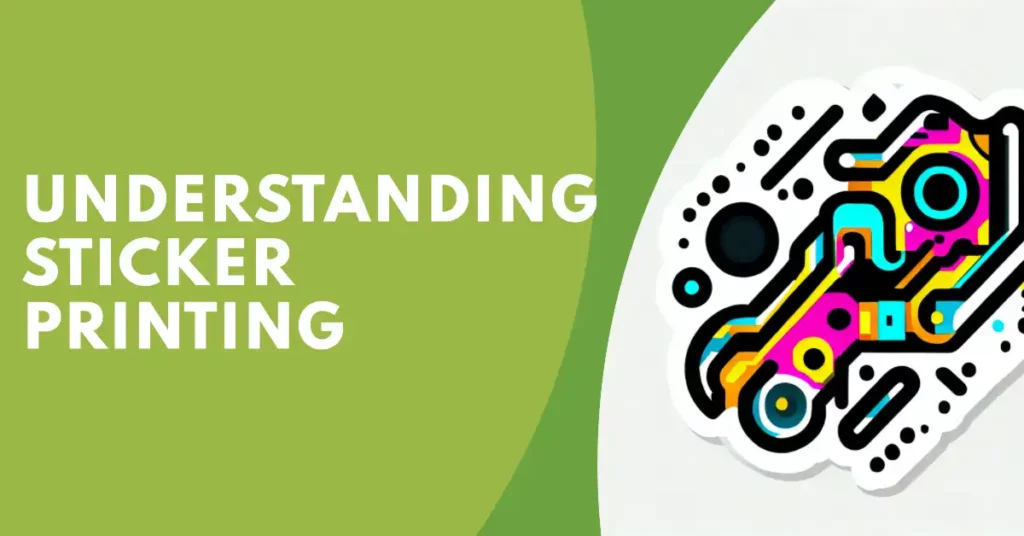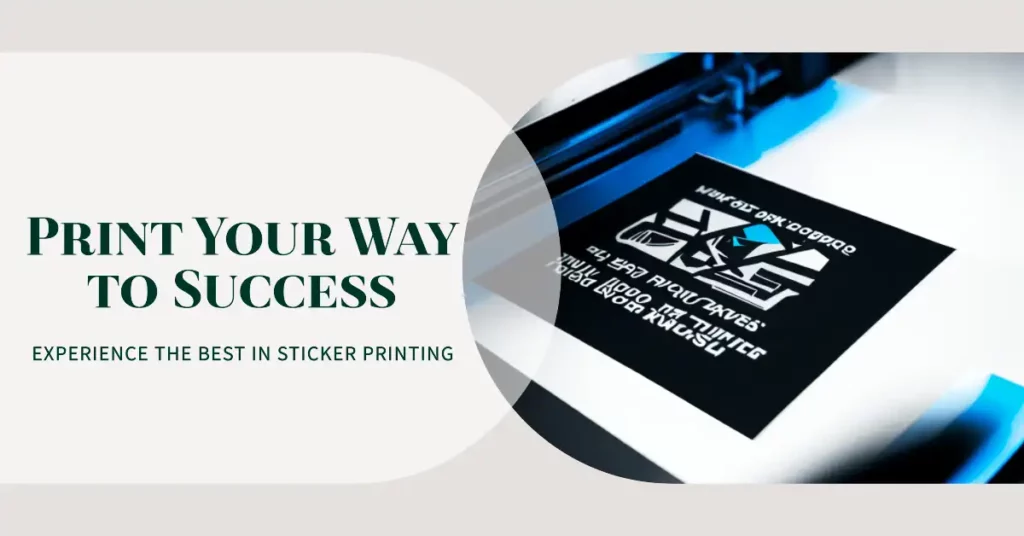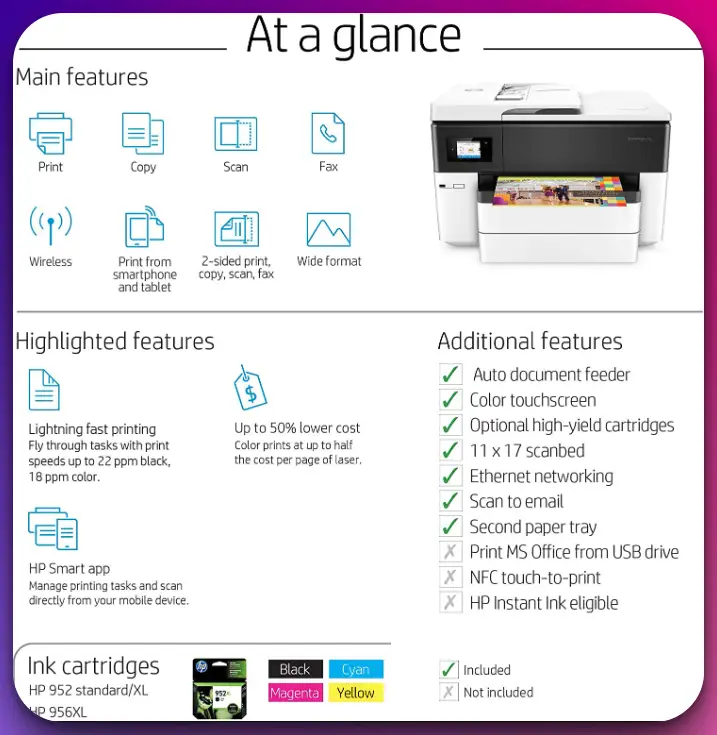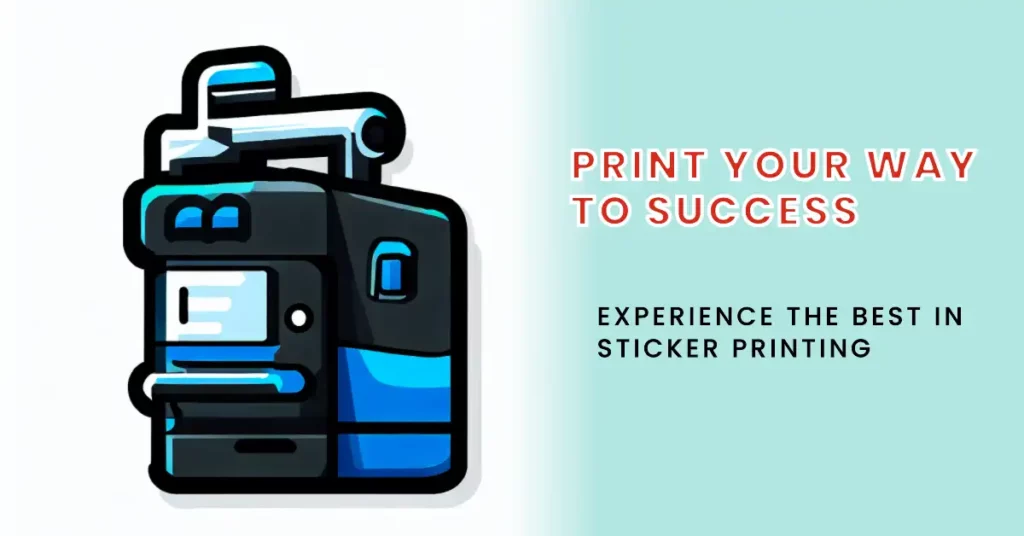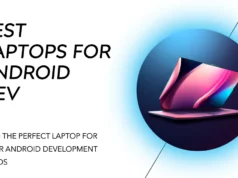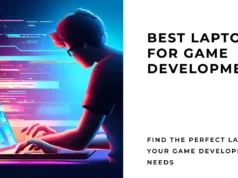Do you regularly shell out for professional printing services to create stickers for your business, hobby, or personal projects?💁
If you’ve dealt with the inconvenience, expense, and quality inconsistencies, you’ll know it can significantly drain your time, resources, and peace of mind. Imagine those moments when you urgently need to print a batch of stickers and wait for days, if not weeks, to get your order.
Or think about when the printed stickers finally arrive, only to find they don’t quite match the color quality or precision you envisioned. The frustrations are endless: limited design flexibility, high costs, inconsistent quality, and dependency on external service providers.
Here we introduce you to an exciting solution: investing in your sticker printer. Having the best printer for stickers at your disposal can streamline your processes, saving you time and money, and give you complete control over your creative endeavors.
In this comprehensive guide, we’ll dive deep into the world of sticker printers, detailing the features to look for and providing reviews of the top models on the market.
By the end, you’ll clearly understand how to choose the best printer for stickers that suits your needs perfectly.
Understanding Sticker Printing
Sticker printing is an art form that combines creativity, precision, and technology to transform ideas into tangible, adhesive masterpieces.
Understanding sticker printing involves delving into the intricacies of design, materials, and techniques that bring stickers to life. At its core, sticker printing is a process that encompasses various stages. It begins with conceptualizing a design that captures the essence of the desired message or brand identity.
From there, graphic designers employ their expertise to translate these concepts into digital artwork, considering color palettes, typography, and visual elements that resonate with the intended audience.
Once the design is finalized, it undergoes meticulous prepress preparation, including color calibration, file formatting, and layout adjustments. This stage ensures the highest quality output when printing the stickers.
Regarding materials, sticker printing offers a range of options to suit different purposes. From glossy and matte finishes to weather-resistant vinyl, each material provides unique characteristics that cater to specific needs for indoor branding, product labeling, or outdoor advertising.
Printing techniques such as digital, offset, or screen printing transfer the design onto the chosen material. Each technique offers distinct advantages, from vibrant color reproduction to cost efficiency, depending on the scale and complexity of the sticker production.
Understanding sticker printing also involves considering post-printing processes, such as die-cutting, laminating, and UV coating, to enhance durability and visual appeal. These finishing touches ensure that the stickers withstand environmental factors and maintain their vibrant appearance for an extended period.
In conclusion, sticker printing is an intricate process combining creativity, technology, and craftsmanship. Understanding sticker printing allows businesses, artists, and individuals to create visually captivating stickers that effectively convey messages, promote brands, and add a touch of personality to various objects and surfaces.
Key Features To Look for in a Sticker Printer
When searching for a sticker printer that meets your needs, it’s essential to consider the key features to ensure optimal performance and high-quality results. Whether you’re a business owner, a craft enthusiast, or an artist, these features will empower you to bring your sticker creations to life.
Print Resolution:- Look for a printer with a high print resolution to achieve sharp and vibrant sticker designs. A resolution of at least 1200 dpi (dots per inch) will ensure precise details and vivid colors.
Printing Technology:- Consider the printing technology utilized by the printer. Inkjet printers are commonly used for sticker printing, offering excellent color reproduction and versatility.
Ink Type:- Check the printer’s ink type options. Pigment-based inks are preferred for sticker printing as they offer durability and resistance to fading and water damage.
Print Size Options:- Ensure the printer supports the print size you require for your stickers. Look for versatile printers that can handle various sticker dimensions, from small labels to large format designs.
Paper Handling:- Pay attention to the printer’s paper handling capabilities. Look for features like automatic paper feeders, adjustable paper trays, and compatibility with various sticker paper types.
Connectivity Options:- Consider the connectivity options offered by the printer. Look for USB, Wi-Fi, or Ethernet connectivity for seamless integration with your computer or network.
Software Compatibility:- Ensure that the printer is compatible with the software you prefer for designing and printing stickers. Compatibility with popular design programs like Adobe Illustrator or Photoshop is advantageous.
Durability and Maintenance:- Assess the printer’s durability and ease of maintenance. Look for models with sturdy construction and user-friendly maintenance features like easy ink cartridge replacement and printhead cleaning.
By prioritizing these key features to look for in a sticker printer, you can make an informed decision and invest in a printer that will elevate your sticker printing experience.
Whether printing stickers for personal use, crafting projects, or business purposes, a reliable printer with the right features will ensure your designs come to life with precision and vibrant colors.
Best Printer For Stickers To Create Eye-Catching Stickers
1. Canon imagePROGRAF PRO-1000 – Best overall printer for stickers
Regarding professional-grade sticker printing, the Canon imagePROGRAF PRO-1000 is the best printer. With its exceptional features and cutting-edge technology, this printer delivers outstanding results for sticker enthusiasts, photographers, and design professionals.
The imagePROGRAF PRO-1000 boasts Canon’s 11-color LUCIA PRO pigment ink set, which includes a chroma optimizer for enhanced color accuracy and longevity. This advanced ink system ensures vibrant, long-lasting sticker prints with remarkable color reproduction.

With a maximum print resolution of 2400 x 1200 dpi, the PRO-1000 produces incredibly detailed and sharp stickers. Its Optimum Image Generating System analyzes each area of the image and selects the best color mixture, resulting in exceptional color accuracy and smooth tonal transitions.
The printer’s large color range expands the creative possibilities for sticker designs. It supports various media types, including glossy, matte, and fine art papers, allowing for versatility and customization.
Equipped with Canon’s Air Feeding System, the PRO-1000 ensures precise paper feeding, reducing the risk of paper jams and ensuring smooth sticker printing. This feature is especially crucial when handling thicker sticker media.
The PRO-1000 features a 12-ink tank system, allowing for efficient color management and minimizing ink wastage. Each ink tank has a high capacity, ensuring longer printing sessions without frequent replacements.
In conclusion, the Canon imagePROGRAF PRO-1000 is the best printer for stickers due to its exceptional print quality, advanced ink system, wide color range, precise paper feeding, and efficient color management.
Whether you’re printing stickers for professional purposes, creative projects, or personal enjoyment, the PRO-1000 offers unparalleled performance, ensuring that your sticker prints are of the highest quality and truly stand out.
Detailed Features of Canon imagePROGRAF PRO-1000
The Canon imagePROGRAF PRO-1000 is a professional-grade printer that boasts an impressive array of detailed features to meet the demands of photographers, artists, and design professionals.
Let’s explore the capabilities that make this printer stand out for high-quality prints.
Equipped with a 12-color Lucia Pro pigment ink system, the PRO-1000 delivers exceptional color accuracy, a wide color gamut, and improved archival properties. This advanced ink system ensures your sticker prints exhibit vibrant, true-to-life colors.
The printer’s FINE (Full-Photolithography Inkjet Nozzle Engineering) technology guarantees precise ink droplet placement, resulting in incredible detail and sharpness. With a maximum print resolution of 2400 x 1200 dpi, the PRO-1000 produces sticker prints with remarkable clarity and fine gradations.
The PRO-1000 supports various sticker media types, including glossy, matte, and fine art papers. Its high-precision mechanical platform ensures accurate media feeding, preventing misalignments and minimizing wastage.
Featuring the Optimum Image Generating System, the PRO-1000 analyzes each area of an image and chooses the ideal color mixture, producing accurate color reproduction and smooth tonal transitions. This feature enhances the overall visual impact and quality of your sticker prints.
The Borderless Printing capability allows you to create stickers without white margins, resulting in a seamless and professional appearance. With its large-capacity ink tanks, the PRO-1000 reduces the frequency of ink replacements, maximizing productivity and minimizing interruptions during long printing sessions.
In summary, the Canon imagePROGRAF PRO-1000 impresses with its advanced features, including the 12-color Lucia Pro pigment ink system, FINE technology, high-resolution output, versatile media handling, Optimum Image Generating System, borderless printing, and large-capacity ink tanks.
These detailed features deliver exceptional print quality, color accuracy, and fine detail reproduction, making the PRO-1000 ideal for photographers, artists, and design professionals seeking professional-grade sticker prints with stunning visual impact.
Pros:-
Exceptional Print Quality: The PRO-1000 delivers outstanding print quality thanks to its 11-color LUCIA PRO pigment ink set and a maximum print resolution of 2400 x 1200 dpi. Stickers produced by this printer exhibit vibrant colors, sharp details, and smooth tonal transitions.
Wide Color Range: The printer’s large color range allows for accurate color reproduction, expanding the creative possibilities for sticker designs. It supports various media types, enabling customization and versatility.
Precise Paper Feeding: The PRO-1000 features Canon’s Air Feeding System, ensuring precise paper feeding and reducing the risk of paper jams. This is particularly important when using thicker sticker media.
Efficient Color Management: The 12-ink tank system of the PRO-1000 enables efficient color management, minimizing ink wastage and ensuring accurate color representation in sticker prints.
Professional-grade Performance: Designed for professionals, the PRO-1000 offers reliable performance, making it suitable for photographers, artists, and design professionals who require top-notch sticker printing capabilities.
Cons:-
Large Footprint: The PRO-1000 is relatively large, requiring sufficient space for setup and operation. It may not be ideal for small or cramped workspaces.
Higher Cost: The PRO-1000 has a higher price tag than entry-level printers. It may not be the most budget-friendly option for those with limited financial resources.
Complex Setup: The PRO-1000 may require more involved setup and calibration processes, which may be challenging for beginners or users unfamiliar with professional-grade printers.
Limited Connectivity Options: The printer primarily relies on a wired USB connection, lacking wireless or network connectivity options that some users may prefer for convenience.
The Canon imagePROGRAF PRO-1000 offers exceptional print quality, a wide color range, precise paper feeding, efficient color management, and professional-grade performance.
While it may have a large footprint, higher cost, complex setup, and limited connectivity options, the PRO-1000 remains the top choice for professionals seeking the best printer for sticker printing, delivering exceptional results that meet the demands of high-quality sticker production.
Ideal use cases:-
The Canon imagePROGRAF PRO-1000, as the best printer for stickers, is well-suited for various professional-grade sticker printing use cases.
Here are some ideal scenarios where the PRO-1000 excels:
Professional Photography and Fine Art: The PRO-1000 is ideal for photographers and artists who require top-quality sticker prints. Whether for gallery displays, exhibitions, or client work, this printer ensures accurate color reproduction and exceptional detail, making it perfect for showcasing photographic prints and fine art stickers.
Design and Advertising Agencies: Creative professionals in design and advertising agencies can benefit from the PRO-1000. Its wide color range and precise color management capabilities allow for accurate brand representation, making it suitable for creating high-quality stickers for marketing campaigns, branding materials, and promotional purposes.
Crafting and Artistic Projects: The PRO-1000 is great for crafters and individuals working on artistic projects. Whether for custom sticker designs, scrapbooking, or DIY crafts, this printer provides professional-grade sticker prints with vibrant colors and precise details.
Professional Labels and Packaging: The PRO-1000 is well-suited for businesses that require professional labels and packaging stickers. It’s exceptional print quality and accurate color representation make it a reliable choice for creating product labels, packaging inserts, and branded stickers that reflect the quality and professionalism of the business.
Limited Edition Stickers and Collectibles: For individuals or businesses looking to create limited edition stickers or collectible items, the PRO-1000’s high-quality output ensures that each sticker is a work of art. It adds value to limited-edition releases, special promotions, or exclusive sticker sets.
In summary, the Canon imagePROGRAF PRO-1000 is ideal for professional photography and fine art, design and advertising agencies, crafting and artistic projects, professional labels and packaging, and limited edition stickers and collectibles.
It’s exceptional print quality and precise color reproduction make it the go-to choice for professionals and individuals seeking high-quality sticker prints that stand out in detail, color accuracy, and overall visual impact.
2. Epson SureColor P800
Regarding sticker printing, the Epson SureColor P800 stands out as the best printer for stickers in its class. This high-performance printer combines cutting-edge technology, exceptional print quality, and versatile features, making it a top choice for professionals and enthusiasts.
The Epson SureColor P800 boasts an impressive print resolution of up to 2880 x 1440 dpi, delivering sharp, detailed, and vibrant sticker prints. With its advanced MicroPiezo AMC print head and PrecisionCore technology, this printer ensures precise ink droplet placement, resulting in stunningly accurate colors and smooth gradations.

One of the standout features of the Epson SureColor P800 is its wide color gamut, thanks to its UltraChrome HD pigment ink set. This ink formulation produces a broad range of colors, including deep blacks and rich hues, making your stickers visually captivating and true to life.
Furthermore, the Epson SureColor P800 offers versatility in terms of media handling. It supports various sticker paper types, including glossy, matte, and fine art. Additionally, it accommodates roll paper for larger sticker projects, enabling you to explore different dimensions and creative possibilities.
With a convenient 9-color ink system, including three levels of black ink for precise control over tonal transitions, the Epson SureColor P800 ensures outstanding grayscale and black-and-white sticker prints. This printer also includes advanced features like Advanced Media Control and Epson Precision Dot technology, further enhancing print quality and accuracy.
Regarding connectivity, the Epson SureColor P800 offers versatile options, including USB, Ethernet, and wireless connectivity, allowing for seamless integration into your workflow.
With its exceptional print quality, advanced features, and versatile capabilities, the Epson SureColor P800 is the best printer for stickers. Whether creating custom labels, promotional stickers, or artistic designs, this printer provides the reliability and performance needed to bring your sticker printing endeavors to life.
Detailed Features of Epson SureColor P800:-
The Epson SureColor P800 is a professional-grade printer that offers detailed features to meet the demands of photographers, artists, and design professionals.
Let’s explore the capabilities that make this printer stand out in the industry.
1. UltraChrome HD Ink Set: The SureColor P800 utilizes the advanced UltraChrome HD ink set, featuring nine high-capacity pigment ink cartridges. This ink system produces a wide color gamut, delivering exceptional color accuracy and vibrancy in sticker prints.
2. AccuPhoto HD Imaging Technology: Epson’s AccuPhoto HD imaging technology enhances image clarity and sharpness, ensuring precise detailing in sticker prints. It works with the printer’s MicroPiezo AMC print head to deliver accurate ink droplet placement.
3. Advanced Media Handling: The P800 accommodates a variety of sticker media, including glossy, matte, and fine art papers, as well as roll paper up to 17 inches wide. Its advanced media handling capabilities allow for versatility in sticker dimensions and creative possibilities.
4. Advanced PrecisionCore Technology: The SureColor P800 integrates Epson’s PrecisionCore printing technology, which enables faster printing speeds and improved print quality. It delivers sharp text, smooth gradations, and fine details in sticker prints.
5. Wireless and Ethernet Connectivity: The P800 provides seamless integration into various workflows with wireless and Ethernet connectivity options. Users can easily print their sticker designs from different devices without needing a direct connection.
6. Print Permanence: Epson’s archival-grade UltraChrome HD pigment inks offer exceptional print permanence. Sticker prints made with the P800 can last generations without significant fading or deterioration, ensuring long-lasting, high-quality results.
7. Intuitive Control Panel: The printer’s intuitive control panel features a 2.7-inch color touch screen, allowing users to navigate through settings, monitor ink levels, and manage print jobs with ease.
8. Professional Software Compatibility: The SureColor P800 is compatible with professional design software, such as Adobe Photoshop and Illustrator, ensuring seamless integration into existing design workflows.
The detailed features of the Epson SureColor P800 make it a powerful tool for sticker printing, providing exceptional print quality, versatile media handling, advanced connectivity options, and long-lasting results.
Whether you’re a photographer, artist, or design professional, the P800 offers the precision and performance required to bring your sticker designs to life with utmost precision and vibrancy.
Pros:-
Superb Print Quality: The Epson SureColor P800 offers exceptional print quality with its high resolution and advanced printing technologies, resulting in sharp, vibrant, and accurate sticker prints.
Wide Color Gamut: With its UltraChrome HD pigment ink set, the P800 provides a wide color gamut, ensuring rich, true-to-life colors in your sticker designs.
Versatile Media Handling: This printer supports various sticker paper types, including glossy, matte, and fine art papers, as well as roll paper, allowing for versatility in sticker dimensions and creative possibilities.
Advanced Ink System: The 9-color ink system, including three levels of black ink, ensures precise control over tonal transitions and exceptional grayscale and black-and-white sticker prints.
Advanced Connectivity Options: The P800 offers versatile connectivity options, including USB, Ethernet, and wireless, allowing easy integration into different workflows and setups.
Cons:-
Large Footprint: The P800 has a relatively large footprint, which may require ample desk space or a dedicated area for setup.
Higher Price Point: The Epson SureColor P800 is pricier than entry-level printers. However, its advanced features and print quality justify the higher cost for professional and high-demand sticker printing applications.
Ink Consumption: Depending on the print settings and coverage, the P800’s ink consumption can be relatively high, requiring regular ink replacement and maintenance.
Limited Roll Paper Width: While the P800 supports roll paper, its maximum width is limited to 17 inches, which may not be sufficient for certain large-scale sticker projects.
Despite minor drawbacks, the Epson SureColor P800’s exceptional print quality, wide color gamut, versatile media handling, and advanced features make it the best printer for stickers, particularly for professionals and enthusiasts who prioritize outstanding results and customization options.
Ideal use cases:-
The Epson SureColor P800, as the best overall printer for stickers, excels in various use cases, showcasing its versatility and reliability. Here are some ideal use cases where the P800 truly shines:
Professional Sticker Printing: The P800 is an ideal choice for professional sticker printing services, allowing businesses to create high-quality stickers for branding, product labeling, marketing materials, and promotional campaigns.
Its exceptional print quality and wide color gamut ensure that the stickers accurately represent the brand’s identity and captivate the audience.
Artistic Sticker Creations: Artists and designers can fully unleash their creativity with the P800. Whether creating custom stickers for personal expression or selling unique designs, this printer’s advanced features, such as precise color control, superior grayscale reproduction, and support for different media types, provide artists with the tools they need to bring their artistic visions to life.
Crafting and DIY Projects: The P800 is perfect for crafting enthusiasts and DIY hobbyists who enjoy making custom stickers for scrapbooking, home decor, handmade cards, and other creative projects.
Its versatility in handling various sticker paper types and accommodating different dimensions allows for endless possibilities in crafting personalized stickers.
Photography and Fine Art Prints: Photographers and fine artists can utilize the P800 to print their work as stickers, enabling them to showcase their photography or artwork in a unique and portable format.
The printer’s exceptional print quality and color accuracy ensure that every detail and nuance of their images are faithfully reproduced on the stickers.
Small Business Ventures: For individuals starting their small sticker businesses, the P800 offers the necessary features to create professional-grade stickers that stand out in the market.
Its advanced connectivity options and wide media compatibility allow for seamless integration into small-scale production setups, enabling entrepreneurs to efficiently bring sticker designs to market.
The Epson SureColor P800 is ideal for professional printing services, artistic endeavors, crafting projects, photography and fine art prints, and small business ventures. Its versatility, print quality, and advanced features make it a top choice for a wide range of use cases in sticker printing.
3. Canon PIXMA Pro-100
Regarding sticker printing, the Canon PIXMA Pro-100 is the best printer. This versatile printer combines exceptional print quality, efficient performance, and user-friendly features, making it an ideal choice for sticker enthusiasts and professionals.

Equipped with Canon’s advanced printing technologies, the PIXMA Pro-100 delivers outstanding results. Its 8-color dye ink system produces vibrant and accurate colors, bringing your sticker designs to life with remarkable clarity and detail.
With a maximum print resolution of up to 4800 x 2400 dpi, the Pro-100 ensures sharp and precise sticker prints. The printer’s Optimum Image Generating System analyzes each area of the image and chooses the optimal color mixture, resulting in stunning color reproduction and smooth gradations.
The PIXMA Pro-100 supports various sticker media types, including glossy, semi-gloss, and matte papers. Its CD/DVD printing capability offers additional versatility for creating customized stickers on discs.
Featuring Wi-Fi connectivity, the Pro-100 enables seamless printing from multiple devices, making it convenient for collaborative projects or remote printing. The printer also includes Ethernet and USB connectivity options for flexible connectivity.
One of the standout features of the PIXMA Pro-100 is its Print Studio Pro plugin. This plugin integrates with popular design software like Adobe Photoshop and Lightroom, allowing precise control over color management and layout for professional-grade sticker printing.
In conclusion, the Canon PIXMA Pro-100 is the best printer for stickers due to its exceptional print quality, efficient performance, versatile media handling, and user-friendly features. Whether printing stickers for personal use, crafting projects, or professional applications, the PIXMA Pro-100 delivers exceptional results that elevate your sticker printing endeavors.
Detailed Features of Canon PIXMA Pro-100:-
The Canon PIXMA Pro-100 is a professional-grade printer that offers comprehensive, detailed features to meet the needs of photographers, artists, and creative professionals.
Let’s explore the capabilities that make this printer a standout choice for those seeking exceptional print quality.
The PIXMA Pro-100 utilizes Canon’s 8-color dye ink system, which includes cyan, magenta, yellow, black, photo cyan, photo magenta, gray, and light gray inks. This advanced ink system delivers a wide color gamut, allowing for precise color reproduction and vibrant sticker prints.
With a maximum print resolution of 4800 x 2400 dpi, the Pro-100 ensures sharpness, clarity, and fine details in sticker prints. It employs Canon’s FINE (Full-photolithography Inkjet Nozzle Engineering) technology, which ensures precise ink droplet placement and smooth color transitions.
The Pro-100 supports various sticker media types, including glossy, semi-gloss, and matte papers, allowing users to choose the perfect surface for their sticker designs. It also offers the convenience of CD/DVD printing, allowing for personalized sticker creations on discs.
This printer features Wi-Fi connectivity, enabling wireless printing from various devices such as computers, smartphones, and tablets. Additionally, it supports Ethernet and USB connectivity options, providing versatile options for connection and integration into different workflows.
The Canon PIXMA Pro-100 is equipped with Canon’s Optimum Image Generating System (OIGS), which analyzes each area of the image and selects the optimal color mixture. This technology ensures accurate color reproduction and helps achieve stunning sticker prints with vibrant colors and smooth tonal transitions.
In conclusion, the Canon PIXMA Pro-100 impresses with its advanced features, including the 8-color dye ink system, high print resolution, versatile media handling, wireless connectivity options, and the Optimum Image Generating System.
These detailed features deliver exceptional print quality, making the PIXMA Pro-100 an ideal choice for photographers, artists, and creative professionals who require professional-grade sticker prints with precise color accuracy and stunning visual impact.
Pros:-
Exceptional Print Quality: The PIXMA Pro-100 produces stunning sticker prints with vibrant colors, sharp details, and smooth gradations, thanks to its 8-color dye ink system and high print resolution.
Versatile Media Handling: This printer supports various sticker media types, including glossy, semi-gloss, and matte papers, offering flexibility in choosing the perfect surface for your sticker designs.
Efficient Performance: The Pro-100 boasts fast printing speeds, allowing you to complete sticker projects quickly and efficiently. Its advanced printing technologies ensure accurate and consistent results.
Wi-Fi Connectivity: With built-in Wi-Fi connectivity, the Pro-100 enables wireless printing from multiple devices, providing convenience and flexibility in sharing and collaborating on sticker designs.
CD/DVD Printing Capability: Including CD/DVD printing capability expands the creative possibilities, allowing you to design and print custom stickers directly onto discs.
Cons:-
Limited to Dye Inks: While the dye ink system of the Pro-100 produces vibrant colors, it may not offer the same longevity as pigment inks. Sticker prints may be more susceptible to fading over time, especially in direct sunlight or harsh environmental conditions.
Bulky Design: The Pro-100 has a relatively large footprint, requiring ample desk space or a dedicated area for setup and operation.
Higher Ink Consumption: Depending on the print settings and coverage, the Pro-100’s ink consumption can be relatively high, requiring regular ink cartridge replacements.
Lacks Touchscreen Display: Unlike other models, the Pro-100 does not feature a touchscreen display, which may be less intuitive for navigating settings and options.
Despite these minor drawbacks, the Canon PIXMA Pro-100 remains the best printer for stickers due to its exceptional print quality, versatile media handling, efficient performance, and convenient connectivity options.
It is an excellent choice for individuals seeking professional-grade sticker prints and the ability to unleash their creativity with various sticker media types.
Ideal use cases:-
The Canon PIXMA Pro-100, as the best printer for stickers, excels in various use cases, catering to the needs of different individuals and businesses.
Here are some ideal use cases where the Pro-100 truly shines:-
Photography Printing: The Pro-100 is perfect for photographers looking to print high-quality stickers of their captured moments. Whether for personal portfolios, exhibitions, or client orders, the printer’s exceptional print quality and color accuracy ensure that every detail and nuance of the photographs is faithfully reproduced on the stickers.
Artistic Sticker Creations: Artists and designers can fully express their creativity using the Pro-100. From creating custom stickers for personal artwork to selling unique designs, this printer’s versatile media handling, vibrant color output, and fine detail reproduction provide artists with the tools they need to bring their artistic visions to life on stickers.
Crafting and Scrapbooking: The Pro-100 is an excellent choice for crafting enthusiasts and scrapbookers who enjoy making personalized stickers for their projects.
Its support for different sticker media types, such as glossy and matte papers, allows for diverse design possibilities, adding a touch of uniqueness and customization to crafts and memory-keeping projects.
Small Business Branding: Small businesses can utilize the Pro-100 to create professional-looking stickers for branding purposes. Whether for product labeling, packaging, or promotional materials, the printer’s high-quality prints and versatile media options help businesses establish a strong visual identity and leave a lasting impression on their customers.
Educational and Organizational Purposes: The Pro-100 can be used in educational settings or for organizational purposes. Teachers can print stickers for rewards or classroom activities, while individuals can create personalized labels and organizers to stay organized in their personal or professional lives.
The Canon PIXMA Pro-100 is ideal for photo printing, artistic creations, crafting and scrapbooking, small business branding, and educational/organizational purposes.
Its exceptional print quality, versatile media handling, and vibrant color output make it a top choice for individuals and businesses seeking professional-grade sticker prints with outstanding visual impact.
4. HP OfficeJet Pro 7740
The HP OfficeJet Pro 7740 is widely recognized as the best professional-grade printer for stickers, offering a comprehensive range of features that cater to the needs of businesses, creative professionals, and sticker enthusiasts alike.

With its high-quality print output and versatile capabilities, the OfficeJet Pro 7740 ensures stunning sticker prints. Its thermal inkjet technology, combined with HP’s Precision Ink Placement, delivers sharp details, vibrant colors, and smooth gradients, ensuring exceptional print quality for stickers.
The printer’s wide format design allows larger stickers, making it ideal for signage, promotional materials, and large-scale sticker projects. The OfficeJet Pro 7740 accommodates sticker paper sizes up to 11 x 17 inches, providing ample space for creativity and customization.
Equipped with borderless printing capabilities, the OfficeJet Pro 7740 ensures that stickers can be printed without unsightly white margins, creating a seamless and professional look.
With its automatic document feeder (ADF) and duplex printing feature, the OfficeJet Pro 7740 offers convenience and efficiency, allowing users to easily print multiple sticker sheets and create double-sided stickers.
Additionally, this printer supports wireless and mobile printing options, enabling seamless printing from various devices, including smartphones and tablets, without a direct connection.
In conclusion, the HP OfficeJet Pro 7740 stands out as the best professional-grade printer for stickers due to its exceptional print quality, wide format capabilities, borderless printing, automatic document feeder, duplex printing, and wireless connectivity options.
Whether running a business, pursuing creative projects, or simply enjoying sticker printing as a hobby, the OfficeJet Pro 7740 offers the functionality and performance required to produce professional-grade stickers easily and precisely.
Detailed Features of HP OfficeJet Pro 7740:-
The HP OfficeJet Pro 7740 is a feature-rich printer that offers a wide range of detailed features to meet the needs of businesses and creative professionals.
Let’s delve into the capabilities that make this printer stand out in class.
With its thermal inkjet technology and HP’s Precision Ink Placement, the OfficeJet Pro 7740 delivers exceptional print quality. Whether you’re printing stickers with intricate details or vibrant colors, this printer ensures sharpness, accuracy, and smooth gradients for professional-grade sticker prints.
The printer’s wide format design allows for the creation of larger stickers. With support for sticker paper sizes up to 11 x 17 inches, the OfficeJet Pro 7740 provides ample space to unleash your creativity and design stickers in various dimensions.
Thanks to its borderless printing feature, stickers can be printed without white margins, resulting in a seamless and professional look. This capability allows for full-bleed sticker designs that make a bold visual impact.
The OfficeJet Pro 7740 has a 50-sheet automatic document feeder (ADF), enabling effortless batch printing of multiple sticker sheets. Additionally, the printer offers duplex printing, allowing you to easily create double-sided stickers.
Wireless connectivity options, including Wi-Fi and mobile printing, make printing stickers directly from your smartphone or tablet convenient. You can easily share and collaborate on sticker designs without a direct connection.
In conclusion, the HP OfficeJet Pro 7740 impresses with its advanced features, such as thermal inkjet technology, Precision Ink Placement, wide format capability, borderless printing, automatic document feeder, duplex printing, and wireless connectivity options.
These detailed features combine to provide exceptional print quality, versatility, and convenience, making the OfficeJet Pro 7740 an excellent choice for businesses and creative professionals seeking a high-performance printer for professional-grade sticker printing.
Pros:-
High-Quality Print Output: The OfficeJet Pro 7740 delivers exceptional print quality, producing sharp details, vibrant colors, and smooth gradients for professional-grade sticker prints.
Versatile Wide Format Capability: With its ability to handle up to 11 x 17-inch sticker paper sizes, this printer offers versatility for creating larger stickers, making it ideal for signage and promotional materials.
Borderless Printing: The OfficeJet Pro 7740 supports borderless printing, allowing seamless and professional-looking stickers without unsightly white margins.
Automatic Document Feeder and Duplex Printing: The inclusion of an automatic document feeder and duplex printing feature provides convenience and efficiency, enabling users to print multiple sticker sheets and create double-sided stickers easily.
Wireless and Mobile Printing: The printer offers wireless and mobile printing options, allowing for seamless printing from various devices, including smartphones and tablets, without a direct connection.
Cons:-
Large Footprint: The OfficeJet Pro 7740 is relatively large, requiring ample desk space or a dedicated area for setup and operation.
Slower Printing Speeds: Compared to some high-end printers, the OfficeJet Pro 7740 may have slightly slower printing speeds, which can be a consideration for time-sensitive sticker printing projects.
Limited Ink Cartridge Capacity: Depending on the volume of sticker printing, the printer’s ink cartridge capacity may require frequent replacements, especially during heavy usage.
Limited Specialty Media Compatibility: The OfficeJet Pro 7740 handles a wide range of sticker paper sizes, but it may be incompatible with specialty media or textured sticker papers.
Despite these minor drawbacks, the HP OfficeJet Pro 7740 remains the best professional-grade printer for stickers, offering high-quality print output, wide format capabilities, borderless printing, automatic document feeding, duplex printing, and wireless connectivity options.
It is an excellent choice for businesses, creative professionals, and sticker enthusiasts seeking reliable and versatile printing capabilities for professional-grade sticker projects.
Ideal use cases:-
The HP OfficeJet Pro 7740, as the best professional-grade printer for stickers, is suitable for various use cases, catering to the needs of businesses, creative professionals, and sticker enthusiasts.
Here are some ideal use cases where the OfficeJet Pro 7740 excels:
Business Marketing and Promotions: The OfficeJet Pro 7740 is ideal for businesses that require high-quality stickers for marketing and promotional purposes. Whether it’s creating branded stickers for product packaging, promotional giveaways, or event materials, this printer delivers professional-grade prints that make a lasting impression.
Graphic Design and Advertising: Creative professionals, such as graphic designers and advertising agencies, can utilize the OfficeJet Pro 7740 to bring their sticker designs to life. Its wide format capability and exceptional print quality make it suitable for producing eye-catching stickers for advertising campaigns, branding materials, and visual communication projects.
Arts and Crafts Projects: The OfficeJet Pro 7740 is great for arts and crafts enthusiasts who enjoy creating custom stickers for scrapbooking, card making, and DIY projects. Its versatility in handling different sticker paper sizes allows for flexibility in design and customization.
Signage and Large-Scale Stickers: The wide format capability of the OfficeJet Pro 7740 makes it well-suited for producing large-scale stickers and signage. Businesses can rely on this printer for indoor or outdoor use to create attention-grabbing stickers for displays, storefronts, and trade show booths.
Educational and Organizational Purposes: Teachers, educators, and individuals seeking organizational solutions can benefit from the OfficeJet Pro 7740. It can print stickers for reward systems, classroom activities, and personalized labels to keep things organized in educational and professional settings.
The HP OfficeJet Pro 7740 is ideal for business marketing and promotions, graphic design and advertising, arts and crafts projects, signage and large-scale stickers, and educational and organizational purposes.
Its exceptional print quality, wide format capability, and versatile functionality make it a reliable choice for various applications in the realm of professional-grade sticker printing.
5. Brother HL-L2300D
The Brother HL-L2300D is an excellent choice for finding the best budget printer for stickers. Despite its affordability, this printer offers a range of features that make it ideal for individuals and small businesses on a tight budget.
The HL-L2300D excels in print quality with its high-resolution output of up to 2400 x 600 dpi. This ensures sharp text and graphics, allowing your sticker designs to come to life with clarity and precision.

With its compact and space-saving design, the HL-L2300D is perfect for home offices or small workspaces. Its small footprint makes it easy to place on a desk or shelf without compromising functionality.
The printer supports automatic duplex printing, allowing you to print double-sided stickers effortlessly. This feature saves paper and enhances your sticker designs’ versatility and professional appearance.
Featuring a 250-sheet paper tray, the HL-L2300D can handle large sticker printing tasks without constant paper replenishment. This capacity ensures uninterrupted printing, improving efficiency and productivity.
The HL-L2300D offers USB connectivity, enabling straightforward and hassle-free connection to your computer. Its simple plug-and-play setup ensures a seamless printing experience for sticker projects.
In conclusion, the Brother HL-L2300D stands out as the best budget printer for stickers, offering impressive print quality, a compact design, automatic duplex printing, a large paper tray, and convenient USB connectivity.
Whether you’re printing stickers for personal use, small business needs, or creative projects, the HL-L2300D provides reliable performance and affordability, making it an excellent choice for those seeking a budget-friendly printer without compromising quality.
Pros:-
Affordable Price: The HL-L2300D is an excellent choice for those on a budget, offering an affordable price point for a sticker printer.
High Print Quality: Despite its budget-friendly nature, the HL-L2300D delivers impressive print quality with sharp text and graphics, ensuring professional-looking sticker prints.
Compact and Space-Saving Design: The compact printer is ideal for small workspaces or home offices with limited space without compromising functionality.
Automatic Duplex Printing: The HL-L2300D supports automatic duplex printing, allowing for easy and efficient double-sided sticker printing, saving time and paper.
Large Paper Tray Capacity: With its 250-sheet paper tray, the HL-L2300D can handle large sticker printing tasks without requiring frequent paper replenishment, improving productivity.
Cons:-
Limited Connectivity Options: The HL-L2300D only supports USB connectivity, which may be limiting for those who prefer wireless or network connectivity options.
Monochrome Printing Only: The printer is limited to monochrome printing, which means it can only print black and white stickers, limiting the color options for sticker designs.
Lack of Advanced Features: Compared to higher-end models, the HL-L2300D may lack advanced features such as touchscreen displays, wireless printing, or compatibility with specialty sticker media.
Lower Print Speed: The HL-L2300D has a relatively lower print speed than more advanced printers, which may be a consideration for time-sensitive sticker printing projects.
In summary, the Brother HL-L2300D’s affordability, high print quality, compact design, automatic duplex printing, and large paper tray capacity make it an excellent choice as the best budget printer for stickers.
While it may have limitations regarding connectivity options and color printing, it offers reliable performance and value for individuals and small businesses seeking an affordable sticker printing solution without compromising quality.
Ideal use cases:-
Personal Sticker Printing: The HL-L2300D is ideal for individuals who enjoy creating custom stickers for personal use. Whether it’s for scrapbooking, journaling, or crafting projects, this budget-friendly printer allows you to bring your sticker designs to life easily.
Small Business Needs: Small businesses with limited budgets can benefit from the HL-L2300D for their sticker printing needs. Whether for product labeling, packaging, or promotional stickers, this printer offers a cost-effective solution without compromising print quality.
Office and Home Office Use: The compact design of the HL-L2300D makes it a great choice for office and home office environments. Its affordable price and reliable performance make it suitable for printing stickers for organizational purposes, file labeling, or mailings.
Educational Projects: Teachers and educators can utilize the HL-L2300D to create stickers for classroom activities, rewards, or educational materials. Its compact size and affordability make it accessible in educational settings.
Temporary and Event Stickers: The HL-L2300D is well-suited for printing temporary or event-related stickers. This printer allows for quick and cost-effective sticker production, whether for temporary signage, event promotions, or name tags.
The Brother HL-L2300D is ideal for personal sticker printing, small business needs, office and home office use, educational projects, and temporary/event stickers.
Its affordability, reliability, and adequate print quality make it a practical choice for various sticker printing applications, especially for those with budget constraints.
6. Epson WorkForce WF-7210
The Epson WorkForce WF-7210 is the best portable printer for stickers, offering a winning combination of portability, performance, and versatility. Let’s explore the detailed features that make this printer a top choice for sticker enthusiasts on the go.

With its compact and lightweight design, the WF-7210 is highly portable, allowing you to take your sticker printing projects anywhere. Whether you’re attending craft fairs, workshops, or creative events, this printer can easily fit into your bag or car for on-the-spot printing.
Equipped with PrecisionCore technology, the WF-7210 delivers high-quality prints with sharp details and vibrant colors. Its maximum print resolution of 4800 x 2400 dpi ensures excellent print quality for your sticker designs.
The printer supports borderless printing, enabling you to create stickers without unsightly white margins. This feature adds a professional touch to your sticker prints, making them look seamless and polished.
With its wireless connectivity options, including Wi-Fi and Wi-Fi Direct, the WF-7210 allows you to print stickers directly from your smartphone, tablet, or laptop. This eliminates the need for cumbersome cables and allows printing from various devices.
The WF-7210 features a large paper capacity with dual trays, allowing you to load different sticker media sizes simultaneously. This versatility enables you to switch between sticker projects seamlessly without changing paper.
In conclusion, the Epson WorkForce WF-7210 is the best portable printer for stickers, offering portability, high-quality prints, borderless printing, wireless connectivity, and versatile paper handling.
Whether you’re a sticker enthusiast, artist, or creative professional on the go, this printer provides the convenience and performance required for on-the-spot sticker printing, ensuring that your designs come to life wherever inspiration strikes.
Pros:-
Portability: The WF-7210’s compact and lightweight design makes it highly portable, allowing for on-the-go sticker printing wherever needed.
High Print Quality: With Epson’s PrecisionCore technology and a maximum print resolution of 4800 x 2400 dpi, the WF-7210 delivers sharp details and vibrant colors, ensuring professional-looking sticker prints.
Borderless Printing: The printer supports borderless printing, allowing you to create stickers without white margins, resulting in a seamless and polished appearance.
Wireless Connectivity: The WF-7210 offers wireless connectivity options, including Wi-Fi and Wi-Fi Direct, enabling convenient printing from devices like smartphones, tablets, and laptops without cables.
Dual Paper Trays: With its dual paper trays, the WF-7210 provides a large paper capacity and the ability to load different sticker media sizes simultaneously, allowing for flexibility and convenience during sticker printing projects.
Cons:-
Limited Media Compatibility: While the WF-7210 supports a variety of sticker media sizes, it may have limitations in compatibility with certain specialty sticker papers or textured media.
Limited Printing Speed: The WF-7210 may not be the fastest printer on the market, and if you have time-sensitive sticker printing projects, the printing speed may be a consideration.
Relatively Smaller Ink Cartridges: Depending on the volume of sticker printing, the ink cartridges of the WF-7210 may require more frequent replacements compared to higher-end models with larger ink capacities.
Lack of Advanced Features: The WF-7210 may not offer some advanced features found in more premium printers, such as touchscreen displays or advanced color management options.
The Epson WorkForce WF-7210 offers portability, high print quality, borderless printing, wireless connectivity, and dual paper trays, making it the best portable printer for stickers.
While it may have limitations regarding media compatibility, printing speed, ink cartridge capacity, and advanced features, the WF-7210 remains a reliable choice for on-the-go sticker printing, providing convenience, performance, and quality for sticker enthusiasts, artists, and creative professionals.
Ideal use cases:-
The Epson WorkForce WF-7210, the best portable printer for stickers, is well-suited for various use cases where portability and high-quality sticker printing are essential.
Here are some ideal scenarios where the WF-7210 excels:
Craft Fairs and Events: The portable nature of the WF-7210 makes it an ideal choice for sticker printing at craft fairs, trade shows, or other creative events. You can set up a booth and offer on-the-spot custom sticker printing, providing customers a unique and personalized experience.
Artistic Workshops and Classes: Artists conducting workshops or classes can benefit from the portability of the WF-7210. It allows immediate sticker printing to complement art projects, providing participants with instant tangible results and memorable takeaways.
On-site Photography: For photographers offering on-site services, such as photo booths or event photography, the WF-7210 is a perfect companion. It lets you print custom stickers with event branding, dates, or personalized messages, creating unique mementos for attendees.
Traveling Design Professionals: Design professionals who frequently travel or work remotely can rely on the WF-7210 for portable sticker printing capabilities. It provides the convenience of printing stickers on the go, ensuring your designs are ready for presentations, client meetings, or design showcases.
Home and Small Business Use: The WF-7210 suits home-based businesses or small enterprises. Whether you’re creating stickers for product labeling, packaging, or promotional purposes, the printer’s portability allows for efficient in-house printing without outsourcing.
The Epson WorkForce WF-7210 is ideal for craft fairs and events, artistic workshops and classes, on-site photography, traveling design professionals, and home and small business use.
Its portability, high-quality sticker printing, wireless connectivity, and versatility make it a reliable choice for those seeking a portable solution for on-the-go sticker printing, ensuring convenience, professional results, and enhanced creativity in various settings.
7. Epson WorkForce Pro WF-3720
The Epson WorkForce Pro WF-3720 is the best printer in its class when printing vinyl stickers. With its impressive features and versatile capabilities, this printer offers everything you need to create high-quality vinyl stickers.

The WF-3720 boasts PrecisionCore technology, delivering sharp, detailed prints with exceptional color accuracy. Your vinyl stickers will come to life with vibrant colors and stunning clarity, capturing every intricate detail of your designs.
With its versatile media handling, the WF-3720 can easily accommodate various vinyl sticker materials. From glossy to matte finishes, this printer ensures compatibility with different vinyl types, allowing you to explore various creative options.
The printer’s high-speed performance ensures efficient sticker printing, with fast print speeds of up to 20 pages per minute for black and color prints. Say goodbye to long waiting times and enjoy quick results for your vinyl sticker projects.
Equipped with wireless connectivity, the WF-3720 enables convenient printing from your computer, smartphone, or tablet. You can send your designs wirelessly and start printing your vinyl stickers hassle-free.
The WF-3720’s automatic duplex printing feature is an added advantage, allowing you to print on both sides of the vinyl sheets effortlessly. This saves paper and enhances the professional appearance of your vinyl stickers.
In conclusion, the Epson WorkForce Pro WF-3720 is the best printer for vinyl stickers due to its exceptional print quality, versatile media handling, high-speed performance, wireless connectivity, and automatic duplex printing.
Whether you’re a sticker enthusiast, artist, or small business owner, the WF-3720 provides the perfect combination of features to bring your vinyl sticker creations to life easily and precisely.
Detailed Features of Epson WorkForce Pro WF-3720:-
The Epson WorkForce Pro WF-3720 is a feature-rich all-in-one printer that offers a wide range of detailed features to enhance productivity and deliver high-quality results.
Let’s delve into the capabilities that make the WF-3720 stand out:
PrecisionCore Technology: The WF-3720 is equipped with Epson’s advanced PrecisionCore printhead technology, ensuring precise, sharp prints with exceptional color accuracy. It delivers professional-quality output for various printing needs, including text documents, graphics, and photos.
Fast Print Speeds: With its high-speed printing capability, the WF-3720 can produce documents and prints quickly, saving you valuable time. It offers speeds of up to 20 pages per minute for black and color prints, ensuring efficient workflow.
Wireless and Mobile Printing: The WF-3720 supports wireless connectivity, enabling convenient printing from your smartphone, tablet, or laptop. You can send print jobs remotely without a direct connection, enhancing flexibility and convenience.
Automatic Document Feeder (ADF): The printer features a 30-sheet ADF, allowing for effortless scanning, copying, and faxing of multipage documents. This feature streamlines the workflow, especially when dealing with large volumes of paperwork.
Versatile Paper Handling: The WF-3720 offers versatile paper handling with a 250-sheet paper tray and a rear feed for specialty media. It can accommodate various paper sizes, including envelopes and labels, catering to diverse printing needs.
Duplex Printing: The printer supports automatic duplex printing, enabling you to print on both sides of the paper, reducing paper consumption and enhancing professionalism in double-sided document printing.
Intuitive Touchscreen Display: The WF-3720 features a 2.7-inch color touchscreen that allows easy navigation, quick access to settings, and intuitive control over print, copy, scan, and fax functions.
In summary, the Epson WorkForce Pro WF-3720 impresses with its detailed features, including PrecisionCore technology, fast print speeds, wireless and mobile printing capabilities, an automatic document feeder, versatile paper handling, duplex printing, and an intuitive touchscreen display.
These features enhance productivity, deliver high-quality output, and provide a seamless user experience. The WF-3720 is a versatile all-in-one printer that meets the demands of both home offices and small businesses, making it a reliable choice for efficient and professional printing.
Pros:-
Exceptional Print Quality: The WF-3720 delivers high-quality prints for vinyl stickers with sharp details, vibrant colors, and excellent color accuracy, thanks to Epson’s PrecisionCore technology.
Versatile Media Handling: The printer accommodates various vinyl sticker materials, including glossy and matte finishes, allowing for creative exploration and customization.
Fast Print Speeds: With fast print speeds of up to 20 pages per minute for black and color prints, the WF-3720 ensures efficient and quick printing, saving you time and increasing productivity.
Wireless Connectivity: The printer offers wireless connectivity options, enabling easy printing from various devices, such as computers, smartphones, and tablets, without physical connections.
Automatic Duplex Printing: The WF-3720 features automatic duplex printing, allowing for double-sided printing of vinyl stickers, reducing paper usage, and enhancing the professional appearance of your stickers.
Cons:-
Limited Paper Capacity: The printer has a relatively small paper tray capacity, which may require frequent paper refills for larger vinyl sticker printing projects.
Lack of Specialty Ink: The WF-3720 uses standard ink cartridges, which may not offer specialized inks specifically designed for optimal performance on vinyl materials.
Ink Consumption: The printer may consume ink faster, especially during high-volume printing, requiring more frequent ink cartridge replacements.
Smaller Display Screen: The WF-3720 has a smaller display screen, which may make it slightly less convenient to navigate through settings and options.
The Epson WorkForce Pro WF-3720 offers exceptional print quality, versatile media handling, fast print speeds, wireless connectivity, and automatic duplex printing, making it the best printer for vinyl stickers.
While it may have limitations such as a smaller paper capacity, lack of specialty ink, ink consumption, and a smaller display screen, the WF-3720 remains a reliable choice for individuals and businesses seeking a printer that delivers professional-quality vinyl sticker prints efficiently and conveniently.
Ideal use cases:-
The Epson WorkForce Pro WF-3720, the best printer for vinyl stickers, is well-suited for a range of ideal use cases requiring high-quality printing and versatile capabilities.
Here are some scenarios where the WF-3720 excels:
Crafting and Hobby Projects: The WF-3720 is perfect for crafting enthusiasts and hobbyists who enjoy creating personalized vinyl stickers for scrapbooking, card making, home decor, and other creative projects.
Small Business Labeling: For small businesses, the WF-3720 is an ideal choice for producing custom vinyl stickers for product labeling, packaging, and branding. It offers professional-quality prints that enhance the overall presentation of products.
Event Planning and Marketing: Event planners and marketers can benefit from the WF-3720’s versatility in creating custom vinyl stickers for event promotion, signage, giveaways, and branding. Its high-speed performance ensures quick turnaround for time-sensitive projects.
Artistic and Design Applications: Artists and designers can utilize the WF-3720 to produce high-quality vinyl stickers for their artwork, illustrations, graphic designs, and creative merchandise. Its exceptional print quality highlights its designs’ intricate details and vibrant colors.
Home Offices and Small Workspaces: With its compact design, wireless connectivity, and automatic duplex printing, the WF-3720 is well-suited for home offices and small workspaces with limited space. It offers efficient and convenient vinyl sticker printing without compromising on quality.
The Epson WorkForce Pro WF-3720 is ideal for crafting and hobby projects, small business labeling, event planning and marketing, artistic and design applications, home offices, and small workspaces.
Its versatility, high-quality printing, fast speeds, and wireless connectivity make it a reliable choice for individuals, artists, entrepreneurs, and creative professionals seeking a printer that delivers exceptional vinyl sticker prints for various applications.
Guide To Choosing The Right Printer for Your Needs
Choosing the right printer for your specific needs can be daunting, considering the wide range of available options.
To help you make an informed decision, here is a comprehensive guide to choosing the right printer that caters to your requirements:
Identify Your Printing Needs: Start by evaluating your printing needs. Determine whether you need a printer primarily for text documents, high-resolution photos, professional graphics, or a combination. This will guide you in selecting the appropriate printer type.
Consider Print Volume: Assess the expected print volume. A printer with a high monthly duty cycle and a large paper capacity would be suitable if you have high printing demands. For occasional printing, a more compact and budget-friendly option may suffice.
Printing Technology: Understand the different printing technologies, such as inkjet, laser, or thermal, and their pros and cons. Inkjet printers are versatile and produce vibrant colors, while laser printers excel in high-speed and precise monochrome printing.
Print Speed and Quality: Look for a printer that balances print speed and quality. Faster print speeds benefit large-volume printing, while higher print resolutions ensure sharper and more detailed output.
Connectivity Options: Consider the connectivity options that best suit your needs. Wireless connectivity, USB ports, and mobile printing capabilities provide convenience and flexibility in connecting your devices to the printer.
Additional Features: Explore features that may enhance your printing experiences, such as automatic duplex printing, touchscreens, memory card slots, or document feeders. These features can streamline workflows and improve productivity.
Budget Considerations: Set a realistic budget for your printer purchase. Evaluate the ongoing costs of ink or toner cartridges, paper, and maintenance to ensure the printer aligns with your long-term budget requirements.
By following this comprehensive guide, you can make an informed decision when selecting the right printer for your needs.
Consider your printing requirements, volume, technology, speed, quality, connectivity options, additional features, and budget to find the perfect printer that meets your expectations and maximizes your printing experience.
Maintaining Your Sticker Printer
Keeping your sticker printer in optimal condition is essential for consistent and high-quality printing. Regular maintenance not only prolongs the lifespan of your printer but also ensures that it operates at its best performance.
Here are some key steps for maintaining your sticker printer:
1. Cleaning the Print Head: The print head is a critical component that requires regular cleaning. Use a lint-free cloth and printer-specific cleaning solution to gently wipe the print head and remove any ink residue or debris that may affect print quality.
2. Calibrating Colors: Periodically calibrate the colors on your printer to ensure accurate and consistent color reproduction. This helps to maintain vibrant and true-to-life sticker prints.
3. Checking and Replacing Ink Cartridges: Monitor the ink levels regularly and promptly replace empty or low ones. Using genuine and manufacturer-recommended cartridges is crucial to maintain print quality and avoid potential damage to the printer.
4. Cleaning Paper Feed Rollers: Over time, paper dust and debris can accumulate on the paper feed rollers. Clean them using a soft cloth or specialized roller cleaning sheets to prevent paper jams and ensure smooth paper feeding.
5. Performing Printhead Alignment: Printhead misalignment can result in blurred or skewed prints. Follow the manufacturer’s instructions to align the printhead properly, ensuring precise printing and optimal image quality.
6. Dusting and Cleaning the Printer Exterior: Regularly dust and clean the exterior of your printer using a soft, lint-free cloth. Avoid harsh chemicals or abrasive materials that can damage the printer’s surface.
7. Updating Printer Firmware and Drivers: Stay up-to-date with the printer manufacturer’s latest firmware and driver updates. These updates often include bug fixes and performance improvements that enhance the overall functionality of your printer.
8. Using the Printer Regularly: Printers perform best when used regularly. If your sticker printer is left unused for extended periods, perform a nozzle check or a test print to ensure the ink flow is not disrupted.
9. Maintaining Proper Environmental Conditions: Ensure your printer is placed in a suitable environment. Avoid extreme temperatures, high humidity, and direct sunlight, as these conditions can affect print quality and the printer’s overall performance.
10. Following Manufacturer Guidelines: Always refer to the manufacturer’s guidelines and recommendations for specific maintenance tasks and schedules. Each printer model may have unique maintenance requirements, so following the instructions is important.
Following these maintenance steps ensures that your sticker printer remains in optimal condition for years.
Regular cleaning, ink cartridge replacements, color calibration, and firmware updates will help maintain print quality, prevent issues, and extend the longevity of your printer, allowing you to produce stunning and professional-looking stickers consistently.
📗FAQ’s
What type of printer is best for printing stickers?
When it comes to printing stickers, the type of printer you choose plays a crucial role in achieving high-quality results. While different printers can handle sticker printing to some extent, inkjet printers are generally considered the best option.
Inkjet printers offer several advantages for sticker printing. They can produce vibrant and detailed colors, making your stickers visually appealing. Additionally, inkjet printers allow for better compatibility with various sticker materials, including glossy, matte, or vinyl.
For professional-grade sticker printing, dedicated photo printers are an excellent choice. These printers are specifically designed to produce high-resolution and color-accurate prints, perfect for creating eye-catching stickers.
When selecting a printer for sticker printing, look for features such as borderless printing, which allows you to print stickers without any margins or borders. This ensures a clean and professional look for your stickers.
Moreover, printers with individual color ink cartridges offer cost-effective printing, as you only need to replace the specific colors that run out.
Remember to check the printer’s specifications and ensure it supports the paper type and size you intend to use for your stickers. Compatibility is key to achieving the best results.
Overall, inkjet printers, especially those designed for photo printing, are recommended for stickers printing. Their versatility, color accuracy, and compatibility with different sticker materials make them ideal for bringing your designs to life.
Can you print stickers on a normal printer?
It’s a question that often arises when considering sticker printing. The answer is, yes, you can print stickers on a normal printer, but with some limitations.
Standard printers, such as inkjet or laser printers, can handle basic sticker printing. However, they may not offer the same level of quality and durability as specialized printers.
When printing stickers on a normal printer, it’s important to consider a few factors. First, ensure that your printer supports thicker paper or sticker paper. This will prevent paper jams and ensure proper feeding of the sticker sheets.
Adjust your printer settings to the high-quality print mode for better color accuracy and clarity. This will help your stickers appear vibrant and sharp.
However, remember that normal printers may not be able to handle waterproof or weather-resistant materials required for outdoor use. Specialized printers, like those designed for photo or label printing, offer better results for these specific sticker types.
Suppose you’re looking for professional-grade stickers or need more prints. In that case, investing in a dedicated sticker printer that offers enhanced capabilities and better overall quality is recommended.
Is a laser printer better than an inkjet for stickers?
This is a common question when considering the best printer for sticker printing. The answer depends on various factors.
Laser and inkjet printers have advantages and considerations for sticker printing.
Laser printers are known for their sharp and precise output, making them suitable for text-heavy stickers or designs that require fine details.
They use a toner instead of ink, which provides durability and resistance to smudging. However, laser printers may struggle to print vibrant colors and may not be ideal for photos or highly detailed stickers.
On the other hand, inkjet printers produce vibrant and colorful prints, making them great for stickers that require vivid graphics or photographic elements.
They are more versatile regarding paper compatibility and can handle various sticker materials. However, the ink used in inkjet printers may be more prone to smudging, and the prints may be less resistant to water and UV fading.
Ultimately, the choice between a laser printer and an inkjet printer for sticker printing depends on your specific needs and preferences.
Consider factors such as the type of stickers you want to create, the level of detail required, and the intended use of the stickers to make an informed decision.
How to Print Your Own Sticker Designs?
If you want to bring your creativity to life by printing your sticker designs, here’s a step-by-step guide to help you get started.
Design your stickers: Use graphic design software like Adobe Illustrator or Canva to create your sticker designs. Consider the desired shape, colors, and imagery that align with your vision.
Choose the right printer: Select a printer compatible with your sticker paper that offers high-resolution printing. Inkjet printers are commonly used for sticker printing due to their vibrant color reproduction.
Prepare the sticker paper: Load your printer with sticker paper that suits your preferences, whether glossy, matte, or vinyl. Ensure the paper is compatible with your printer and adjust the paper settings accordingly.
Print a test page: Before printing a batch of stickers, it’s wise to print a test page to check the colors, alignment, and overall quality. Make any necessary adjustments to your design or printer settings if needed.
Print and cut: Print your sticker designs once you are satisfied with the test page. After printing, allow the ink to dry completely before proceeding to the cutting phase. Use scissors or a craft knife to cut out each sticker carefully.
Apply a protective layer: Consider applying a clear laminate or a transparent adhesive film to protect your stickers from scratches and UV fading. This step is optional but can enhance the durability of your designs.
Following these steps, you can print your sticker designs and bring your creative ideas to life. Enjoy the process of expressing your unique style through custom stickers!
Can Any Printer Print Sticky Labels?
The answer to this question depends on the type of sticky labels you intend to print. While most printers can handle basic adhesive labels, certain factors need consideration.
For standard adhesive labels, most printers are capable of producing satisfactory results. Inkjet and laser printers, commonly found in homes and offices, can easily print on adhesive label sheets. However, checking the printer’s specifications is essential to ensure compatibility with the label paper’s thickness and size.
When it comes to specialized or weather-resistant labels, not all printers can accommodate them. These labels often require specific printer models designed to handle such materials. Thermal printers, for example, are commonly used for printing barcode labels and shipping labels.
Remember to choose the appropriate printer settings for sticky labels, such as selecting the correct paper type and adjusting the print quality to ensure clear and smudge-free prints.
In summary, while many printers can print sticky labels, it’s important to consider the type of labels and check your printer’s compatibility to achieve optimal results.
Are Thermal Printers Only for Stickers?
While thermal printers are commonly associated with sticker printing, they are not limited to this application alone. These versatile printers have a wide range of uses beyond stickers.
Thermal printers utilize heat to transfer ink onto various media types, including labels, receipts, and tickets. They are commonly used in retail, logistics, and healthcare industries for printing barcode labels, shipping labels, and product labels.
With their fast printing speed and high durability, thermal printers are an excellent choice for businesses that require high-volume label printing. They offer precise and crisp prints, making them suitable for barcode scanning and product identification.
Moreover, thermal printers are often compact and designed for easy integration into different systems and environments. They can be connected to computers, point-of-sale systems, or mobile devices for seamless printing operations.
So, while thermal printers are commonly used for stickers, their capabilities extend far beyond that. They are reliable, efficient, and widely utilized in various industries for various labeling needs.
How Do I Print Stickers from Canva?
Printing them is a straightforward process if you’ve created stunning sticker designs on Canva and are eager to bring them to life.
Here’s a step-by-step guide on how to print stickers from Canva:
Export your design: Once you’ve finalized your sticker design on Canva, export it as a high-resolution image file, such as JPEG or PNG. This ensures that your design retains its quality during the printing process.
Choose a printing method: Decide whether to print the stickers at home or use a professional printing service. Printing at home provides convenience, while professional printing services may offer higher quality and more customization options.
Gather materials: If you plan to print at home, ensure you have the necessary materials. This includes sticker paper compatible with your printer, a printer with color capabilities, and cutting tools like scissors or a craft knife.
Set up your printing options: If using a professional service, visit their website and navigate the sticker printing section. Upload your Canva design file and select the desired specifications, such as size, shape, quantity, and additional finishes or features.
Print and cut: If printing at home, load the sticker paper into your printer and print your designs. Allow the ink to dry before handling. Once printed, carefully cut out each sticker using your chosen cutting tool.
Quality check: Examine your printed stickers for any imperfections, ensuring the colors are vibrant, the details are clear, and there are no printing errors or smudges.
Apply finishing touches: If desired, apply a clear laminate or adhesive film to protect the stickers and enhance their durability. This step is optional but can provide added longevity.
Enjoy your stickers: Your Canva-designed stickers are now ready for use. Stick them on your notebooks, laptops, water bottles, or any other suitable surface to showcase your unique style and creativity.
How Do You Print Clear Stickers?
Printing clear stickers allows you to create a unique and eye-catching effect where the design seamlessly blends with the surface.
To print clear stickers, follow these steps:-
Design your sticker: Use graphic design software or an online design tool to create your desired design. Ensure the background of your design is transparent, allowing the surface to show through.
Choose the right printer: Look for a printer capable of printing on transparent or clear materials. Inkjet printers are commonly used for this purpose, as they can apply vibrant colors and detailed images onto clear sticker sheets.
Acquire clear sticker paper: Purchase clear sticker paper designed for inkjet printers. This special paper has a transparent adhesive backing that allows for easy application.
Print your design: Load the clear sticker paper into your printer, ensuring it is placed correctly according to your printer’s specifications. Adjust the printer settings to match the type of paper and desired print quality.
Allow the ink to dry: Once printed, let the stickers dry completely to prevent smudging or smearing. Follow the manufacturer’s instructions for drying time.
Cut and peel: Carefully cut out each printed sticker using scissors or a craft knife. Peel off the backing, revealing the adhesive side of the sticker.
Apply the clear stickers: Clean the surface where you want to apply the sticker, ensuring it is free from dust or debris. Carefully place the clear sticker onto the surface, gently pressing it down to secure it.
Printing clear stickers adds a touch of creativity and elegance to your designs. With the right materials and printer, you can produce stunning clear stickers that enhance any project or personalization endeavor.
Which Software is Best for Sticker Design?
When designing stickers, having the right software can make a significant difference in the quality and versatility of your creations.
Here are some of the best software options for sticker design:-
Adobe Illustrator: Known for its powerful vector editing capabilities, Adobe Illustrator is a top choice for professional sticker designers. It offers many tools and features to create intricate and scalable designs.
CorelDRAW: CorelDRAW is another popular software for sticker design, providing comprehensive vector editing tools and a user-friendly interface. It offers advanced features like node editing, typography controls, and precise layout options.
Inkscape: As a free and open-source vector graphics editor, Inkscape is an excellent option for budget-conscious designers. It provides extensive tools and supports various file formats, making it versatile for sticker design.
Affinity Designer: Affinity Designer is a robust design software that offers a smooth and intuitive user experience. Its vector-based approach enables precise control over shapes, colors, and typography, which is ideal for sticker design projects.
Canva: Canva is a web-based design tool suitable for beginners or those looking for a quick and easy solution. It offers a wide selection of pre-designed templates, graphics, and fonts, making sticker design accessible to anyone.
Ultimately, the best software for sticker design depends on your skill level, design requirements, and personal preference.
Consider factors like the learning curve, available features, and compatibility with file formats. Experiment with different software options to find the one that suits your needs and allows you to unleash your creativity in designing remarkable stickers.
What Do I Need to Print and Cut Stickers?
Printing and cutting stickers require a few essential tools and materials to achieve professional and precise results.
Here’s a list of what you need:
Printer: Invest in a high-quality printer capable of producing vibrant and detailed prints. Inkjet printers are commonly used for sticker printing because they handle various materials and produce excellent color saturation.
Sticker Paper: Choose the right sticker paper for your project. Depending on the desired finish, different types are available, such as matte, glossy, or clear. Ensure that the sticker paper is compatible with your printer.
Design Software: Use design software like Adobe Illustrator or Canva to create sticker designs. These programs offer powerful tools to customize and prepare your designs for printing.
Cutting Tools: To cut your stickers accurately, you’ll need a cutting mat, a craft knife, or a dedicated sticker-cutting machine like a vinyl cutter or a die-cut machine. These tools allow you to achieve clean and precise cuts.
Transfer Tape or Liner: If you’re creating die-cut stickers or need to transfer your stickers to another surface, consider using transfer tape or liner. This adhesive material helps to transfer the stickers smoothly without damaging them.
Optional Finishing: Depending on your preferences, you may consider additional finishing touches, such as laminating the stickers for added durability or using a corner rounder to give them a polished look.
With these essential tools and materials, you’ll be well-equipped to print and cut your stickers precisely and professionally. Get creative, experiment with different techniques, and enjoy the process of bringing your sticker designs to life.
Conclusion
Having journeyed together through this guide, we’ve explored the intricacies of sticker printing, discovered essential features to consider when purchasing a printer, and evaluated some of the top models available today.
We’ve shed light on how having your printer can drastically simplify your sticker-making process, providing unrivaled convenience, cost savings, and control over your creative output.
Remember, the best printer for stickers is the one that suits your specific needs. Whether that’s the best overall printer for quality and durability, the most budget-friendly option, a professional-grade printer for complex designs, or a portable device for on-the-go printing, there’s a model for everyone.
As you progress in your sticker printing journey, we encourage you to take this information and use it to make an informed decision. Don’t let the complexities of sticker printing hold back your creativity.
Embrace the ease of having your sticker printer and witness how it transforms your projects, hobby, or business. And when you’ve found your perfect match, don’t forget to share your experiences and sticker creations with us. We’re excited to see what you’ll create!
Investing in the best printer for stickers is more than just a purchase; it’s a commitment to quality, independence, and your creative vision.
Here’s to endless sticker designs, precise prints, and the joy of seeing your ideas come to life!