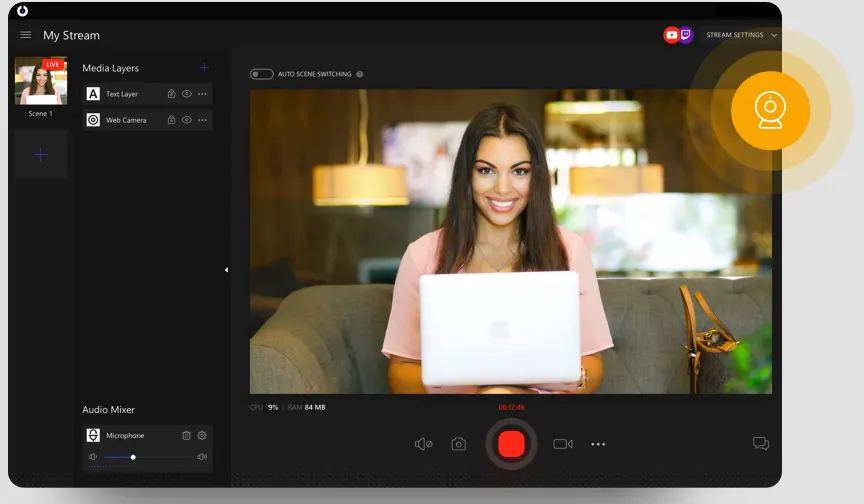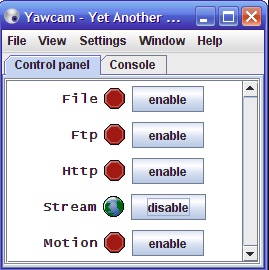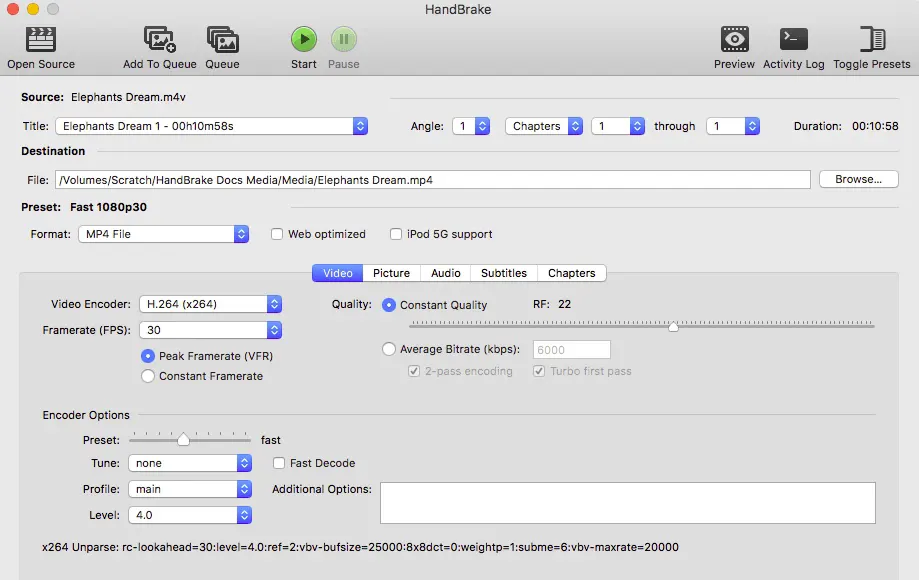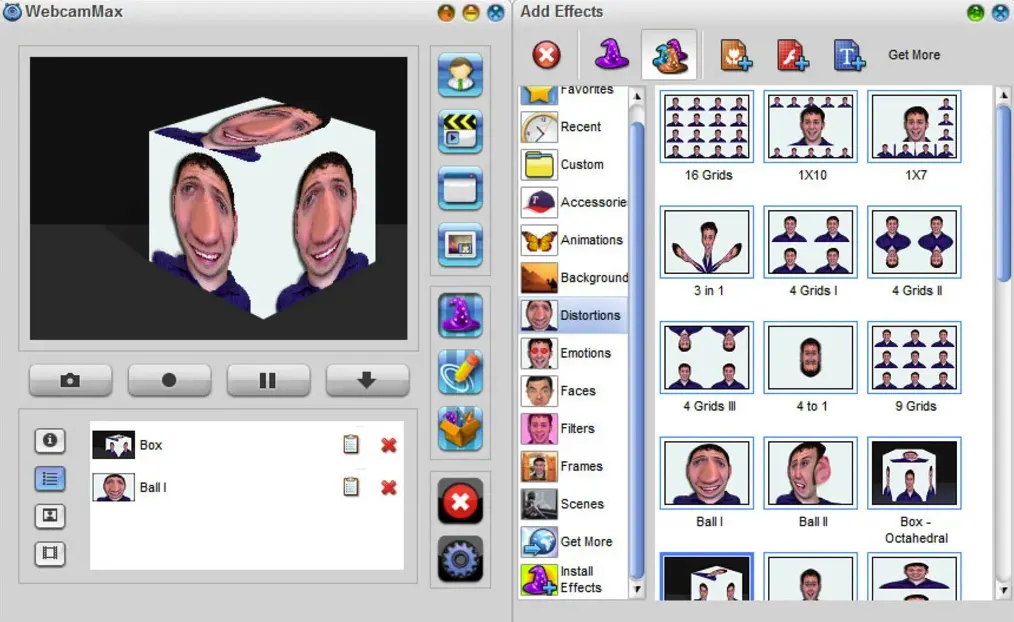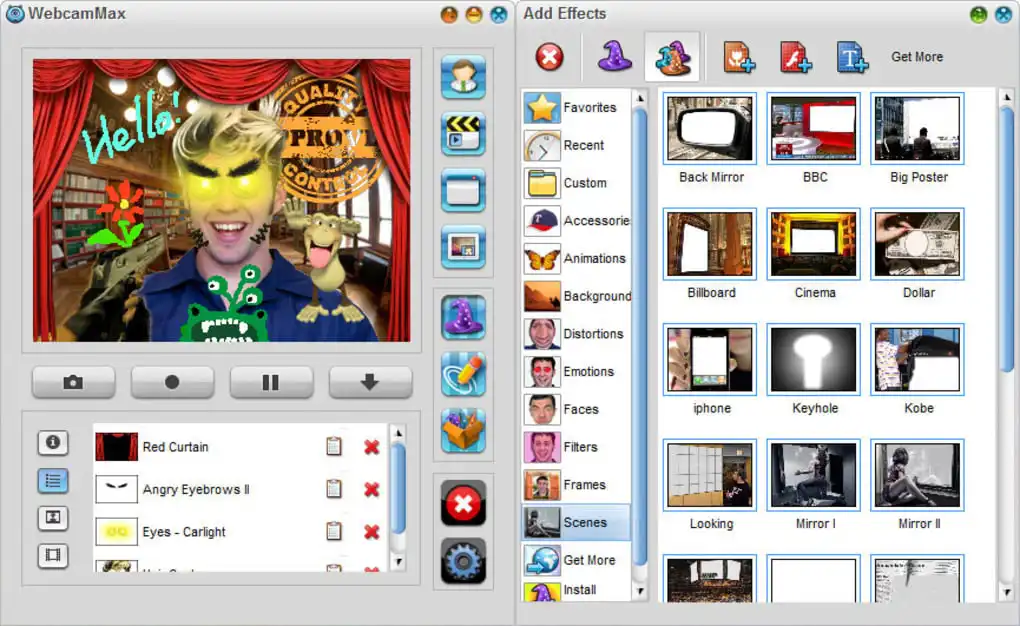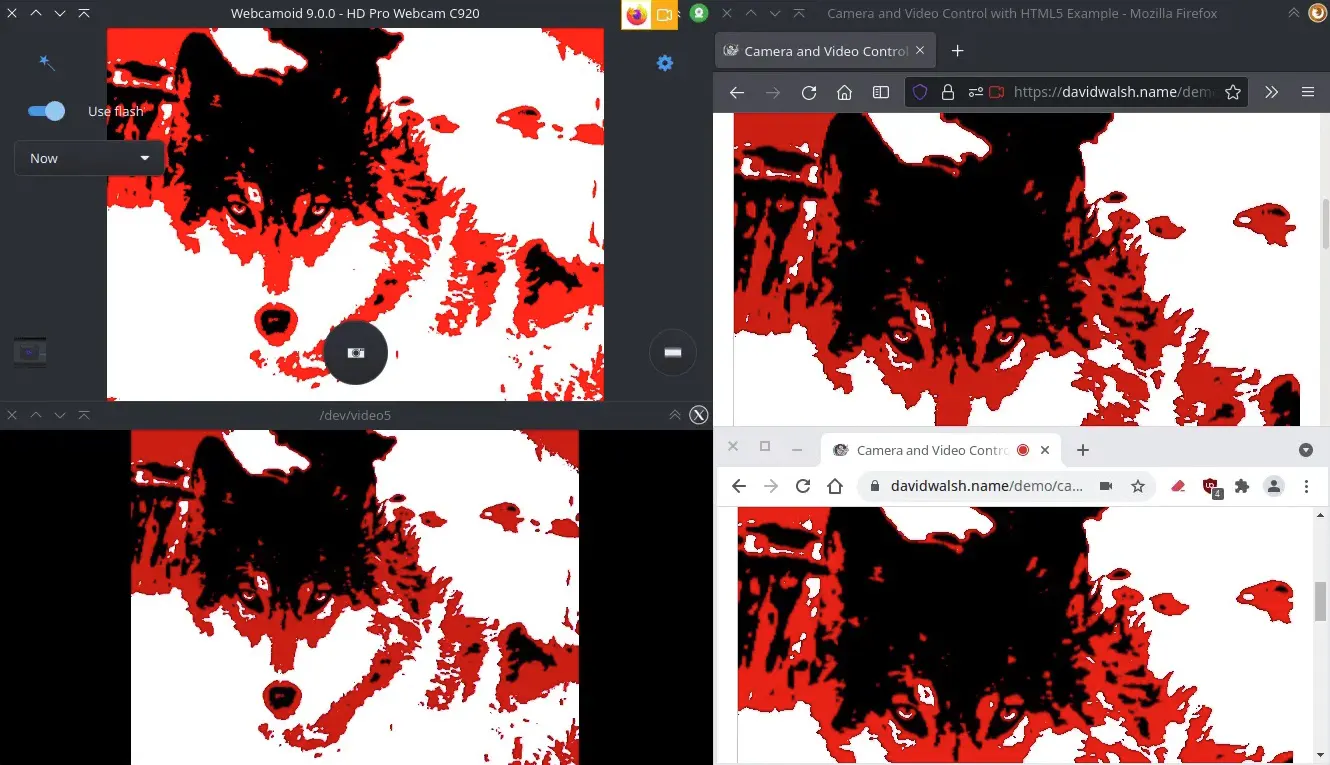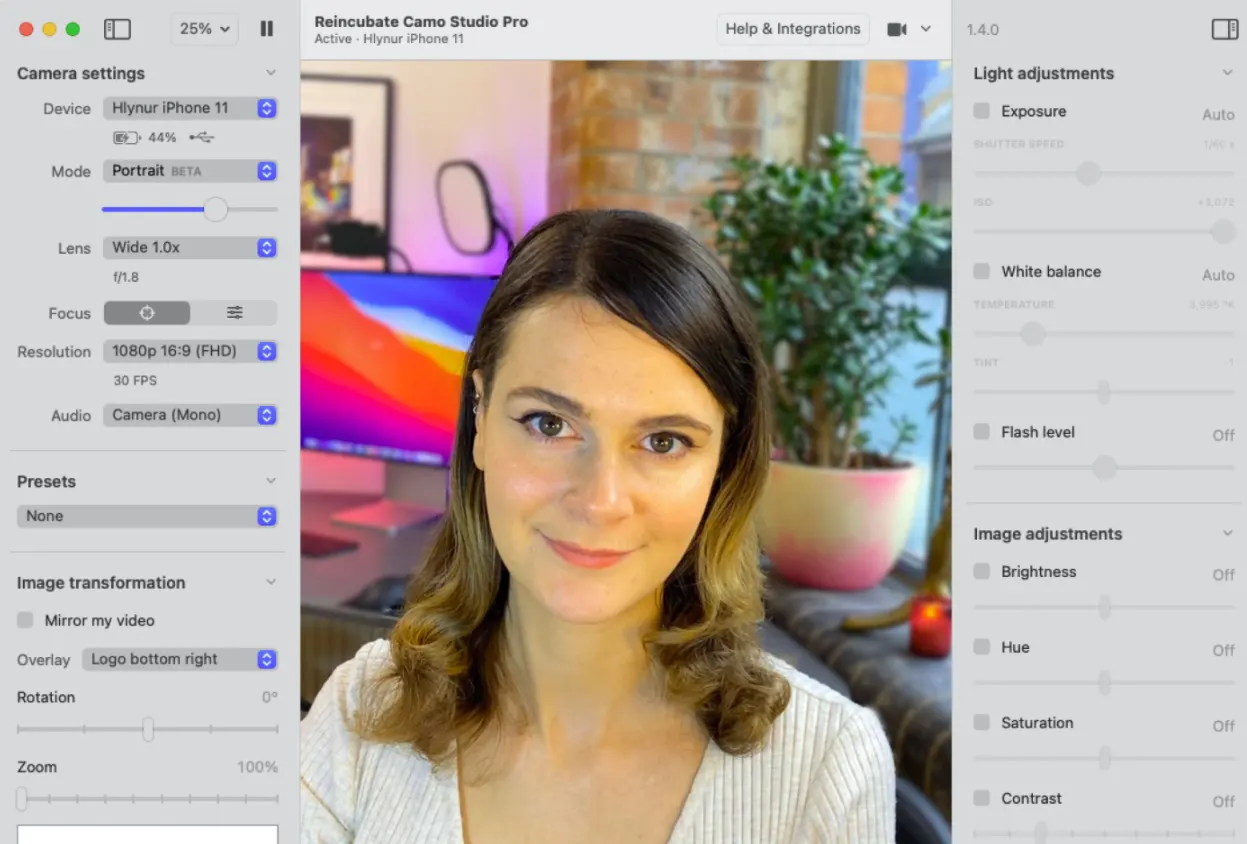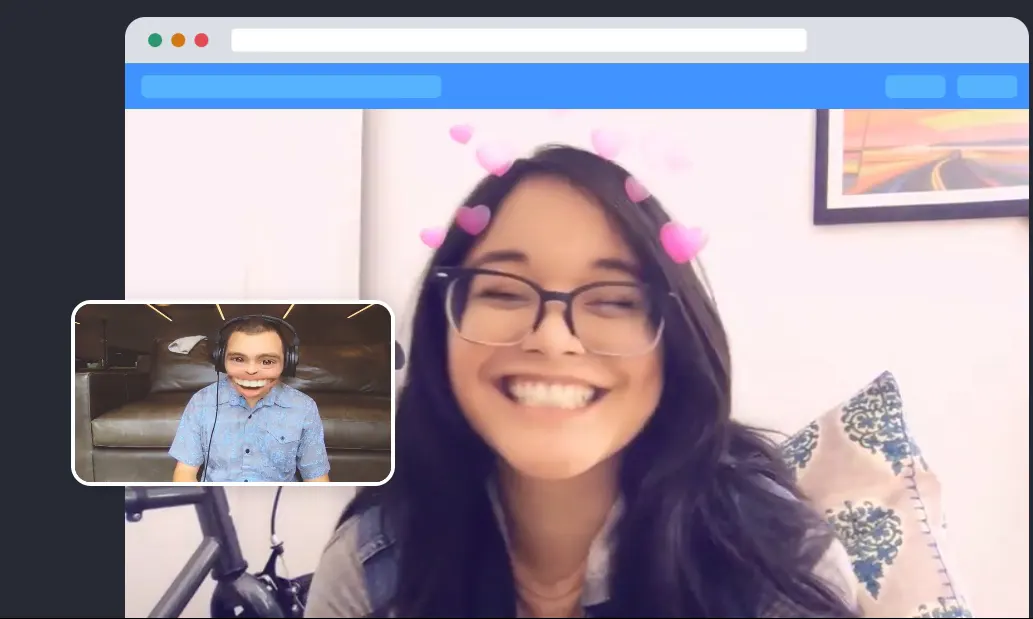Manycam is a live streaming software with a specialized virtual camera that allows you to deliver perfect and professional live videos on any streaming platform (like Facebook, YouTube, etc.) It also serves as a video conferencing app that is the finest to use.
This app allows you to screen capture your desktop, add specialized video effects, and produce high-quality video blogs.
It has far-flung effects and over 12000 masks for free that can help you to groom and modify your live videos. You can also add pre-recorded videos or images during live streaming.
But there are a lot of other ManyCam alternatives available on the web that are much better and have a better set of features for all users. Here is a list of all the best ManyCam alternatives you can check out.
Best ManyCam Alternatives – Our Top Pick
1. SplitCam – Manycam alternatives To Split your Webcam
SplitCam is a virtual video capturer that connects several video applications to a single source.
It is a video streaming software that allows you to split your webcam into multiple programs, such as Facebook, Skype, and YouTube.
Direct streaming to Facebook or YouTube can be done with this software. You can live-stream on several platforms directly using your HD camera without losing the video quality.
Even if you use your webcam on various applications, you will still not be acknowledged for the “webcam busy” error if you use SplitCam.
The utmost peculiar feature here is its ability to let you zoom in on only the required part of your video. SplitCam is supported on most major video-conferencing and video-streaming platforms, such as Skype or Google Hangouts.
It has virtual yet realistic 3D masks with which you can replace your entire face with any three-dimensional object. For instance, you can look like a giant virtual fish. This results in making the experience even more fun and exciting.
The exquisite webcam effects of SplitCam can be divided into groups.
Some major of them are-
Filters – Filters turn around the tables for your video. In a moment, your video can be black and white, negative, or gradient.
Background – Even though you are resting on your couch, you can change the background of your video and be in the Maldives.
Face items – These are used to add masks or hairstyles to your face.
Frames – To make your video more exotic, you can apply frames.
Splitcam lets you add text to your video, giving a beating touch to the boring and disinteresting video conference or chat. Also, you can add objects such as books, pens, and balls to your videos.
Also, a series of effects can be merged into a single video to give your video a more magnificent appearance. Even a common video chat with your friends can look lifelike by using SplitCam.
2. Yawcam: Simple and Easy
Yawcam is an acronym for yet another webcam. It is software for windows written in Java. Yawcam is simple, easy, and preferable with all the distinct features. This software is primarily used for video streaming.
It has an inbuilt web server that it makes it handy to operate. This webcam software is even prominent to use as a security camera at home.
You also can control your feed here. Text and images can be added to your video while streaming. This makes Yawcam an appealing software for its users.
Yawcam can be relied upon in terms of security, as it is password protected. It has specialized features such as motion detection, wherein you can immediately catch and track any object moving concerning its surroundings. Using its FTP upload feature, files can be shared over a network easily and instantly.
Yawcam works as a scheduler for online time. Moreover, time-lapse movies can be effortlessly accessed as well here. The most significant feature is that it is multilingual. The user can always use the software in any language they prefer.
Moreover, online community announcements can also be made on this platform. The software best suits the needs of those who communicate with native speakers.
Although Yawcam is free to use, in case you find it worthy, you can donate a certain amount that would be used to treat cancer patients.
Hence, it serves twin obligations- to upgrade technology, and to help survivors.
3. Handbrake: Manycam alternatives To Simplify your Video formats!
A handbrake is a post-production tool and an open-source video transcoder primarily used for converting any video or DVDs into MP4 or MPK format, considering that they should not be copy-protected.
Its main purpose is to modernize and enhance a video.
It is a multi-platform software that can be used on Windows, Linux, Mac, etc. Even your simple video file can be converted into a high-quality standardized one.
You get access to several basic and advanced options to improve your encodes. All your can be queued effortlessly on Handbrake.
It has inbuilt “chapter markers”, which have made this software better organized. It gives a live and static view of your normal video; subtitles and captions can be added.
According to your preferences, the handbrake supports both the variable frame rate and Content frame rate. It has a graphical user interface (GUI) and command-line interface (CUI), that is used for batch encoding.
Videos and audio from almost all sources are encoded and converted easily and effortlessly. Handbrake can transcode a blu-ray disc but cannot decrypt it.
This is a platform to convert your video files into simpler yet modified ones so that they can be easily accessed, viewed, or shared with several people at any time. It has a preset inbuilt device to make video formats more enhanced and simplified than before.
4. WebCamMax: Enhanced and Modified
WebcamMax (Download Here) is another one of the best ManyCam Alternatives that allow you to make your broadcast sessions less boring and extraordinary by offering you a wide range of effects and, in fact, images that can be applied to your video even while live streaming or in a recorded video as well.
With multiple effects that can be super easily applied to your video or photo, WebCamMax makes the user experience fun and exciting.
As you update your software timely, you can acknowledge new and special effects. With its video recording feature, you can record your video anytime and then add it on various platforms with cool effects.
WebCamMax has a virtual webcam to share your desktop screen or video clips with your family and friends. You no longer need a “real webcam” for that.
For all artistic people, it has a Doodling feature. This concludes that by using this software, you can paint on your video box and make it your favorite pastime.
Your video can be broadcasted on several sources such as Skype, YouTube, or Yahoo messenger. This is because WebCamMax supports the picture-in-picture feature. It’s a lively experience to create or edit videos and photos.
Live-Streaming is even more fun! It is handy and easy to use, and vibrant in effect.
5. Moovly: Upgrade your business!
With extremely easy-to-access features, Moovly is a video creation app wherein you can create videos using templates.
Template creation is a feature attracting strategic business people towards Moovly, as they no longer have to look for a graphic designer to expand or advertise their business; it also saves them a lot of money.
Moreover, you can maintain and manage your customized account on this platform. Your audio, videos, or templates can be shared with your friends and family immediately and effectively here.
An added feature of this platform is its “personal library,” where you can store all your self-created videos or audio and use them whenever necessary.
Also, images can be taken on Moovly, or you can upload an already existing image. With these pictures and videos, you can self-create a whiteboard animation easily. Although it is not a good choice for creating professional videos, it can be considered an option for creating and uploading short clips or marketing videos.
Moovly has free graphics with captivating background music and sounds. Because you do not have to download anything here, you can save a lot of storage on your device, which obviously can be brought into some other use.
With a vast array of features, this software can stand up to the expectation levels of its users.
6. CamTwist – Manycam alternatives To twist your videos!
For all those videos that cannot be downloaded, CamTwist is amongst the best ManyCam alternatives. It is used to live-code a streaming video online in a web browser.
If you want to upload or share high-quality HD content live online, you do not have to worry, as this software supports Flash Media Live Encoder and Telestream’s Wirecast. It is a video switcher lacking the budget to be a video broadcaster.
CamTwist has exquisite effects to make your simple and boring video chat exciting and fun! It works well for people wanting to create high-quality videos without spending much money.
This software works superior in high definition and also with HDMI capture cards. It has inbuilt 50+ features that can be applied to any of your videos to modify them with a vibrant look! Effects on CamTwist can be customized as per users’ needs and preferences. But, it always has its wide range of effects ready for you!
Not only this, but you also get the privilege to customize and create your beautiful effects effortlessly and easily. CamTwist works fine with most of the video chat services, such as Skype, Yahoo Messenger, etc.
Under the “Studio section” of CamTwist, you can do live mixing; for instance, add overlays, switch cameras, or create a live slideshow. Moreover, you can always add fun effects to your video chats too!
7. Webcamoid: Versatility at its best
It is a prime webcam app that provides users with some of the best features and effects. Using Webcamoid, you can take pictures, apply visual effects to your videos, and easily capture your desktop content.
It is best known for its versatility. This software is a perfect blend of complexity and simplicity, balancing both. Certain aspects of Webcamoid are easy to use and manage, whereas some require a bit of learning.
It provides a series of extremely professional features that modify the quality of your video content and images. Moreover, it lets you control several webcams simultaneously, providing a better user experience. The user can change the visual and encoding parameters, including contrast, brightness, frame rate, etc.
Webcamoid supports a variety of output video formats. In addition, you can always add several funny alterations to your captured video content. It has some complex codec settings, by which you can extract and transform footage into other video formats.
Without even having a capturing device connected to your desktop, you can still record it. Once the recording is done, the user can customize the footage accordingly.
The captured content can also be shared with other programs like VLC Media Player. Webcamoid can bring improvements to its user interface and turn out to be a better alternative.
8. Camo: Easy and Efficient
For better efficiency on video calls, Camo is one of the best ManyCam alternatives you can find here! It lets you turn your phone into a webcam. It has magnificent effects which you can directly apply while a video call, even on your mobile phone.
The streaming done with Camo is high resolution, 1080p, so there’s no need to get bothered regarding a webcam anymore! The camera features of this app are perfect.
Camo has inbuilt hardware and software controls, using which you can adjust lenses, colors, and lightning. You can also zoom or crop a part of your video or image. With a simple plug-in, it becomes accessible, thereby eliminating the necessity for any other hardware.
To produce high-quality video content in a snap, Camo has preset features. To glorify and highlight your brands, you can create your customized overlay or use one of its pre-existing ones.
Additionally, it works in dark mode as well. Camo has advanced effects and phone audio support, thus, making it user-friendly and handy to operate.
The most user-suitable factor of this app is its “Preview” option, i.e., you can always preview yourself in your image or video and look the best! This fascinates the user towards Camo.
Another prominent feature of the app is its credibility to work on most daily sources of daily use, such as Zoom, Teams, Meet, Skype, and even Google Chrome. Hence, with such advanced features, Camo gets its worth and benefits you!
9. Snap Camera – Manycam alternatives To Bring Snapchat into Live-streaming
All your favorite Snapchat filters can be applied to your face using a web, Snap Camera. By setting this software as your Webcam device, you can do live streaming with funny and exciting Snapchat filters on!
Snap Camera is developed using Augmented reality features and provides a realistic aspect to your videos. It has hundreds of built-in features, custom shaders, and super-advanced tracking technology.
Snap camera also provides a “visual programming tool” to easily understand any graphic design, create customized effects, or simply use the pre-existing ones in the “Materials Library.”
This app is easy and handy to operate. Beautiful effects can be brought into your videos and live streaming without much trouble.
It gives a supreme and innovative experience to the users. Whatever you dream of, you can be given the most prominent shape in your videos or live streaming with a Snap Camera.
With the “SnapML” feature, you can modify your lenses, adding numerous art styles or using self-created segmentation masks. Also, you can create templates on Snap Camera and add altered images to your videos.
It is a platform to bring the real and virtual worlds closer by applying its significant AR features. Adding onto this, Snap camera has a feature using which all your customized videos and images can be shared on support systems such as Skype or YouTube, making it better and socio-friendly.
✅ FAQ on manycam alternatives📗
What can I use instead of ManyCam?
SplitCam, Yawcam, Handbrake, WebCamMax, Moovly, etc. are some of the best ManyCam alternatives you can use instead of ManyCam to enjoy features like high-quality filters, background removal tools, frames, face times, watermark removal tool, and much more.
Is there a free version of ManyCam?
ManyCam is available in both free and premium editions. Users can test out ManyCam and improve their live videos using the free version.
In addition, you can connect to your video conferencing app, post to social media sites, and do much more with the free version. Unfortunately, there won’t be many video sources available to you.
Can you use ManyCam on Omegle?
No, using ManyCam with Omegle is no longer an option. Instead, you might discover what you’re searching for in an option like SplitCam, Snap Camera, or YouCam, depending on why you want to use ManyCam.
Why is ManyCam not working?
Ensure that your browser is updated. Install the Chrome and Firefox browsers and try switching from your default browser to those.
Sometimes, Chrome can’t see ManyCam’s camera while Firefox can (other times, it’s the other way around; therefore, we recommend testing both browsers).
How do I enable ManyCam on Chrome?
Copy-paste chrome:/settings/content/camera into Chrome’s address bar, then choose the ManyCam Virtual Webcam option under “Camera” on the settings page that appears.
How do I use the virtual camera in Chrome?
Open Chrome and go to any website where you can use a webcam. From there, pick OBS Virtual Camera. Start OBS next, and from there, launch the virtual camera.
How do I remove the ManyCam logo from my video call?
Once you activate the premium subscription, the ManyCam watermark will automatically remove.
Is ManyCam a virus?
There are several unfounded claims that ManyCam is a virus. However, you must be careful not to download any cracked versions of ManyCam since these can contain Trojan horses and harmful viruses that can damage your computer. ManyCam cracks not only have viruses in them, but they also don’t function.
Does ManyCam have a watermark?
Through its virtual webcam, ManyCam can simultaneously provide the video stream it receives from the source to multiple programs.
In addition, the custom watermark feature provides the ability to create numerous virtual webcams with a selected watermark and give them unique names.
Which is the best virtual webcam?
Some popular virtual webcams include:-
ManyCam:- Numerous video sources, including the built-in webcam on your computer, the camera on your phone, or even a previously recorded video, can be used as a webcam with the help of the well-known virtual webcam known as ManyCam. Additionally, it has capabilities for split-screen viewing and video effects, among others.
WebcamMax: With this virtual webcam, you can use various video sources, such as previously recorded videos and photographs, as a webcam.
Additional features include the option to add text and graphics to your movie as well as video effects.
CamMask:- Using the virtual webcam CamMask, you can use a variety of video sources as a webcam, including the built-in webcam on your computer and a previously recorded video.
Additional features include the option to add text and graphics to your movie as well as video effects.
SplitCam is a virtual webcam that enables you to simultaneously use your computer’s built-in webcam, a previously recorded video, and your screen as a webcam. Additional features include the option to add text and graphics to your movie as well as video effects.
OBS Studio:- The free and open-source virtual camera program OBS Studio is well-liked by streamers and content producers. Users can record, modify, and stream their webcam feed and other video and audio sources.
XSplit: This virtual camera program is intended only for streaming and capturing high-definition video.
In addition to switching between several cameras, it enables users to add a range of effects and overlays to their webcam broadcast.
What to do if ManyCam is not working?
If ManyCam is not working, there are a few steps you can try to troubleshoot the issue:-
1. Restart your computer: In some cases, software problems can be solved by merely restarting your computer.
2. Verify for updates: Please install the most recent version of ManyCam. By selecting “Check for updates” from the Help menu, you may see if there have been any updates.
3. Look at your antivirus program: ManyCam’s functionality might be prevented by your antivirus program. Check whether the problem is fixed by momentarily stopping your antivirus program.
3. Reinstall ManyCam: If the previous methods don’t work, you might need to uninstall ManyCam before reinstalling it. The ManyCam website’s most recent version should always be downloaded.
4. Verify your webcam settings and confirm that ManyCam is configured as your video chat or streaming software’s default webcam. You might need to verify the operating system settings to ensure that ManyCam is identified as a webcam.
5. Contact ManyCam support: You might need to contact ManyCam support for additional help if none of the above steps work. They might be able to provide you with more advice or aid in problem-solving.
How to use ManyCam for fake video call?
It is not designed to create fake video calls. You can use ManyCam to add backgrounds and effects to your webcam stream during a genuine video call if you wish to utilize it for entertainment or artistic purposes.
Is iVCam free to use?
There are both a free version and a paid version of it. Basic features include the ability to stream your phone’s camera as a webcam and utilize your phone as a microphone are available in the free version of iVCam.
Additional capabilities available only in the subscription edition include the ability to broadcast in high quality, apply video effects, and utilize your phone as a touchpad.
Does ManyCam slow down computer?
Unless you are using an old or low-end computer, utilizing ManyCam or any other camera software is generally not going to have a noticeable influence on the performance of your computer.
Does Zoom have a virtual camera?
You can use a virtual webcam as your video source during a Zoom conference thanks to Zoom’s virtual camera capability, which is true.
You must have virtual webcam software installed on your computer and configured as your video source to use a virtual camera with Zoom. Afterward, take these actions:
1. Launch Zoom, then choose the “Video” option from the settings menu.
2. Choose the name of your virtual webcam from the dropdown menu next to “Webcam” by clicking on it.
3. You can start or join a Zoom conference, and the video source will be your virtual webcam.
Can ManyCam be trusted?
It is regarded as dependable and trustworthy software because customers give it excellent feedback.
You should download ManyCam from the official ManyCam website or a reliable software download site to ensure you are using a trusted version of the program.
Can I use zoom on ManyCam?
Yes, you can use Zoom with ManyCam by using ManyCam as a virtual webcam in Zoom.
Follow the below steps:-
Step 1:– Open ManyCam and choose the video source “Webcam.”
Step 2:– The effects or backdrops you want to utilize with Zoom can be found by clicking the “Effects” tab.
Step 3:- Launch Zoom, then chooses the “Video” option from the settings menu.
Step 4:- Select the name of your ManyCam virtual webcam by clicking the dropdown menu next to “Webcam.”
Step 5:– The video source for your ManyCam virtual webcam will be used when you start or join a Zoom conference.
How do I get rid of ManyCam?
For Windows:-
Type “Add or Remove Programs” into Windows Search.
Find “ManyCam” in the list that appears, then click on it and choose “Uninstall.” You’re done!
For macOS, open the “Applications” folder, search for “ManyCam,” then open the “ManyCam” folder and execute the “ManyCam” removal program.
You’re done! Reset your Mac!
How do I disable ManyCam virtual camera?
Disable ManyCam compatibility mode
- Go to the location where ManyCam is installed (often C: Program Files (x86)ManyCam).
- Choose Properties by doing a right-click on ManyCam.exe.
- Select the Tab for Compatibility.
- Click Apply after unchecking any checked items.
- After that, select Change settings for all users.
Conclusion on manycam alternatives
It is better to extract their complete use when technological developments can be amusing and diverting! With these video-altering and video-enhancing apps, you can always put your best foot forward.
A professional touch can be given to all your videos extremely easily. The output you get using these alternatives or software is worth the time and effort.
Video chat with your friends can be more pleasurable and better done as you can always rely on this software to apply several vibrant and special effects to your videos or photos. Texts can also be added, making your video chatting experience virtuous.
A teacher gets access to a whiteboard with the ability to draw or scribble during her live session. The changing background feature can take you from a bedroom to a beach in no time!
The software is user-friendly and absolutely an immense source of fun. Therefore, once in a while, these ManyCam alternatives should be given consideration and should be used.